If your Windows 11/10 system gives you a message Failure configuring Windows updates, Reverting changes, Do not turn off your computer message, then this post may help you troubleshoot the issue. This is a generic error that might appear any time a Windows update fails.
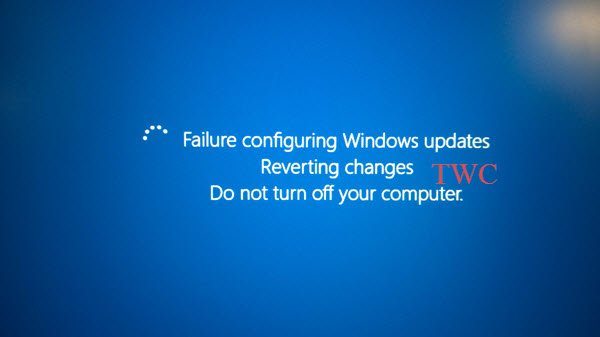
Failure configuring updates, Reverting changes, Do not turn off your computer
If you are facing this issue, your computer will normally take 20-30 minutes to revert the changes. Here are a few steps you may want to try and see if it helps resolve your problem.
1] First, you should try and restart your Windows computer and then try to install Windows Updates again. See if this helps.
2] If it does not, then run the Windows Update Troubleshooter. Although Windows includes a built-in troubleshooter, download one from there as it includes more fixes.
3] Perform a System Restore operation and then try again.
4] Boot into Safe Mode, Run msconfig.exe, select the Services tab, select Hide all Microsoft services and Disable all and Exit. Now restart your computer and run Windows Update.
5] Start your computer in Clean Boot State and see if you can now install the Windows Updates. Installing Windows updates in a clean boot state prevents them being blocked by some Windows Services and software – including security software.
6] Navigate to C:\Windows\WinSxS\ folder, search for a pending.xml file and rename it. You may even delete it. This will allow Windows Update to delete pending tasks and build a fresh new update check. See if this helps.

7] Navigate to C:\Windows\SoftwareDistribution\Download folder and delete the contents of the Software Distribution folder. Restart your computer and try now.
8] Run System File Checker.
9] Use the Deployment Imaging and Servicing Management (DISM) tool.
Run DISM.exe /Online /Cleanup-image /Scanhealth first.
Then run DISM.exe /Online /Cleanup-image /Restorehealth to repair your Windows Image.
Once the scan is completed, restart, and try again.
10] View your Windows Update History and remove any recent update which may have potentially caused this issue.
Open Settings > Windows Update > View update history.
11] Repair your Windows installation. Some of you may want to consider a Refresh or Reset operation. OEM users may want to consider a factory reset.
Read: Something didn’t go as planned, No need to worry, Undoing changes
How long does Failure configuring Windows updates reverting changes take?
If you face this Failure configuring Windows updates reverting changes issue, reverting your computer can take anywhere from 20 to 30 minutes, depending on your system configuration. Once the process is completed, you will be shown your Windows login screen.
Computer stuck in a reboot loop
If your computer gets into an endless reboot loop, try to get into Safe Mode or access Advanced Boot Options. You can open a command prompt window or system restore or perform an Automatic Startup Repair.
Let us know if anything helped you or if you have other suggestions.
Also see: We couldn’t complete the updates, Undoing changes.
Some generic links which can help you troubleshoot Windows Update errors and problems:
It happen to me, I found out that this might happen when trying to update to many files at the same time. Specially if you have not done so for a long time. So if you have a lot to catch up (or reinstalling windows again), better do your updates “few at the time” specially security updates.
This is a great post… this happened to me on three different computers. One would *think* that Microsoft would incorporate something in the install routines to perform the above trouble-shooting steps; i.e. like deleting the XML file and attempt to do the build again. I see more and more of this kind of stuff happening in Win8 I really hope by Win10, they finally get it right. Thanks to people like Anand who take the time do the analysis and report on the results… he should be working for Microsoft :)
Tried it all. I did 117 out of 122 updates manually after only five were successful. They all worked manually. Yuck!
If safe boot is possible then disable the windows update service –> then rename the software distribution to old –> start to normal mode –> enable windows update service –> run checksur.
In Windows 8 and Windows Server 2012 and later, the built-in Inbox Corruption Repair brings the functionality of CheckSUR into Windows.
Thanks for the kind words – but I am happy where I am right now. ;)
Yep, this majorly happens on vista and 7….so i mentioned it :D
Happy Diwali Guys :)
This is a F&#%NG JOKE!!! You can’t do anything but wait when this happens!! Windows should dismantle their entire company and start over!! Pathetic
Pretty much
MY COMPUTER IS STUCK ON THAT SCREEN ..WHAT CAN I DO,I CANT GET INTO ANY OTHER PART OF THE COMPUTER…ANY HELP
why do i have to deal with this bloody incessant problem. why does this problem even existed for ffs. why????
Next time try installing a few updates at a time,that seems to work for me. I only get this problem when installing a bunch at a time!!..
I have tried everything except the Refresh or Reset Operation. I don’t want to wipe out what I have on my computer.
hav you got it working i hav same problem i cant do anything at all
I had this same problem. Solved it after 5 hours of torture. This solution will not work for everyone, but IF YOU HAVE AN EXTERNAL HARD DRIVE, read on.
What windows does when it downloads updates (before installing), is to choose which hard drive has the most space, and dump ’em all there. If you have an external hard drive (plugged in VIA usb or something), it puts them on the external. What can often happen is that the files get corrupted or halfway unfinished because the external gets plugged in and out a lot. And then the computer tries installing updates, fails, and gets stuck messing with your external hd. Nobody even knows that the external is being touched by windows usually. But often you will see strange files in your external drive, stuff like “3952_1689756_MVM_0.tmp” , a whole bunch of these, on there. Those re actually windows update files.
ANYWAYS. Here’s what to do.
1. Wait until windows 8 shows you the blue screen again. Then press “turn off computer”. If it doesn’t do this after you wait a long time, just hold down the power button.
2. Unplug your external HD. Disconnect it from the computer completely. Disconnect any USB hard drives or flash drives.
3. Turn on your computer again and it should show the blue screen again, or it should try updating and reverting again. If you see the blue screen, press “start windows 8” and let it try to revert again. If it just starts reverting again, let if finish. After this step, either your computer SHOULD BE FIXED ….. OR you will see the blue screen again. ):
4. If you see the blue screen again, press the advanced options button and then go look through until you see the “system restore” button. Click it and select and older point of your system. Then go restore it. This can take a good 2 hours .. be patient.
5. Try starting your computer up again after system has been restored, and it should revert and be okay.
6. LAST RESORT. If nothing else has worked, try navigating through the advanced options menu to “refresh your PC”. This will delete all your programs, but keep files intact. It will definitely fix the system issues.
A final note: This is coming from a developer. I do not actually recommend installing windows updates unless you’re desperate to try and get to windows 8.1 (you wierdo). Windows updates aren’t like linux updates. They don’t ever add anything useful to your PC. In fact, many of them add clunky backend processes that slow it down. Want to never see a goddamn update trying to shut down your computer in the middle of your work ever again? Go to Control Panel > Windows Update > and check “never check for updates”.
So … Ruined a hard drive over this.. Stupid windows update started … Said failure reverting changes … Froze like that for 2 days .. Tried to restart now it’s stuck a loop saying starting automatic repair ..hard drive is completely done for.. Can’t reinstall Windows or format .. New hard drive .. Needs updates . Updates failed .. Now have to do a factory restore ….. Microsoft why did you do this to us …
Putting the system in Clean Boot State also disabled Windows Update. Also renaming the ‘pending’ file required me to take ownership of it and apply permissions. Running sfc now, will update if I hit any other snags.
Updated to 8.1, not looking back….not a solution unfortunately…
I had this happen to me too. Some coworker decided to charge their phone via my USB port while my computer was in the middle of updates and I was in a meeting (at least I’m pretty sure that was the cause). I couldn’t boot to safe mode, or try most of the options listed in this article.
I managed to boot to the Win 8 DVD I had created, and using the “Repair” option in the lower left was able to get the command prompt. I had to try a couple of different drive letters before I found my “C:” drive – which for me was “D:”. The I proceeded to try option 6 from this article. I went to WindowsWinSxS and did a search for anything with pending in the name: “dir *pending*”. I found three different files and renamed all of them.
After a reboot, I finally got back into my system!
Argh this just happened to me so frustrating- waited one and a half hours (didn’t even OK the updates PC just frooze then decided now would be the time I must update despite deperately needing to finish my work) – only just bought the PC last week with brand new windows 8 !! Underwent loops of “configuring updates” followed by “failure of configuring” followed by restarting – with a little more updated each time- just before the PC fails and updates again. Probably restarted itself 4 ot 5 times? Very irritating !! For anyone going through same thing good luck guess you just have to be patient? (I was not grrrRrrrrR)
Very possible I will get another computer with a different OS. with the only alternative being a iMac.candy believe such an issue is still happening.
Just fixed this issue with mine. It was caused by the UEFI chip causing updates that dealt with the UEFI certificate revocation to automatically kick out the update (and when you have a batch of 10/20/30 or more updates, they ALL fail). I suggest you go into your boot diagnostics (what we used to call BIOS) and disable the secure boot, run Windows update troubleshooter, then from the Administrator command prompt type: sfc /scannow. If you don’t have any errors, after doing both, start breaking down your updates manually into updates of 5 or so and they should go through just fine. After you get all of the updates done, scan until all possible updates are done and then re-enable the secure boot. Just my suggestion. Worked on mine for a full week and couldn’t get all of Windows 8.0 installed. After I did what I described, I finished up 45 updates on Windows 8.0 and upgraded to 8.1 (including all of the updates) and was done within 12 hours (counting time to eat sleep and surf the web)
Well said, thank you
If you can get to the file system from another computer, delete the c:windowswinsxspending.xml file. It lists the patches to apply. Without that file it won’t try to install the patches.
You have to have patience, that’s all there was to it for me. Took about 2 hours but you HAVE TO LEAVE THE COMPUTER COMPLETELY ALONE! If you have to go through the other nonsense, it’s a PITA! Let the system work through it’s own issues and you’ll be fine.
Powered off after system returned to post from reverting update and disconnected from socket. Tried safe mode and different boot options then power off which finally did the trick,easily ? happy days
So this is Microsoft’s way of giving you a pleasant “It just works” experience? It is a joke that you need a moderate to high level of geekery or 3 days of Google searching on the net to find out whats going on with your PC just to edit the registry and start up settings & get updates to install. Windows 8.1 clearly don’t work. Its not fit for purpose. Updates are absolutely critical, it’s the difference between a safe internet and your bank details that just got stolen. With bugs and errors such as these it’s no surprise the net is full of scam, spam, hackers and viruses. Wake up Microsoft. This is your product, it’s licensed to YOU so bloody fix it! I’m surprised people put up with this hilarious mockery.
THANKS
MY Fix
Leave the DVD draw open also this worked for me on two separate occasions
After reinstalling the backup disc’s on son’s laptop for a fresh OS install, then deleting some of the bloatware and Microsoft live mesh.
I continued with M-soft update’s 172 of them
I kept on getting the Message “failure configuring windows updates reverting changes”
After following M-soft help pages and installing them in Clean boot mode the updates have worked.
Hello.
I am having to use another computer to write this post as my new installation of Windows 8 is in a very poor state.
The computer downloaded 140 updates then after hours waiting for it to boot into windows it then said the updates had failed and were reverting the computer now in a loop situation. This has now happened for a few days and I am getting nowhere and its driving me potty.
Know where can I get a copy of the old faithful windows 95 (kidding)
I had this problem and kept trying to update. Finally on the last try my computer now won’t boot. I have a dark screen with a flashing cursor.
Had the same problem with Failed to Install Windows Updates. Found a solution: Go into control panel, system and security, windows update, change settings to manually update. install about 30 updates, cancel the rest, reboot, go into control panel again, install 30 more, and repeat, until all the updates are installed. done
Those recommending installing the offending updates
piecemeal rather than in one big lump are correct. This works most of the time – but
every Windows 7 computer I fresh-install (as a computer engineer) needs a vast number
of updates afterwards. It’s time-consuming and occasionally goes haywire. I
just re-installed a Windows 7 PC that called for 187 updates in one go. I encountered this ‘revert’ issue, so I had to load updates 25
at a time, which took ages. This fix needs to be hands-off – after all,
computers exist to automate boring and repetitive jobs, don’t they? And
why have we no recent redistributable service pack still, i.e. SP2 for Windows
7, consolidating existing updates and able to be installed offline? Too
obvious? MS ‘moved on’ and expects us to as well, perhaps.
Windows 7’s deficiencies needed sorting before, or as well as, bringing out gimmicky
new OS’s. Microsoft would have delighted their loyal users if Windows 7 had been
perfected, since in most respects it’s pretty solid and just what ‘standard’
users always wanted. Redmond should ensure at least one OS is robust and consistent
for the vast majority, ironing out these petty annoyances. For
business users, home workers and mature domestic users, MS should provide a consistent, fixed-up adult OS that just works and where common faults
have been eradicated. Too much to ask?
kindly do the needful my windows 7 32 bit using after reboot screen is showing “preparing to cofigure widowa donot turnoff “, can u fix problem
But I can’t even go to my login screen. I am stuck on the Failure configuring Windows Update message.
Boot in Safe Mode and try. Also see if 5 above helps.
Hi, thanks for the windows club help. My problem is I can’t get the machine to stop the update loop, windows 8. Gets “68% finished” and removes, reboots, re-everything.
There should be a knob. A big door knob, to shut it down. A dial to pick ‘refresh’ or ‘restore’. A Giant dial. Illegal to miniaturize.
It’s like a river and I have a tube, but I can’t reach the rescue workers. A river which comes back, a circular river. I see the same guys on the shore, I wave, they wave…
There should be a switch. A large switch, to turn off the river.
Wish me luck, I’m coming around again. “Hey guys on shore! Can you throw me a handle, a humongous handle?”
I got carried away in metaphors. can you tell me how to stop the update loop, what keys will escape it, just to stop it, not necessarily fix it. Thanks.
to fix this problem permanently change to OS X… after using Mac for couple of months I decide to give the chance newer version of Windows so I bought machine with windows 8. After 3 days of unsuccessful never-ending upgrades I cant still using my laptop. Now I see how far Mac gone while Windows stuck in same problems. It was my last Windows machine.. never again!!!
How can i run anything if im stuck in the loop all i can go to is aptio setup utility
could u please help me, I can’t open my windows 7 ultimate, it coming “failure configuring windows updates. Reverting changes…. Do not turn off your computer.”
sounds great. just that it seems you must be already into windows. my problem is I cannot even get there…so to start in safe mode before windows starts remains a mistery… frustrating. every forum or walktrhough I visit consider only scenarios in which the user has access to windows already. I am stuck in a stupid windows update that have failed for some reason and it is not able to revert while saying it is `undoig changes`. 10 hours so far…
Everyone states to do this and that but that means actually being able to get the computer off that endless rverting chage screen to begin with. How can I.
Did you find a solution? I can’t get off that Damn screen and it’s been 2 days
Forget windows 10! I upgraded and it fucked up my entire lan and wan systems not just for the computers but for anything else trying to get on my wireless network
finally did restore to win8 and now I’m stuck with this problem because it tried to install 86 fucking updates at the same time. I need my laptop for a job right now and can’t use it because it’s reverting the fucking changes that took 2.5 hours to install!!!!!!!!!!
Yes I now have this very frustrating and annoying problem. I asked Microsoft for some help with 10 failinging to install. What a disastrous mistake. I stupidly let some M/S idiot have remote access to my laptop and he rendered it unusable. I have had to get it rebooted and now there is constantly 100’s of updates which fail to configure. Microsoft are a useless bunch of idiots and my advice to anyone is……..do not let them anywhere near your computer. They have no idea what they are doing. I would like to use more descriptive words to describe them!!!!!! A bunch of wallies!!!
Hi my name is Imelda and I been getting Failure configuring Windows updates. Reverting changes and so I let it load so it can take me to home screen but it been like the for almost 7 hours and I’m afraid that it might deleted all my stuff on my windows. What should I do?
Microsoft deserves a class action lawsuit.
Raise your hand if you ever lost a perfectly good computer because of the “automatic update” issue.
Windows 10 can’t stuff up a network.
It can stuff up the local PC on where it’s installed, but it can’t do anything to a network.
Don’t call me a liar!
After the win 10 install, my router wouldn’t accept the wep password from any of my devices, Tried for over a week to sort it. Eventually reverted to original OS and all ok again.
Not calling you a liar, just stating how technology works and Win10 wouldn’t have done anything to the router.
I’m guessing that Win10 maybe had some kind of “wireless sharing” turned on that was stuffing maybe something up but it can’t physically break stuff on the network.
ya’ll should have mac computers, then your troubles would be over!
I am stuck on this screen for the past 4 hours and it is still the same, I was meant to drop an important letter to the court this morning, but right now I am still staring at the screen hoping miracles will happen so that I can print off the important document, but what is the point!!!! I swear, I will never buy any Microsoft products again.
I power-offed my PC as I was stuck on that screen. Now I am unable to turn on my PC at all! Has anyone encountered this issue? Is there a fix for this problem?
Pure insanity. I have been lopping for over 24hours. Glad it’s not my main computer. My macbook worth every cent
Thanks, that worked for me! Ahah I am currently on my Macbook while my Windows desktop has been lopping for over 24hours now
Problem with that is when your notebook is returned from repair having been reset to factory defaults… So guess how many Windows Updates I had on my first reboot to try and “optimize” my startup — 138!!!! ALL at ONCE, with no option to delay – that took all night! Now two days later there are 4 more updates and “she’s dead Jim”. Been waiting 4 hours for the failed update to revert the changes. – Don’t think that’s happening any time soon. I didn’t even have a chance to recreate a system backup after just getting my antivirus software installed. Don’t ya just love Windows?! – NOT — here’s hoping these troubleshooting steps will work for me .. another day!
My laptop fix itself in the library and it wasnt even conected to WiFi. I was told there that maybe being away from the internet for a moment helped it.
lmao dumbass
http://download.wsusoffline.net/
Best way to go. It manages to bypass the install errors. PS: Microsoft set technology back a hundred years by starting out buying or knifing ANY competition. They started the tech world out with pathetic software that never had a chance to be challenged/improved upon by others because they bought or stole it all then patented. F*cking worst company ever.
Useful info. Thanks
man same deal and i cant get it to let me login to access safe mode wtf right??? no cd rom and i tried a hhd drive to boot from and useless ??? any solutions yet?
I am running windows 8 and when I turn on my computer it tries to configure windows updates but fails, so im now stuck on the Failure to configure windows updates screen and have been for about 7 hours now. I have tried turning it off and on but nothing as it just send me through to this. Any suggestions?
Hi guys, I’m having a problem with regards of configuring failure. I tried to do all the steps ( set in the safe mode and safe mode in networking) but after 3 minutes of having failure configuring windows updates in my screen, it suddenly shutting down. Can someone do me a favor of this? pls im begging you.
Most computer users are not programmers. Microsoft is responsible for all those issues and Microsoft should fix it. How can brand new pc fail to install updates? The installation process took only 15-min and then the reverting process over an hour! That’s ridiculous!
I found the problem and the solution. It has to do with the updates PUBLISH DATE being out of order when checking multiple boxes. If you start at the top and uncheck the NAME box to uncheck them all. Then click from the top down while viewing the PUBLISH DATE in the right pane. . .you will notice you come across one that is OUT-OF-ORDER and Windows Update is trying to configure that update before it has configured the latter updates. Example:
1. Published: 01/01/2014
2. Published: 02/03/2014
3. Published: 09/10/2015
4. Published: 03/09/2014
Windows will try to configure #3 before #4 is installed and configured, thereby creating the failure and reverting. SOLUTION: Simply uncheck #3 and it will not fail, then install #3 after you succeed installing 1,2, and 4.
In Step 4, How can you run msconfig if you are unable to access the Desktop etc, PC won’t boot into OS. This is not possible. Safe mode also boots into the Reverting message.
Actually when you get this message it takes more like 2 to 6 hours to revert the changes. My advice is be patient and don’t assume it’s stuck. The alternative is reinstalling windows!!
Windows updates are overrated. I have a machine with no updates ever and it runs fine. No issues.