Some users found their files missing on their computers after installing a Windows Update. Some of them even had their home screen reset, displaying the default Windows 11/10 wallpaper. Due to these changes on their PC, they thought that the PC had reset itself. But did this really happen? Let’s find out in this article. If your computer has reset itself and you have lost everything, the solutions provided in this article will help you.

My computer reset itself, and I lost everything
If your Windows computer has reset itself and you have lost all your files, one of the following two statements may be true for you:
- Case 1: Your computer might be infected
- Case 2: It might be a problematic Windows Update
In the latter case, it seems that your computer has reset itself. But in reality, this is not the case. However, if your problem falls under case 1, you need to worry about it, as it may be a case of a Ransomware attack. We will discuss what solutions you can apply for both of these cases.
The computer resets itself
If your computer has reset itself, the following are the possible causes:
- Ransomware attack
- Corrupted user profile
- Malware attack
Use the following fixes for this issue:
- Scan your computer for malware
- Check the Users folder
- Check if you are a victim of a Ransomware attack
- Use a third-party data recovery software
All these fixes are explained in detail below:
1] Scan your computer for malware


Your system might be infected. Scan your system with a good antimalware program. You can also use Microsoft Safety Scanner. Alternatively, you can also use free antivirus software.
2] Check the Users folder
You can copy your files from the Users folder. For every user account, Windows creates a separate profile folder. All the user profile folders are located inside the Users folder on the C drive. Open your C drive, then open the Users folder. You will see your profile folder there. Open your profile folder and copy all the files from there.
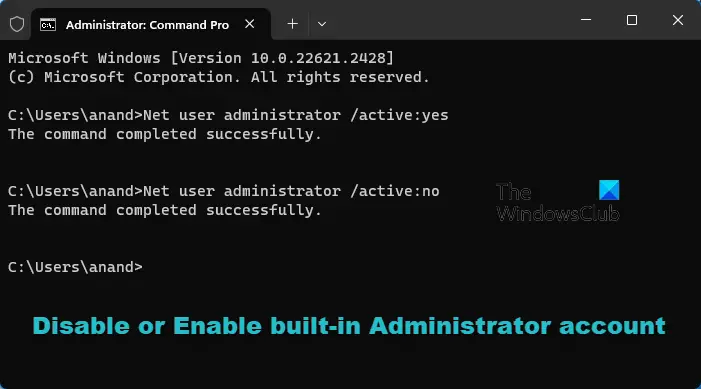
If you cannot open your user profile folder due to permission issues, you can enable the hidden Administrator account and log in to that account. After signing into the hidden Administrator account, you can open any user profile folder without permission issues. After copying your data, do not forget to disable the hidden administrator account.
3] Check if you are a victim of a Ransomware attack
You might be a victim of a Ransomware attack. Ransomware is malicious software that encrypts files on the infected computer. It also locks the victim’s computer, so he/she cannot use the computer. The hacker, then, asks for some payment in exchange for restoring the victim’s data. If the victim refuses to pay the required amount, the hacker can delete his/her data.
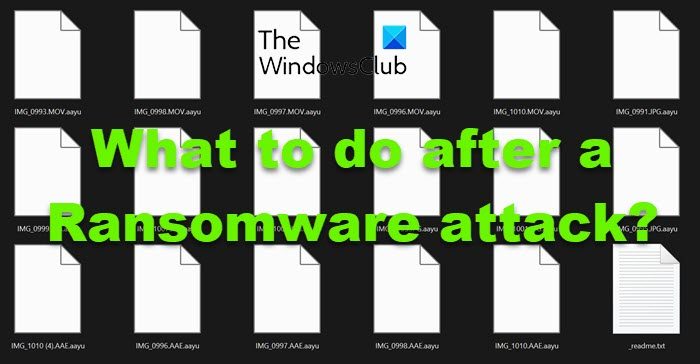
If you find your computer locked or your files encrypted, you may be the victim of a Ransomware attack. There are some steps that you can follow after a Ransomware attack. You can boot in Safe Mode and run an antimalware scan there. To avoid such consequences in the future, you should install a good antimalware software on your system. You can also install free anti-ransomware software on your computer.
4] Use a third-party data recovery software
Use data recovery software to recover your deleted files. Many free data recovery tools are available. You can use any of them. A data recovery tool works only if you have not copied any files to the same drive after deleting the previous files.
Computer reset due to a corrupted Windows Update
In some cases, users reported that their computer had reset itself, but in reality, it was a faulty Windows Update. It might be that Windows Update has corrupted your user profile, or you are logged into a different user account. Use the following solutions to fix this issue:
- Restart your computer
- Check the account you are logged in to
- Check the Windows Old folder (if applicable)
- Your user profile may be corrupted
- Use a third-party data recovery software
All these fixes are explained in detail below.
1] Restart your computer
It can be a bug. Restart your computer. If this does not work, hard reset it and see if it helps. Use the following instructions:

- Turn off your PC or laptop.
- Disconnect all the peripherals and remove the battery (if applicable).
- Remove the power cord from your PC.
- Press and hold the power button for up to 30 seconds.
- Turn on your PC.
2] Check the account you are logged in to
You might be logged into a different user account. Check this. If so, log out of that user profile and sign in to the right user profile.
3] Check the Windows Old folder (if applicable)

When you upgrade from an older version of Windows to a newer version, the Windows.old folder is created automatically. This folder contains files from the previous Windows installation, including the Users folder. Check if this folder exists on your C drive. If yes, you can copy the available files from this folder.
Also, do not forget to check the Users folder.
4] Your user profile may be corrupted
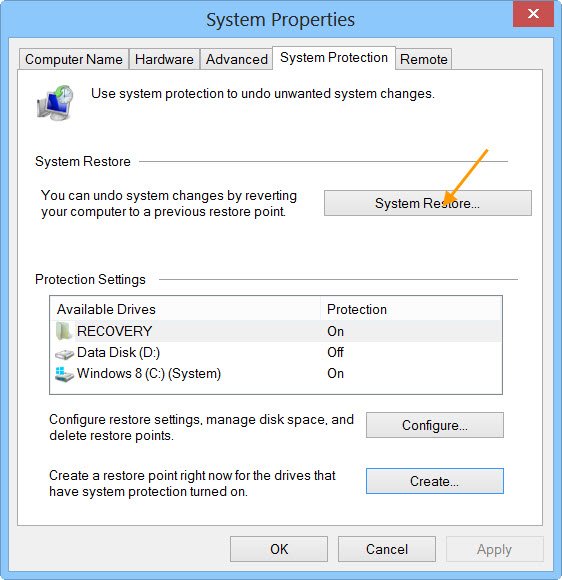
This problem might be occurring due to your corrupt user profile. A corrupt user profile can be fixed by using the built-in tool in Windows 11/10, named System Restore. Run System Restore and select the previous restore point to restore your computer to the previous working state.
If the previous restore points do not exist or System Restore does not work, enable the hidden Administrator account and log in to your system with that. Now, open the Users folder and try to copy your files from there.
5] Use a third-party data recovery software
If nothing works, the last resort is to use data recovery software to recover your deleted files.
That’s it. I hope this helps.
When you reset your PC, do you lose everything?
While resetting a PC, Windows displays these two options: Keep my Files or Delete Everything. If you select the latter option, all the data on your C drive will be deleted. If you want to keep your data, select the Keep my Files option. Windows never deletes any of your files stored on the hard drive partition other than the C partition. Hence, those files are completely safe. However, from a safety point of view, back up all your data before proceeding.
Why did my computer restart and delete everything?
If your computer restarts automatically and deletes your data, it might be infected. Scan your system with antimalware software. You can also use Microsoft Safety Scanner. A power surge can be another cause of such a problem. Power surges are dangerous and can damage your motherboard.
Read next: Reset This PC is not working.