While installing an update, if you see Something didn’t go as planned, No need to worry – undoing changes error on Windows 11/10, you can follow these suggestions to address the issue. There could be several causes why your PC rejected installing these Windows Updates, we will take a look at some of the common causes along with the solutions here.
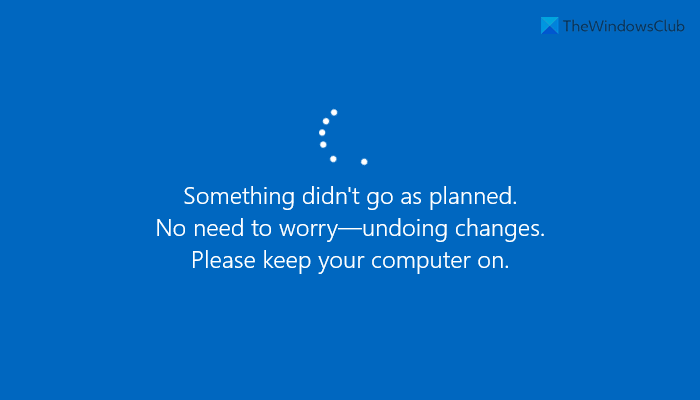
Something didn’t go as planned, No need to worry, Undoing changes Windows Update error
If Windows Update is stuck in Something didn’t go as planned. No need to worry, Undoing changes loop in Windows 11/10, follow these suggestions:
- Run Windows Update Troubleshooter
- Clear content from SoftwareDistribution folder
- Reset the Catroot folder
- Clear pending.xml file
- Run Disk Cleanup Tool
- Clear the BITS queue
- Install the update in Clean Boot State
- Check cbs.log
- Download the update package from Microsoft Update Catalog.
1] Run Windows Update Troubleshooter
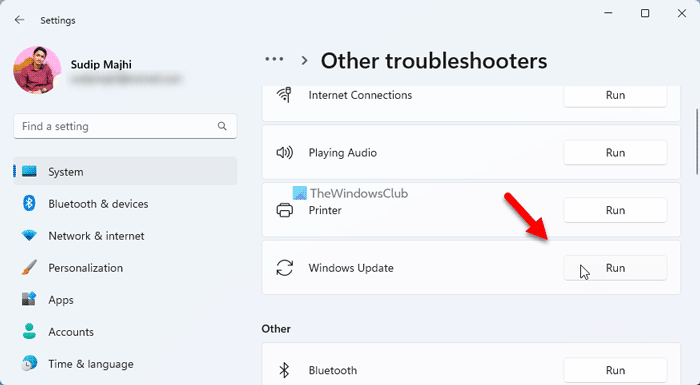
This is the first thing you need to use to get this problem fixed. As you might already know that Windows Update Troubleshooter resolves various common problems, and you could use the same to troubleshoot this issue as well.
2] Clear content from SoftwareDistribution folder
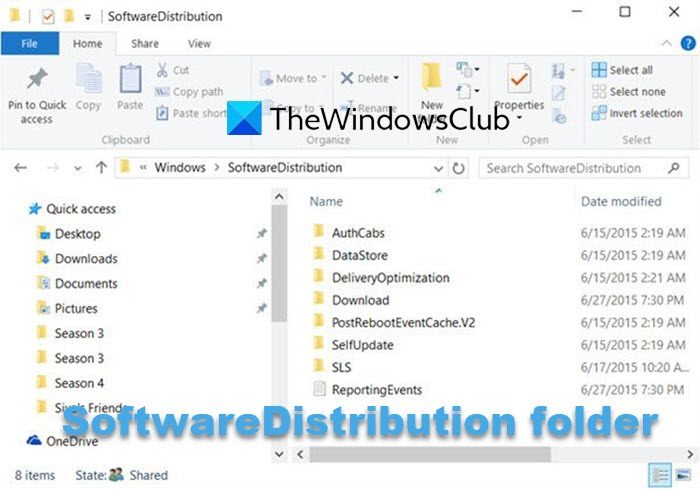
Windows keeps all the Windows Update-related temporary files in the SoftwareDistribution folder. At times, the content of this folder could cause the issue. That is why you should clear the content of the SoftwareDistribution folder.
3] Reset the Catroot folder
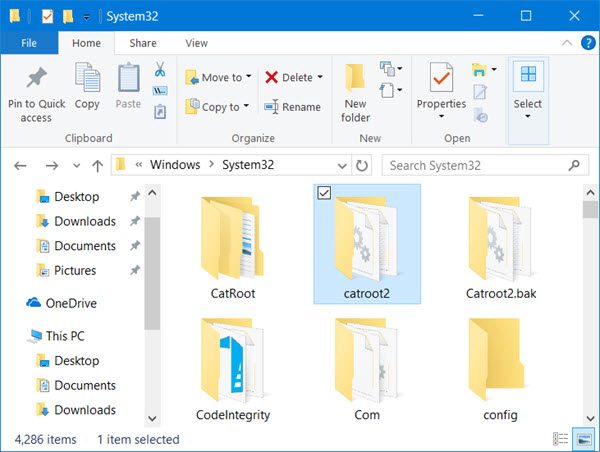
Reset the Catroot folder and see.
4] Clear pending.xml file

Open an elevated command prompt window, type the following and hit Enter:
Ren c:\windows\winsxs\pending.xml pending.old
This will rename pending.xml file to pending.old.
5] Run Disk Cleanup Tool
Run the Disk Cleanup Tool to free up disk space.
6] Clear the BITS queue
Clear the BITS queue of any current jobs. To do this, type the following in an elevated CMD and hit Enter:
bitsadmin.exe /reset /allusers
7] Install the update in Clean Boot State
Sometimes, Windows Update might not work in a regular environment due to some interfering 3rd-party process. So perform Clean Boot in Windows and then manually update Windows and see if that works.
8] Check cbs.log
To get a better idea about why you may be seeing this error, you could also check the cbs.log
9] Download the update package from Microsoft Update Catalog
If nothing works, you need to opt for the manual method. Fortunately, Microsoft has an official website from where you can download the update package from Microsoft Update Catalog and install it on your PC.
More suggestions here: Windows Update fails to install or will not download
Fix 000005ba BFSVC Failed to get system partition error
If you see this error in the CBS log file, doing this has helped some:
Open an elevated command prompt
Type the following commands and hit Enter, one after the other:
diskpart
select disk c
select partition x
Here ‘x’ is the partition containing a 100 MB boot partition
SET ID=c12a7328-f81f-11d2-ba4b-00a0c93ec93b
list partition
This will confirm that you have selected the correct partition. You should see the “System” partition, which is 100 MB in size.
Now, try to install the update and see if it works.
How do I fix We couldn’t complete the updates, Undoing changes?
To fix the We couldn’t complete the updates, Undoing changes error on Windows 11/10; you can remove content from the SoftwareDistribution folder first. Running the Windows Update Troubleshooter could also help, but you may not be able to boot your computer all the time. You can use Automatic Startup Repair to opt for the command line method.
How do I fix Failure configuring Windows updates, Reverting changes?
To fix Failure configuring Windows updates, Reverting changes error, you need to restart your computer and try installing the same updates again. Apart from that, you can use the Windows Update Troubleshooter, run the Windows Update in Safe Mode, use the System File Checker, run the DISM tool, etc. However, if nothing helps, you need to use the System Restore Point to get it fixed.