Quite a few Windows 11/10 users are facing problems, and some of the inbuilt functions are also not functioning as expected for many. The Start Menu and the Taskbar Search functions in the Windows operating system have been some of the most useful features that let us search any file without leaving the desktop. However, there are chances that your Search function might get broken or might not function as intended in Windows 11/10. You may see a message: No Results Found.
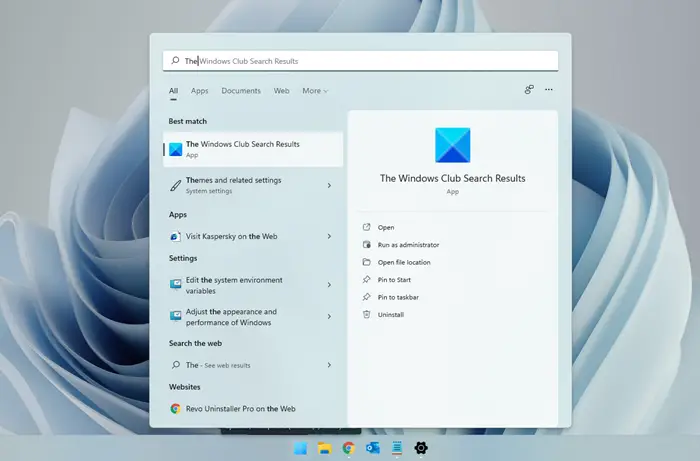
Windows Search not working in Windows 11/10
We will walk you through some of the ways to fix the Start Menu and Search problem. Go through this entire post first and then see which one or more of these suggestions may apply for your Windows 11/10 version.
- Restart Computer
- Run Windows Start Menu Troubleshooter
- Restart Search process
- Sign out and Sign in
- Run Windows Search Troubleshooter
- Reset Windows Search
- Check Registry setting
- Check the basics
- Automatic Repairs
- Kill and restart the Cortana process
- Disable Antivirus software
- Create a new User Account
- Re-register the Cortana app
- Rebuild the Windows Search Indexer
- Uninstall programs that may affect the taskbar
- Run CTFMON.exe
- Change Keyboard Language
- Enable Search Service
- Use System Restore
- Check your Internet connection.
Windows Search not finding files
1] Restart Computer
Restarting a computer can fix many problems, and you should do this as the first step. When the services start afresh, you should be able to use the search without a problem.
2] Run Windows Start Menu Troubleshooter
Microsoft has released Windows Start Menu Troubleshooter, which promises to fix the issue. Please try it first.
3] Restart Search process
Press Ctrl+Alt+Del, and select Task Manager. In the Task Manager window, select the Details tab.
In the Name column, right-click SearchUI.exe and then select End task when you are prompted to end SearchUI.exe, select End Process.
The process will restart automatically after a few seconds.
4] Sign out and Sign in
Sign out and Sign in or restart your PC and see if the problem goes away.
Related: Search Bar or Icon not working in Windows 11
5] Run Windows Search Troubleshooter
Open Control Panel > All Control Panel Items and click on Find and fix problems with Windows Search to open the Windows Search Troubleshooter. Run it and follow the wizard.
6] Reset Windows Search
Reset Windows Search and see if it helps you.
7] Check Registry setting
If Cortana is not working after you upgraded your PC, open your Registry Editor and ensure that the value of BingSearchEnabled, as well as CortanaEnabled, is set to 1:
HKEY_CURRENT_USER\SOFTWARE\Microsoft\Windows\CurrentVersion\Search
If this works for all, great.
8] Check the basics
Make sure that you have set up Cortana correctly. If, after upgrading to Windows 10, you find that Cortana is not available in your region, this post titled Cortana not available can help you get Cortana on your Windows PC.
9] Automatic Repairs
If your PC prompts for Automatic Repair, continue with it and let Windows carry it out.
10] Kill and restart the Cortana process
If you find that Cortana is not working properly, the best thing to do would be to kill the Cortana process and restart the process via Task Manager. If it were a minor runtime error, Cortana would take a restart to fix it.
Read: How to Disable Bing Search results in Start Menu of Windows 11
11] Disable Antivirus software
Some security software is known to create this issue – Avast, for instance. Disable it and see if it makes the problem go away. If your security software is the culprit, make sure you are using its latest version – else, you may want to change it.
12] Create a new User Account
The problem might be associated with your Microsoft credentials. Try creating a new username and password and see if you can fix the issue.
You need to remember that Cortana will not be switched on automatically and needs to be enabled by selecting the Cortana button on the taskbar.
13] Re-register the Cortana app
Open an elevated Powershell prompt, type the following command, and hit Enter:
Get-AppXPackage -AllUsers | Foreach {Add-AppxPackage -DisableDevelopmentMode -Register "$($_.InstallLocation)\AppXManifest.xml"}
You can also open Task Manager > File menu > Run new task. Type powershell and select the Create this task with administrative privileges check box and click OK to open a PowerShell prompt
If you feel, you may also try the other 2 of the 3 Windows Support, Solutions & Universal fixes.
14] Rebuild the Windows Search Indexer
Rebuilding the Search Indexer may help in repairing the built-in search tool in Windows. To rebuild the Windows search index, head to Control Panel > Indexing options. Click on Advanced and ensure that you are on the Index Settings tab in the Advanced Options window.
The rebuilding will take some time, and once it is done, you can start searching for the files you need, and the Search should work properly. If you need more details, you will get them in this post titled Windows Search Indexer tips. See this post if you need to troubleshoot and fix Windows Search Indexer not working issues.
15] Uninstall programs that may affect the taskbar
If you are using Dropbox, uninstall it and see if it makes the problem go away.
PS: Please read the comments below. PeacefulArgument says the problem went away after he re-enabled the Windows Firewall Service.
If you have followed the above suggestions, your Windows Taskbar Search should hopefully have been fixed.
16] Run CTFMON.exe
It’s a Windows process that controls Alternative User Input and the Office Language bar. If the service stops running, you will have issues inputting the keyboard inputs, especially in an Asian language.
17] Change Keyboard Language
You can try using a different language and checking if it works. If it does, reinstall the language pack you use and check how it works.
18] Enable Search Service
Open the Run prompt, type Services.msc, and press the Enter key. In the Services snap-in, locate the Windows Search service. Right-click and choose to Start or Restart, depending on the service’s current state.
19] Use System Restore
If this happened recently, you could use System Restore to roll back to the date it was working before. Sometimes, a small change in the system can cause it, including installing software that can interrupt the search service.
20] Check your Internet connection
If you are using a search service that can show results from the Internet, make sure your computer’s internet connection is working.
21] Uninstall recent Windows updates
Windows updates are known to cause issues such as these. If you have recently installed an update, you should be able to uninstall it.
Go to Windows Update > Update History. Make a note of the update that was recently installed. Click on Uninstall Updates link, and then uninstall it from the list.
Posts that offer additional suggestions:
- Start Menu does not open or not working
- Windows Start Search not displaying results; shows blank white
- Windows Settings Search is not working
- Windows search not finding desktop applications
- We’re getting search-ready errors.
How to fix Event ID 7042, The Windows Search Service is being stopped because there is a problem with the indexer?
To fix Event ID 7042, The Windows Search Service is being stopped because there is a problem with the indexer: The catalog is corrupt. Details: The content index catalog is corrupt. 0xc0041801 (0xc0041801), open Indexing Options and go to Advanced > File Types and exclude any file types that might be causing the corruption. You should also run ChkDsk and reset Indexing Locations and see.
TIP: This post will help you if your WinX Menu is not working.