Of late, Windows 11/10 users who have been facing some problems, may have read a lot of time, run this or that command in PowerShell to fix this or that problem. While most of us are familiar with the Command Prompt and know how to run the Command Prompt as an Administrator, not many seem to know how to open an elevated PowerShell prompt. This, I gathered from the several comments I have been reading here and at our forum. So today, I will show you how to open an elevated PowerShell prompt, and run it as an Administrator, in Windows 11/10.
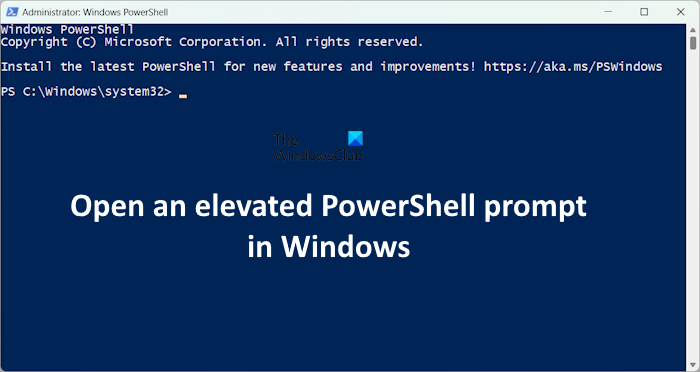
PowerShell is a command-line shell and scripting language, built on the .NET Framework, designed for system administration, IT professionals, and developers.
How to start or run PowerShell
These are some ways to run PowerShell on your Windows 11/10 computer:
- Search for powershell in Start Search and hit Enter
- Via WinX Menu if you have opted to display PowerShell instead of Command Prompt
- Type powershell in Run prompt and hit Enter
- Type powershell in Command Prompt and hit Enter
- Open Task Manager > File menu > Run new task. Type powershell and hit Enter.
How to open an elevated PowerShell prompt in Windows 11/10
I will show you the following ways to open an elevated PowerShell prompt on your Windows 11/10 computer.
- Via Windows 11/10 Search
- Via the Task Manager
- By using the Run command box
- From Command Prompt and PowerShell
- Via File Explorer
- Through the Control Panel
I have explained all these methods below.
1] Open Windows PowerShell as an administrator via Windows 11/10 Search
To open an elevated PowerShell prompt on your system, click on Windows Search and type Powershell.
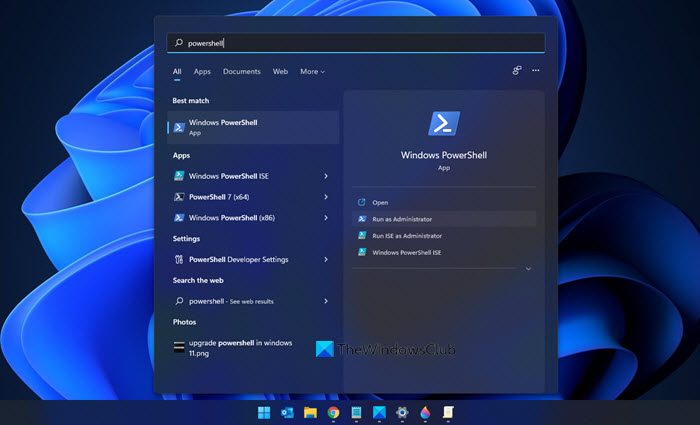
Now see the result Windows PowerShell which appears on the top. Right-click on it and select Run as Administrator. Alternatively, you can also try this. Press Shift+Ctrl+Alt and then click on the PowerShell icon in Windows Search. This will also open PowerShell as admin.
The UAC prompt will ask you for your consent. Click Yes, and the prompt will open.
An elevated PowerShell prompt will display Administrator: Windows PowerShell on the top of the prompt’s border.
2] Using the Task Manager
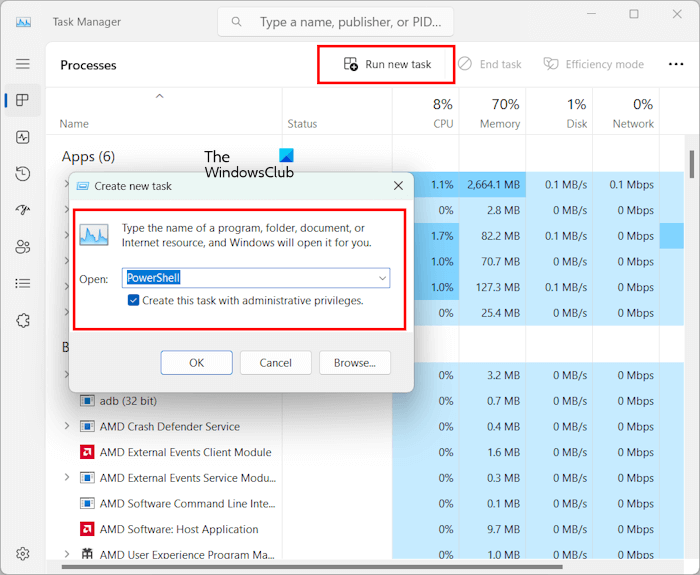
Press the Ctrl + Shift + Esc keys to open the Task Manager. Now, click on the Run new task on the top of the Task Manager. Type PowerShell, select the Create this task with administrative privileges check box, and click OK to open an elevated PowerShell prompt.
3] By using the Run command box
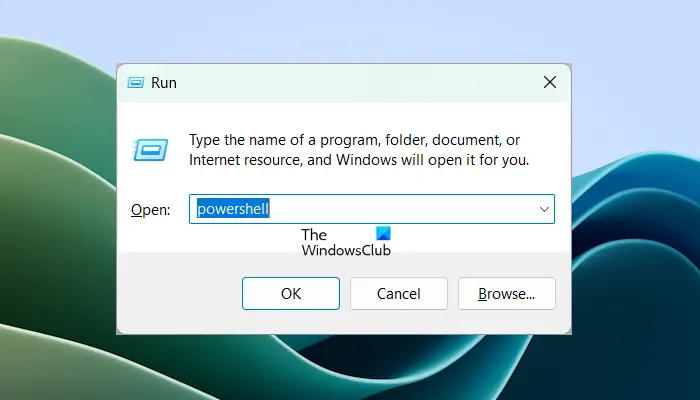
You can also use the Run command box to open PowerShell as an administrator on your system. For this, press the Win + R keys to open the Run command box. Type PowerShell and then press the Ctrl + Shift + Enter keys. You will get a UAC prompt. Click Yes. The PowerShell window as an admin will open up.
4] Through Command Prompt and PowerShell window
You can also open the administrator PowerShell window through the Command Prompt and PowerShell. Open the Command Prompt or Windows PowerShell window on your system and then type the following command. After that, press Enter.
powershell Start-Process powershell -Verb runAs
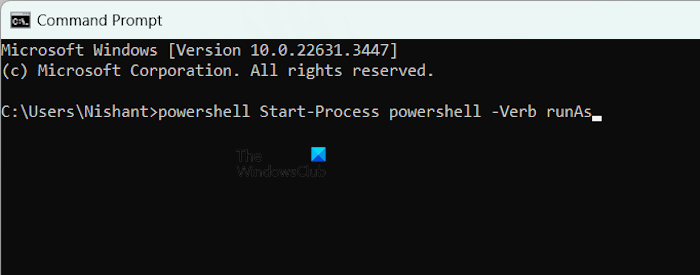
The above command works in both PowerShell and Command Prompt and opens the admin PowerShell window.
5] Via File Explorer
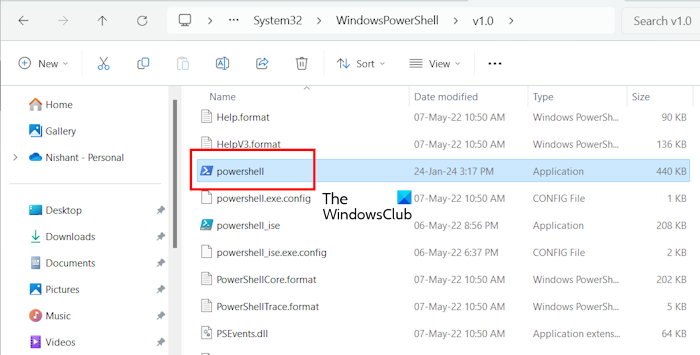
The Windows PowerShell exe file is located at the following location in File Explorer.
C:\Windows\System32\WindowsPowerShell\v1.0
Open File Explorer and go to the above path. Look for the powershell exe file. Once you find it. right-click on it and select Run as administrator. Click Yes in the UAC prompt after that.
6] Open an elevated PowerShell window through the Control Panel
One more way to open the elevated window of Windows PowerShell is through the Control Panel. The following instructions will help you with that:
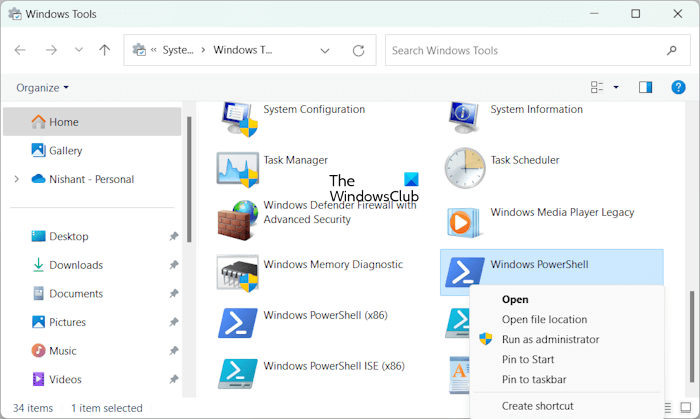
- Open the Control Panel.
- Select Category in the View by mode.
- Go to System and Security > Windows Tools. The Windows Tools window will open.
- Select Windows PowerShell, right-click on it, and select Run as administrator.
- Click Yes in the UAC prompt.
The above steps will open the administrator PowerShell prompt on your system.
That’s it. I hope this helps.
This post will show you how to always run PowerShell as an Administrator.
You can then go on to repair the Repair Windows System Image, re-register Microsoft Store apps, etc.
How do I elevate an existing PowerShell prompt?
You cannot elevate an existing PowerShell prompt. However, you can open an elevated PowerShell window from the PowerShell window that is currently opened on your system (if it is not running as an administrator). In the existing PowerShell window, type the following command and press Enter:
start-process powershell -verb runas
You will receive a UAC prompt. Click Yes. This will open the PowerShell as an administrator.
How can I open Command Prompt?
You can open Command Prompt easily in Windows 11/10. Click on the Windows Search and type cmd. Now, select Command Prompt from the search results. This will open the Command Prompt. If you want to run it as an administrator, right-click on it and select Run as Administrator.
Bonus tip: Learn how to find out Which version of PowerShell you are running?
i cannot right click on the windows powershell
Try this: https://www.thewindowsclub.com/how-to-open-an-elevated-cmd-from-a-cmd
And if I need Power Shell because I can’t open the start menu?
exactly my issue…
Ctrl+Alt+Del > Task Manager File > Run new task. Type powershell.exe and hit Enter.
Ctrl>Shift>Esc goes straight to Task Manager
in my windows if i press windows its opening but the symbol is not visibling
Thank you!
Genius.
That doesn’t open it as admin
To do that, select the ‘Create this task with administrative privileges’ check box.
help plz icant open powershell in a windows:
http://i.imgur.com/GIwQHox.png
i can’t open Command Prompt and powreshell in windows explorer help plz
Freaking windows 10 has frozen. I can login into my Computer that’s it. After that it stays blank, nothing on the bottom just blank. Tried restarting without closing it down properly because I can’t. This usually puts it into repair mode after 2 times but of course it is not working. Just goes back to normal (blank screen). There is a security app that pops up. But only the top link appears then I get the black background with . Can anybody help me. I have pictures on my phone
Hardware Fail,more than liekly windows deativated, that is what my laptop did, have fune… been their done that
look millions own pcs etc like me not all are pc savvy so this to you may be easy but for me no..i am trying to load my mem stick with music from my verbatim drive but groove says no…and its so slow . i want to listen to 1 track from my external NO …groove takes over ..its useless to me. was happy with media player now this is forced on us..
start powershell start-process cmd -verb RunAs
or
start powershell start-process powershell -verb RunAs
in cmd or in start>type THE WORD run and ENTER. PRO TIP TYPING CTRL+SHIFT+ENTER IN THE START MUNU AFTER YOU TYPE WHAT YOU WANT TO RUN EX: START AND THEN TYPE CMD, KEY COMBO CTRL+SHIFT+ENTER
As much as I check the install location and retype it, Powershell says the location cannot be found.
good one
cxbxdfgfh
Certutil -addStore TrustedPeople “c:PATH_TO_KEYMyKey.cer”
Add-AppxPackage “C:path_to_appforza_14.2.appx”
Hold down SHIFT+CTRL+ALT as you press enter to launch PowerShell. This will initiate the elevated permissions process as well. No need for context menus or editing Properties. Works in Windows 10, unsure about previous Windows versions.
This happened to me once and my usual trick is to press the Windows Logo+R key to launch Windows’ Run dialog. Now type explorer, press enter and this should launch the taskbar process. Of course you’ll then have to Google for Windows repair options to try and determine what’s preventing normal launching. You’ll likely see search results that require you to use the SFC or the DISM command. These are the tools I usually use to diagnose and repair Windows system problems.
how do you elevate powershell if you used shift+right click to open in a specific location
How about dis, launching powershell admin from within powershell:
Start-Process powershell -Verb runAs
c:PATH_TO_KEYMyKey.cer
C:path_to_appforza_14.2.appx