There have been cases reported where the Settings app in Windows 11 or Windows 10 does not work for some users. Here are a few troubleshooting steps you may want to try to see if something helps you.
Windows Settings app not opening or working
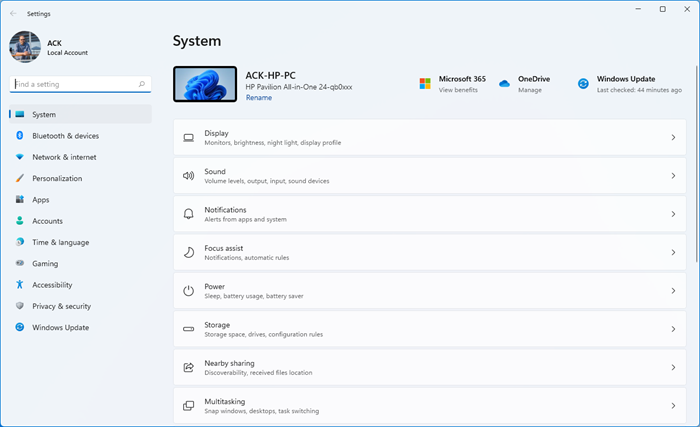
If the Windows Settings app is not opening, not working, or freezes, or does not launch, then one of these suggestions is sure to help you:
- Reset the Settings app
- Run System File Checker
- Create a new User Account
- Run System Restore
- Troubleshoot in Clean Boot State
- Reinstall the Settings app
- Reset Windows 11/10 via Windows Recovery Menu
- Reset Windows 11/10 in Safe Mode
- Run Troubleshooter from Microsoft
- Perform Windows in-place upgrade.
Let us see this in detail.
1] Reset the Settings app
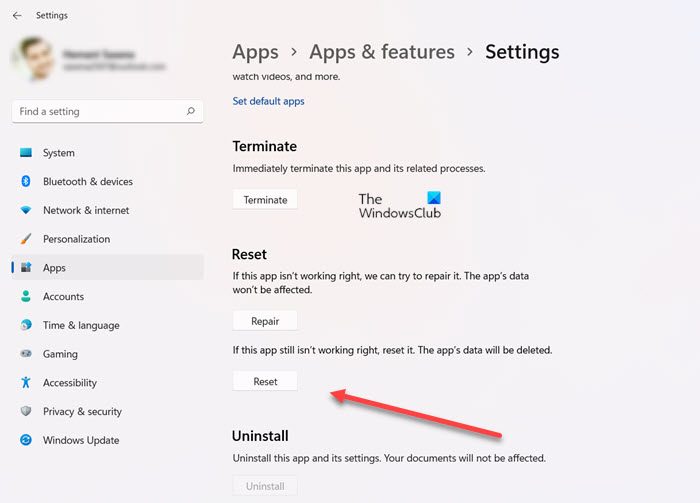
If your Windows Settings app is not working properly, then you can Reset the Settings app. If it just does not open at all, then follow the next suggestions.
2] Run System File Checker

Take your mouse pointer to the bottom left corner, right-click to open the WinX menu and select Command Prompt (Admin).
Type sfc /scannow to run the System File Checker. The System File Checker will check for corrupted files and replace them if any corruptions are found. You may be required to reboot your PC.
Related: Windows Settings keeps closing, crashing; flashes and disappears
3] Create a new User Account
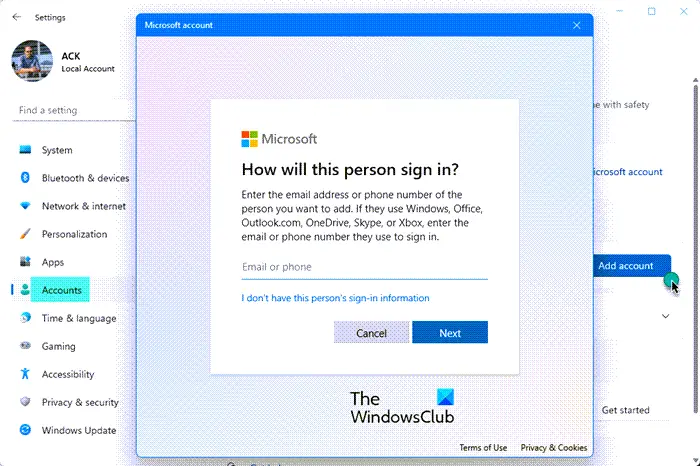
Create a new User Account and see if you are able to access Settings.
Create a new local administrator account as follows. Add it through the Control Panel or Run or search for lusrmgr.msc and open the Microsoft Common Console Document. Select and right-click ‘Users’, choose ‘Add new user’ to do the needful. Now using Ctrl+Alt+Del, sign out of your account and then sign in to your newly created account. If you can now open Settings, move your personal data and files to the new account and make the new account an Administrator account.
4] Run System Restore
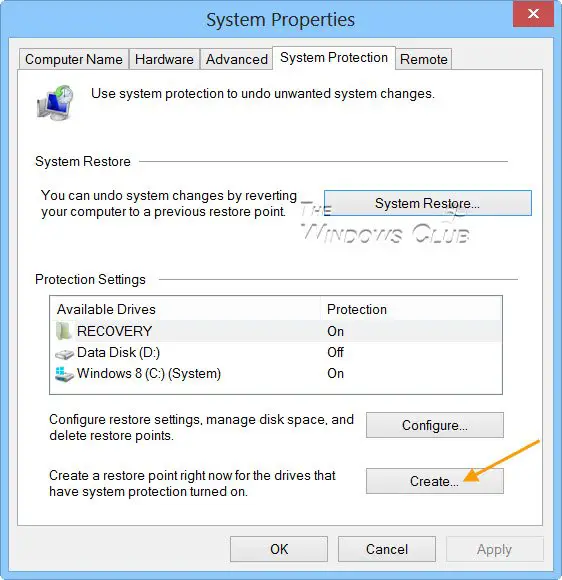
See if you can access your System Restore Points. Open the WinX Menu, click on Run, type rstrui.exe and hit Enter to open the System Restore Manager. If you can, then try to revert your PC to a good old restore point.
Read: Startup Apps not showing in Settings app of Windows
5] Troubleshoot in Clean Boot State

Sometimes some third-party software has also been found to be the cause of the problem. You may want to uninstall such software and see if that helps. Troubleshooting in Clean Boot State may help.
6] Reinstall the Settings app
Open CMD and copy-paste the following:
powershell -ExecutionPolicy Unrestricted Add-AppxPackage -DisableDevelopmentMode -Register $Env:SystemRoot\ImmersiveControlPanel\AppxManifest.xml
Hit Enter. Restart your computer.
7] Reset Windows via Windows Recovery Menu
Since you cannot open Settings, you will have to follow this procedure to Reset PC. Press F8 while booting the system to go into Windows Recovery Menu. Click on Troubleshoot.
Click on Refresh your PC or Reset your PC to start the process. Make sure that you have backed up your data and files before starting this repair process. Windows 10 users should boot into Advanced Startup Options, and select the Refresh or Reset options.
Related error: SystemSettings.exe System Error, The system detected an overrun of a stack-based buffer in this application. This overrun could potentially allow a malicious user to gain control of this application.
8] Reset Windows in Safe Mode
Boot Windows in Safe Mode and see if you can access Settings. If so, great, use this opportunity to Reset in Windows.
9] Run Troubleshooter from Microsoft
If you find that the Settings app in Windows 10 does not launch or open, or it launches the Store app instead, then this Troubleshooter from Microsoft will fix the problem for you. Microsoft is aware of this issue. Some Windows 10 users have reported that after they installed or upgraded to Windows 10 when the click to open the settings app if just does not open. Others have reported that it opens the Store app instead.
Microsoft has classified this as Emerging Issue 67758, and till such a time that a solution is found, it has released this troubleshooter, which you can safely use to fix the problem. Once you have downloaded it, click on the file to run it. Once it opens, click on Next.
It will take you to a screen that will say Fix or workaround emerging issue 67758. Click Next again.
The tool will scan your system and identify whether this applies to it. If any issues are found, it will report them and offer to fix them.
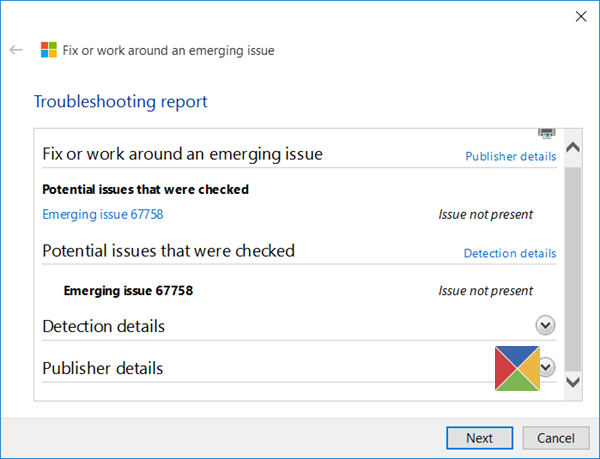
If none are found, it will report, Issue not present.
UPDATE: This troubleshooter is no longer available. Microsoft has released Cumulative Update for Windows 10 KB3081424 includes a fix that will prevent this issue from occurring. So the download has been removed from the Microsoft website.
10] Perform Windows in-place upgrade
If nothing helps, you may need to download the Windows 11 or Windows 10 ISO from Microsoft and perform a Windows in-place upgrade.
Related: Windows Settings reset to default after a reboot.
If you are still facing this problem, try the following:
- You may use WinKey+I and see if it opens Settings.
- Confirm that your system administrator has not enabled the Prohibit access to Control Panel and PC Settings policy.
TIP: See this if Control Panel will not open.
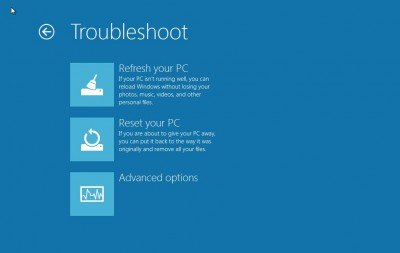
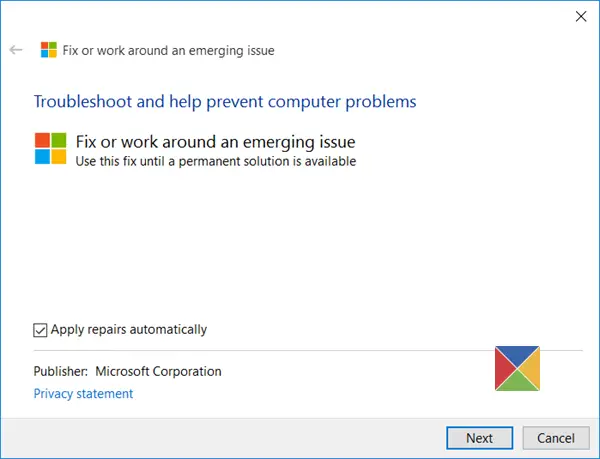
I reported a video bug that causes this to Microsoft and NVidia… NV have been working with me to resolve it. I have a beta that does fix it, but raised a couple more issues they need to fix before release.
Thank you for your inputs. Lets hope Microsoft / NVidia releases a hotfix soonest.
I’m currently testing a new build (more than 10 since we started) … it fixes the original issue, but still has a couple of other fails that needs fixing before release. Turning off the Nview Desktop Manager should stop the problem in the mean time
thank you, thank you again
this solved my problem :D
When I copy the shortcut to programs folder it copies as immersive control panel. Still doesn’t work
enter this in cmd:
powershell -ExecutionPolicy Unrestricted Add-AppxPackage -DisableDevelopmentMode -Register $Env:SystemRootImmersiveControlPanelAppxManifest.xml
worked for me.
It worked for me :) ty
Many days of searching dozens of threads; this was the solution. Infinite thanks, NimBold
happy to hear this man :)
you’re welcome, it was my problem too ;)
Gr8. It worked fine
lifesaver thank you so much
;)
works gre8 thankssssssssssssssssssssss
welcome :)
thank you!!!!!!
;)
You Sir are the most helpful person ever. Im really happy I have had this problem for a good 4 months (which has felt like forever) you are amazing. If you live in the uk i will buy u a drink sometime once again thanks mate you have made my day well its night time but yeah you are really helpful. :) I don’t think anyone has ever helped me as much as you Thank You Thank You Thank You your better than the microsoft live support operators :D
Worked perfectly…thanks for sharing the fix! :D
np man ;)
Thank you for this! This is the reason I always scroll down and read comments! The actual web tutorial didn’t work but your comment did.
what does cmd mean
Command Prompt. You can open it via the WinX Power Menu. Right-click the start button in Windows 8.1 to see it.
happy to hear it man :)
Went through all the steps including pressing F8, none of them work. I miss the old days where I could just stick the OS disk in and format it clean. That worked 100% of the time. With this by the time I need it the options don’t work.
Thank you, NimBold. Solved my problem too.
it doesn’t work for me.. some error happens
———————————————————————————————————————-
Microsoft Windows [Version 6.3.9600]
(c) 2013 Microsoft Corporation. All rights reserved.
C:Windowssystem32>powershell -ExecutionPolicy Unrestricted Add-AppxPackage -Di
sableDevelopmentMode -Register $Env:SystemRootImmersiveControlPanelAppxManifes
t.xml
Add-AppxPackage : Deployment failed with HRESULT: 0x80073CF6, Package could not
be registered.
error 0xC0020017: windows.licensing failed to start WSService. Try again and co
ntact the package publisher if the problem persists.
NOTE: For additional information, look for [ActivityId] bdc9164a-c6b6-0001-b628
-c9bdb6c6cf01 in the Event Log or use the command line Get-AppxLog -ActivityID
bdc9164a-c6b6-0001-b628-c9bdb6c6cf01
At line:1 char:1
+ Add-AppxPackage -DisableDevelopmentMode -Register $Env:SystemRootImmersiveCo
ntr …
+ ~~~~~~~~~~~~~~~~~~~~~~~~~~~~~~~~~~~~~~~~~~~~~~~~~~~~~~~~~~~~~~~~~~~~~~~~~~~~~
~~~
+ CategoryInfo : WriteError: (C:WindowsImme…ppxManifest.xml:S
tring) [Add-AppxPackage], IOException
+ FullyQualifiedErrorId : DeploymentError,Microsoft.Windows.Appx.PackageMa
nager.Commands.AddAppxPackageCommand
C:Windowssystem32>
it doesn’t work for me.. some error happens
———————————————————————————————————————-
Microsoft Windows [Version 6.3.9600]
(c) 2013 Microsoft Corporation. All rights reserved.
C:Windowssystem32>powershell -ExecutionPolicy Unrestricted Add-AppxPackage -Di
sableDevelopmentMode -Register $Env:SystemRootImmersiveControlPanelAppxManifes
t.xml
Add-AppxPackage : Deployment failed with HRESULT: 0x80073CF6, Package could not
be registered.
error 0xC0020017: windows.licensing failed to start WSService. Try again and co
ntact the package publisher if the problem persists.
NOTE: For additional information, look for [ActivityId] bdc9164a-c6b6-0001-b628
-c9bdb6c6cf01 in the Event Log or use the command line Get-AppxLog -ActivityID
bdc9164a-c6b6-0001-b628-c9bdb6c6cf01
At line:1 char:1
+ Add-AppxPackage -DisableDevelopmentMode -Register $Env:SystemRootImmersiveCo
ntr …
+ ~~~~~~~~~~~~~~~~~~~~~~~~~~~~~~~~~~~~~~~~~~~~~~~~~~~~~~~~~~~~~~~~~~~~~~~~~~~~~
~~~
+ CategoryInfo : WriteError: (C:WindowsImme…ppxManifest.xml:S
tring) [Add-AppxPackage], IOException
+ FullyQualifiedErrorId : DeploymentError,Microsoft.Windows.Appx.PackageMa
nager.Commands.AddAppxPackageCommand
C:Windowssystem32>
same here
I too had this problem too but it was accompanied with an error about the c:windowssystem32wintypes.dll file. So I grabbed a copy of wintypes.dll from another Windows 8.1 machine, and copied it over. I followed these instructions (http://support.microsoft.com/kb/929833#manually repair) to copy over the dll, as I was getting permission/access errors when trying to copy over it via file explorer. And now I can see PC settings and other modern apps that weren’t showing up.
Microsoft Windows [Version 6.3.9600]
(c) 2013 Microsoft Corporation. All rights reserved.
C:UsersStormRegalia>powershell -ExecutionPolicy Unrestricted Add-AppxPackage –
DisableDevelopmentMode -Register $Env:SystemRootImmersiveControlPanelAppxManif
est.xml
Add-AppxPackage : Deployment failed with HRESULT: 0x80073CF6, Package could
not be registered.
error 0x80070241: Failed to load the extension DLL due to the following error:
Windows cannot verify the digital signature for this file. A recent hardware
or software change might have installed a file that is signed incorrectly or
damaged, or that might be malicious software from an unknown source.
.
NOTE: For additional information, look for [ActivityId]
7ad1924b-d443-0000-d299-d17a43d4cf01 in the Event Log or use the command line
Get-AppxLog -ActivityID 7ad1924b-d443-0000-d299-d17a43d4cf01
At line:1 char:1
+ Add-AppxPackage -DisableDevelopmentMode -Register
$Env:SystemRootImmersiveContr …
+ ~~~~~~~~~~~~~~~~~~~~~~~~~~~~~~~~~~~~~~~~~~~~~~~~~~~~~~~~~~~~~~~~~~~~~~~~~~~~~
~~~
+ CategoryInfo : WriteError: (C:WindowsImme…ppxManifest.xml:S
tring) [Add-AppxPackage], IOException
+ FullyQualifiedErrorId : DeploymentError,Microsoft.Windows.Appx.PackageMa
nager.Commands.AddAppxPackageCommand
HELP
I am facing that error on my 8.1 after completion of system verification
Please tell me What I do Now, I need a serious help
Windows resource Protection found corrupt files but was unable to fix some of
them. Details are included in the CBS.Log windirLogsCBSCBS.log. For example
C:WindowsLogsCBSCBS.log. Note that loggin in currently not supported in offline servicing scenarios.
me too.
anyone help !
got this problem by installing windows 10 preview on my second hard drive and now cant open settings on windows 8.1 pro but can open settings on windows 10 preview and also settin gs sync from windows 10 to windows 8.1 dk if that has any effect
im missing this whole folder somehow
what should i do?
“%programdata%MicrosoftWindowsStart MenuPrograms
thx worked fixed it so now it opens and now opens the way windows 10 has it lol jsut what i thought happened lol
Worked with Windows 10 preview where PC setting could’nt open. Thanks :)
Wish I could liek but YAY! hours of searching finally!!!!
I just installed Nvidia 344.11 drivers and had this problem until I uninstalled them and reverted back to the driver I had before the install and everything is normal now. These drivers are corrupting the resources for the system. They are suppose the be certified windows drivers too. Yea right!
Is that the current build from the Nvidia site? I haven’t had this issue is quite some time
Gracias por el aporte… Solucioné mi problema…
Thank you so much for the fix Nimbold!!!!! Legend!
Wow man! thanks! it worked! I couldnt open the Settings app used that what you suggested and it worked!
I used a clean installed 8.1 Enterprise and couldn’t access the PC Settings. Just flashed back to desktop. I ran NimBold’s powershell script and voila. Everything is working. WTF Windows! How did they screw this up…… Thanks NimBold. Awesome find.
worked like a charm , many thanks
copy and paste in cmd
powershell -ExecutionPolicy Unrestricted Add-AppxPackage -DisableDevelopmentMode -Register $Env:SystemRootImmersiveControlPanelAppxManifest.xml
I did all that and when I click pc setting it opens very briefly and disappears
Txs, NimBold!
Pity that these shitty versions of Windows need this kind of repairs to work….
Worked like a charm. Found this post after hours of searching. Thanks a ton NimBold.
If It doesn’t work with anything check for optional updates I’m doing it now to check if it works.
This also worked for me. Thanks NimBold, i don’t know where you figured this out but thank you. :)
Thank you all for kind words :)
actually i had this problem too, and somehow i found that CMD method working for me. the original thanks goes to the link i visited that day. (unfortunately didn’t found it after searching again)
i just did a copy past.
This fixed my issue after I upgraded my Win10 TP to Build 9860. Thanks a lot!
this is very nice .it worked so well. i was blessed that i found this post within 2 hours of the problem.thanks to the person
Worked for me on W10
Many thanks
thanks and i love you forever
100% worked like charm thank u very much can u please tell how to avoid damages like this
Hi. thanks for your kind words :)
i found the solution above by searching and of course i don’t have enough knowledge in computer/net stuff. so, i guess every time this kind of problems happen we should do a research again :D
i could hug you man and kiss you. thanks alot
I couldn’t understand your instructions but finally figured out what you were trying to say.
The main key is for some of us (me included) every other fix mentioned out there on the Internet, even this site, does NOT WORK.
You gave another solution to our problem by seeing the lost link between the “Change My PC Settings” and the destination it is supposed to point to.
Copy the “PC SETTINGS” icon from C:ProgramDataMicrosoftWindowsStart MenuPrograms
and paste it into
C:UsersWHATEVER “YOUR” USER NAME ISAppDataRoamingMicrosoftWindowsStart MenuProgramsSystem Tools
and wha-lah,…you have just added the missing target.
Now go to your famous Windows 8 right hand menu with all the Search Share Start icon and click on Settings and then “Change PC Settings” and hopefully it now works!!!!!!!!
This page is jesus. Thanks for the fix. And info about stuff i never knew about.
Number 1….
this is the ultimate fix!!! you rock NimBold
How about removing WINDOZE and installing LINUX?
Thank you so much NimBold! THE BEST!
Thank you for your solutions, that command in CMD worked on me too. :)
nice fix :)
you sir are the man
Result.
You’re a superstar!
Thanks.
NimBold, you are The Man! Thanks very much!!
yo bro…you are genius…. Even Windows supportdont have solution for this. You made it… Thanks a ton bro.. (y)
legend! worked for me
it doesn’t work for my pc :(
sorry to hear that :(
try article and comments solution and i hope it will work for you :)
powershell -ExecutionPolicy Unrestricted Add-AppxPackage -DisableDevelopmentMode -Register $Env:SystemRootImmersiveControlPanelAppxManifest.xml WRITE THIS IN CMD….. IT WORKS 100 PERCENT
Nimbold’s way worked for me without restart. thank you man
its works…………thanks
Thank you so much.It’s working for me
well iv used what nimbold said in cmd and it dont work all i get is c:windowssystem32>
I discovered I was missing the PC settings shortcut. I followed the simple instructions on these 2 webpages to install and enable it. For the 1st time since I upgraded to 8.1 I can access PC Settings every which way but loose. I hope that helps others with the same problem.
https://www.thewindowsclub.com/change-pc-settings-does-not-open-windows
http://www.eightforums.com/tutorials/42001-pc-settings-fix-restore-windows-8-1-a.html
Sorry. I meant these 2 links:
http://www.eightforums.com/tutorials/25294-control-panel-pc-settings-enable-disable-access.html
http://www.eightforums.com/tutorials/42001-pc-settings-fix-restore-windows-8-1-a.html
one word: MAJESTIC
THANK YOU SOOOOOOOOO MUCH!!!! IT WORKED!!! :DDDDD AFTER 15 MONTHS!!!!
The fix NimBold suggested works like a charm. Only i have to apply it after every reboot…………….
worked for me…..:)
Not works for me Nimbold…
The only thing that worked for me was the powershell script from NimBold. Thank you so much!
big thanks.
you are more helpful than microsoft itself :)
OMG THANK YOU SO SO SO MUCH. I have been searching the internet and contacting Microsoft, but none of worked. HOWEVER THIS DID!!!!!
Thanks NimBold!!!
Thanks a lot, My problem has been solved
IMPORTANT! This just happened to me, which I think was related to a recent app update. I tried all the various fixes mentioned here and elsewhere, which didn’t work, and was almost ready to refresh my computer when I read NimBold’s comment and fix. Figured I had nothing to lose, so tried it and it worked great! Thanks NimBold! This information should be at the top of this discussion, so people can try it FIRST!
Worked for me too…. Thanks a lot :)
neat
wow…… it worked tq so much sir…..
powershell -ExecutionPolicy Unrestricted Add-AppxPackage -DisableDevelopmentMode -Register $Env:SystemRootImmersiveControlPanelAppxManifest.xml
this worked for me thank you NimBold
this worked for me in CMD from app search
thanks NimBold
powershell -ExecutionPolicy Unrestricted Add-AppxPackage -DisableDevelopmentMode -Register $Env:SystemRootImmersiveControlPanelAppxManifest.xml
THANK YOU SO MUCH!!! I have been having this problem for over half year and before that my battery basically imploded and I had to buy a new one for 90 to 150 dollars and it got this problem after all of that and I couldn’t use ANY of my Windows 8.1 apps and I couldn’t open PC settings but thanks to you and your kindness I have it all fixed and I am truly grateful to you sir~! ^v^
Thank you, it worked for me
this worked , i cant thank you enough
thx worked
this saved me!
same here…. it shows a red font after i enter the command
So the sollution is reset windows what a help…..
OMG! it works!
thank you very much NIMBOLD
ty. worked for me. i think some cleaners, like advanced system care, broke my modern cp, idk.
NimBold….you are a GENIUS – there’s no other work for it! I have been researching this problem for several months and have tried lots of pointless suggestions. Today I found your posting here and IT WORKS. Thank you, thank you thank you. All my PC Settings screens work again and I can finally clear the annoying message in the Action Centre which highlighted the problem in the first place. EVERYTHING works again. Thanks
Thank you @nimbold:disqus , you’re a life saver :)
same problem here also…what to do.please help..
why the hell do we need to do all this? I just want a OS that works or is at least maintained by the creators. I don’t want to be a computer programmer just to enable the password on pc settings.
THANKS!!
2 weeks i’ve been searching for solutions
and thanks to you, it is solved.
thanks again.
Thanks ….you saved my time
.
when i dot the recovery from troubleshoot it tells me that the part fo the c drive is locked
*do
how? im still dont understand… #newbie
np man. we are all learning.
you need CMD.exe and the code i gave in order to fix this.
do this:
1- press Winkey+R
2-type cmd
3-now copy the code i gave and paste it in cmd (right click and paste)
4-press Enter
5- done!
I did the Command Prompt(Admin) and typed sfc/scannow but after a few seconds it replies “Window Resource Protection could not perform the requested operation.” Help???
i can confirm that the “powershell -ExecutionPolicy Unrestricted Add-AppxPackage -DisableDevelopmentMode -Register $Env:SystemRootImmersiveControlPanelAppxManifest.xml” does work and that it has fixed my problem. thank you!
worked great! thanks a lot! you’ve been very helpful!
The powershell worked for me to get the win8 “pc settings” to open from the right hand charms bar.
However my WinX menu options still don’t run (eg control panel or programs & features etc ie any of the other menu options other than ‘search’ and ‘run’).
Something has been changed in the registry (probably via the system tweaks program but it has happened before forcing a restore point recovery) so it would be good to know if there is a similar command to fix this. Terrible o/s that it is so complicated to change this kind of thing.
probably should be appdata instead of programdata?
Hi Anand, thank you for this suggestion, it worked for bringing back the pc settings functionality on the charm bar.
However my Win-X menu options won’t run (eg control panel or others except for run and search).
Is there a similar command to make those work too ?
The WinX folder exists and contains shortcuts to the various programs for this menu so not sure why it doesn’t work.
[I had used Simple System Tweaker from tweaking.com – used its registry backup function – and then after applying its tweaks, used its restore reg utility because I didn’t like what it did but this menu doesn’t work and the change pc settings charm bar option didn’t work either following restore].
thanks for the help.
Hi NimBold – thanks for that, it worked for the pc settings on the charms bar for me.
However, my Win-X menu options still don’t work (control panel etc – everything other than run and search). Is there something equivalent for that functionality? No idea why its stopped working.
I used tweaking.com’s simple system tweaker gui to change stuff. I used it to initially backup the registry and after did the reg restore from its GUI but it broke these menus (pc settings and winx menu options).
The WinX folder still exists and the link files are there too. Any ideas?
thanks.
hey i have one problem in my pc when i try to opean my settings the error comes the remote procedure call failed and also at the base means at starting window the destop option and play store and many more things are gone
I’m having the same trouble here.. I must have deleted a system file days ago suspecting that it was a virus.. I really wish to fix it ASAP so I can refresh my PC and start anew..
Thanks for posting these solutions. Will try it now. Will be back to leave a comment on what happens. :)
ok thx
incredible!! it worked for me as well :-)
it turns red when i entered the command above
please help me fix these
Cannot Paste into DOS Window [ CMD ]
Typed it in and get NO SUCH COMMAND
Whenever i click on windows update in control panel. Control panel freeze. All other apps are working fine please tell me how to fix this issue
sir , win apps and setting are not opened and get minimized when i opened them .code which u have given does not work well and it and it shows some id in red colored letters. so plz help me
when i go through my task manager their i found that some back ground host services are running continuously and i went to system restore point but it says restore point is corrupted
Thank you thank you thank you. Was having this issue on Server 2012 R2, and this resolved it. Bless your soul.
tried quite a few things, this one worked finally. thanks a lot!
dude thank you so much now i can go to pc settings
The code works for a little bit but it returned to its previous problem again and again
thx
I accidentally deleted the shortcut for PC Settings, and now it doesn’t even pop up.