If Windows 11/10 Settings flashes and disappears, or keeps closing or crashing as soon as you open it, then this post offers solutions that will help you fix the problem.
Windows 11/10 Settings keeps crashing
These are the things we are going to do to fix Setting app crashes in Windows 11/10:
- Repair System Image & Run SFC
- Run a .BAT file
- Reregister Settings App using PowerShell
- Run System Restore.
Let us talk about them in detail.
1] Repair System Image & Run SFC
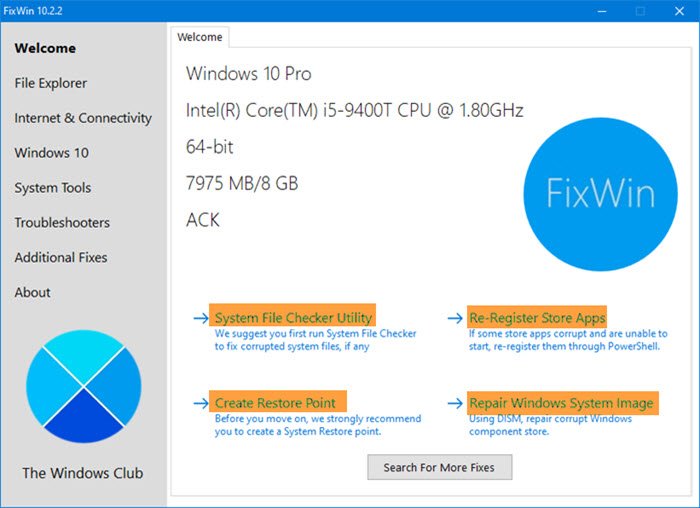
The problem can be because of corrupt System Files. To fix it, we are going to use SFC and DISM commands.
While you can use the Command Prompt, you can also download and use our portable freeware FixWin to repair the System Image using DISM, and Run System File Checker with a click. You will see the links on it Welcome page itself.
2] Run a .BAT file
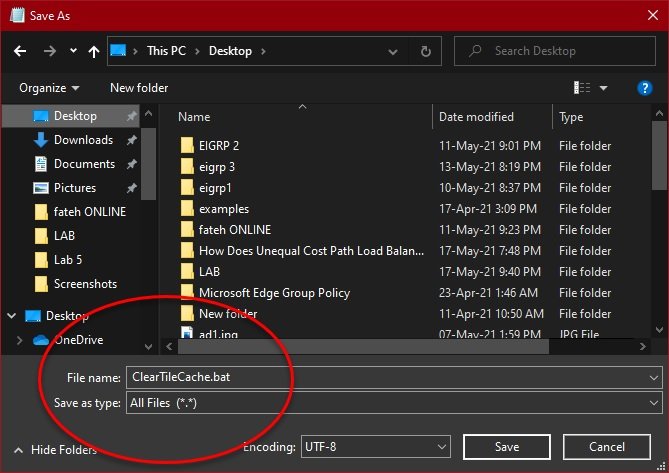
Another thing you can do to fix the Setting automatically crashing in Windows 10 error is to run a .BAT file.
Launch Notepad from the Start Menu and paste the following code.
@echo off taskkill /f /im explorer.exe taskkill /f /im shellexperiencehost.exe timeout /t 3 /NOBREAK > nul del %localappdata%\Packages\Microsoft.Windows.ShellExperienceHost_cw5n1h2txyewy\TempState\* /q timeout /t 2 /NOBREAK > nul start explorer @echo on
Save this file and set the File name to “ClearTileCache.bat” and Save as type to “All Files (*,*)”.
Double click on the Batch file to run it and check if the issue persists.
3] Reregister Settings App using PowerShell
The problem can be because of some setting twitch, therefore, we need to reregister Settings App to fix the issue. To do that, we are going to use PowerShell.
Launch PowerShell as an administrator by Win + R, type “Powershell”, hit Ctrl + Shift + Enter.
Type the following commands and hit Enter.
Get-AppXPackage -AllUsers -Name windows.immersivecontrolpanel | Foreach {Add-AppxPackage -DisableDevelopmentMode -Register “$($_.InstallLocation)\AppXManifest.xml” -Verbose}
Let the code and run and fix the issue for you.
4] Run System Restore
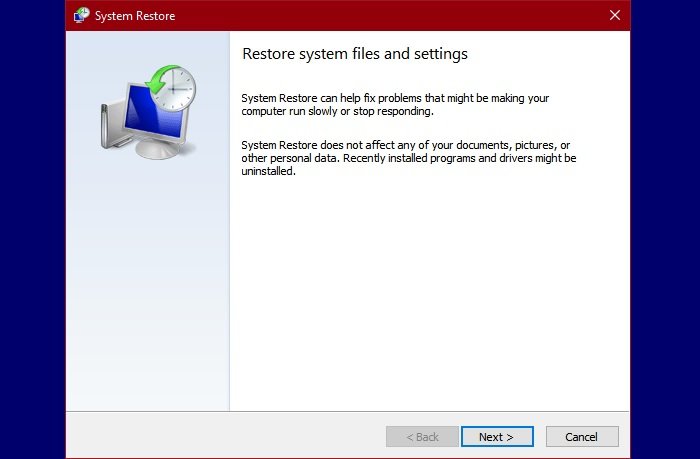
If the Settings app on your Windows 10 computer started crashing recently, try running System Restore to fix the issue. It will revert your computer to the configuration when the Setting app was working fine.
To do that, type “Restore Point” in the Start Menu Search Bar and click Open.
Click System Restore, select a Restore Point, and click Finish to perform System Restore.
Now, check if it fixes the Settings automatically crashing in Windows 10 error.
