There are a number of things that can go wrong with the Windows Update module of Windows 11/10. Out of several fixable errors, error 0x80244019 is one error whose cause depends on several factors. The people who encounter this error cannot get the download of the requested update started on their computers. This can be due to both first-party and third-party factors on a computer. This includes software by the third party or the overall internal components that help function the Windows Update module. Today, we will be helping you fix this issue no matter what the error is caused.
There were some problems installing updates, but we’ll try again later. If you keep seeing this and want to search the web or contact support for information, this may help: (0x80244019).
This error 0x80244019 is usually caused due to the following factors:
- Faulty and corrupted DLL files or Registry Entries.
- File not found on the server.
- Malware.
- Connectivity Issues.
- Outdated Configuration of Windows Update service on the client end.
This leads to a number of issues. Some of the symptoms of this error are:
- Decrease in system performance.
- Laggy experience.
- Startup and shutdown issues.
- Software installation errors.
- Issues connecting external devices.
- Unexpected issues from programs and applications.
Fix Windows Update Error 0x80244019
We will be taking a look at the following fixes to get rid of Error Code 0x80244019 for Windows Updates on Windows 11/10,
- Reboot your computer.
- Use Windows Update troubleshooter.
- Configure Windows Update related Services status.
- Run Windows Update in the Clean Boot state.
- Configure Proxy Settings machine-wide.
- Reset Windows Update Components.
- Delete the contents of the Software Distribution folder.
- Turn on Data Execution Prevention (DEP).
- Reconfigure Windows Update Settings.
- Get the required Updates manually.
1] Reboot your computer
The first workaround for you must be rebooting your computer and checking if that fixes the error for Windows Updates.
2] Use Windows Update troubleshooter
Run Windows Update Troubleshooter. You can also try to run Microsoft’s Online Windows Update Troubleshooter and check if that is any help in fixing any of your issues.
3] Configure Windows Update related Services status
Open the Windows Services Manager and locate the following services:
- Windows Update Service – Manual (Triggered)
- Background Intelligent Transfer Service – Manual.
- Cryptographic Services – Automatic
- Workstation Service – Automatic.
Open their Properties and ensure that their Startup type is against their name as mentioned above and that the Services are running. If not click on the Start button.
4] Run Windows Update in the Clean Boot state
A Clean Boot starts a system with minimal drivers and startup programs. When you start the computer in clean boot, the computer starts by using a pre-selected minimal set of drivers and startup programs. Because the computer starts with minimal drivers, some programs may not work as you expected.
You can run Windows Update after booting into the Clean Boot State and check if that makes the error disappear.
5] Configure Proxy Settings machine-wide
Run CMD as Administrator and execute the following command:
netsh winhttp import proxy source=ie
Wait for the process to complete and then try to install your App or Windows Update again.
6] Reset Windows Update Components
Corrupted Windows Update Components are among the most common causes of Windows Update errors. Hence, if the above fixes did not help you, resetting the Windows Update Components will help fix this issue.
7] Delete the contents of the Software Distribution folder
The Software Distribution folder temporarily store the files required to install Windows Update. Sometimes these files get corrupted due to which Windows Update errors occur. Hence, clearing the content of the Software Distribution folder can fix this issue.
8] Turn on Data Execution Prevention (DEP)
Data Execution Prevention being turned off might be a reason for this error mentioned above. You can turn on Data Execution Prevention (DEP) and check if that fixes this error.
9] Reconfigure Windows Update Settings
You can change the following settings in the Windows Update section and try to fix this error,
- Start by pressing the WINKEY+ I button combinations to open the Settings App.
- Now, click on Update & Security. Under Windows Updates > Update Settings, click on Advanced Options.
- Finally, Uncheck the option to Give me updates for other Microsoft Products when I update Windows.
Reboot your computer for the changes to take effect and check if that fixed your issue.
10] Get the required Updates manually
If it’s not a Feature update and only a Cumulative Update, you can manually download and install the Windows Update. To find which update has failed to follow the steps:
- Go to Settings > Update and Security > View Update History
- Check which particular update has failed. Updates that have failed to install will display Failed under the Status column.
- Next, go to Microsoft Download Center and search for that update using the KB number.
- Once you find it, download and install it manually.
You could use Microsoft Update Catalog, a service from Microsoft that provides a listing of software updates that can be distributed over a corporate network. The Microsoft Update Catalog can be a one-stop location for finding Microsoft software updates, drivers, and hotfixes.
If it is a Feature update, you can always rely on the following methods to get your computer updated,
- You can try to get the latest version of Windows 11/10 downloaded and installed on your computer. These updates can be downloaded either download Windows with Media Creation tool or get an ISO file for Windows.
- Or you can try Resetting your Windows computer.
Did this help?
How do I fix error 0x80246019?
You may see the error code 0x80246019 in the Microsoft Store or while installing the Windows Update. The first thing that you should do to fix this error is to run Windows Update Troubleshooter. You can launch it via Windows 11/10 Settings. Windows Update errors can also occur due to corrupted system image files. Hence, run SFC and DISM scans to repair the corrupted system files.
How do I reset the Windows Update error?
Open the GetHelp App on a Windows PC, and then type “Troubleshoot Windows Update errors.” Windows will offer options where you can see the scenario, such as “Installed Windows update, but then the update has caused the problem” or “I can’t download Windows update.”
How do you fix a failed Windows Update?
If the troubleshooter doesn’t help, you can manually clear the downloaded files from the Windows Update folder and choose to redownload everything again. Also, ensure you have enough speed to download the updates.
How do I fix a corrupted Windows Update?
If a Windows Update is corrupted, you should run the Windows Update Troubleshooter to fix the problem. If the troubleshooter does not help, you can use the built-in DISM tool to fix the corrupted Windows Update system files. DISM stands for Deployment Image Servicing and Management. It is a command line utility that is used to service Windows images.
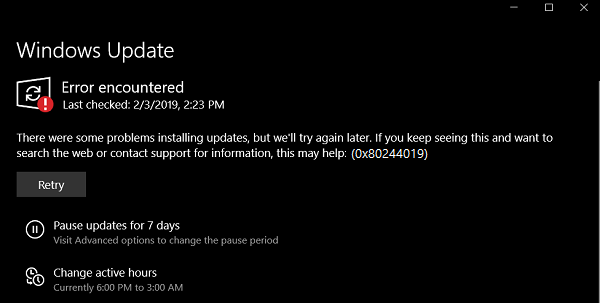
Leave a Reply