We have already seen how Data Execution Prevention, a security feature can help prevent damage to your Windows 11/10/8/7 computer from viruses and other security threats. Harmful programs that try to attack Windows by attempting to execute code from system memory locations reserved for Windows and other authorized programs are stopped. These types of attacks can harm your programs and files. DEP can help protect your computer by monitoring your programs to make sure that they use system memory safely. If DEP notices a program on your computer using memory incorrectly, it closes the program and notifies you. It is a security feature.
While it is not recommended, you may have your reasons for wanting to disable Data Execution Prevention on your Windows computer. Lets us see how to disable DEP in Windows 11/10 using the bcdedit.exe tool.
Before you begin, you need to make sure that Secure Boot has been disabled on your system; else you may see The value is protected by Secure Boot policy and cannot be modified or deleted error message,
Disable Data Execution Prevention in Windows 11/10
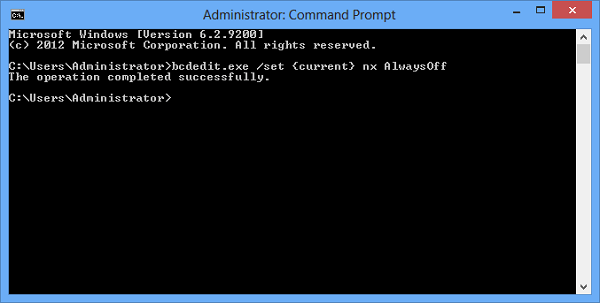
Type cmd in Start Search. Right-click on search results ‘cmd’ and click on Run as Administrator. You can also open an elevated command prompt window via the WinX menu.
Then, copy-paste the following and hit Enter:
bcdedit.exe /set {current} nx AlwaysOff
You will see the message – The operation completed successfully.
Reboot.
You will find that Data Execution Prevention has been disabled on your Windows computer.
You may then, if you wish, verify the status of the Data Execution Prevention feature on your system.
Enable Data Execution Prevention in Windows 11/10
To enable back DEP, type the following in an elevated command prompt and hit Enter:
bcdedit.exe /set {current} nx AlwaysOn
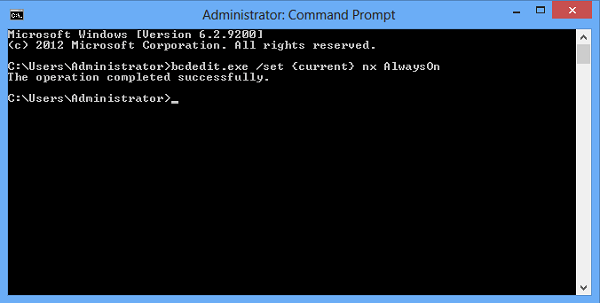
This will enable back Data Execution Prevention.
Turn on or off DEP in Windows via System Properties
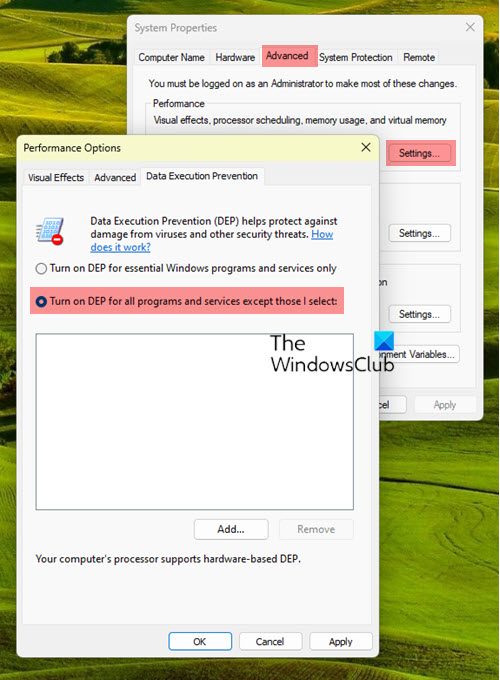
You can also Turn on or off DEP via System Properties as follows:
- First, press the Win+R hotkey to open the Run dialog box and enter sysdm.cpl in it to launch System Properties.
- Now, move to the Advanced tab inside the System Properties window and tap on Settings under Performance.
- After that, navigate to the Data Execution Prevention tab and select the Turn on DEP option that suits your requirement.
- Next, press the Apply > OK button to save changes.
See this if you receive The boot configuration data store could not be opened message.
How do I find DEP in Windows 11?
DEP stands for Data Execution Prevention. It is a set of hardware and software technologies that protect your system’s memory against malicious code exploits. To check whether hardware-enforced DEP is available on your computer or not, you can use the wmic command. Open the command prompt and execute the following command. If the output is true, your system has hardware-enforced DEP.
wmic OS Get DataExecutionPrevention_Available
Is disabling DEP safe?
As explained earlier in this article, DEP is a security feature that helps prevent damage to your Windows 11/10/8/7 computer from viruses and other security threats. If you disable it, your system’s memory will become prone to attacks because malicious codes can be executed there. Hence, disabling DEP is not safe.
Read: Turn Off or On Data Execution Prevention (DEP) for Individual Programs.
Thank you!
I followed your command on cmd with ‘open as admin”..But it shows “An error has occurred setting the element data.The value is protected by Secure booy policy and cannot be modified or deleted.”
Thank you so much!
You are welcome. :)
If you’re using Windows 8 or a UEFI boot instead of BIOS, you have to disable the Secure Boot function before this will work.
Hi, unfortunately when I type in “bcdedit.exe /set {current} nx AlwaysOff” it responds with “The boot configuration data store could not be opened. Access denied.” how do i fix this?
how to fix always enable Dep? i do all the right ways to enable again my DEP by typing this bcdedit.exe /set {current} nx AlwaysOn then restart. after that my DEP still disabled :< Im using windows 7 ultimate
how to fix always enable Dep? i do all the right ways to enable again my
DEP by typing this bcdedit.exe /set {current} nx AlwaysOn then restart.
after that i restarted pc and my DEP still disabled :< Im using windows 7 ultimate
Thanks this fixed an issue I had with DEP and Windows Server 2012r2
i have problem i open cmd on administrator then i copy that bcdedit.exe always on …. but then when i restart pc i go to computer properties advanced , then options and data execution prevention then it says if you want use this options you need to be computer administrator and use bcdedit.exe file and then search for microsoft base in internet help me plz it was on windowns 7
yes this problem is to me too on windows 7 who can help us plz
Very helpful and very easy. Thank you!
the boot configuration data store could not be opened access is denied
The boot configuration data store could not be opened.
The system cannot find the file specified.
Any Suggestions?
You have to run the command prompt as an administrator. Open the start menu, type CMD in the search field, and wait for cmd to pop up. Right click CMD and select “Run as Administrator.”
You have to run the command prompt as an administrator. Open the start
menu, type CMD in the search field, and wait for cmd to pop up. Right
click CMD and select “Run as Administrator.” This will solve it.
To enable the options back, you must run this code on command prompt with administrator access
type bcdedit.exe /set {current} nx AlwaysOn, press enter
then type bcdedit.exe /set {current} nx optin, press enter
restart PC to take affect
more information here:
http://answers.microsoft.com/en-us/windows/forum/windows_vista-performance/how-to-enable-dep-options-mine-are-grey-and-i-cant/2663dc18-72de-4729-b9ef-de398a7ca756
Just run it as administrator =)
access denied when i type those command in windows 8.1
Data Execution Prevention Options Not Available Or Data Execution Prevention Choosing Options hided…if you want i send the image your mail ID…please reply me…..
i try this one but he tell me this…http://prntscr.com/5hipeu any help?
Please see: forum.thewindowsclub.com/windows-tips-tutorials-articles/36510-fix-boot-configuration-data-could-not-opened.html
It dosen,t work for me plzzz help>>>
So i have DEP enabled i think and i go to Control Panel/System Properties/System/Advanced system settings/ and clik on the advanced tab and then go to performace and click settings. i proceed to go to the Data Execution Prevention section and it wont let me change anything inside of there! i need to add programs to it but it won let me!
Mine says The boot Configuration data store could not be opened Access denied. Help please?
i still end up with this
http://gyazo.com/054c362695f261f874a8db0dd3ea3376
And if that fails (AND your system is based on EFI rather than a more traditional BIOS setup), temporarily flip the switch on Secure Boot, make the changes and restart. Once back up, flip the switch on Secure Boot and you’re done!
Additionally, if the use of the {current} modifier gives you errors, simply edit it out and try again, like so:
bcdedit.exe /set nx optin
bcdedit.exe /set nx AlwaysOff
That’s what I had to do when I started using the Windows 10 Insider beta as my primary OS. Anyway, hope that helps anyone.
I love u mate. :D u help me a lot :) i fight with that almost hour :) God bless u
I wish I had a normal problem to fix so be thankful if you have a solid no or yes from your computer. Mine says it performs the bcedit operation but if I check it didn’t . Reboot its still off. Its like working with a guy that don’t listen. Just shakes their head and says yea yea yea, I got it. Never actually does anything you tell them though.
bcdedit.exe /set nx optin
bcdedit.exe /set nx AlwaysOff windows 10
perfect my friend, works first time!
I get the message ” a problem has caused the program to close”, i dont know what is blocking this particular program from running. I have already added it to DEP and it still dont run correctly..please help
it gets me an error:
The boot configuration data store could not be opened. Access is denied.
HELP
Thank you very much. This method worked fine for me on Dell Latitude E6400 laptop. Spent two days to find correct solution. Thanks again.
I will name my first born after you!
Is there a way to read the current status of DEP?
I get this error.
The integer data is not valid as specified.
Run “bcdedit /?” for command line assistance.
The parameter is incorrect.
I did the “bcdedit.exe /set {current} nx AlwaysOn” and “operation completed successfully” but DEP radio buttons are still grayed out.
Help I am using Windows 7 x64 Pro
Great post – Thank you.