In this post, we will show you how to travel virtually using Microsoft Bing Travel. If you want to explore popular destinations around the world, but can’t travel due to time constraints, visa restrictions, budget, or safety concerns, worry not. Bing brings you Virtual Travel, a unique experience that lets you discover places without actually going there in person.
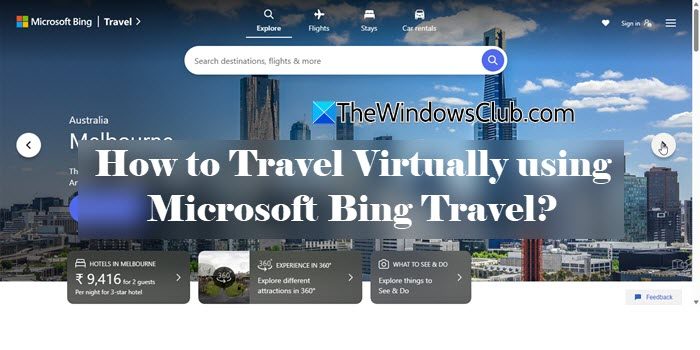
From strolling through the busy streets of Barcelona to enjoying the majestic views of Bali, Bing Travel lets you experience the thrill of traveling — all from the comfort of your home.
What is Microsoft Bing Travel?
Bing Travel is a Microsoft initiative that offers a comprehensive, visually engaging collection of images, videos, and 360-degree views to help users discover and virtually explore destinations around the world. It is a travel platform that also assists with trip planning and helps travelers make informed decisions.
How to Travel Virtually using Microsoft Bing Travel?
To travel virtually using Microsoft Bing Travel, visit the official Microsoft Bing Travel page by clicking here. You will see a slider showcasing a series of images of the most popular travel destinations. If your desired destination is listed there, click on it. Else, type the name of the destination in the search bar at the top of the screen and press Enter.
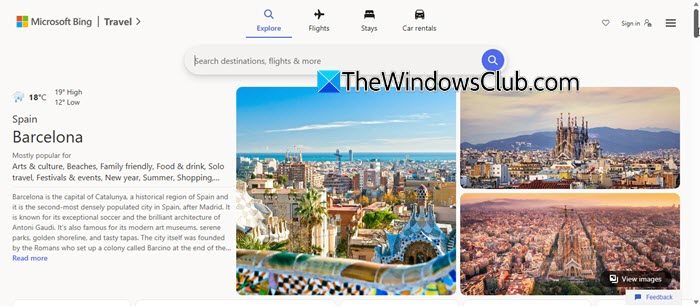
Bing Travel will open results for your desired destination. On top, you will find a brief description of the destination and a few high-definition images highlighting its most iconic places. As you scroll down, you will see additional information, such as popular attractions, best time to visit, weather info, tours and activities, flight deals, hotel deals, etc.
A bit of scrolling further will take you to the Experience [Destination] section that allows you to virtually travel the destination with a few mouse click.
Virtual Travel with Bing
To travel to a destination virtually, Bing Travel offers you the following options:
- Experience in 360-Degree/Panorama: A 360-degree, or spherical panoramic view, captures everything around you — from the sky above to the ground below and in every direction. It lets you look around a place as if you were standing right there, giving a complete and immersive experience.
- Day/Night view: A Day/Night view lets you see how a place looks at different times — during the daytime (with bright natural light) and at night (when it’s dark, with streetlights, city lights, etc.). For example, you can view Paris in the daytime, bustling with people and sunshine, and then switch to see Paris at night, glowing beautifully under the streetlights and the Eiffel Tower lit up. It gives you a more complete feel of the place because some locations look different and magical depending on the time of day.
- 360 Videos: 360-degree videos are immersive videos that let you look around the place in every direction while the video plays. Unlike regular videos, you can drag the screen (or tilt your device) to explore the surroundings, making you feel like you are actually inside the scene.
By default, a 360-degree panoramic view of a popular attraction autoplays on your screen. You can select another location from the left panel. The images are in high resolution, capturing the real details of the destination.

In the bottom-left corner, you will see the Pause/Play button for the autoplay of the panorama. This button lets you pause (and resume) the automatic rotation of the 360-degree image. Once paused, you can manually rotate the image left, right, up, or down using the arrow buttons.
Click the double-sided arrow in the top-right corner of the autoplay screen to enjoy the view in full screen. You can use your mouse wheel to zoom in or out. Or, press and hold the left mouse button to manually rotate the image and view the location from every angle. Click the cross (X) to exit full-screen mode.
To view the Day/Night view of available locations, click the Day/Night View option or select a location from the left pane. The Day/Night view will autoplay in the right pane. You can use your mouse to move the Day/Night slider and manually control the transition between day and night.
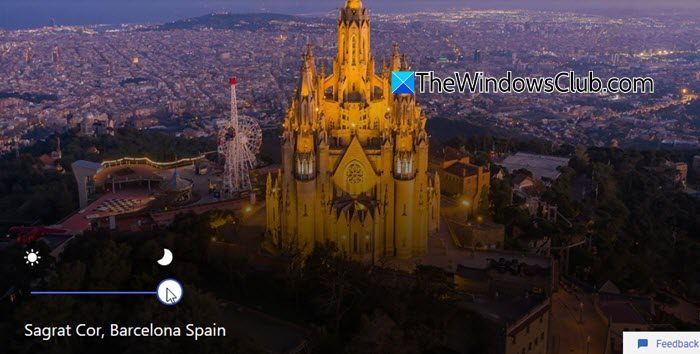
To view the 360-degree videos of available locations, click the 360 videos option. Alternatively, you can select a location from the left.
While watching 360-degree videos, you can click and drag the screen to look around in any direction. You can also use your mouse wheel to zoom in and out, or simply tilt your phone if you’re on a mobile device. It’s just like exploring a panoramic view, but in motion.
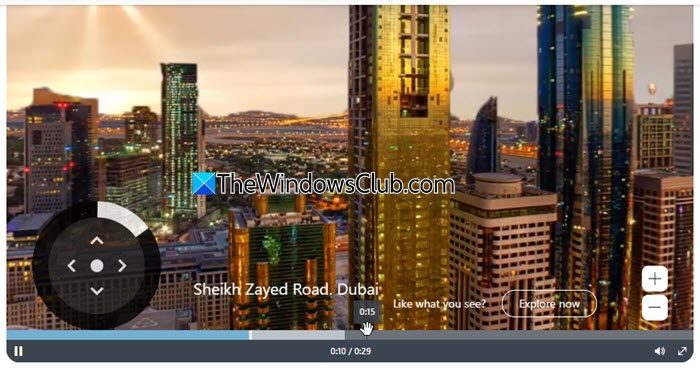
The next few sections let you read travel stories and explore other destinations nearby.
That’s all! I hope you find this useful.
Read: Five most useful Windows Travel apps for Travelers.
Is Microsoft Bing free to use?
Yes, Microsoft Bing is free to use for both personal and commercial purposes. You can access Bing’s core services (including web search, image search, video search, maps, and Bing Travel) completely free. There’s no cost to use these features, and no subscription is required.
Also read:
- Holiday travel cybersecurity tips that help you stay safe when on vacation
- Wi-Fi security when Traveling – Tips & Precautions to take.
Leave a Reply