Microsoft introduced Data Execution Prevention or DEP, a security feature that can help prevent damage to your computer by monitoring programs from time to time. It is present in Windows Server as well as Windows 11/10/8/7. Monitoring ensures that running programs use system memory efficiently. If there is an instance of a program on your computer using memory incorrectly, DEP notices it, closes the program and notifies you.
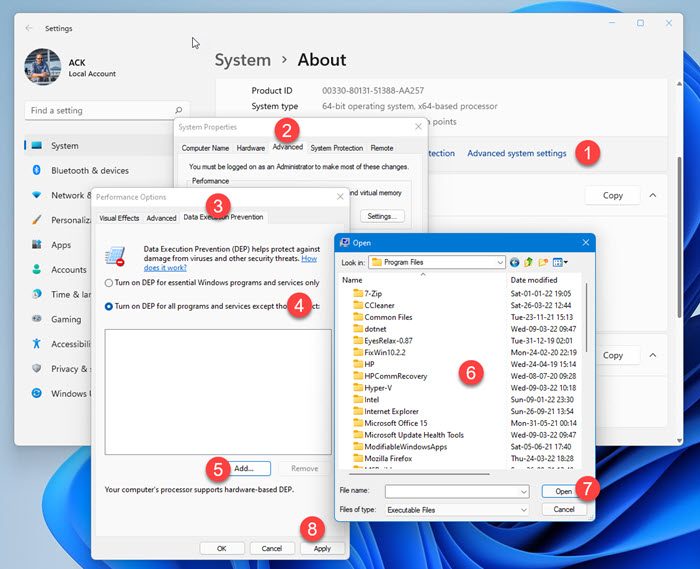
If you want to generally turn off DEP or Data Execution Prevention in your Windows 11/10, you can always do so, But if you need to turn off Data Execution Prevention for a particular program only, like say explorer.exe, here’s how to go about it.
Turn off Data Execution Prevention for Particular Program
- Open Windows File Explorer. Right-click This PC or Computer and choose, ‘Properties’. Settings will open. Select the ‘Advanced System settings’ option.
- Next, from the ‘System Properties’ window, select the ‘Advanced’ tab. Press the Settings button under the ‘Performance’ section
- From the new Performance Options window that appears on your computer screen, select ‘Data Execution Prevention tab’. You will see the options:
- Turn on DEP for essential Windows programs and services
- Turn on DEP for all programs and services except those I select.
- Select Turn on DEP for all programs and services except those I select and
- Click Add.
- Browse to the Program Files folder, find the .exe file for the program
- Then click Open.
- Click Apply and exit.
So in effect the selected program/s exe files will have DEP turned off – whereas all others will have it turned on by default.
This way, you can disable or turn off Data Execution Prevention for Explorer too, by navigating to the C:\Windows folder and selecting explorer.exe.
Hope this helps.
