Windows 11/10 offers multiple options to log in to your PC, ranging from simple PIN method to more complex Windows Hello Face unlock. But, at times you may face a situation where the Windows login screen does not appear at all. If you face this issue, something here is sure to help you fix the problem.
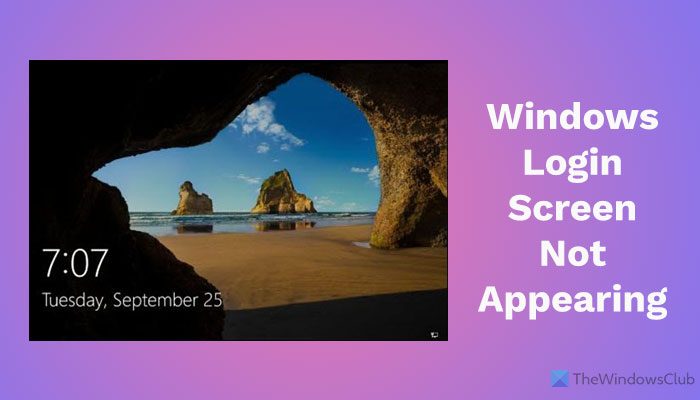
There are two scenarios here:
- The login screen does not show up at all
- The login screen shows up – but no Username/Password box is showing up
Windows login screen does not show up
If the Windows 11/10 login screen is not showing up on your Windows 11/10 PC, you may need to undertake some or more of the following tasks:
- Run System Restore
- Try Ctrl+Alt+Delete combination
- Users must enter a username and password to use this computer
- Disable Fast Startup
- Troubleshoot in Clean Boot State
- Create a New User account
- Run Reset This PC
- Run Startup Repair.
Let us go through these suggestions. You can then decide which one or more may apply in your case and work for you.
NOTE: If you are able to reach your Desktop, you can carry out these suggestions normally; otherwise you may have to enter Clean Boot State, boot into Safe Mode, or boot into Advanced Startup Options. If you cannot do any of this then you may need to boot into Windows 11/10 using installation media.
1] Run System Restore
If the issue started recently, maybe after the Windows Update, run System Restore to restore your computer back to a good point. Then Delay the updates or Block the Update if you are able to find the offender.
2] Try Ctrl+Alt+Delete combination
Press Ctrl+Alt+Del and see if you can make the credentials box appear.
3] Users must enter a username and password to use this computer
Open the Run box, type the following, and hit Enter to bring up the User Accounts window-
control userpasswords2
Uncheck Users must enter a user name and password to use this computer and click Apply > OK.
This brings up a window where you may be asked to enter the password for your account. If the account is a local account and does not have a password, just leave it blank.
Check if this helps. If it is already checked, uncheck it to turn off the Windows login screen and automatically log in.
See this post if User must enter a username and password to use this computer option is missing.
4] Disable Fast Startup
Fast Startup may be interfering, so you may want to disable Fast Startup and see. If it does not help, remember to reverse the changes made.
5] Troubleshoot in Clean Boot State
Maybe some 3rd-party process is interfering. Troubleshoot in Clean Boot State and see if you can identify the offender,
6] Create a New User Account
If the above methods fail to yield the desired results, the account that you are trying to sign-in might have got corrupted. So, create a new User Account and see, and then transfer your data here.
7] Run Startup Repair
Running Startup Repair has been known to help some. Run it and see.
8] Run Reset This PC
You may want to run Reset This PC to make your Windows OS installation as good as new.
If nothing helps, then you may need to Repair Windows using installation media.
Hope it helps!
Read: Lock Screen slideshow not working in Windows
Why does my Windows lock screen not show password box?
There could be multiple reasons why your Windows lock screen doesn’t show the password box in a Windows 11/10 PC. For example, if you have a corrupt user profile or you have blocked the lock screen using Local Group Policy Editor, it won’t appear at all. On the other hand, it could be a graphics driver issue as well. Apart from that, if you have an incorrect setting of third-party security software, it may not appear as well.
How do I enable Windows 11 password and lock screen?
To enable the Windows 11 password and lock screen, you need to go to Accounts > Sign-in options in the Windows Settings panel and set up a way to sign in. In other words, you need to enable PIN or Password or Picture Password or something else. Otherwise, your lock screen won’t appear while starting your computer.
Leave a Reply