Some users received an email in their Outlook inbox saying, Your account has been flagged for unusual activity. This message indicates that Microsoft has detected unusual activity on your account. This can also be a phishing attempt. Hence, you need to take immediate action to secure your account. In this article, we will see what steps you should take immediately when you receive this email.

The message is as follows:
Your account has been flagged for unusual activity. To protect your account from unusual activity and fraudsters, we have disabled your Online Access. You need to re-verify your account with us in order to regain access and to keep enjoying our online services again by clicking on the button below and once you’ve completed the required action, we’ll review and get back to you regarding the status of your account immediately.
Your account has been flagged for unusual activity Outlook error
Use these suggestions if you receive the “Your account has been flagged for unusual activity” email in your Outlook inbox.
- Check your account activity
- Change your account password
- Add other ways to sign in
- Create a Recovery Code
- Use the Microsoft account recovery tool
- Fill out the Microsoft account recovery form
Let’s start.
1] Check your account activity
The first step is to check your account activity. If someone has tried to log into your account, you will see that activity in your account. You may see the above message or a message similar to the above message. If the email contains some links, do not click on those links. This can be a phishing attempt. If you click on any of the links in that email, your computer may be hacked.
The email message says that Microsoft has disabled your online access. Check this by signing into your account on another web browser. If you succeed, this message is probably spam. If Microsoft has really detected unusual activity on your account, you will only be able to sign in to your account on a trusted device.
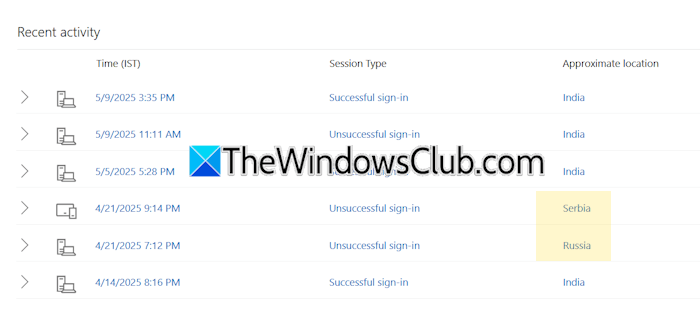
After signing in to your account, open a new tab in your web browser and go to the account.live.com/Activity address. Now, check your account activity. If your account shows unusual activity at another location, you need to take appropriate steps to secure your account.
2] Change your account password
The next step is to change your account password. The option to change your account password is available on the Account information page. If you do not see it there, follow these steps:
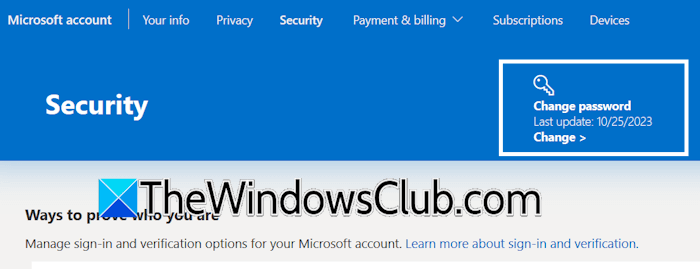
- Select the Security category from the left side.
- Under the Account tab, click Manage how I sign in.
- Click Change password and follow the on-screen instructions.
3] Add other ways to sign in
Add other ways to sign in to make your account more secure. Follow these steps:
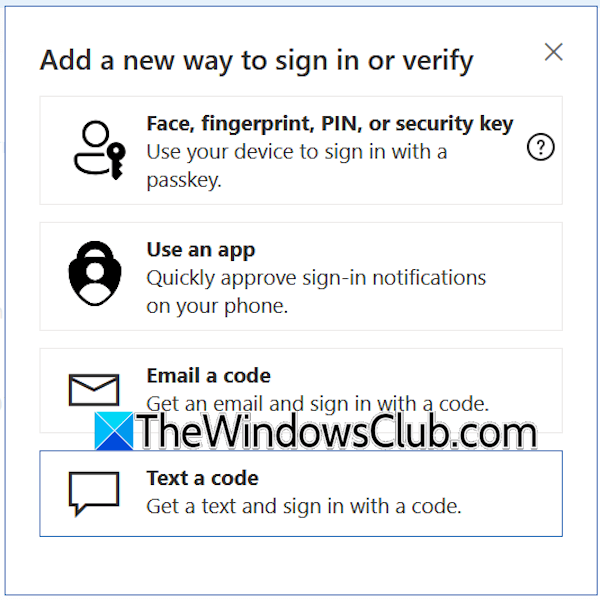
- Open the Security settings of your Microsoft account.
- Click Add a new way to sign in or verify link.
- Click Show more options to view all available ways to sign in and verify.
- Select an option and proceed with the on-screen instructions.
You can also add the Microsoft Authenticator app to make your account more secure. This app provides a passwordless sign-in facility.
4] Create a Recovery Code
Recovery code helps recover your Microsoft account when you cannot sign in. Using the Recovery code, you can change your alternate email address or add a new email address. But this process takes up to 30 days, and during this period, you cannot log in to your Microsoft account on an untrusted device.
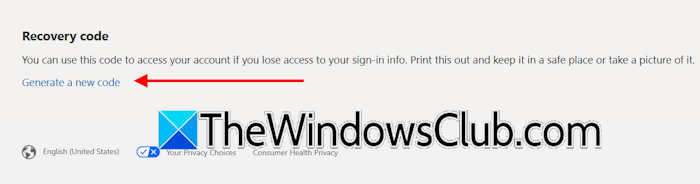
Follow these steps:
- Open the Security settings of your Microsoft account.
- Scroll down and click Generate a new code.
5] Use the Microsoft account recovery tool
If you cannot sign in to your Microsoft account, you can use the Microsoft Account Recovery Tool to recover your account. You can access this tool via the Get Help app. Follow these steps:
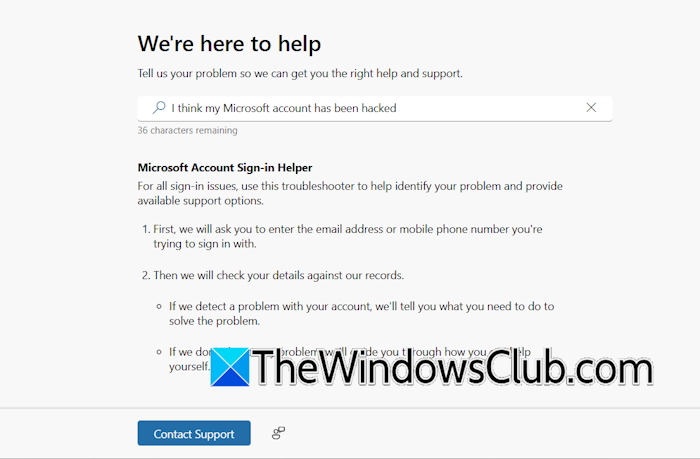
- Open the Get Help app on your PC.
- Type “I think my Microsoft account has been hacked” in the app and hit Enter.
- Follow the on-screen instructions to recover your Microsoft account.
6] Fill out the Microsoft account recovery form
If the Microsoft account recovery tool does not work, you can fill out the Microsoft account recovery form. Open a new tab on your web browser and go to account.live.com/acsr. The Recover your account page will open.
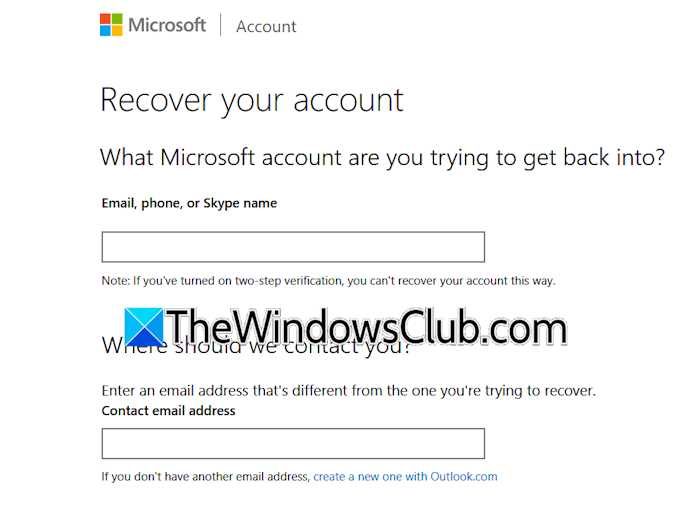
Enter the email address of the Microsoft account you want to recover and provide an alternate email address where Microsoft can contact you. Click Next and submit the form. Do note that you cannot recover your account using this method if the Two-step verification is turned on.
That’s it. I hope this helps.
How do I know if Microsoft’s unusual activity email is real?
Check the domain address in the email. Hackers trick users by purchasing a domain identical to the official domain name of an organization. Hence, for a non-techie, it is difficult to differentiate between phishy and official emails. Another way is to read the email carefully and hover your mouse cursor over the links provided in the email. Do not click on the links. Just put your mouse cursor over the link. Now, look at the bottom left side of your browser and read the link carefully. You should always check unusual activity by logging into your account and not by clicking on any link in the email.
What does an unusual activity detected in Outlook mean?
The unusual activity in Outlook means someone has tried to log in to your account on an untrusted device and from a different location. Microsoft has failed that attempt and informed you about the same. Now, take immediate action to secure your account.
Read next: You can’t sign in with this account. Try a different account.