Trying to log in to your Windows computer but encountering the You can’t sign in with this account. Try a different account error? If you do, then it is surely a frustrating thing, as it blocks access to your computer. Also, you cannot just go ahead and reinstall Windows as you will end up losing your files. So, how do you deal with this error? Well, here are a few methods that you can try out.

Fix You can’t sign in with this account, Try a different account error in Windows 11/10
Try the following methods to get access to your account when you can’t sign in using your existing PIN.
- Reset PIN
- Sign in as a Global Administrator or another Admin account
- Uninstall recent Windows updates
- Use Hiren’s BootCD
1] Reset PIN
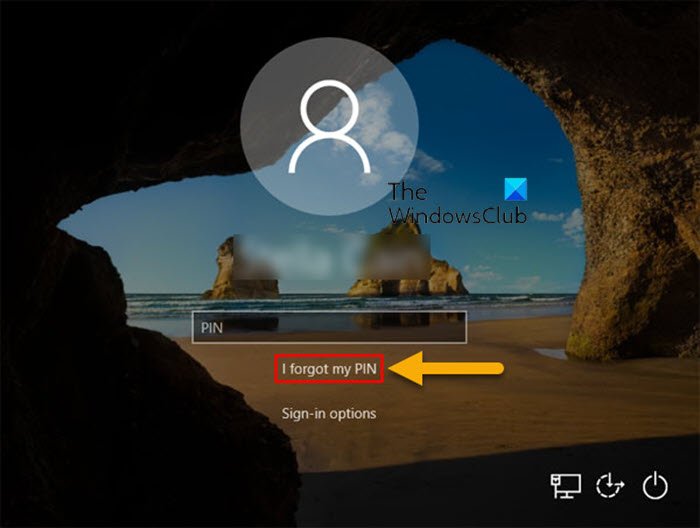
First, start by resetting your PIN. Many have reported that the problem was fixed after they reset their Windows PIN. To reset your PIN, follow these steps:
- From the login screen, click on the I forgot my PIN option.
- After that, you will be taken to a Microsoft account login page; follow the onscreen steps to reset your Windows PIN.
- Once done, try to login with your newly created PIN and see if it works for you.
2] Sign in as a Global Administrator or another Admin account
If your Windows device is connected to an organization (like a company, school, or Azure AD environment) and you are getting this error, then in this case, you can try signing in as a Global Administrator.
A Global Administrator account usually has the highest level of access and might help you reset your password or resolve other underlying issues.
- First, make sure your computer is connected to the internet.
- On the login screen, click on Other user.
- Enter the Global Administrator email and password provided by your organization or IT admin, and you should be able to sign in and access the system.
- Once you are logged in, you can troubleshoot the issue further, take a backup of your files, and go for a Windows reset or add an alternate account.
If it’s a home PC, you can choose to reset the PIN using another admin account or enable the hidden admin account on your PC, and then reset it.
3] Uninstall recent Windows updates
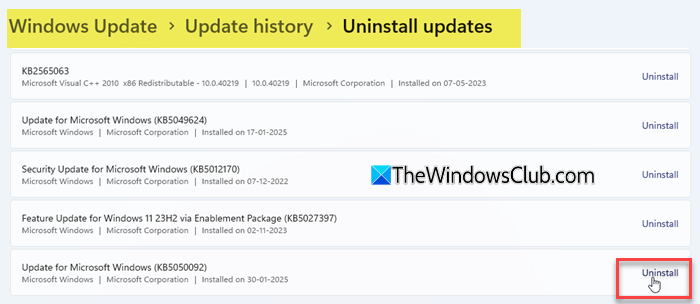
If you have recently updated your Windows, then that might be the main culprit. Many users have reported a similar issue after updating Windows. So to fix this, you will need to boot in Recovery Mode and remove the latest feature update, which should solve the error.
- Turn off and on your PC.
- As soon as the Windows logo appears, hold the power button to force shutdown.
Repeat this process 3 times. After the 3rd reboot, Windows should enter Recovery Mode automatically. - From the Recovery Mode, navigate to Troubleshoot > Advanced options > Uninstall Updates.
- Over here, you will find two options: Uninstall latest quality update & Uninstall latest feature update.
- Choose Uninstall latest feature update and follow the onscreen steps.
- Once done, boot up your PC normally and see if it worked for you.
4] Use Hiren’s BootCD
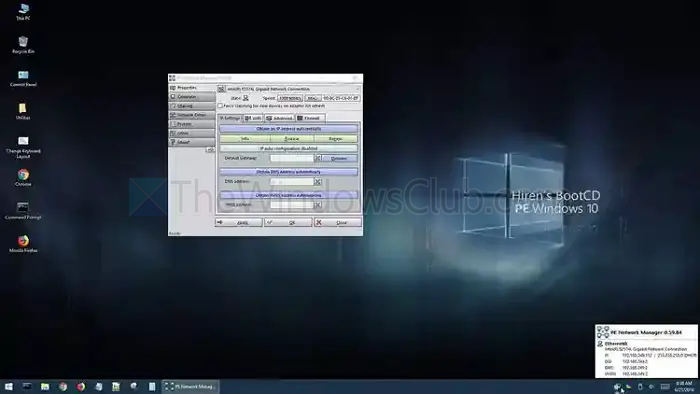
Next, you can try using a free Boot Repair Tool or System Rescue Disk like Hiren’s BootCD PE. It is a portable Windows environment that runs from your USB drive or RAM. It doesn’t install or overwrite anything unless you use it to actively change things on your hard drive (like formatting, deleting partitions, or manually replacing files).
So, if you aren’t able to log in to your computer, try making a bootable flash drive of Hiren’s BootCD and using a tool like Rufus. After that, boot your PC using it and then take a backup of your important files.
Once done, you can reinstall Windows on your computer and then try creating a new account using your existing or a different Microsoft account.
So those were some of the quick solutions to bypass the login error on your Windows computer. Out of these, you can consider using Hiren’s BootCD to back up your files and reinstall Windows.
Related: Fix Windows login and password problems
Can a corrupted user profile cause the “You can’t sign in with this account” error?
Yes, a corrupted user profile can trigger this error. If Windows detects that your user profile is damaged, it might prevent you from signing in to avoid further issues. You can check this by logging in with another admin account and looking in the C:\Users directory. If your user folder has a .bak extension or is missing entirely, the profile may be corrupt. In this case, creating a new user account and manually transferring your files is a safe workaround. You can remove the broken profile later once everything is moved over.
Does this error affect both Microsoft and local accounts?
Yes, the error can occur with either type of account. While Microsoft accounts may be more susceptible to issues related to syncing or online credential validation, local accounts can also run into problems, especially after system updates or permission changes. If you’re using a local account and can’t sign in, try accessing the hidden Administrator account via Safe Mode or Command Prompt in Recovery Mode. From there, you can reset the password or create a new account to regain access.
Leave a Reply