If you have been using Windows for long, I am sure you know about the Advanced Recovery mode. The blue-colored screen offers options to troubleshoot, recover, restore, command line options, etc. That’s the screen Microsoft calls Windows RE or Windows Recovery Environment. In this guide, we will share more on Windows RE, and how to boot to the Windows Recovery Environment.
What is Windows RE
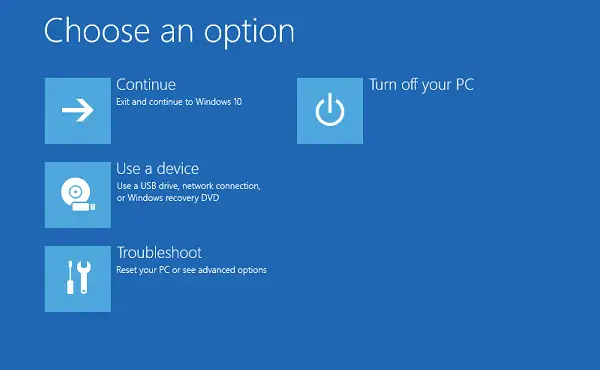
The Windows Recovery Environment (WinRE) is a companion operating system installed alongside Windows 11/10, in a separate partition. It can help us with troubleshooting, recovery, or booting from external media, such as a USB stick. Windows RE can repair common issues that cause an unbootable operating system. Microsoft has also made it possible for the IT admin to customize it. They can add additional drivers, languages, diagnostic tools and can also include parts of Windows PE (Windows Preinstallation Environment). It is available on all Windows 11/10 and Windows Server installations.
Windows RE is preinstalled on the OS, so you don’t need to create a bootable USB or ISO when troubleshooting.
How to enter Windows Recovery Environment or Recovery Mode
Since Windows RE is preinstalled in Windows 11/10, you can boot into it. There are multiple ways to do it.
- If you are stuck on the login screen, click on the Shutdown button, and then choose to Restart holding down the Shift key.
- When inside Windows, go to Start > Settings > Update & security > Recovery > under Advanced Startup, click Restart now.
- You can use a Recovery media to boot into Windows RE.
- Execute
reagentc /boottorein an elevated command prompt and restart the device to boot into WinRE. - Execute
shutdown /r /oin an elevated command prompt and restart the device to boot into WinRE instead of Windows 11/10.
Some OEMs offer a hardware recovery button or combination to boot directly into Windows RE. It is useful when facing a BSOD, and you don’t have a recovery media.
After following any of these, you will have two options in the Boot Menu. The first is to boot into Windows RE, and second to boot normally into the Windows OS.
The local copy of Windows RE gets an update as part of the OS updates. Usually, a newer version of the Windows RE image replaces the existing one.
Read:
- How to disable Windows Recovery Environment
- Could not find the Recovery Environment in Windows.
Windows RE can launch itself in emergency cases:
There are specific scenarios where the boot process can identify an issue. When it does that, it will boot the computer directly into Windows RE. They are:
- Two consecutive failed attempts to start Windows.
- When the computer abruptly shuts down more than twice and within two minutes of the boot process.
- Secure Boot error.
- BitLocker error on touch-only devices.
These tips should help you boot into the Windows Recovery Environment.
Related:
What can Windows RE do?
- Automatic repair and general troubleshooting.
- Troubleshoot startup or boot problems
- Complete reset for Windows for desktop editions
- System image recovery for Windows Server
- And more!
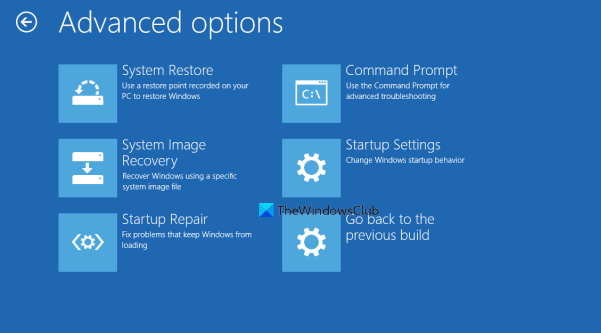
Here, you will see options like:
- System Restore: Useful if you want to restore your Windows PC.
- System Image Recovery: This lets you recover your Windows using a system image file.
- Startup Repair: Fixes startup problems
- Command Prompt: Using the CMD you can access the more advanced built-in Windows tools like SFC, DISM, ChkDsk, Regedit, Gpedit, etc.
- Startup Settings: It lets you change Windows startup options
- Uninstall Updates: This Lets you uninstall problematic updates
- UEFI Firmware settings
- Go back to the previous build.
Read: It looks like Windows didn’t load correctly
Can I delete Windows RE tools partition?
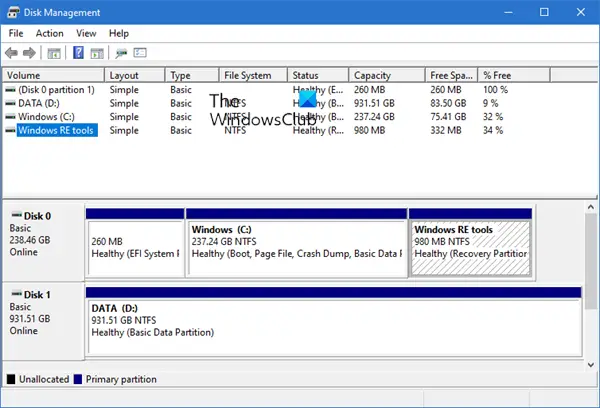
If you open Disk Management Tool, you may see a Windows RE tools partition. This is the Windows Recovery Environment and you should not delete it as you never know when you may need it.
Related: How to access and use Advanced Startup options in Windows.