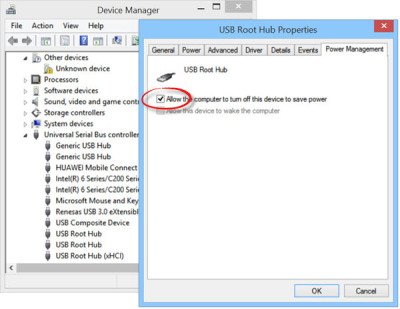Sometimes, when you plug a USB device into your Windows 11 or Windows 10 computer, you may receive a USB Device Not Recognized, The last USB device you connected to this computer malfunctioned pop-up message. If your USB device is not detected, then this post will show you how you can troubleshoot the issue. You may follow these suggested solutions in any order you think is best suited for your version of Windows OS.
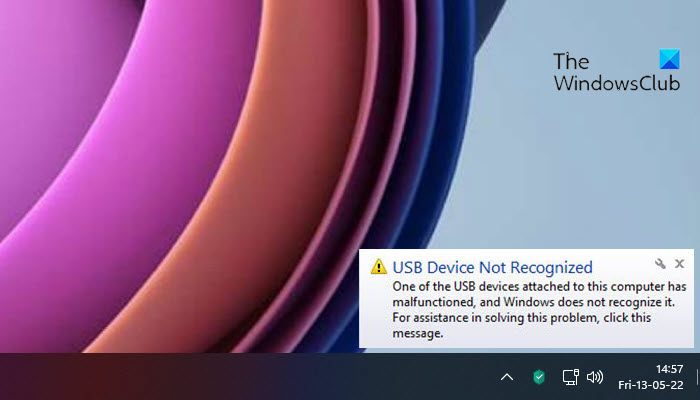
USB Device Not Recognized
On a Windows 11/10 computer you may see the following message:
The last USB device you connected to this computer malfunctioned and Windows does not recognize it. Try reconnection the device. If Windows still does not recognize it, your device may not be working properly.
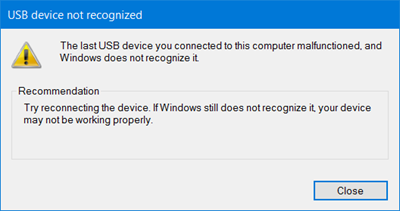
The last USB device you connected to this computer malfunctioned
This issue can be caused due to the following reasons:
- The USB driver has become unstable or corrupt.
- Your PC requires needs some Windows Updates
- Your USB controllers may have become unstable or corrupt.
- Your external drive may be entering Selective suspend.
- Windows may be missing other important updates hardware or software
- Your PC motherboard may need updated drivers.
If you face this issue, try the following suggestions:
1] Restart the computer
A simple restart of the Windows computer can sometimes solve this problem. Unplug your USB, restart your computer and plug it in and see if it works now.
If it does not, shut down your computer, wait for a few minutes, and then start your computer again.
2] Disconnect other USBs
To avoid a possible conflict between two connected USB Devices, disconnect your other USB’s, connect this one, and see if it helps.
3] Uninstall and then reconnect the external hard drive
- Open Device Manager
- Select Disk Drives from the list of hardware.
- Right-click the USB external hard drive
- From the context menu, select Uninstall
- After the hard drive is uninstalled, unplug the USB cable.
- Wait for a a minute or so and then reconnect the USB cable.
- The driver will automatically install and load.
See if this has helped.
4] Scan for hardware changes
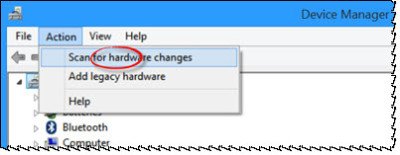
Run devmgmt.msc to open Device Manager. Under the Action tab, select Scan for hardware changes and see if it helps.
5] Update drivers
Follow one of the methods below to update your device drivers:
- You may check for Driver Updates via Windows Update to update your drivers
- You may visit the manufacturer’s site to download the drivers.
- Use a free driver update software
- If you have the INF driver file already on your computer then:
- Open Device Manager.
- Click the driver category to expand the menu.
- Then choose the relevant driver and right-click on it.
- Select Update Driver.
- Follow the on-screen wizard to finish updating your audio drivers.
6] Check USB Properties
From the Device Manager, under USB Root Hub Properties, uncheck Allow the computer to turn off this device to save power. See if this helps. If not check it back again.
7] Disable USB selective suspend setting
Disable USB selective suspend setting setting and see if that helps.
8] Reinstall USB controllers
This method resolves steps where the currently loaded USB driver has become unstable or corrupted.
- Open Device Manager.
- Expand Universal Serial Bus controllers.
- Right-click a device and select Uninstall. Repeat for each device.
- Restart your computer.
- Your USB controllers will automatically install.
Now check!
Related: Selective Suspend causes USB devices to stop functioning
9] Run Troubleshooters
Run the Hardware and Device Troubleshooter or the Windows USB Troubleshooter and check if it helps.
The automated tools check the hardware or USB that is connected to the computer for any known issues and fix them automatically.
Read: USB Repair Tools to help you fix external drive errors.
10] USB 3.0 device?
If it’s your USB 3.0 device that is not being recognized, see this post on USB 3.0 External Hard Drive not recognized in Windows.
Other posts that may help you:
Have more tips on this? Let us know them via the comments section below.
Why is my USB device not recognized or malfunctioned?
Your USB device may not be recognized due to unstable or corrupt drivers or hardware conflicts. Ensuring your drivers are updated, installing the latest Windows updates, and checking for hardware compatibility can help resolve the issue. Additionally, try connecting the USB device to another port or computer to troubleshoot.
Why does Windows 11 say the last USB device you connected to this computer malfunctioned and Windows doesn’t recognize it?
Windows 11 may display the USB device malfunctioned error due to issues like a damaged USB port, a corrupt USB drive, or incompatible drivers. To fix it, you can try switching USB ports, updating drivers, repairing the USB root hub, disabling selective suspend settings, or performing a device driver rollback.