Outlook is an email client that allows users to view and manage emails through the Desktop application. Sometimes, users encounter issues with Outlook that make it unusable. Such situations are frustrating because users have to visit Outlook.com in their web browser to view and manage emails. Now, you can use Outlook Startup Troubleshooter to fix Outlook startup issues. This article shows how to use it.
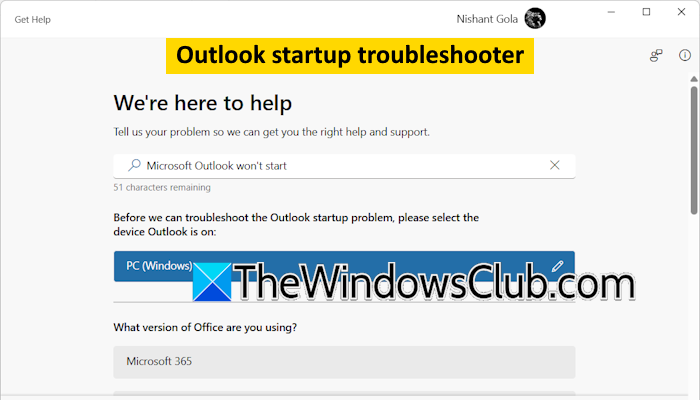
Use Outlook Startup Troubleshooter to fix Outlook startup issues
The Outlook Startup Troubleshooter helps you fix Outlook startup issues on Windows 11. You can launch it through the Get Help app. The following instructions will help you:
- Click on Windows 11 Search and type Get Help.
- Select the Get Help app from the search results to open the app.
- Now, type Microsoft Outlook won’t start in the Get Help app search bar, and hit Enter.
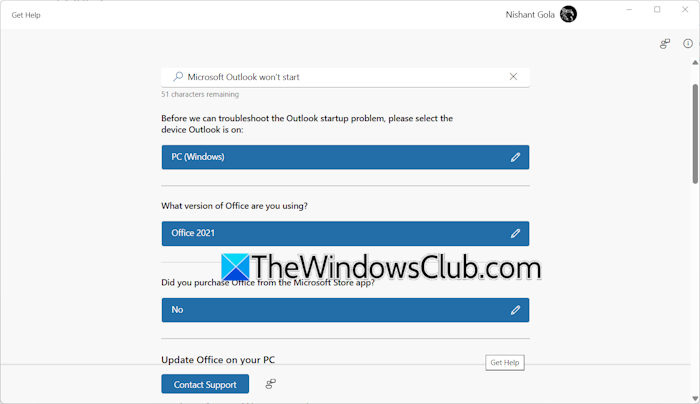
Now, the Get Help will ask you questions and you have to select the required options one by one. First, you have to select your operating system and Office version. After that, it will ask you whether you purchased Office from the Microsoft Store. Select the required answer.
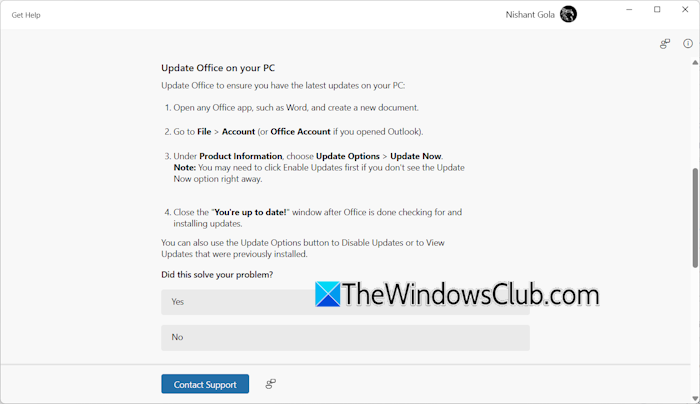
The Get Help app will show you a suggestion that you have to try and check if it worked. In my case, it suggested checking for Office updates manually and installing the same (if available). If the suggestion fixes your problem, select Yes, otherwise select No. When you select No, it will suggest you another fix.
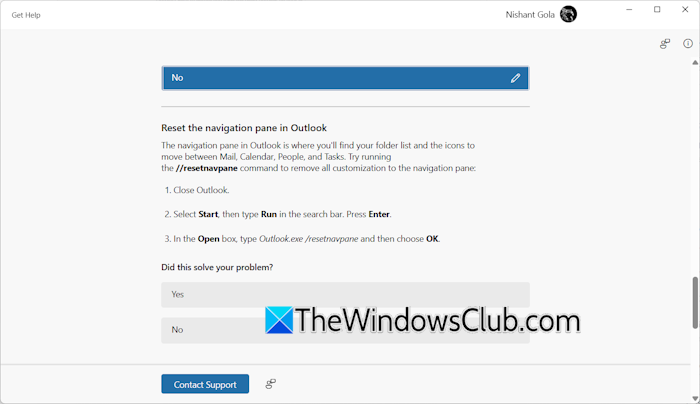
After giving every suggestion, the troubleshooter will ask for your feedback. Give the correct feedback on whether your issue is fixed or not. If you give an incorrect response by mistake, you can change it by clicking on the pencil icon. If the troubleshooter fails to fix the issue, it will suggest you contact Microsoft support for further assistance.
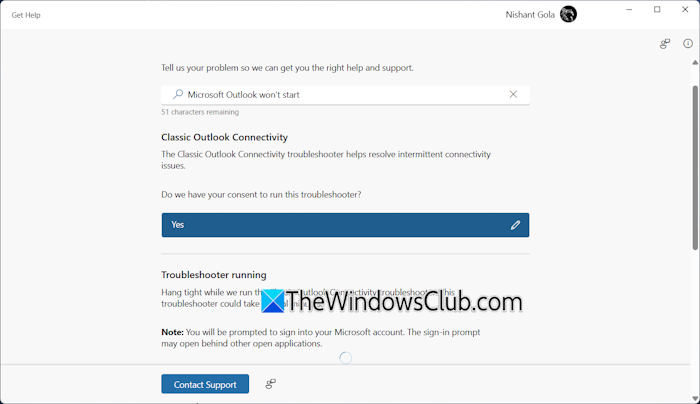
You can also launch the Outlook startup troubleshooter directly by clicking here. This time, the troubleshooter will run automated tests on your system and fix the problem automatically.
The Get Help app also shows Microsoft Community and Microsoft Support articles on your issue. Scroll down to the bottom to view and read them.
That’s it. I hope this helps.
Read:
- Outlook Calendar Check Troubleshooter will fix Calendar issues
- How to use Outlook Authentication Check Troubleshooter
- Outlook Advanced Diagnostics Troubleshooter will fix configuration problems
- Use Outlook Profile Setup Troubleshooter if you cannot configure email
- How to use Outlook Connectivity Troubleshooter in Windows 11
How do I stop Outlook from opening on startup?
If Outlook opens automatically on your system startup, it might be configured as a startup app. Open the Task Manager and go to the Startup Apps tab. Now, look for Outlook.exe, right-click on it, and select Disable. If Outlook.exe is not there, it might be present in the Windows Startup folder. Open the Run command box and type shell:startup. Click OK after that. Delete the Outlook. exe from there if it exists.
Read next: