If your classic Outlook couldn’t authenticate with the server and is continuously asking for a password, read this post. We will show you how to fix Outlook password authentication issues using the Outlook Authentication Check Troubleshooter in Windows 11/10.
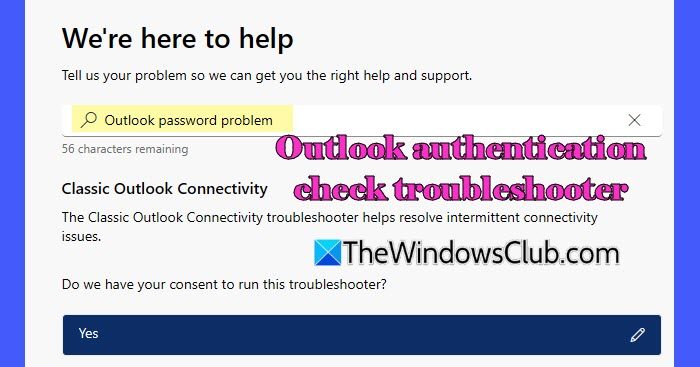
Users who sign in to Windows using a Microsoft personal account or a Microsoft work or school account can access the Get Help app, a centralized hub for accessing a wide range of resources, including Microsoft’s built-in troubleshooters. One such troubleshooter is the Outlook authentication check troubleshooter that helps identify and resolve password authentication issues within the classic Outlook app.
Use Outlook Authentication Check Troubleshooter to fix password authentication issues
To fix Outlook password authentication issues using the Outlook authentication check troubleshooter, follow these steps:
Click the Windows Search bar and type ‘get help’. Then select Run as administrator next to the Get Help app. A User Account Control prompt will appear. Click Yes to continue.`
When the Get Help app appears, type ‘Outlook password problem‘ in the search bar and press Enter. The Outlook authentication check troubleshooter will appear. It will ask for your consent to troubleshoot password authentication issues. Click Yes to continue.
You may also launch the troubleshooter directly by clicking this link.
Once you give your consent, the troubleshooter will run. Wait for a while till it performs automated tests. When prompted, select the Microsoft account associated with your Outlook app (the prompt may appear behind other open applications on your system).
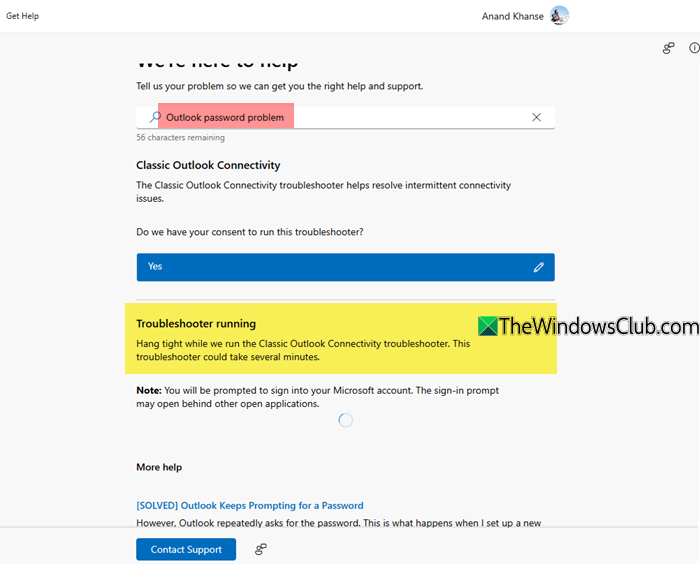
Once the troubleshooting finishes, you will be notified of the results. If the troubleshooter identifies and resolves the issues, you can continue working with Outlook. If not, it will guide you through further troubleshooting steps.
You will find articles on similar issues under the More help section. If you wish to speak to a Microsoft Support executive, click the Contact Support button.
I hope this helps.
Read:
- Outlook Advanced Diagnostics Troubleshooter will fix configuration problems
- Use Outlook Startup Troubleshooter to fix Outlook startup issues
- Use Outlook Profile Setup Troubleshooter if you cannot configure email
- How to use Outlook Connectivity Troubleshooter in Windows 11
Fix Generic failure, An issue occurred while running the troubleshooter error
When the Outlook authentication check troubleshooter runs into an error, it halts the troubleshooting in between and displays the following message:
Generic failure
An issue occurred while running the Classic Outlook Connectivity troubleshooter.Please use Get Help to search for a new solution.
{{ExecutionResultDetails}}
The message generally appears during the Outlook requirements check phase, which is one of the initial steps in the diagnostic process.
Sometimes, this is a temporary issue. So, wait for some time and then try again. If the issue persists, restart your PC and see if it helps. If not, try repairing the Get Help app. Go to Settings > System > System components> Get Help. Click the three-dot menu, and choose Advanced options. Scroll down and click Repair.
Read Next: Get Help app not working in Windows.
Leave a Reply