If you’re experiencing intermittent connectivity issues with classic Outlook on your Windows 11/10 PC, we will show you how to fix them using the Outlook Connectivity Troubleshooter.
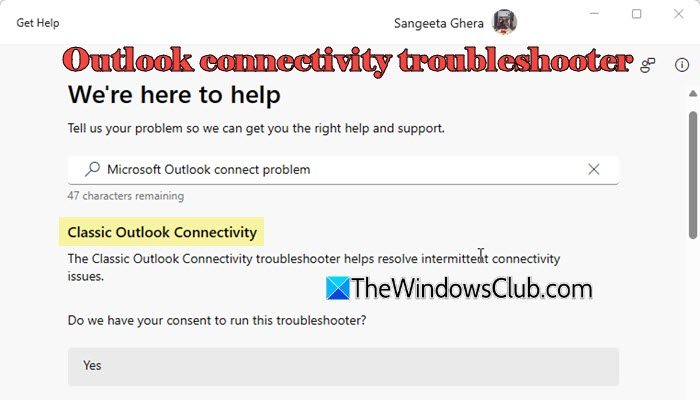
The Outlook connectivity troubleshooter is one of the many troubleshooters Microsoft offers under the Get Help app to resolve common problems without contacting support. It runs automated tests on your system to identify and resolve issues that prevent Outlook from connecting to the Internet.
How to use Outlook Connectivity Troubleshooter in Windows 11
If you’re on Windows 11/10 and haven’t switched to the new Outlook app, you can access the Outlook connectivity troubleshooter via the Get Help app.
Click the Start button icon and look for Get Help under All apps. Right-click the app name and select More > Run as administrator. Click Yes in the User Account Control prompt.
Once the Get Help app is opened, type ‘Microsoft Outlook connect problem‘ in the search bar at the top and press Enter. This will open the Outlook connectivity troubleshooter. Alternatively, click this link to run the troubleshooter directly.
Before you run the troubleshooter, you must give your consent to allow it to perform diagnostics on your system. Click Yes to continue.
Once you do this, the troubleshooter will run. It will take a while to perform the automated tests and resolve internet connectivity issues on your system. When prompted, sign in to the Microsoft account linked to your Outlook app and wait for the troubleshooter to finish resolving issues.

Once the troubleshooting is done, exit the Get Help app and relaunch Outlook. You should no longer face the intermittent connectivity issues.
Read:
- How to use Outlook Authentication Check Troubleshooter
- Outlook Advanced Diagnostics Troubleshooter will fix configuration problems
- Use Outlook Startup Troubleshooter to fix Outlook startup issues
- Use Outlook Profile Setup Troubleshooter if you cannot configure email
Fix An issue occurred while running the troubleshooter, {{ExecutionResultDetails}}
Sometimes, the Outlook connectivity troubleshooter fails to run and displays the following error message:
An issue occurred while running the Classic Outlook Connectivity troubleshooter.
Please use Get Help to search for a new solution.
{{ExecutionResultDetails}}
The issue might be temporary, so wait a few minutes and then try running the troubleshooter again. If it still fails to run, reboot both your PC and your router to rule out connectivity problems. A corrupted Get Help app can also trigger this error. To repair it, go to Settings > System > System components. Search for Get Help, click the three-dot menu, and choose Advanced options. Click Repair. If that doesn’t help, try Reset.
If the issue persists, report the problem using the Feedback Hub. Your feedback can help Microsoft identify and fix the root cause in future updates.
Read Next: Get Help app not working in Windows.
Leave a Reply