Windows comes with an idle feature which puts a computer into Sleep Mode to save energy and battery life. In Sleep Mode, the computer halts all the activities, and the state is saved. When you are up to handle the system, it wakes up to the state as you left. In this guide, we are sharing how to change sleep settings in Windows 11/10.
How Sleep Mode works in Windows 11/10
If you have noticed, your monitor turns off after a few minutes of inactivity. Now, that’s not Sleep Mode. Since the Display consumes a lot of power, turning off the screen is the first step Windows takes. It is ideal for situations where you will start using your computer in a few minutes.
In Sleep Mode, also generally referred to as Standby or Suspended Mode, the state of the computer is saved on the RAM. It looks as if it has been shut down. While you may hear fans running at a shallow speed, it only means, the computer is still on, and waiting for input from the mouse or keyboard.
How to change Sleep settings in Windows 11/10
Windows 11
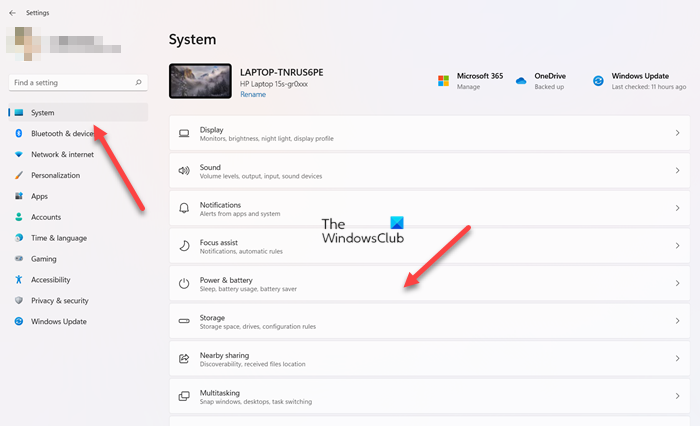
To change Power & sleep settings in Windows 11 do the following:
- Press Win+I key together to open the settings.
- Alternatively, you can right-click the Windows button residing on the Task Bar and choose Setting from the list of options displayed.
- Click the System entry under the side panel on the left.
- Switch to the right and scroll down to Power & battery option.
- Expand the menu and go to the Screen and sleep heading under Power section.
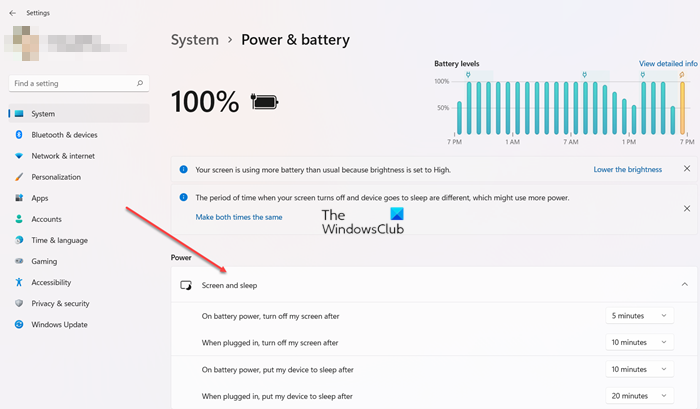
Here, you can choose how long you want the computer to wait before going to sleep. Configure the desired timings for
- On battery power, put my device to sleep after
- When plugged in, put my device to sleep after.
If you have a desktop, you will only see the first option. While on laptops, both settings will be available. It is advisable to choose a shorter period when on battery and a longer period when plugged in.
Similar settings can be applied for the screen setting, i.e.,
- On battery power, turn off my screen after.
- When plugged in, turn off my screen after.
Windows 10
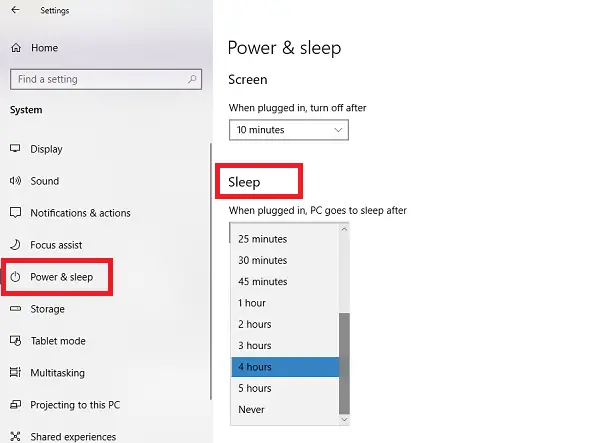
To change Power & sleep settings in Windows 10:
- Navigate to Settings > System > Power & sleep.
- You have two options here under Screen and Sleep
- Under Sleep, you can choose how long you want the computer to wait before going to sleep:
-
- When Plugged in
- When on Battery
If you have a desktop, you will only see the first option. While on laptops, both settings will be available. It is advisable to choose a shorter period when on battery, and a longer period when plugged in. You can apply the same settings for the Screen as well.
Related: How to disable Sleep Mode in Windows
Additional Power Settings in Windows 11/10
In the Power & Sleep section, on the right, you have Additional Power Settings. It opens up a plethora of options. You can create custom power plans, enable ultimate performance mode, change what the Power button does when it’s pressed, and more.
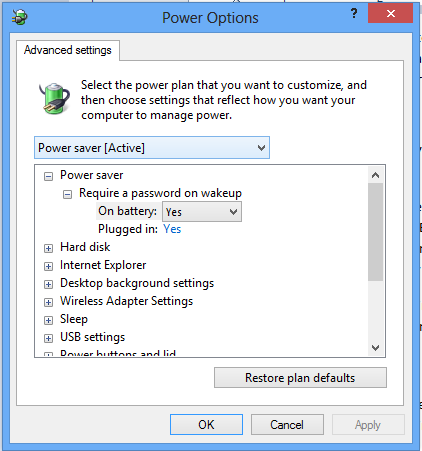
If you are using a laptop, make sure to thoroughly understand the Pros and Cons of each of these power plans, and then change Sleep settings.
What is the Sleep setting on the computer?
It is a power-saving mode designed to stop most of the actions on your computer while it is in an idle state. Any files or applications kept open are moved to the system memory (RAM) so your system uses low power. It is most preferred since waking the computer is faster than restarting it.
Sometimes, problems related to Sleep Mode can appear in Windows. Well, these posts will show you how to fix such problems:
- Windows Sleep Mode not working
- Sleep Mode is not working in Windows
- Windows computer goes to Sleep too early
- Hibernate or Sleep shuts down computer running Windows
- Windows computer wakes from sleep automatically
Is it bad to leave the laptop on Sleep overnight?
Not really! In fact, it’s useful especially when you’re on an unplugged laptop and want to keep your PC running for as long as possible. The default Sleep setting for most Windows computers is set to two hours when the computer is idle. However, you can change this at any time.
These posts will show you the other ways you can manage Sleep on your PC: