Some users’ computers become unresponsive when they wake them from sleep mode. In this case, the only way to use the computer is a hard shutdown. If your Windows computer freezes after waking from sleep, use the fixes provided in this article.

Computer freezes after waking from Sleep
Use the following suggestions if your Windows 11/10 computer freezes after waking from sleep:
- Repair your system image files
- Disable Fast startup
- Change your power plan
- Uninstall a Windows Update (if applicable)
- Disable G-sync (if applicable)
- Disable Hibernate
- Update BIOS
- Reset your PC
Before proceeding, create a system restore point.
1] Repair your system image files

Corrupt system image files are one of the possible causes of this problem. Therefore, the first step is to repair them. Use the built-in tools, System File Checker and DISM, to scan and repair the corrupt system image files. Once the scan starts, do not interrupt the process.
2] Disable fast startup
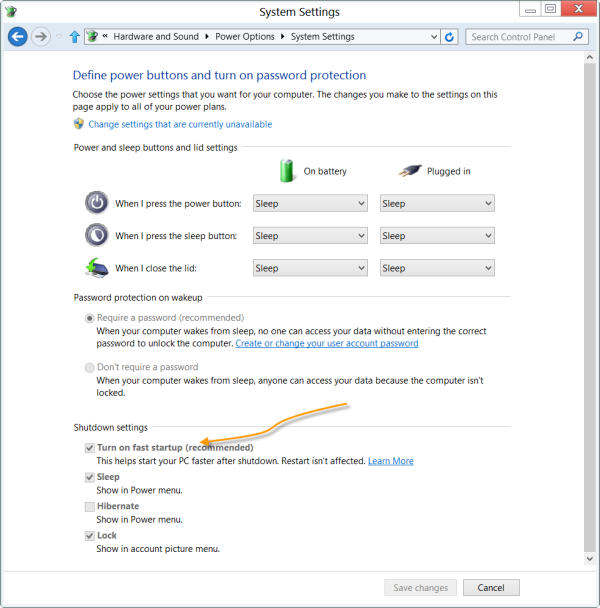
Fats startup is a feature in Windows 11/10 that speeds up the boot process. It is a useful feature, as it saves time during boot. However, sometimes, it causes issues with a Windows computer. If the Fast Startup is enabled on your system, turn it off and check if the problem persists.
3] Change your power plan
You may also need to change your power plan. First, create a new power plan and see if the problem persists. To create a new power plan, follow these instructions:

- Open the Control Panel.
- Go to Hardware and sound > Power options.
- Click Create a new power plan link on the left side and name this power plan.
- Click Next and then click Create.
If the problem does not occur in a new power plan, you can keep using this new power plan. If you customized the previous power plan, you can apply the same settings to the new power plan.
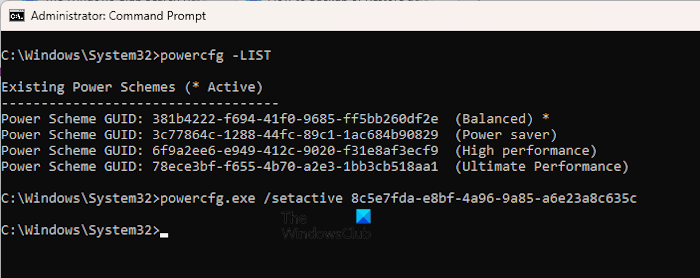
If this does not work, you can restore Windows 11/10 default power plans. For this, you have to run the required commands in the elevated Command Prompt window.
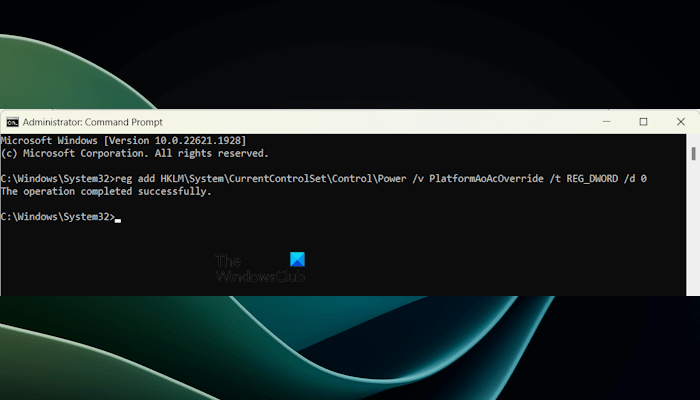
If the commands to restore the default power plans do not work, your system might be using the Modern Standby Mode S0. In this case, first, you need to disable the Modern Standby Mode S0 state by executing this command in CMD.
reg add HKLM\System\CurrentControlSet\Control\Power /v PlatformAoAcOverride /t REG_DWORD /d 0
4] Uninstall a Windows Update (if applicable)
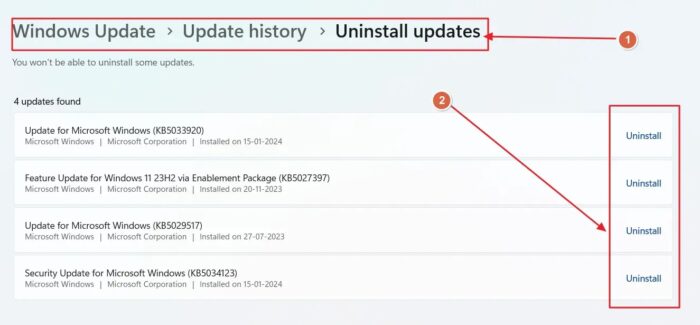
Sometimes, a Windows Update causes issues on a computer. This might be the case with you. In such a case, you can uninstall a Windows Update.
5] Disable G-sync (if applicable)
Some graphics cards support a G-Sync feature. G-Sync is a technology developed by NVIDIA that helps reduce screen tearing and stuttering issues during gameplay. If this feature is turned on for your NVIDIA graphics card, it might be causing this issue.
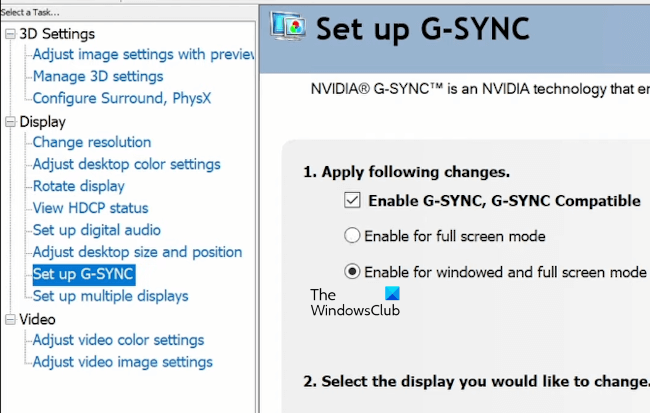
Disable G-Sync on your NVIDIA graphics card by following these steps:
- Open NVIDIA Control Panel.
- Expand the Display branch on the left side.
- Click Setup G-Sync.
- Uncheck the Enable G-Sync checkbox.
If you have an AMD graphics card, you can try disabling the Free Sync feature. Follow these instructions:
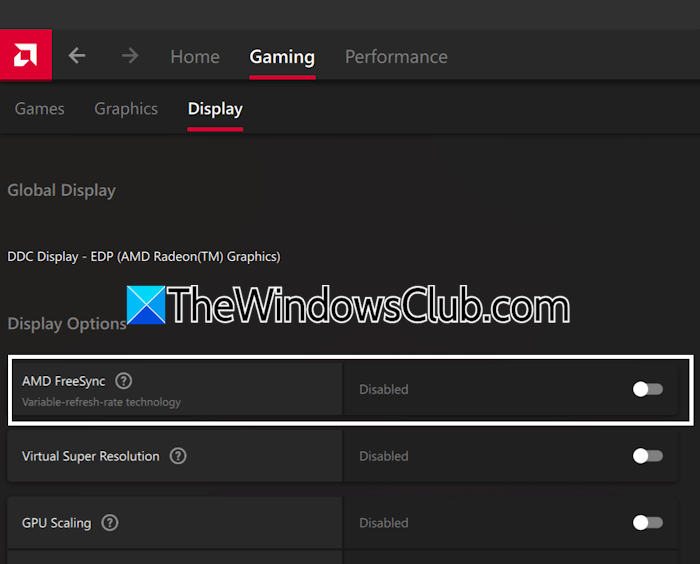
- Open AMD Software Adrenalin Edition.
- Select the Gaming tab and then select the Display tab.
- Disable AMD FreeSync.
Now, check if the problem persists.
6] Disable Hibernate
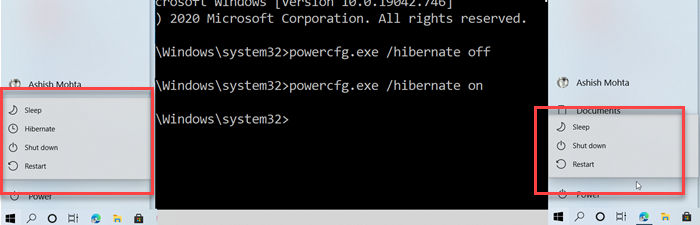
Check if the Hibernate mode is active on your system. If so, it might be causing your system to freeze after waking from sleep mode. If you find Hibernate mode active, disable it.
7] Update BIOS
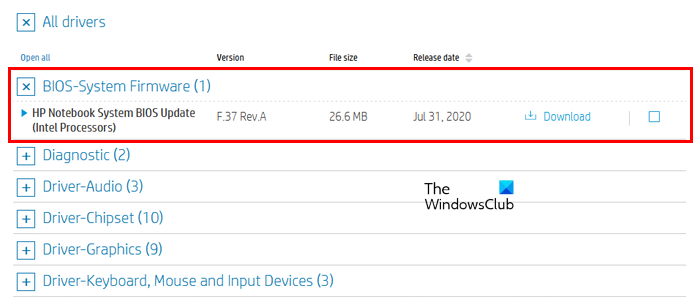
An outdated BIOS version can also cause several issues on a Windows computer. Check the version of your BIOS in the System Information app. Now, visit the official website of your computer’s manufacturer and check the version of BIOS available there. If an updated BIOS version is available, download and install it. Updating the BIOS increases the system’s stability and improves hardware compatibility.
8] Reset your PC
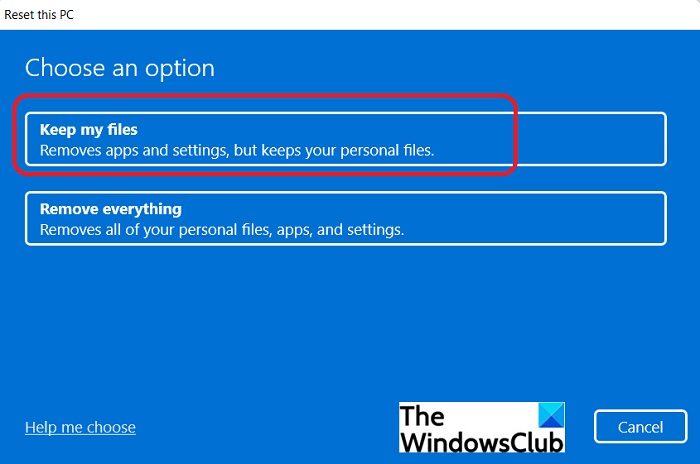
If nothing works, reset your PC to the factory default settings. While performing this action, select the Keep my files option. This will not delete your data. However, from a safety point of view, back up your data before proceeding.
That’s it. I hope this helps.
Why does my computer crash after waking up from sleep?
If your computer crashes with a Blue Screen after waking up from sleep mode, the problem may be with the graphics card driver. Roll back or reinstall the GPU driver. If this does not work, performing a Clean installation of the GPU driver can help.
How do I fix my computer if it won’t turn on after sleep?
If your computer won’t turn on after sleep, turn on the “Allow this device to wake up the computer” Power Management setting for your keyboard and mouse. Additionally, you should also check the issue in the Clean Boot state. If the issue persists, change the power plan or restore the default power plans on your computer.
Read next: Sleep Mode not working in Windows.
Leave a Reply