God of War is a noted label among gamers. But it has left its fan disappointed. The game is being hit with performance issues, one after the other. If God of War is not launching or opening due to memory issues on your Windows 11/10 PC, then this post will help you resolve the issue.
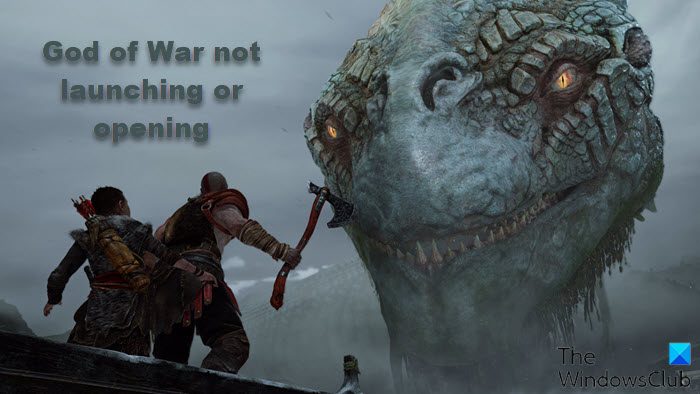
Why is God of War not launching or opening?
To begin with, Graphics Driver is a possibility for the issue. Outdated Graphics Driver paves the way for such issues. You should always keep it up to date. However, this issue is also occurring because of conflict in the integrated and dedicated Graphics. Integrated Drivers and outdated versions of the game should be immediately resolved among other things as well. So, check the solutions mentioned hereinafter to resolve the issue.
God of War not launching or opening on Windows PC
If God of War is not launching or opening due to memory issues on Windows 11/10 PC, then you should check the following fixes to get rid of the issue.
- Update your Graphics Driver
- Disable the Integrated drivers
- Update God of War
- Kill the Background Task and Troubleshoot in Clean Boot
- Repair Game Files
Let’s start with the first one.
1] Update your Graphics Drivers
The potential reason behind the error in question can be your Graphics Driver. Outdated Graphics drivers can trigger such issues. So updating those drivers seems like a pretty wise option. Following are the way to update the drivers.
- Install Windows Optional Updates so that your Drivers will be too.
- Go to the manufacturer’s site and get it.
- Use the Device Manager to update the Graphics Driver.
Hopefully, this will resolve the issue for you. If it is to no avail, try the next solution.
Related: Not enough available memory error on God of War (GoW)
2] Disable the Integrated drivers
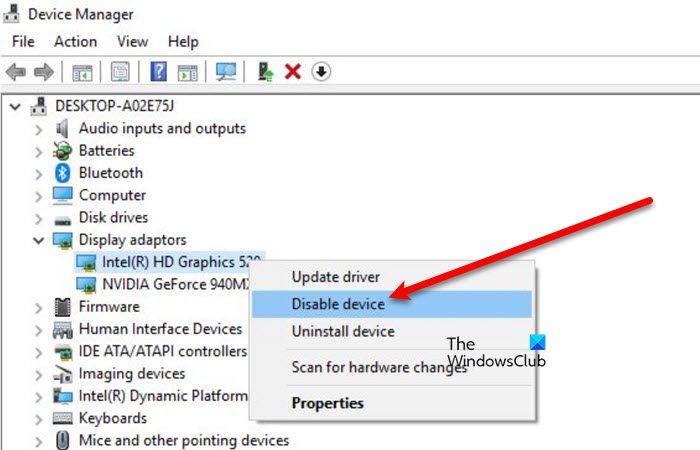
You can disable the Integrated drivers to simply get rid of the issue as a conflict in drivers is one a common cause of this issue. What you need to do is follow the given steps, restart your system and see if it works.
- Go to the Search bar and open Device Manager.
- Expand Display Adapters.
- Right-click on the Integrated driver (Intel in my case) and select Disable Device.
- Restart your computer.
Open the game and check for issues. Kudos to you! The issue is revolved. But if it’s not, see the 3rd fix.
3] Update God of War
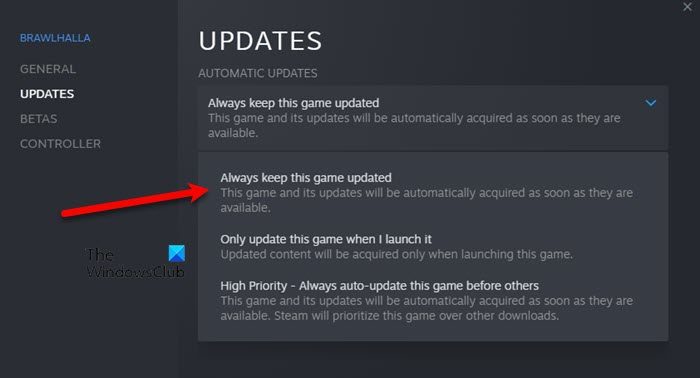
Even though it is not official, the issue can be triggered by a bug. So, the only thing we can do is see if the developers have released a fix. Also, it’s better to keep the game updated.
To do so, follow the given steps.
- Launch Steam, and navigate to Library.
- Right-click on the game.
- Click on the Properties.
- Go to the Updates tab.
- Select Always keep this game updated from Automatic Updates.
If there is an update available, Steam will download the latest game patch. Restart the game and see if you can play without the issue message popping on your screen.
4] Kill Background Task and Troubleshoot in Clean Boot

There might be other programs running in the background while you are playing the game. What you need to do is go to the Task Manager, right-click on those programs and select End Task. If that is to no avail, try troubleshooting in Clean Boot to find out what’s causing the issue. If you found out what’s causing the trouble, that app can be easily deleted and the issue can be resolved.
5] Repair Game Files

Last but somewhat least, we have a solution to repair game files. Usually, when a game file goes missing or got corrupted, that game will not launch. So, it is not a common reason. However, this doesn’t mean that it is not of the reasons. We are going to run the Steam troubleshooter and see if it works. Follow the given steps to do the same.
- Open Steam.
- Go to LIBRARY.
- Right-click on your game and select Properties.
- Click on LOCAL FILES > VERIFY INTEGRITY OF GAME FILES.
Wait for the process to complete and hopefully, it will resolve the issue.
System requirement for God of War
You should check whether the system requirement of God of War is met or not, as it is absolutely necessary to run the game on a compatible computer.
Minimum Requirement
- Operating System: Windows 10 (64-bit)
- CPU: Intel i5-2500k (4 core 3.3 GHz) or AMD Ryzen 3 1200 (4 core 3.1 GHz)
- RAM: 8 GB
- VIDEO CARD: NVIDIA GTX 960 (4 GB) or AMD R9 290X (4 GB)
- REQUIRED DISK SPACE: 70 GB
- DEDICATED VIDEO RAM: 4 GB
Recommended Requirement
- Operating System: Windows 10 (64-bit)
- CPU: Intel i5-6600k (4 core 3.5 GHz) or AMD Ryzen 5 2400 G (4 core 3.6 GHz)
- RAM: 8 GB
- VIDEO CARD: NVIDIA GTX 1060 (6 GB) or AMD RX 570 (4 GB)
- FREE DISK SPACE: 70 GB
- DEDICATED VIDEO RAM: 6 GB (AMD 4GB)
That’s it!
Also Check:
Leave a Reply