Some of the inbuilt features of Chrome include prefetch slowdown on Windows 11/10 PCs. If you often face this issue, it’s time to disable some of the pre-fetch options. You can also choose to find out which tab is causing that problem. Check out tips to fix Chrome’s high Disk or CPU usage in Windows 11/10.
100% disk usage in Windows is one of the most common issues, and there are multiple reasons. Technically speaking, it’s one of the programs that take a high toll on the computer, making everything else slow.
Fix Chrome high CPU or Disk usage
If you are facing high CPU or Disk usage issues in Chrome, you need to take a look at the following areas:
- Disable or remove unwanted Extensions
- Close Unused Tabs
- Disable built-in features
- Use Chrome Task Manager to identify the culprit tabs
- Reset Chrome.
1] Disable or remove unwanted Extensions
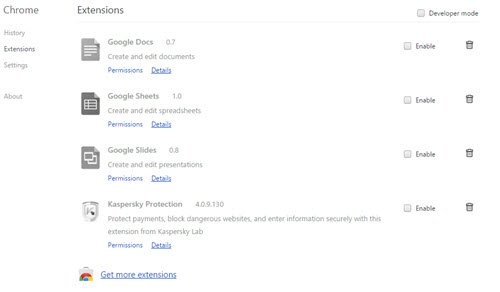
Check your installed browser extensions, themes, and addons and disable or better still remove them. Some extensions are known to consume a lot of ot resources.
Read: Fix Google Chrome lagging and slow to open.
2] Close Unused Tabs
If any of the tabs are open that you are no longer using, you can try to close any of these unused tabs and check if the resource usage comes down.
3] Disable built-in Chrome features
Google Chrome browser can cause problems if you have pinned tabs as everything is prefetched and loaded again every time you launch the browser. The only way to fix this is to disable the prefetch; otherwise, you need to unpin everything from your list, which is unlikely.
Launch Google Chrome. Go to Settings > Show Advanced Settings > Privacy.
Check for the option Use a prediction service to help complete searches and URLs typed in the address bar. Toggle it off. You can also disable the second related option, which says “Use a prediction service to load pages more quickly”
In recent versions of Chrome, this setting is called Preload pages for faster browsing and searching. You will get it under Settings > Advanced > Privacy and security.
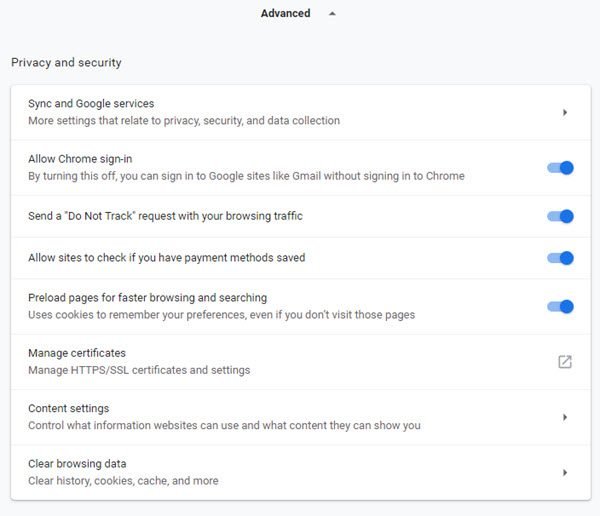
There is an advanced section called “Protect you and your device from dangerous sites.” This will cause high disk activity if either your computer is infected with a virus or has either bootleg versions of Windows or Office. You can disable it for a while, but then make sure to use Windows Defender to scan your computer.
Both of these options will make sure that Chrome doesn’t download these sites on the go, which in turn makes sure that no hard disk activity takes place. In the older version of Chrome, this was available as a prefetch.
4] Find out which Tab is using more resources
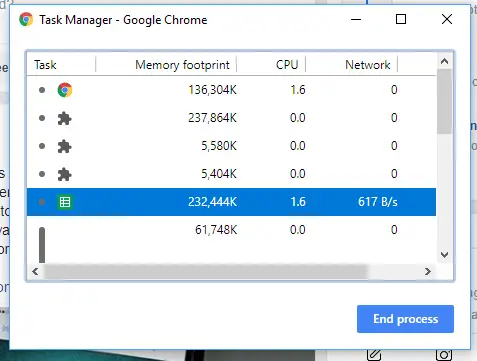
In case you don’t have many options and you need to have websites pinned, we can figure out which Tab is causing the resource usage issue in Chrome.
- Make sure Chrome is your current, and active Windows.
- Press Shift+Esc, and it will open a task manager of Chome.
- This will open Chrome’s own Task Manager, which will give you a more accurate look.
- You can see how much memory each tab and plugins are consuming. Kill the one that is causing the problem.
This will help you to figure out the problem on the go. You can always switch to another browser if this is getting more often.
5] Reset Chrome
If nothing helps, you may reset Chrome – or uninstall it and then reinstall it – and see if that helps. Resetting the browser will delete personal settings, bookmarks, etc. So you may want to back them up first.
Why is Chrome taking so much memory and CPU?
Chrome browser uses one process for every tab by default. If you open the Windows Task Manager, you can see multiple Google Chrome processes. The idea behind this is should any one of your tabs crashes, it will not crash the entire browser, as each tab will have its process running. Only that tab will crash. This results in Chrome consuming high resources. The other cause could be your Plugins.
How can I reduce Chrome memory usage?
The following suggestions can help you reduce Chrome memory usage:
- Close Unused Tabs.
- Run a Malware Scan.
- Enable Hardware Acceleration.
- Remove conflicting browser Extensions.
- Creating a new User Profile for Google Chrome.
- Disable the Site Isolation feature.
- Turn on Use a prediction service to load pages more quickly.
- Use the process-per-site switch
- Reset or Reinstall Google Chrome.
I hope this helps!
Chrome is a defective piece of crap, period. Practically any Web page causes CPU usage, with or without extensions. It could be crappy Windows 10, too, so it’s hard to tell what’s the problem. I pulled up the same page in Firefox and there’s no CPU usage issues.