Windows has an inbuilt camera app for those who wish to use their webcam. However, at times, the app ceases to work and returned the error code 0x200F4246 (0x80040154). If you wish to fix Windows Camera app error 0x200F4246 (0x80040154) on your system, then please read through this article.
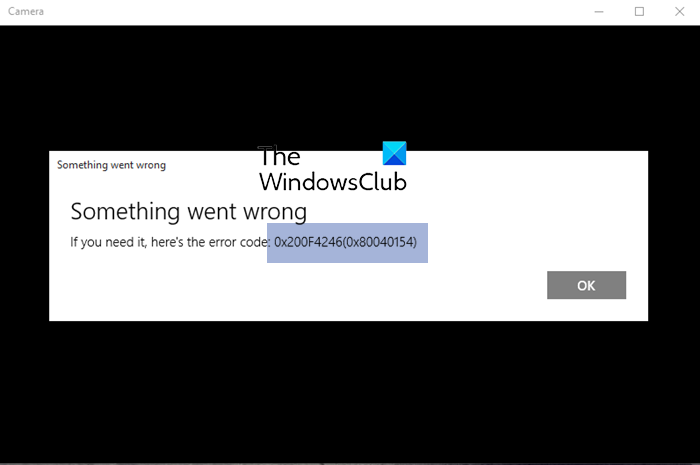
Windows Camera app error 0x200F4246 (0x80040154)
Try the following solutions sequentially:
- Update the Camera drivers
- Run the Windows Store Apps troubleshooter
- Run Windows Camera Troubleshooter
- Run the SFC Scan
- Repair/Reset the Camera application
1] Update the Camera drivers
To use the camera, the camera drivers must function well, or else it would break the connection between the hardware and the software. Thus, our first approach to solving the issue in the discussion should be updating the Camera drivers. A better idea would be to run the Intel Driver and Support Assistant or AMD Driver AutoDetect on your computer to update all the drivers at once.
2] Run the Windows Store Apps troubleshooter
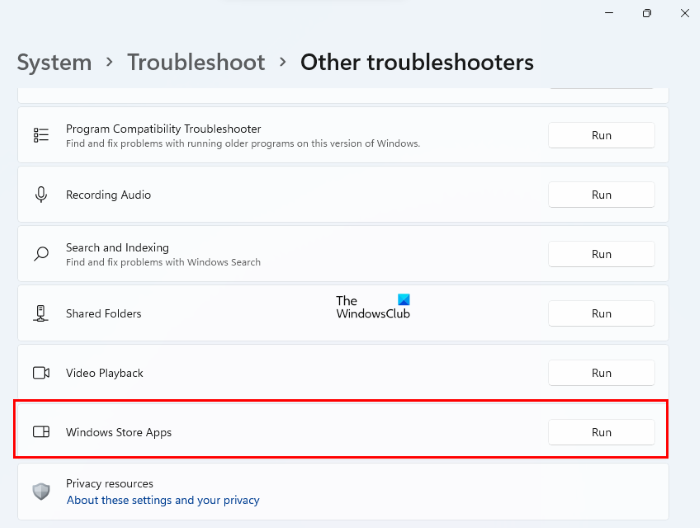
The Windows Store Apps troubleshooter is an excellent tool to diagnose issues related to Windows Store applications like the Camera app. It will try to fix the issue if possible. Else it will return the error cause. The procedure to run the Windows Store Apps troubleshooter is as follows:
- Right-click on the Start button and select Settings.
- In the Settings window, go to the System tab on the list on the left-hand side.
- In the right pane, select Troubleshoot.
- On the next page, select Other troubleshooters.
- From the list of troubleshooters, click on Run corresponding to the Windows Store Apps troubleshooter.
3] Run Windows Camera Troubleshooter
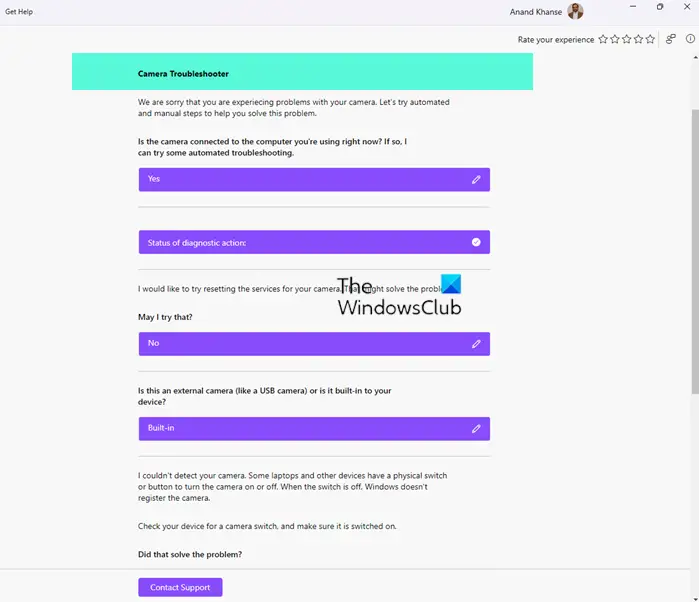
Running the Windows Camera troubleshooter can help you diagnose and solve the problem quickly
- Press the Windows key + I to open Settings.
- Click on System > Troubleshoot > Other Troubleshooters.
- Now scroll down and click on Run beside Camera.
- If any errors are found, Windows will automatically fix them.
You can also access it via this path:
- Open the Get Help app using the Search bar
- Search for Camera issues in the apps search bar
- The Camera Troubleshooter will open
- Answer the questions and follow the troubleshooting wizard for its solutions and see if they help you.
The Camera troubleshooter will Reset the services for your camera, Reset your camera, Update your camera drivers, Use the default Windows camera driver, etc.
3] Run the SFC Scan
In case the error has been caused by missing or corrupt system files, then an SFC Scan could help you fix the issue. The procedure to perform an SFC Scan is as follows:
Search for “command prompt” in the Windows Search bar.
Corresponding to the Command Prompt application, select Run as Administrator. This will open the elevated Command Prompt window.
In the elevated Command prompt window, type the following command and hit Enter:
SFC /scannow
Reboot your system and check if it helps in fixing the problem.
4] Repair/Reset the Camera application
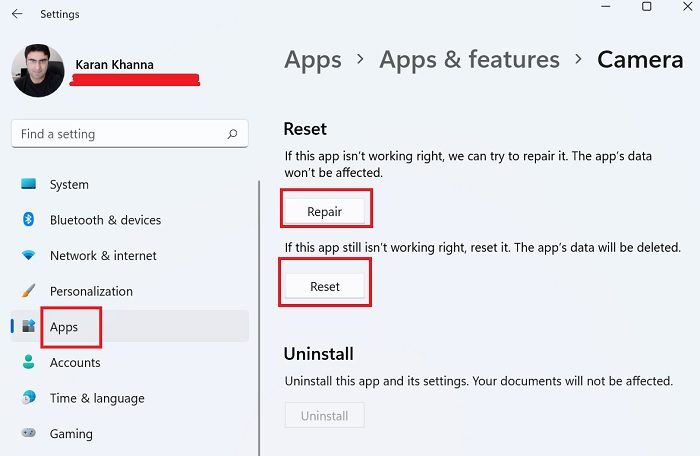
If the above-mentioned steps fail, you can consider repairing/resetting the Camera app from the system.
- Right-click on the Start button and select Settings from the menu.
- In the Settings menu, go to the Apps tab on the list on the left-hand side.
- In the right pane, select Apps & features.
- Scroll down to the Camera app and click on the three dots associated with it. Select Advanced options.
- Scroll down to the Reset section. You will find 2 options – Repair and Reset.
- First, use the Repair option to fix the app. If it doesn’t work, use the Reset button to reset the Camera app.
Please let us know in the comment section if it was useful.
Why does my camera keep crashing Windows?
While there could be multiple causes of the camera crashing or freezing, the most common reasons are driver failure or outdated webcam driver, interference with the security suite, and a registry-level issue. Nonetheless, if the webcam keeps freezing or crashing, the problem can be resolved easily with proper guidance. You can update the webcam driver, run Windows Store Apps troubleshooter, etc., to solve the problem.
How do I fix no camera attached error?
If you receive error 0xA00F4244 NoCamerasAreAttached and Windows is unable to detect the webcam or can’t find it, then you should check if the webcam is installed properly. You can also run the built-in Camera troubleshooter of Windows 11/10, update the webcam driver, or re-install it.
Leave a Reply