For Windows 11/10 users, that are also iPhone or Android phone users, installing the very useful Phone Link app on their phone makes a lot of sense! But times you may find that your Phone Link app is not working or opening or is facing other issues and problems. In this post, we will present to you some basic troubleshooting steps you can try if you experience any issues with the app on your Windows device. You should note that Your Phone app is now called the Phone Link App in Windows 11 and Windows 10. In addition, the Your Phone Companion app for Android is now called Link to Windows.
Read: How to use Phone Link app in Windows.
Setting up Phone Link app on Windows 11/10
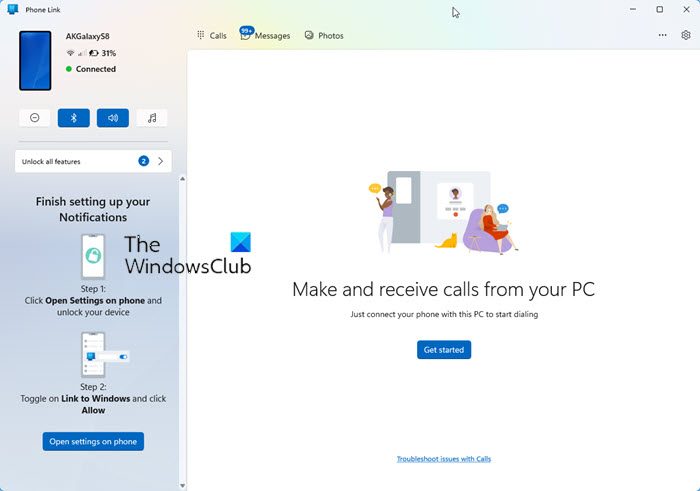
Setting up Phone Link app on Windows PC requires a few very simple steps.
First, you’ll need to set up your PC by doing the following:
- In the search box on the taskbar, search for your phone and select Phone Link from the results.
- You’ll be asked to sign in to your Microsoft Account.
- Enter your mobile number when prompted. This will send a text message to your Android phone.
Now, you can proceed to set up your Android device by doing the following:
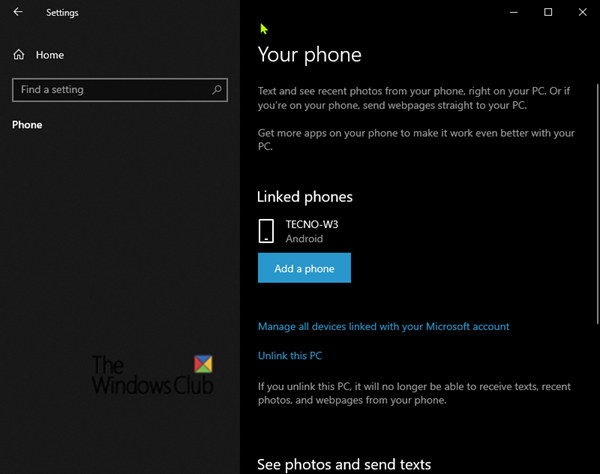
- Open the text message. It contains a link to download the app.
- Install Link to Windows app and open the app.
- Follow the guided setup process. If prompted to sign in to the app, be sure to use the same Microsoft Account you’re using on your PC.
Troubleshoot Phone Link app problems on Windows 11/10
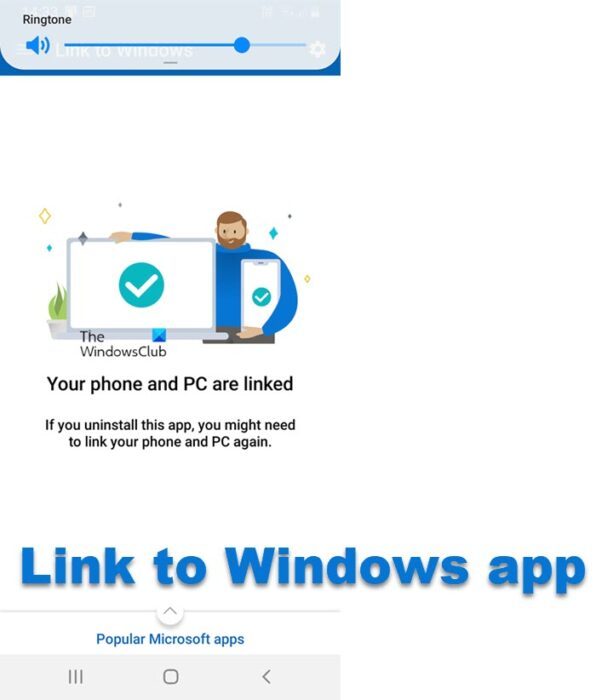
Let’s take a look at some user questions and the best answer to them.
1] Syncing over mobile data instead of Wi-Fi using Phone Link app
Yes, you can use your mobile data to sync with your PC. However, if you’re concerned about data usage, you can remain on a Wi-Fi connection.
To sync over mobile data on your Android phone, do the following:
- Open the Link to Windows app.
- Tap Settings (gear icon).
- Select Sync over mobile data.
- Turn this option On or Off.
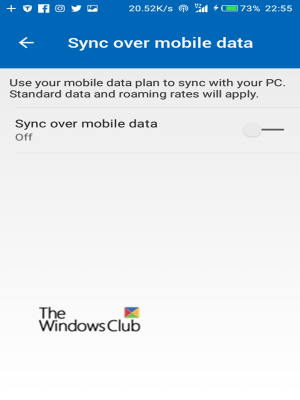
2] Content not syncing via Phone Link app
Your Windows laptop needs to be plugged in and Battery saver turned Off to keep your devices synced.
Phone Link app will only ever create temporary files on your PC when viewing copies of your recent photos. It is not possible to transfer other files.
To ensure the fastest, most reliable connection, your Android phone and PC must be connected to the same trusted Wi-FI network. This optimization isn’t possible on a public connection, for example, in a coffee shop, hotel, or airport.
When you first connect to a Wi-Fi network through Windows 10, you’ll be prompted to set it as public or private (trusted). You can also change it at any time.
Note: These changes might not always be possible – for example, if your workplace controls your network connection.
Do the following:
- Double-check that you’re using the same Microsoft Account to sign in to both your apps.
- Ensure Battery saver isn’t running on your PC or Android phone, as this might affect connectivity.
- Ensure you have an active Wi-Fi connection and you can open your browser and navigate to your favorite website.
If you still can’t connect, continue with the following troubleshooting advice.
On your PC:
Check if Phone Link app can run in the background.
- Select Start (or press the Windows logo key on your keyboard), then select Settings > Privacy > Background apps.
- In the list Choose which apps can run in the background, and ensure Phone Link is enabled.
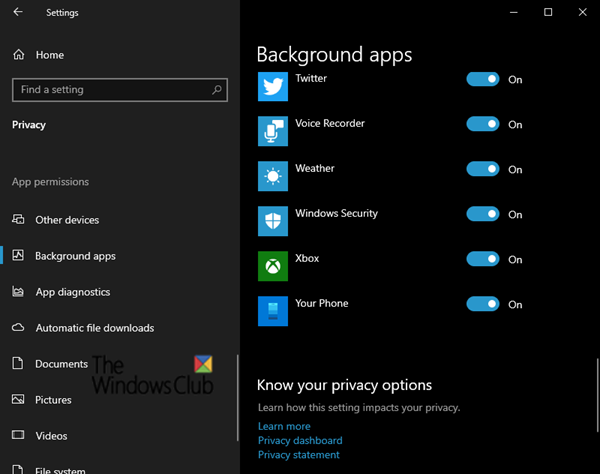
Ensure nothing is stopping you from sharing across devices.
- Select Start (or press the Windows logo key on your keyboard), then select Settings > System > Shared experiences.
- If you see Fix now in Accounts, select it and follow the instructions.

On your Android phone:
Make sure you can receive app notifications.
- Go to your phone Settings > Apps (or Apps & Notification on some phones) > Link to Windows and check that notifications are enabled.
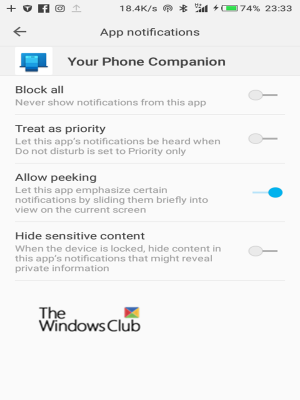
Make sure Do not disturb is turned Off.
- Go to your phone Settings > Sounds (on some phones this might be Sounds & Vibration or Sounds & Notifications) and check to see that Do not disturb is turned Off.
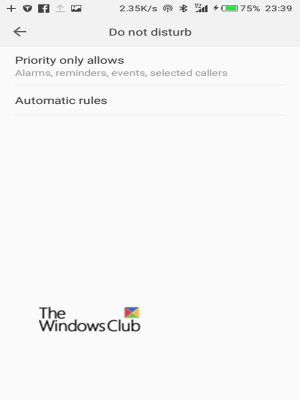
After updating Android OS, if you are unable to launch permissions for features (notifications, messages, photos) please complete the following steps:
- To get Photos and Messages working:
- Go to Settings on your Android phone
- Search for App Info and tap on it
- Tap on See all apps
- Find Link to Windows and tap on it
- Tap on Permissions and allow the following:
- Storage
- Contacts
- SMS
- Phone.
To get Notifications working:
- Go to Settings on your Android phone.
- Search for “Notification access.”
- Find Link to Windows in the list and tap to toggle off/on.
- A pop-up will appear – select Allow when prompted.
If you’re still having issues, please provide in-app feedback:
Open the Link to Windows app on your Android phone:
- Go to Settings.
- Tap Provide Feedback.

Open the Phone Link app on your PC:
- Go to Settings.
- Tap Send feedback.
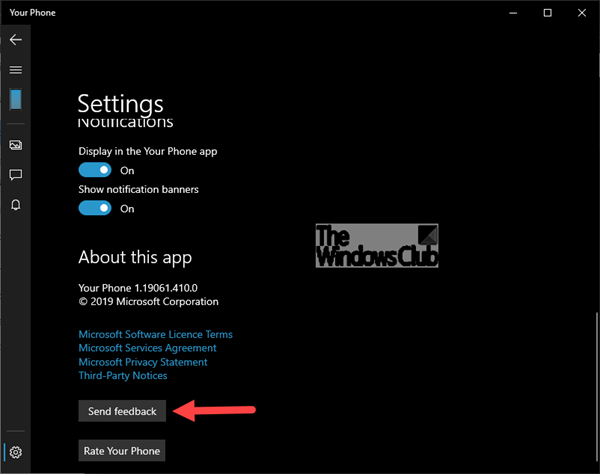
On your phone:
- Go to your phone Settings > Apps (or Apps & Notification on some phones) > Link to Windows.
- Tap Force Stop.
- Tap Storage > Clear Cache > Clear Data.
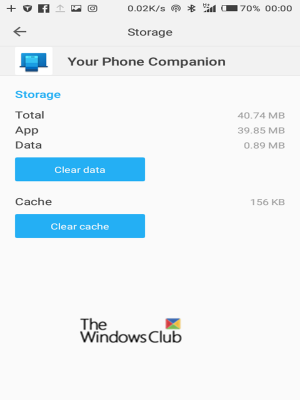
On your PC:
- Open your browser and visit accounts.microsoft.com/devices. Sign in with your Microsoft account.
- You’ll be presented with a list of all your connected devices. For each, select Show details > More actions and then Unlink this phone.
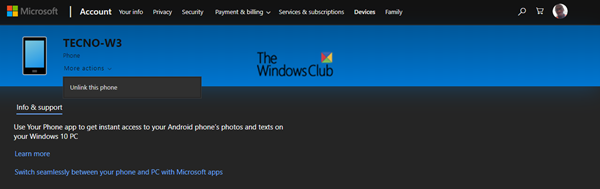
- Select Start (or press the Windows logo key on your keyboard), then select Settings > Phone > Unlink this PC.

- Select Back to return to Windows Settings Home, and then select Apps.
- In Apps & features, select Phone Link.
- Select Advanced options > Reset.
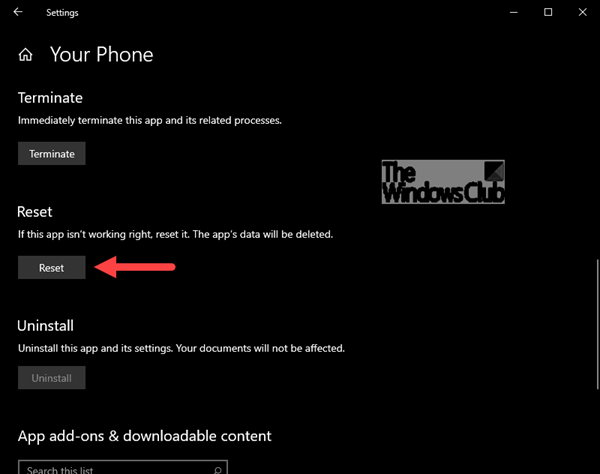
Once these steps are completed, go to the Phone Link app on your PC and follow the set-up process to establish a new link.
It’s not possible to connect your phone to multiple PCs at one time. As a workaround, you can disconnect one PC from your phone and re-connect to another.
On your phone:
- Swipe downwards from the top of your screen to reveal your Android Notification panel.
- Tap to expand the Link to Windows app notification.
- Tap Disconnect.
On your second PC:
- Check you’ve completed the Phone Link app setup process to link your phone and PC.
- Open the Phone Link app – you’ll then receive a notification on your Android phone prompting you to Allow the connection.
Your Android phone is now connected to your second PC. Repeat the process to connect to your first PC again.
Updates will be installed automatically if this option is enabled on your Android phone/PC. To ensure a smooth experience we recommend updating to the latest version where available. Before doing this, ensure both your Android phone and PC are connected to Wi-Fi.
On your phone:
- Open the Link to Windows app.
- Tap Settings.
- Tap Check for Updates.
- Wait for the update to complete successfully, then close and reopen the Phone Link app.

On your PC:
- Open the Microsoft Store.
- Search for Phone Link.
- If an update is available to you, you will see an Update button. Select Update and wait for the update to complete successfully, then select Launch.
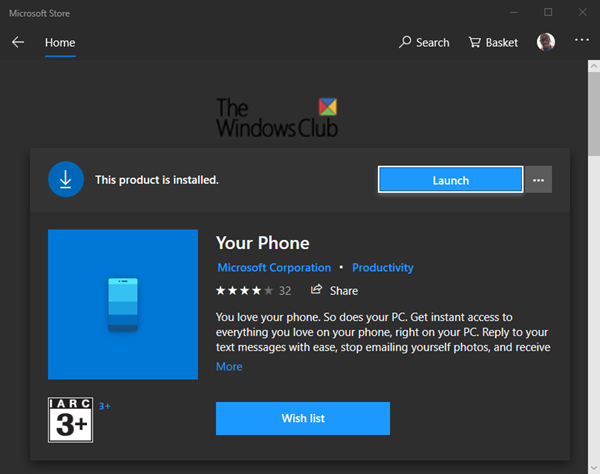
You can also try this:
- Open the Microsoft Store.
- Select More (… ellipsis button) located next to your Microsoft Account picture.
- Select Downloads and Updates.
- If a Phone Link update is available, you will see an Update button. Select Update and wait for the update to complete successfully, then select Launch.
Note: It can take a few minutes for the app to recognize the updates. If the Phone Link app is still in an “update state,” wait a few minutes, then restart your Android phone. On your PC, close and reopen the Your Phone app.
On your phone:
- Open the Link to Windows app.
- Tap Settings .
- Select the Provide Feedback option.

On your PC:
- Type Feedback hub into the search box on your Windows taskbar or press Windows key + F.
- Select Suggest a feature.

The Phone Link app offers several ways to interact with your photos.
Selecting a photo will open it using the Windows Photos app. Here you’ll be able to view your photo or edit it as you like. If you save your changes, they’ll be saved as a new file and your original photo will remain unchanged on your phone.
Long-press on a photo (or right-click if using a mouse) to Copy, Share or Save as.
You can copy your photo and paste it into an Office document, an email, or your Desktop, but it’s not possible to copy a photo into a text message.
To share a photo, select and hold (or right-click) the photo, and select Share.
To minimize network bandwidth and maximize performance, we show your 25 most recent photos and screenshots from your phone.
Also, we only get photos that are in the Camera Roll or Screenshots folders on your Android phone. If you moved or saved your photos to a different folder on your Android phone, they will not appear in the Phone Link app.
No. The Phone Link app only creates copies of your recent photos. These are stored as temporary files on your PC. Deleting the temporary file on your PC will not affect the original on your Android phone.
How do I send text messages from my PC?
- On your PC, in the Phone Link app, select Messages.
- To start a new conversation, select New message.
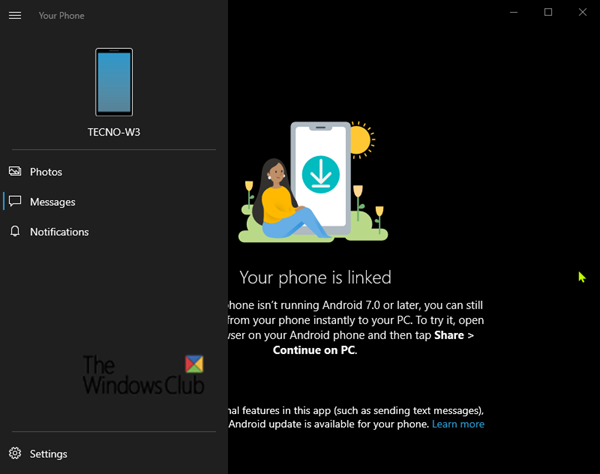
The Phone Link app supports messages sent by Short Message Service (SMS). It also supports Multimedia Messaging Service (MMS) group messaging. You can still send your favorite photos and your GIFs from your PC.
How many messages can I see?
To minimize network bandwidth and maximize performance, text messages that you’ve received or sent within the last 30 days will be shown.
Can I manage or delete my messages?
You can’t manage or delete messages on your PC.
How do I view my phone’s notifications on my PC?
Select Notifications. Notifications from your phone will now appear on your PC.
How do I choose which notifications I want to see?
Once you’ve started to receive notifications, then you can choose which apps you’d like to see notifications from.
On your PC:
- Select the Notifications menu item.
- Select Customize. The Settings page will appear.
- Under Pick which apps notify you, you’ll see a list of all the apps that have sent notifications to your PC. If an app hasn’t sent a notification yet, then it won’t appear here. You can turn notifications Off or On.
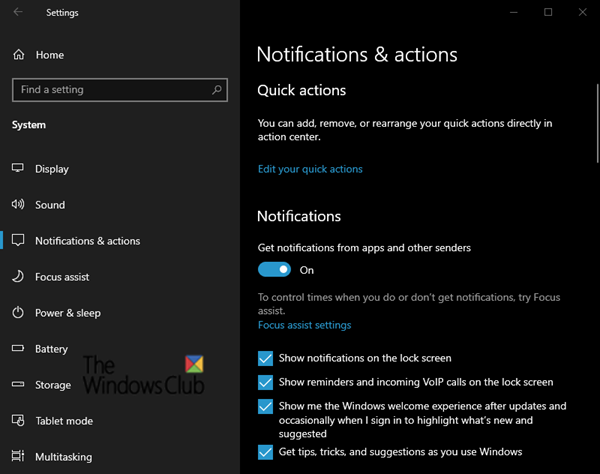
Can I expect to see all my notifications?
Apart from notifications that cannot be dismissed on your Android phone, all notifications will be displayed on your PC.
What happens when I dismiss notifications?
Dismissing notifications on your PC will also remove them from your Android phone (and vice-versa).
On your PC:
You can dismiss notifications by pressing the X next to each notification in the list. You can also dismiss all notifications at once by selecting Clear All.
Why am I not receiving any notifications?
You won’t see any notifications if:
- Your Windows laptop battery is low, or Battery saver has been turned On.
- If Focus assist is turned on.
- If Battery optimization exception is set to Off in Link to Windows Settings on your Android phone.
Notifications work independently to other Phone Link features like Messaging and Photos. When they stop working, resetting the notification permissions should start the syncing process again.
On your Android phone:
- Go to Settings and search for “Notification access.”
- Find Link to Windows in the list and tap to toggle off/on.
- A pop-up will appear – select Allow when prompted.
On your PC:
- Open the Phone Link app and choose Notifications. Wait for your Notifications to refresh – they should now sync as normal.
Unable to experience RCS messaging feature
RCS or Rich Communication Services is an operator-supported feature/ As of now, it only works on select devices and operators. If it is enabled for you on your phone, but you cannot see someone typing, then its because Phone Link App doesn’t support this feature.
Unable to copy-paste data between Windows 11/10 and Android
- Make sure the data you copied is less than 1MB. If that’s the case, then try copying and pasting smaller sections between your devices.
- If you are copying from multiple devices, then what you copy will replace the clipboard content on both of your devices. Make sure to use the default phone or switch the phone in the Phone Link app.
- Enable Sync over mobile data from the Link to Windows app on your Android Phone. If the Windows 10 PC and your phone are not on the same wifi network, then it will use mobile data to copy-paste data.
16] Troubleshoot calling on Phone Link App

There can be multiple reasons why you may not be able to get the calling feature working on Windows 11/10. We have detailed out some of the issues, and how you can troubleshoot. It includes running a Bluetooth troubleshooter, turning on Focus assist, and more. Apart from those, there are a few more you can look at:
The computer is not able to find the phone over Bluetooth
It happens for two reasons. The first is when the computer is not able to connect to the phone, and the second is when Focus Assist is on. For the former, I would recommend disconnecting the phone and computer from each other and setting up a new connection. The latter can be turned off with a right-click on the focus assist icon on the system tray.
Not Available for ARM processors
The Calls feature is currently not available on PCs with “Windows on ARM” processors.
Turn on Call Feature
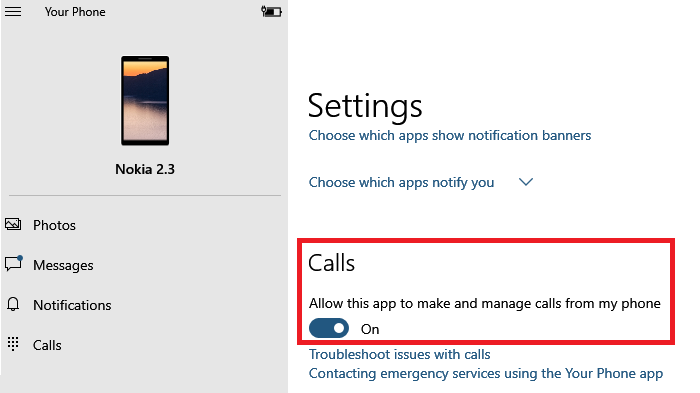
Open the Phone Link App, and go to Settings. Here you should turn on Calls feature. It will allow this app to make and manage calls from your phone.
Third-Party App interference
Some of the forum users have received an error message which says—There are installed apps on your pc that interfere with the call feature. While it fails to point to the exact app causing the problem, chances are, apps like Dell Mobile Connect or any app that manages the calling feature are likely the cause. You will have to uninstall those apps for the Phone Link app to work.
Set Phone Link app default association
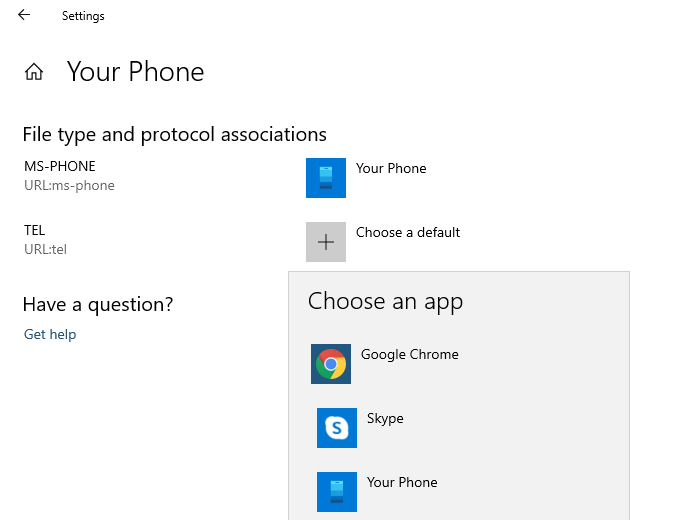
If everything is set up correctly, and you are still not able to receive calls, you can try this as well.
- Go to Settings > Apps > Default apps
- Scroll to the end to find Set defaults by app. Click to open
- Locate Phone Link app, click on it, and then click on Manage button
- Under File type and protocol association set Phone Link app for URL:MS-Phone and URL:Tel
When you click on a number on a webpage to make a call, the second option, URL: Tel, will appear. It will make sure that it uses the Phone Link app to make the calls.
Does Phone Link work with Windows 11?
Yes, the Phone Link app works with Windows 11 without any issues. You can connect your Android mobile to your Windows 11 computer with the help of the Phone Link application. The best thing is that the Phone Link is an in-built application. Having said that, you can open the Microsoft Store to update the app and start using it from the Start menu.
Why is Your Phone Companion not working in Windows 11?
If the Phone Link app is not working in Windows 11, you can follow the solutions mentioned above. Here, we have listed some of the most common issues along with the solutions in this article. You can follow the tips and tricks based on the error you have.
Hope you find the article useful.
TIP: To link your iPhone and Windows 11/10 PC, you will have to install Microsoft Edge or Continue on PC as the companion app on phone.
Leave a Reply