If you are unable to remove old devices from the Phone Link app on your Windows 11/10 PC, this post will help you. Phone Link allows you to connect multiple Android devices to your PC. If you no longer use a device (whether it’s old, broken, or given to someone else), you can remove it from the app to avoid unnecessary device clutter.

How do I remove a phone from the Phone Link app?
Removing a device from the Phone Link app is pretty simple. All you have to do is open Phone Link on your PC and navigate to Settings > Devices. Click the three dots next to the device name and select Remove. Confirm by clicking Remove on the dialog box.
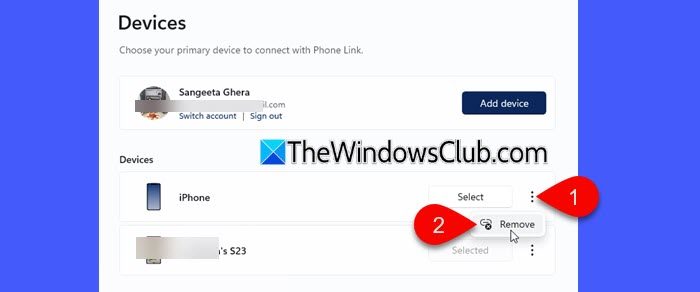
While most users see the Remove option in the Phone Link app, some have reported that it doesn’t appear for them. This can happen if you’re using an app version that’s missing the feature due to a UI bug, the app’s settings or cache have become corrupted, or if recent updates haven’t been installed properly.
Unable to remove old devices from Phone Link [Fix]
If you’re unable to remove old devices from the Phone Link app on your Windows 11/10 PC, use these fixes:
- Reset or Repair Phone Link
- Update Phone Link
- Sign out and relink your phone
- Remove the device through Windows Settings
Let us see this in detail.
1] Reset or Repair Phone Link
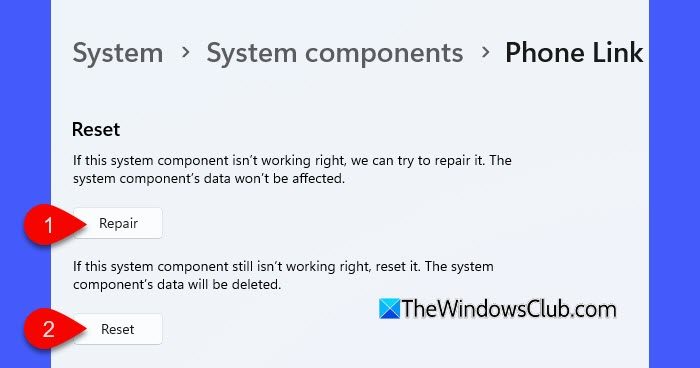
Start with the basics. Use the Repair or Reset options in Windows Settings. These simple steps can resolve many common issues, including missing features, without much effort.
Press Win + I to open Settings. Go to System > System components (or Apps & features, depending on your version).
Search for Phone Link in the list. Click the three dots (⋯) next to Phone Link and choose Advanced options.
Scroll down. Click Repair to fix the app without deleting data.
If that doesn’t help, click Reset. This clears app data and may remove old device entries. Re-link your current phone afterward if needed.
2] Update Phone Link
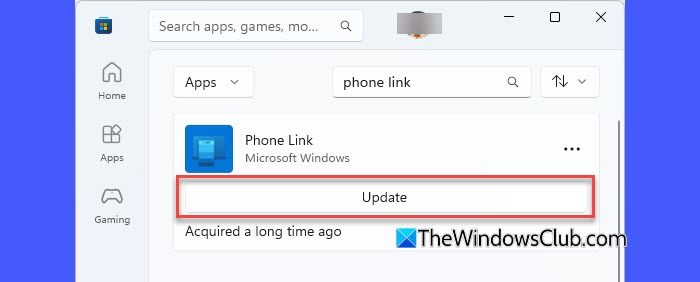
For some users, updating to the latest version restored the ‘Remove’ device option in the Phone Link app. Updating ensures you’re running the latest version with all the newest features, bug fixes, and compatibility improvements. So, try updating the app and see if it works for you.
Search for Microsoft Store in the Start menu and click on it. In the Microsoft Store, go to Library (the last option in the left pane) > Apps. Type ‘phone link’ in the search bar at the top. If an update is available, you will see an Update button next to the Phone Link app. Click it to update to the latest version.
3] Sign out and relink your phone
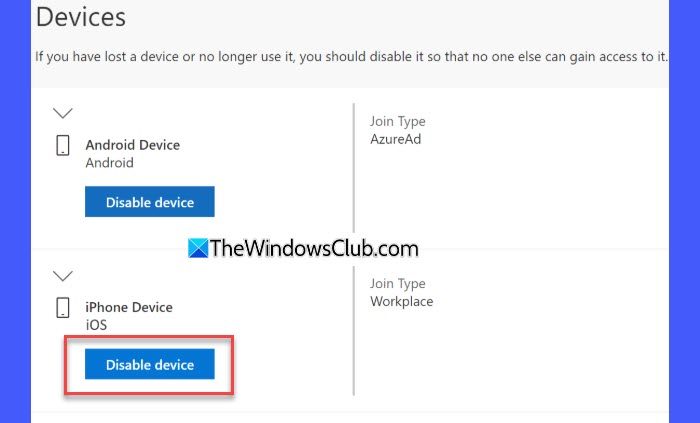
If you still have access to the device you want to remove from the Phone Link app, open the Link to Windows app on that device and sign out to disconnect it from your Microsoft account. Then, on your PC, open the Phone Link app and sign out there as well.
This will disconnect all linked devices. After that, sign back in only on your current phone and PC to re-establish a fresh connection, effectively removing any old or inactive device links.
Note: If you’re using a Work or School account, your phone might be enrolled as a managed device. In such cases, signing out of the Link to Windows app may not fully remove the record, as the device is managed centrally. It may appear in your organization’s device list instead of your personal Microsoft account. You’ll need to contact your IT admin to remove the device from your profile via their management console.
Read: How to unlink Phone from Windows PC
4] Remove the device through Windows Settings
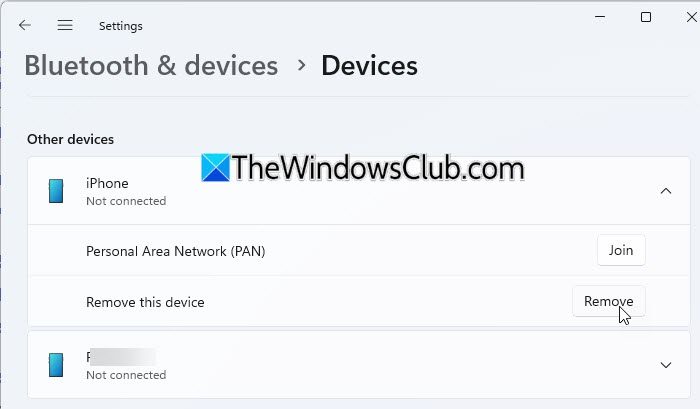
You can also remove the device through Windows Settings. This will help disconnect the device at the system level.
Open Settings on your PC. Go to Bluetooth & devices > Devices. Look for the device in the list (usually labeled as the device name or model). Click the down arrow next to it and select Remove. Confirm the action when prompted.
This removes the Bluetooth pairing and disconnects the device from your PC, but it may not completely remove the device from the Phone Link app. You may still need to sign out and relink your current phone for a complete reset.
I hope this helps.
Read: How to disable the Phone Link app linking feature on Windows PC.
Is it okay to uninstall Phone Link?
Earlier, Phone Link could be uninstalled using PowerShell commands, but in recent updates to Windows 10 and 11, Phone Link has become a core system component. It is now considered a built-in system app, so Microsoft has restricted the ability to uninstall it via PowerShell or other standard methods. If you’re facing issues, you can try repairing or resetting the app.
Read Next: Phone Link app not working or will not open in Windows.
Leave a Reply