Some users have experienced abnormal behavior where their Windows 11/10 Taskbar icons are not showing, become invisible, go missing, become empty or blank or disappear & reappear randomly. If you have faced this issue, here are a few things we suggest you could try to resolve the issue.
![]()
Windows Taskbar icons not showing, missing, invisible or blank
If your Windows 11/10 Taskbar icons are not showing, go missing or disappear & reappear randomly, become empty or blank, then one of these suggestions is sure to help you:
- Restart File Explorer
- Restart your Windows PC
- Check Taskbar behaviors
- Clear Icon cache
- Remove and repin Taskbar icons
- Disable Tablet Mode
- Delete Iris Service
- Troubleshoot in Clean Boot State
- Update Display Driver
- Use File Association Fixer to fix PNG/JPG associations
- Uninstall the last Windows Update
- Repair System Image & Run SFC using FixWin.
Go through the list and see which one or more of them could apply in your case.
Windows 11/10 Taskbar is empty or blank
1] Restart File Explorer
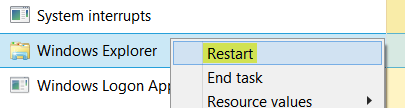
Restart the explorer.exe process and see if that helps you. You will have to open the Task Manager for that purpose.
2] Restart your Windows PC
If restarting Windows Explorer does not work, simply try restarting your Windows 11/10 PC. This hopefully should get all the taskbar icons back on the taskbar.
Read: How to fix Broken Icons in Windows 11.
3] Check Taskbar behaviors
Make sure that the Automatically hide the taskbar option is unchecked under the Taskbar behaviors.
![]()
To do so, press Win+I and go to Open Settings > Personalization > Taskbar > Taskbar behaviors > Uncheck Automatically hide the taskbar. You may also go to Taskbar corner overflow and choose which icons may appear in the taskbar corner.
4] Clear Icon cache
![]()
You may manually clear the Icon cache or use our freeware Thumbnail and Icon Cache Rebuilder to do it with a click.
5] Remove and repin Taskbar icons
![]()
Unpin all the Taskbar icons and then freshly rein them and see if it helps.
6] Disable Tablet Mode
If you are using the Tablet Mode, then you might want to disable this Tablet Mode. In this mode, open apps do not rest on the taskbar.
7] Delete Iris Service
The IRIS Service belongs to IRIS Customer Service. You may uninstall the program that uses this service and see. Or else if you see this Service on your computer, then deleting the Iris Service on your Windows 11/10 PC can also help you to fix the missing Taskbar icons and other Taskbar-related issues. So, let us see how to go about it.
Create a system restore point first and then press Win Key + ‘R’ Key to open the Run dialogue.
Type regedit in the text field and press Enter. The Registry Editor will open. Go to the following location:
Computer\HKEY_CURRENT_USER\SOFTWARE\Microsoft\Windows\CurrentVersion\IrisService
Then, in the left pane, right-click on the Iris Service folder and click on Delete. Click on Yes when the confirmation dialogue box appears.
Restart your Windows PC and wait for your missing taskbar icons to appear on the taskbar.
8] Troubleshoot in Clean Boot State
Perform a Clean Boot and try to troubleshoot the issue manually. Clean-boot troubleshooting is designed to isolate a performance problem. To perform clean-boot troubleshooting, you must take a number of actions, and then restart the computer after each action. You may need to manually disable one item after another to try and pinpoint the one that is causing the problem. Once you have identified the offender, you can consider removing or disabling it.
9] Update Display Driver
Now, this may or may not help you – but it is worth a try. Update your Graphics Driver and see. You could download the latest driver from the manufacturer’s site and install it.
10] Use File Association Fixer to fix PNG/JPG associations
Again, this may or may not help you, but create a system restore point first and use our freeware File Association Fixer to repair and restore potentially broken file associations. Use it for PNG and JPG files only.
11] Uninstall the last Windows 11/10 Update
If you recently updated your system and the issue started then we suggest you uninstall the recently installed updates on your device.
![]()
To do so, go to Settings > Windows Update > Update history > Uninstall updates
This will uninstall the last Windows update on your PC.
12] Repair System Image & Run SFC using FixWin
You can use download and use our portable freeware FixWin to repair the System Image using DISM, and Run System File Checker with a click.
All the best!
Read next: System icons not showing or missing from Windows Taskbar.
Windows Taskbar icons missing after sleep; How to fix?
If Taskbar icons are missing on your Windows 11/10 PC after sleep, restart Windows Explorer first. It’s one of the easiest solutions that can fix any issues related to the Taskbar, Start Menu, or Action Center. If not, restart your Windows PC.
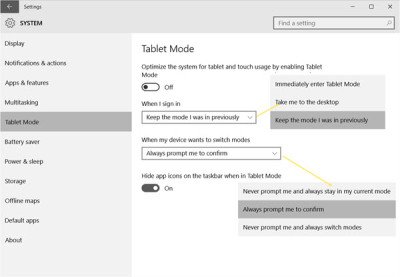

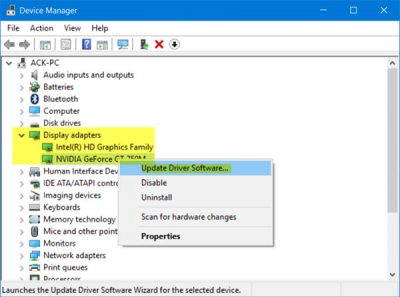
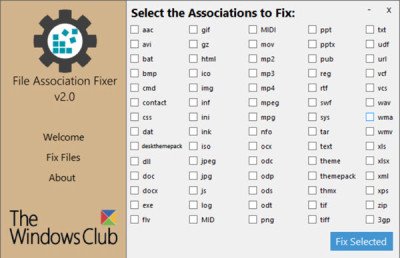
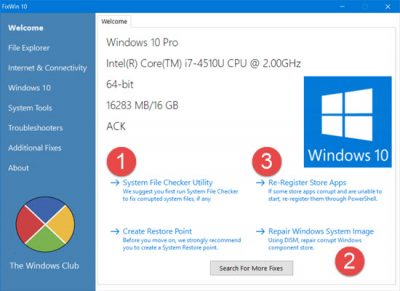
Leave a Reply