The Windows Desktop, File Explorer window, or folder will automatically refresh itself when you change its contents. This could be creating a new shortcut, creating or saving a new file or folder, and so on. But at times, you may find that the desktop or the window may not auto-refresh, and to see the changes, you have to manually Refresh it, either by pressing F5 or via the context menu.
Desktop, Folder or Explorer does not refresh automatically
If the Windows desktop is not refreshing automatically or auto-refresh does not work, and you need to refresh it manually, then you can follow these steps to try and fix the problem.
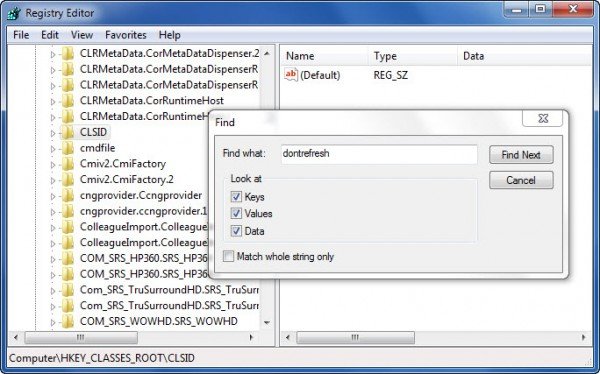
Open Registry Editor and navigate to the following registry key:
32-bit users have to look here:
HKEY_CLASSES_ROOT\CLSID
64-bit users have to look in:
HKCR\Wow6432Node\CLSID\
Here right-click on CLSID and select Find to search for dontrefresh.
If you find it, and if it has a value set to 1, change its value to 0.
You will probably find it at one of these locations, depending on whether your Windows is 32-bit or Windows 64-bit:
HKEY_CLASSES_ROOT\CLSID\{BDEADE7F-C265-11D0-BCED-00A0C90AB50F}\Instance
HKEY_CLASSES_ROOT\Wow6432Node\CLSID\{BDEADE7F-C265-11D0-BCED-00A0C90AB50F}\Instance
If you do not see it, you will have to create the path
{BDEADE7F-C265-11D0-BCED-00A0C90AB50F}\Instance\dontrefresh
by right-clicking and selecting New > DWORD at each level as follows:
- Right-click > New > Key > Name it
{BDEADE7F-C265-11D0-BCED-00A0C90AB50F} - Right-click > New > Key > Name it Instance
- Right-click Instance > New > DWORD for 32-bit systems -OR- QWORD for 64-bit systems.
- Then again right-click this WORD, rename it to dontrefresh and give it a value 0.
This is known to have helped fix the problem in most cases.
Read:
- Desktop Refresh option not working in Windows 11
- F5 Refresh key not working in Windows
- What does Refresh Desktop or Refresh Explorer window actually do?
If it does not help, here are a few other suggestions:
1] Use ShellExView from Nirsoft and disable third-party shell extensions which may be obstructing the smooth functioning of Windows Explorer. This may be a trial-and-error method.
2] From the Task Manager, kill the explorer.exe process and then restart it again. Also, restore the default Explorer Settings. To do so, open Folder Options and under the General tab, press Restore Defaults. Click Apply and Exit.
3] Some have found that deleting the thumbnail cache and rebuilding the icon cache has helped them resolve the issue.
4] Reboot in Clean Boot State and try to troubleshoot the issue.
This problem appears to be quite common – so much so that there is even an acronym made for it: WEDR – Windows Explorer Doesn’t Refresh!
Read:
Microsoft has released some hotfixes to resolve such issues at KB960954 and KB823291. Please check IF they apply to your operating system and situation before you decide to download and apply them.
See this post if your Desktop icons load slowly at startup in Windows 11.
UPDATE: Please also see the comment by tralala/Truth101/Guest below.
TIP: Check this post if you find that your Recycle Bin does not refresh correctly.
The word ‘dontrefresh’ is not even in my registry.
Win7 ult. 64bit…..
where is dontrefresh ?
Are you facing this problem? And still you do not find dontrefresh in your registry?
yup me too and waiting for this fix for a long time
Now fixed. Hi ppl, i had the same problem.
I just go to folder option move some options , and an reset all menu by default.
Now auto-refresh work :)
hey evry 1 i have a problem but this 1 is deifrent let me tell u
1st up on the desktop itself i may have click refresh to much by accident but anyways i think now all it dose is refreshes desktop and internet explorer as well for
all the websites if any1 has any salutions let me know pls
It happened to me yesterday and I decided to restore my system to an earlier time :)
the word dontrefresh isn’t in my regisrty either
There’s no such registry key
yes
Thnx dude, worked for me. I did: Organize > Folder and search options > Clicked on restore defaults button and since then it worked again :D
it works for me :)
The registry key does not exist, this “fix” is worthless…
Here is an incredibly simple solution that worked forme. It may work for you as well:
– In Windows Explorer: choose Tools, Folder Options > Click the Search tab
> Check or uncheck ANY option
– Apply.
– If this solves your problem, you can revert to your original setting and the
problem will remain solved.
Microsoft obfuscates this problem by instructing you to delete your profile, update your bios, disable your antivirus, reverting to a restore point, etc. If the incredibly simple solution above helps just one person avoid the Microsoft nonsense, it is well worth the time cross-posting this solution to a few popular sites.
Microsoft should have identified and solved this problem four years ago. This incredibly simple solution clearly demonstrates why Microsoft Windows Explorer should not be trusted for the management of sensitive documents for law enforcement, health care, national security and other critical industries.
Thanks, that seems to work for me.
Why suggest hotfixes that don’t even apply to Windows 7 or 8?
There may be people who may be using older versions of Windows, and who may land up on this page. The links are meant to help them.
The title of this article is “Desktop does not refresh automatically in Windows 7 | 8”. Perhaps you should consider changing it. While you’re at it, you might want to include the fix mentioned by Truth101 and tralala as that one does actually work.
Worked. Even simpler than the regfix (and my registry do not seem to have the key anyway).
Pretty ridiculous bug, especially if this is still in Win8 too.
This one fix mine .. Thank you very much !
And also how this error occur ? So for next time I can prevent it. :D
shut up mark
I think the cause is NVidia drivers. Need confirmation, relase date 03/10/2014 GeForce 335.23.
There might be several reasons for this but I doubt that’s one of the them. I have Intel HD4000 and had this issue.
If you read the instructions above, you will see you need to create the key if it does not exist.
neither restoring defaults nor unchecking any option as above, has worked for me. F5 is dead
Create it where? Just in HKEY_CLASSES_ROOTCLSID? That makes no sense.
Create it where? Just in HKEY_CLASSES_ROOTCLSID?
Thank you! That did work and the problem has been driving me nuts!
It does not say to create the key…. Still worthless…
Worked for me!!!
Yes this works everyone. Thanks.
This fixed it for me:
Open explorer –> right click on Documents –> in the documents library pane click the Restore Defaults button –> click Apply
Problem solved :)
The other fixes including the registry mods didn’t work for me but this did!
Thanks!!
Alright I have windows 7 pro and the refresh works but when you are in a folder and you deleted or move an item it keeps it there but moves it. When I refresh the page it takes it away then and makes me think that auto refresh doesn’t work because it should automatically remove it from view. I went to regedit and found dontrefresh and change the value but still no fix to the problem. I was not using internet explorer at all until the above said to go to it but still when I load explorer up and when I click on tools on the right hand side of the browser window it gives me a lot of options but not a folder option. I went to internet properties and went to advance and did a restore default which to be honest I think was useless since this is the first time I had ever used explorer and I know it isn’t the culprit…
The problem most are having is not being able to find the DWORD reference which appears in Windows XP, and the Don’t Refresh option which appears in Windows Ultimate, in both operating systems registry.
The reality is this;
Those who do not have Windows Ultimate for either 7 or 8 (or even Windows XP with the DWORD reference) are not going to be able to use what ANYONE here has said in these comments for a solution, and the same would be for a Microsoft Article, or quick hotfix.
I use a legitimate version of Windows 7 Professional 64-bit, and believe me I have tried every single solution and every possibility of a solution, and nothing has worked. Everything from hotfixes to forum posts. There is no reason that this software should not work correctly when all the patches and updates have been applied correctly. I have even used an elevated ‘sfc’ option within dos, and nothing has repaired or fixed. I have even reinstalled all the patches, and repaired the Windows 7 Professional install from it’s base. I keep getting the same repetitive problem. I even went as far as INCLUDING the dontrefresh option within the registry with the correct value and still nothing.
So everyone, if you are NOT using Windows Ultimate 7 or 8, take the responsible approach and IGNORE the idiots on here who do not comprehend the difference in registries. If they BARK at you and tell you you are wrong, you clearly are not wrong and they are full of themselves in not realizing there is a different registry structure! I run multiple computers with multiple operating systems at just the house (Windows XP Professional, Windows 7 Professional, Windows 7 Ultimate and Windows 8) and I can assure you that even though some have solved this problem for themselves, they don’t realize that their fix does not work for every version of Windows. They have the mentality that every version of windows is the same today as it was when XP had similarly different versions, which is not the case today!
Just right click on desktop –> Click Personalize –> Click Change desktop icons –> Restore default & OK
This solved for me.
Maybe i have a fix for that.
Click my computer right click and select manage
Then go to services and find the Desktop window manager session manager service.
Open properties and choose allow service to interact with Desktop.
I’m testing that.So far so good.
I didn’t saw this solution somewhere else so let’s see.
Bravo! Solved my Issue.!!!
Worked for me too! Thanks bigtime!
Microsh$t… and still we keep on using it :)
Forgot to mention, I had this on Windows 10!
Worked for me. I had no instances of “dontrefresh” in my registry.
In Windows 10 – latest build still have this problem, along with a Desktop icon appearing at random. I did not see the Folder Options fix in the Guest comment so I added the registry key.
Now when I print this windowsclub page it appears instantly on the desktop.
Just navigate to HKEY_CLASSES_ROOTCLSID and just look for dontrefresh.
If use Find, save time and uncheck Values, Data boxes.
If a “network drive” is mapped or a “network location” is added to “My Computer”, you might experience this problem when that network source is unreachable or slow to react to your PC’s queries. If this is the case and the computer does not belong to someone else (e.g. work, school) you can simply delete these network drives and/or locations from “My Computer”. This is the solution that worked for me.
Note: In my case, in addition to desktop and folder icons not refreshing instantly, file operations like copying, moving, deleting, etc. were slower than usual. Even deleting a file as small as half a kilobyte took more than a second. These types of things may indicate that your problem is related to network locations/drives.
For Windows 10, it’s now called File Explorer. So, go to Start > File Explorer > File > Change folder and search options > Click the Search tab > Check or uncheck any option and apply.
However, in my case, this didn’t work.
Thats a really good advice! For me it was the problem that I have
network locations linked in my quick access bar (sidebar in windows 10
explorer). Removing them from there seems to fix the problem right now
Removing a Network Location to an unresponsive server worked. BTW, I have now been told the date when this network server was decommissioned, and the date corresponds to when I started experiencing my icons not refreshing, so I’m confident that it was the cause of the problem.
In my case, I couldn’t even right click on the Network Location, so I had to open a command prompt and then delete the items I found in: cd “%appdata%MicrosoftWindowsNetwork Shortcuts”
yea this work very well guys
go away regedit
I can’t create and I don’t have permision to write, only read. If i want change to FULL permision it is imposible.,
Same here. Running Windows 10 follows the instructions to search for “dontrefresh” and it just kept searching forever never returned any results.
Where do you create it?
Nah that did nothing for me. It still doesn’t refresh automatically. Running Win10.
What in the WORLD is the USE of DONTREFRESH ??
Just as DUMB as a regisdtry entry that has a name neverpoweron = 1
haha Dumb shit!
“If you do not see it, create it and give it a value 0.” You can’t create it if you don’t tell us where to create it…
Windows 10 AE user here. Restoring Explorer’s default settings worked for me. Thanks!
Ok same situation, same solution. Network shortcuts in Quick acces cause the problem.
I was not able to locate the registry entry. It does not appear to exist. I had this problem, but it turned out to be Malware. Malwarebytes found it right away. The odd part is it exists same problem in Windows 7 also. This was a fresh clean install of Windows 10, so I see that Windows 10 built in protection is not enough to assure it from happening. I was also having tons of issues with older software 32 bit hanging and crashing. But today, after doing Malwarebytes full can and Remove Selected, everything is all back to normal. Now I suggest doing a registry backup and schedule it for daily and so you can restore if needed. Then once you are running well I have to suggest you use Macrium Reflect or Acronis or whatever you trust for a full backup of your computer, keeping this Master copy and then do a second copy after you get your applications and all your world the way you want it. Also I personally reccomend turning OFF Hibernation, then maybe turning it back on at some future date. You can search out how to do that on Google that is not the topic here anyhow.
(Win 7/64-b) I realize this is such an old topic, but I recently solved my issue with a solution I didn’t see anywhere I had been looking online. The problem was that a folder opened from pinned to Taskbar would open a window that showed the location as “Library/Documents/Folder”, and it would have the refresh issue while in this window. If I opened the same folder but from it’s actual directory of “C:/User/username/My Documents/Folder”, the refresh issue wasn’t there.
I had previously removed the “My Documents” folder from the Library list, I forget why, but I thought it was a good idea at the time. This was the whole issue, unfortunately. I added the default locations of “My Documents” back to the Library, et voila, back in business with my new folders showing up as I create them and everything.
Now, I’m not saying this is my fault entirely, since there’s no reason that the pinned folder should open as a Library location when I don’t even have “My Documents” included as a Library location… So it’s still some deeper issue going on, but hopefully this can help anyone else at least a little bit.BTW, I tried all the other tricks (Regedit-DontRefresh, Folder view settings, Kill Explorer.exe, etc), but this is the only thing that worked.
Unbelievable! It worked!! For days now, I’ve tried all the other solutions and then some without success. I almost missed this solution. I use File Explorer in Windows 10 on a Dell desktop PC. After I unchecked all the boxes in the Search tab, I clicked on apply. Then I clicked on Restore Defaults. I exited and did not have to restart or change users. It just worked. Thank you!
I tried every suggested remedy here. Finally discovered an unformatted DVD in the player. Removed the DVD and voila! The F…. ing problem is fixed. I am astonished that after 35 years in business that Microsoft cannot write software code. Primitive at best.
yes, it does. learn to R-E-A-D. works great in Windows 7
pay better attention.
you have to create it on windows 10
Thanks, I did following the instructions above… it did absolutely nothing to solve this problem.
Doesn’t work on Windows 10 Enterprise 64-Bit…
I created both of this registry values in CLSID and the WOW-Folder… reboot afterwards, no change
Windows 7 — None of these fixes seem to work fully, followed them all through very thoroughly.
They have fixed folders, but my desktop does not automatically refresh.
Yes this worked for me too! Thanks!
The registry change of “DontRefresh” did NOT help, by the way.
You have a typo when you describe how to create the registry value. You say to create value “donotrefresh” when you should say “dontrefresh”. Anyway, it didn’t work for me anyway.
What DID work for me (Windows 10, problem was only on network drives) was an old suggestion in comments below:
In Windows Explorer: choose Tools, Folder Options > Click the Search tab
> Check or uncheck ANY option
> Click Apply
So your instructions say to look for a reg key value labeled “dontrefresh” but later say to create a key labeled “donotrefresh” which is the proper spelling or does it not matter?
It is “dontrefresh”. Thanks for pointing out the typo. Will edit the post.
Just my 2cents…
We had this Explorer-Refresh-Bug only on Computers which had a mapped Network-Drive from a Server which was still running with SMB1.
The Windows-Update (KB4019472) from April 2017 was the reason.
Very stupid error, that a mapped network drive causes errors on the local Desktop!
Deleting/Disconnecting a mapped network drive fixed this for me, Win10 Ultimate
In the same registry entry, this is alternately named DONTREFRESH or DONOTREFRESH. Which is correct?
It is – dontrefresh
Thank you!!
Thank you so much for this fix. I’m using Windows 10 64bit and of course donotrefresh was not found in my registry but I added the key “{BDEADE7F-C265-11D0-BCED-00A0C90AB50F}” and then the key “Instance” and then the qword “donotrefresh” with a value of “0” and instantly the problem was solved. I’ve been battling this issue for months, this was such a simple fix! thank you!!!!
‘dontrefresh’. Sorry about the typo.
Thanks !
And for me the tip has worked fine ! So… Thanks again :)
My Win7 ultimate x64 had this problem but only in one folder. These did not fix my particular problem so I
replaced the folder. or: created a temp folder, dragged my bad folder’s contents to the temp, deleted the original, and renamed the temp to replace the original.
The problem came back. Turns out that I was using a shortcut to the folder in question to open it. If I navigated there from the shortcut, I had the norefresh problem. If I navigated there from my documents folder, refresh worked. I deleted and recreated the folder’s shortcut to correct.
You need to follow the instructions for 64 bit or 32 bit depending on your system. So far, creating the key in the Windows 10 Registry has fixed my issue.