If Windows 10 or Windows 11 Start Button is not working or Start Menu does not open, then this post will help you.
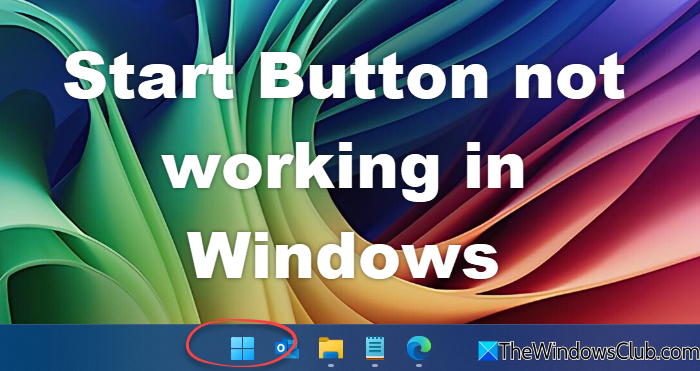
Start Button not working in Windows 11/10
Before you proceed, you may want to restart the Start Menu process or restart the explorer.exe process and see if that helps. If it doesn’t, create a system restore point first, so that you can revert back, if you find that the results are not what you expected. Having done that, follow these suggestions:
- Restart Start process and see
- Run Windows Start Menu Troubleshooter
- Run System File Checker
- Re-register the Shell experience
- Register all app packages
- Repair Windows System Image
- Toggle Full Screen Start Menu
- Check with a new user account
- Uninstall the problematic Update and then hide it
- Other suggestions.
You will need admin permission to resolve this.
Fix Start Menu not working or opening in Windows 11/10
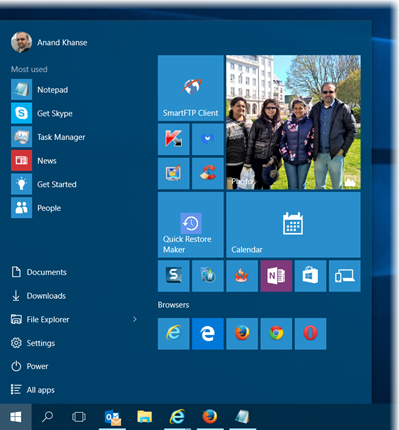
1] Restart Start process and see
There is a separate process available for Start Menu — StartMenuExperienceHost.exe. Restart Start Menu and see if that helps.
2] Run Windows Start Menu Troubleshooter
Download and run the Windows Start Menu Troubleshooter from Microsoft. It should fix all the related problems.
3] Run System File Checker
Run the following command in an elevated command prompt, to run the System File Checker.
sfc /scannow
Restart after the scan is over and see if it helped. The command will replace any corrupt file with a new one, which will ensure that the Start menu works again.
4] Re-register the Shell experience
Open an elevated PowerShell window and execute the following command:
Get-appxpackage -all *shellexperience* -packagetype bundle |% {add-appxpackage -register -disabledevelopmentmode ($_.installlocation + “\appxmetadata\appxbundlemanifest.xml”)}
See if this has helped.
5] Register all app packages
To open an elevated PowerShell prompt, type PowerShell in taskbar Search, and in the result ‘Windows Powershell’ which appears, right-click and select Run as administrator. Type the following and press Enter:
Get-AppXPackage -AllUsers | Foreach {Add-AppxPackage -DisableDevelopmentMode -Register "$($_.InstallLocation)\AppXManifest.xml"}
You may do this, to open a Command Prompt or Powershell window. Press Ctrl+Shift+Esc to open the Task Manager. Click on File menu > Run new task. To open a command prompt window, type cmd. To open a PowerShell prompt, type powershell. Remember to check the Create this task with the administrative privileges check-box. Then hit Enter.
6] Repair Windows System Image
Open an elevated CMD copy-paste the following and hit Enter
Dism /Online /Cleanup-Image /RestoreHealth
Restart after the scan is over and see if it helped. This will Repair the Windows Image.
7] Toggle Full Screen Start Menu
Make Start full screen and back. Enable Tablet Mode and Start Screen and then go back. See if this toggling has helped.
8] Check with a new user account
Create a new user and see if it helps. To do this, open an elevated command prompt window, type the following, and hit Enter:
net user username /add
Here username is your new user name. You will see The command completed successfully message. Log into your new account and see if it has resolved your issue.
9] Uninstall Problematic Update
Windows allows you to uninstall the problematic Update and then hide it.
TIP: If your Start Menu is not working or responding, here are a few troubleshooting steps you may want to try out.
19] Other Suggestions
This post will help you if Windows Start Menu Tile Database is corrupt. If Taskbar search is not working, open Task Manager > File menu > Run new task. Type powershell and select the Create this task with administrative privileges checkbox and click OK. See this post if your Taskbar is not working in Windows.
Let us know if anything worked for you or if you have any suggestions to make for the benefit of others.
TIP: This post will help you if your WinX Menu is not working in Windows.
Nothing happens when I press the Start Button
Some keyboards have a lock button that disables the Start button, i.e., nothing will happen no matter how many times you press it. These are usually available on gaming keyboards. So look for a button with a lock icon, and press it once.
Related: Windows Start Menu does not close and remains frozen
I am not able to click on the apps on Start Menu
The easy way to fix this is using the Task Manager, which can restart the Windows File Explorer. Use Ctrl + Shift + Esc to launch Task Manager. Then locate the File Explorer, right-click on it and kill the process. It should relaunch the File Explorer. If not, Click on File > Run new Task > Type explorer.exe, and press the Enter key.
Killing explorer.exe in task manager and restarting it helps, too.
the windows powershell solution worked thanks!
nothing working for me :(
Get-AppXPackage -AllUsers | Foreach {Add-AppxPackage -DisableDevelopmentMode -Register “$($_.InstallLocation)AppXManifest.xml”} woked
Could you elaborate your fix?
Thank hoy!
The 5th point in the post …
The Dism solution worked for me, except I got it after several days and hours per day in chat with the Windows 10 support team. The first two laptops I upgraded from 8.1 were very smooth upgrades, but my desktop from 7 was a nightmare and took days of troubleshooting, but looks like I’m finally up and running.
I do not have icons, taskbar, cannot log in as there is no login icon to click… Also cannot access side tool bar !…is anyone having the same problem ?
The same is happening with me
Hi, I’m same with you, have nightmare. LOL
but i learned something when upgrade from windows 7 still have some critical bugs, i’m just update with last update and all running smoothly only feedback is never show…:D
I cant get anything to work either… help?
Nope
All of it didn’t work for me. The problem occur for almost a week now. My Windows 10 can no longer open its new settings menu. It’s kind of gone. I can’t even see the Update feature in the old Control Panel (by right-clicking the Microsoft Start button > Control Panel > and you know where). I tried restoring to the last restore point but it still didn’t work. Whenever a search in the Search box, It’s working but when i click the app i need, It doesn’t work. It’s like clicking something but an invisible glass is in between so it won’t work. So i manually locate the app by checking the directory following your instruction no. 5. Well it didn’t work too.
My last resort would be repairing my copy of Windows 10 by inserting the installation disk where I’m currently downloading.
I can’t open command prompt or power shell.. what do I do to fix that?
Try 1 and 2 here: https://www.thewindowsclub.com/windows-10-problems-issues
Hello! I’m having the same problem on my main pc – all of a sudden no more start menu. Even reinstalled Windows several times but the problem keeps popping out at some point so I’m seriously thinking about switching back to 8.1 – at least this thing works… :)
Anyway maybe someone can help me with adviece – you see, I tried the solution Nr.5, at least it looks promising but after reboot my pc got stuck at the “Just a moment” phase – it’s almost 2 hours now. No HDD activity but the dots keep spinning so I guess it’s working on something. I wonder is it normal? Should I leave it on until it finishes it’s thing? Maybe it takes days? :) Or perhaps I should just reboot it? I’m a bit afraid to screw something up… Any ideas? :)
Leave it on for a while…. let the process complete….
I have been having the same issue, but only when I’m connected to an external monitor… If I’m directly on the laptop it works fine. As soon as I connect the external Display, (DP or DVI) start menu stops functioning and the ask me anything does not work either.
hopefully some of the suggestions will help
#5 worked for me :)
Thx for the help!
I have tried all 5 methods, still no menu, settings, or Cortana. Just lockup computer for few seconds, then nothing. I can’t created a new account because settings are no working. The only thing left I know to do it complete re-install on a clean hard drive. After the clean install, several hours reloading software and correct drivers.
Kay,
The Powershell solution worked for me. Hopefully SFC & DISM caught any errors remaining – had some BSODs during win7->win10 upgrade..
Thanks!!
I am on my android phone since windows 10 has been trying to install for 7 hours. I have picture of a tent under the milky way and I have a Spinning circle. This is crazy!
#4 worked here. Thank you!
Microsoft’s “curse of the even numbered operating systems” seems to be alive and well. Wish they would just slap an “11” on Windows 7 and declare victory. Tile-world has been a disaster.
I cannot get to the command prompt to run the command.
Step number 4 worked for me! Thank you very much!
To open PowerShell with admin priviledges (without using the taskbar), press Ctrl-Shift-Esc to open task manager, and go to file -> run new task and type ‘PowerShell.’ Tick the checkbox and click ok. Idiots wrote this. ‘If you can’t use your taskbar, open PowerShell with your taskbar.’
I tried the DISM thing and it rejected it saying there is no such command.
you MUST do this from Powershell… open any folder, click “file” then “open windows powershell”, then “Open Windows Powershell as Administrator.” You cannot run this command in the standard Command prompt… how this works for you.
The Windows powershell solution worked just fine for me too.. Thank you so much!! :-))
#2 DISM worked for me. Search (cortana) was always working. For me, I seemed to have two things that didn’t work… the start button did nothing (although right clicking on it was okay). The other thing that it solved was that clicking on the time (right side of task bar) also did nothing but now it opens the calendar as it should. I upgraded to win 10 from win 7 a few days ago and it seems when one bug is solved another replaces it. I have spent a lot of time on google and in forums lately. Even with several of these problems, I do like win 10 so I will put up with this and hope that win 10 settles down and becomes more reliable
The solution listed @ # 4 really worked well. Just pres Ctrl+shift+Esc to open the task manager.
Click on File- Open a new task, type powershell and check the box to “Create this Task for Adminstrative previlege”. Copy and paste the command enter below and after a couple minutes it will enable the Start window task again.
Get-AppXPackage -AllUsers | Foreach {Add-AppxPackage -DisableDevelopmentMode -Register “$($_.InstallLocation)AppXManifest.xml”}
Thank you eveyone
Tried it all,alas nothing worked,not a happy campaigner :-(
#1 + reboot didn’t work. Didn’t try #2 and #3, skipping straight to #4, which without a reboot *did* work and I have seen this listed at other sites. It’s bizarre that Microsoft hasn’t rolled this out in a fix yet. By the way, #4 also fixed a problem with the Action Center not opening up when I would right-click on the Action Center.
One other note I forgot to add: under this scenario, it is very difficult to run PowerShell in administrative mode. In my case, I did it by running Task Manager, then selecting File, Run New Task, entering PowerShell (don’t hit enter yet), select “Create this task with administrative privileges, and then pressing the Enter key.
Multiple pcs all doing the same thing, I really doubt doing a repair will fix it. MS needs to fix this with an update, especially since it’s intermittent.
How long does this powershell take? It has been open for about an hour and nothing seems to be happening.
My Task manager looks totally different and I do not see Explorer.exe
none did jack except get rid of the critical error message. new account doesn’t respond either. this is putting me up a rope and afraid to clean install because a friend did this and it killed the hard drive completely and did the exact same with a new one sent courtesy of lenovo a few weeks later….. is there a fail safe just to open it without going to safe mode (also doesn’t work)?
Click on ‘More details’ and you will all the processes.
perfect thank you for this i just fixed my issue powershell seems to fix the issue if run correctly
Nothing worked for me… Except logging in to my Microsoft account through the store, that fixed everything.
it worked! thanks for this, because i get frustrated everytime i need to access the start button items and links it doesnt react at all. but voila! now it work again! thanks!
The Power Shell fix worked for me. Thanks! It’s EXTREMELY frustrating when your OS doesn’t work properly! It’s hard to accept that a company the size of Microsoft can’t fix bugs like this in a timely manner.
Does not help
Thank you so much the powershell method worked for me.
i cant access the setting, volume controls, notifications or start menu
Looks for “Windows Explorer”
The 4rth suggestion helped . I’m really grateful. THX
So far nothing has worked. In step 4 there were a bunch of “errors”, red text ie. Add-AppxPackage : Deployment failed with HRESULT: 0x80073CF6, Package could not be registered.
error 0x8000FFFF: Adding a tile failed with unexpected error.
NOTE: For additional information, look for [ActivityId] 3cfd3fab-e739-0000-9348-fd3c39e7d001 in the Event Log or use
the command line Get-AppxLog -ActivityID 3cfd3fab-e739-0000-9348-fd3c39e7d001
At line:1 char:38
+ … | Foreach {Add-AppxPackage -DisableDevelopmentMode -Register “$($_.I …
+ ~~~~~~~~~~~~~~~~~~~~~~~~~~~~~~~~~~~~~~~~~~~~~~~~~~~~~~~~~
+ CategoryInfo : WriteError: (C:Program File…ppXManifest.xml:String) [Add-AppxPackage], IOException
+ FullyQualifiedErrorId : DeploymentError,Microsoft.Windows.Appx.PackageManager.Commands.AddAppxPackageCommand
Powershell fix worked for me! Thanks!
Thank you for this post. #4 was what worked for me. I tried #1 and #2 as well but #4 was what saved me from a full reinstall. Anyhow, in my case, not only was the start menu not working, neither was the notification icon nor the taskbar search. So I was unable to do a “search” for powershell, but was able to initiate powershell by typing “powershell” in the administrator CMD window; maybe a small tidbit you can add to #4.
Yep
Nothing works for me. I wonder if I need to do an repair on Windows 10 or go back to Windows 8.1. :-(
Click on the Detail tab
Saw a tip and that person had multiple profiles on his PC, and the other
profile worked perfectly. And even I have two profiles on my PC , so I thought: why not I’ll give it a try… I decided to make my last desperate attempt. I created an new profile and moved all my data from my old profile . Yes!!! it
worked , but it’s pure hell to b-up all my mails to my new profile because
Windows Mail does not want me to export something. Apparently it’s also a problem with Windows Live … sigh…
I don’t know how many hours have been spent to find the problem for just my computer. And that time didn’t really exist, I can say that my husband is not happy with me right now. ;-)
But I want to thank you all for your tips and ideas . It has been nice to know that I’m not alone with this type of problem.
Sfc scan worked for me. For those still having problems make sure you fully restart after you try any of these or the fix will not be fully applied. Had the start menu not working twice now hope the get a perm fix soon. Until then thank you anandk ?
I want a free windows 7 license key. Not a free key to something that works assed after two days from a clean installation.
I can not search for powershell because i can not open search box
I found my own fix, because I created the problem! I ran Reservo, a registry cleaner a few days ago. That is when I started noticing my start button didn’t work, I could not do a search, and I could not view notifications. I simply went back to the restore point it created and everything works perfectly now. I would suggest trying to go to a previous restore point if these methods don’t work for you. Actually, you may want to try it first!
When I type the code in an elevated PowerShell, I get error 0x80070002: Windows cannot register the package because of an internal error or low memory. I have hundreds of gigabytes free on my system hard drive, I have 8GB RAM, and 2GB vRAM. It’s an AMD Radeon 4x 3.0 GHz. I don’t believe memory is the issue.
Thank you for your help; It worked for me! : )
you can try to press Ctrl + Shift + Esc to open Task manager. Then select File > Run new task > Type input “cmd” > press enter. Do like that to open powershell with input “powershell”. Regards.
It just says Initialized and does nothing else no matter how long I wait. Any advice on how to fix this?
No it doesn’t
Same here. Powershell black magic made things work again :D
I think, in my case, the original culprit of breaking things was VS 2015 Community… at one point it asked something about ‘developer mode’ (didn’t actually pay attention why/where, etc) – and things broke after that (as I hit ‘yes, go ahead’ or alike).
I tried every solution I came across, and none of them worked. Only thing that fixed was to download Windows 10 ISO file from Microsoft. Install on a USB flash drive and upgrade from within windows without rebooting. Choose to save all apps and files and it completely fixed issues. Time will tell if it continues to work.
hi all. i tried all those steps, nothing worked for me. this happened to me yesterday when my start menu and cortana not responding. ive followed all possible ways i could find at google, no luck. then last resort was for me to install a new windows 10 again. at start it worked fine, but today when i started installing softwares again, here and its not responding AGAIN! this is very frustrating! ive spent my whole day yesterday to sort things out and ended up installing. now, exactly the same thing happens, for two days in a row! and i have to re-install again! WHAT IS THIS WINDOWS 10 that Microfrost has been touting all along??? very,very frustrating!
hi all. i tried all those steps, nothing worked for me. this happened to me yesterday when my start menu and cortana not responding. ive followed all possible ways i could find at google, no luck. then last resort was for me to install a new windows 10 again. at start it worked fine, but today when i started installing softwares again, here and its not responding AGAIN! this is very frustrating! ive spent my whole day yesterday to sort things out and ended up installing. now, exactly the same thing happens, for two days in a row! and i have to re-install again! WHAT IS THIS WINDOWS 10 that Microfrost has been touting all along??? very,very frustrating!
This feckin Upgrade shouldn’t have been released for at least another 6 months. Once again, Microsoft Balls things up. Many updates causing Boot loops, No Apps, No Start Button etc etc. When is this company going to stop kids meddling with its software?
The Powershell worked :) Great !
I get a error: Get-AppXPackage : The database disk image is malformed
The database disk image is malformed
At line:1 char:1
+ Get-AppXPackage -AllUsers | Foreach {Add-AppxPackage -DisableDevelopm …
+ ~~~~~~~~~~~~~~~~~~~~~~~~~
+ CategoryInfo : NotSpecified: (:) [Get-AppxPackage], Exception
+ FullyQualifiedErrorId : System.Exception,Microsoft.Windows.Appx.PackageM
anager.Commands.GetAppxPackageCommand
PowerShell worked for me thanks
The powershell solution worked for me.
Menu and search and action center will not open. I have tried all the suggestion in this artical including stopping and restarting explorer. So far nothing helps. I have upgraded three laptops and two desktops with no problem. This Toshiba laptop is pissing me off.
Why you guys distribute the faulty OS in the first place? I have to reboot 3-4 times a day to get this Start button working!
How can I start command prompt when the Start buttom’s not responding?
Open Command Prompt As Administrator:
Commands to type:
Command 1: powershell
Command 2: Get-AppXPackage -AllUsers | Foreach {Add-AppxPackage -DisableDevelopmentMode -Register “$($_.InstallLocation)AppXManifest.xml”}
Command 3: Get-AppxPackage | % { Add-AppxPackage -DisableDevelopmentMode -Register “$($_.InstallLocation)AppxManifest.xml” -verbose }
It Works for me..Hurrahhh
My pc did not work after i restart,what i need to do? Even right click did not work please help
2nd upgrade to W-10. First time no joy with any fix so went back to Win-7. Then loaded Windows installer and achieved smooth upgrade using downloaded exe file. Still…start button stopped working. Now…finally it seems #4 solution worked…for how long???;
You rock man!! Yes you are right! But to rectify, its Windows explorer, for the noobs like me out there.. :-P
I think people should skip all the above read and just do this!!
All this is fine,but I have no task bar & no startup. I do have a large orange warning right across the screen obscuring everything on my desk top
Nope
I had the same issue with a clean load of Win10x64 on an HP
laptop. No stat menu, Edge crashed on launch, couldn’t launch the App Store,
etc. Tried all the various fixes listed but none worked.
In my case. It ended up being an NVidia driver issue. I had made the mistake of getting driver
updates from HPs site rather than NVidia’s site. NVidia’s site had a new driver,
and immediately after installing it, everything start working.
Hope this helps.
the 4th option finally fixed it for me. Thank you for the help, I don’t know what exactly it did but it restored my ability to open start menu and edge.
Thanks so much. Worked!
Worked for me, I opened Task Manager, and then right clicked on “Windows Explorer”, and then chose restart.
Now the start menu works again.
Worked for me, I opened Task Manager, and then right clicked on “Windows Explorer”, and then chose restart.
Now the start menu works again.
Look for “Windows Explorer”, and right click on it and chose restart.
Hi, I have tried these fixes but to avail I still can’t use the start menu in windows 10 anyone got any ideas ?
my Task manger does not answer no matter what i do? any ideas
This one worked for me “Get-AppXPackage -AllUsers | Foreach {Add-AppxPackage -DisableDevelopmentMode -Register “$($_.InstallLocation)AppXManifest.xml”}”
Before it the start button, search, notification center and configuration (W10 style) didn’t work, but this entrance fix it all after a reboot.
Thank you very much!
Thanks so much!!
Thanks so much!!
Worked immediately yesterday, but not at all today. Grrr. I get that Critical Error box which I hate. Why is it not working Kyle Daniels?
go download classic shell. its free..
go download classic shell, its free
download classic shell, its free
me too, me using auslogic boostspeed and it cleaning my registry. after that startmenu no longer working.
Thanks will this make win 10 look & act like win 7 ?
100% working for all type of errors.
HI all . don’t waste time , just re install windows 10.
right click startup button, select shutdown or sign out , choose restart by cntrl+ restart , enter.
then you will bet special screen some thing keep file and reinstall windows
Do this step and your are ready and good to go.
100% working.
take some time for the windows re install
this will remove your micorsoft office software( word, excel, etc)- re install them afterwards – so keep ready your Microsoft office , you need to install them back
I am quite frustrated. My Dad purchased a new computer just two months ago. It did not come with windows 10 but a few weeks later, he got the invite and we downloaded and set up windows 10.. it didn’t take a week before we started these problems with the start menu not working.. Researched it and saw postings like this. The “fix” started out working for a few days. then it kept getting shorter and shorter. finally it would only work for about 5 minutes or so.
then we tried the second suggesting of setting up a second account. this worked for about two weeks. then the start menu stopped working again. tried the “fix” but again it only lasts for about 10 to 15 minutes.
Really makes me regret ever downloading windows 10.. I know quite a few other people using windows 10 with no problems at all. so why this computer?
Didn’t work for me, either. Seems only Microsoft can solve the problem.
i recently ungraded my op to window 10 from win 8. It was working good for quite sometime until one day when i switched off the powersupply and unexpectly the whole system shud down. After that vn i opend, i found my start menu and battery ion etc on the task bar wasnotworking..can any one help me to troubleshoot this prob.
this works
https://www.thewindowsclub.com/enable-start-screen-in-windows-10
None of this worked for me I still cannot get the Start menu working…
didn’t work…. what can I do. Or better, how can I get Windows 8.1 back on my pc/tablet???
Directly use Point#4 [Get-AppXPackage -AllUsers | Foreach {Add-AppxPackage -DisableDevelopmentMode -Register “$($_.InstallLocation)AppXManifest.xml”}]. This is working!
PowerShell method worked. Great work. Thanks!
Rubbish help. Give instructions in clear and actionable English please. What does ‘1] Run the following command in an elevated command prompt, to run the System File Checker.’ even mean?
You are lucky. I get no mouse prompt and a wallpaper I never installed that looks like a beach on the Algarve. Repeated starts gets me to the same place, despite trying to press function buttons whilst the bios is booting and the DEL button when told. No mouse, no start button, no computer. Thinking of re-installing W7, at least I know that works!
i can’t open CMD because i cant open menu bar…
Nothing above work? Try this solution. (My issue was that my start menu would open but non of the buttons would function. Also, some other system windows would not work right either. )
OK, I tried all of the steps above, in multiple different ways, and nothing worked. What I did to solve my issue was to create a second profile. To do this I used an elevated command prompt. Right click the start menu button and select command prompt [Admin]. Next, type “net user /add [username] [password]” (to avoid confusion be sure to replace [username] [password] with your desired username and password) this will create a new local account. if you right click the start menu button again and go to “shutdown”, then “Sign Out”, it should take you to the login screen where you can sign into your new profile. Once I logged into my new profile I checked to make sure the menu was working properly, which it was. After that, I signed back into my old profile, in order to copy everything to my new profile, and found out my start menu was working on my old profile. Hopefully this helps anyone who is having trouble. If you log back over and your old profile is still busted try copying your old profile to your new profile. A simple google search should provide adequate steps on how to accomplish this. Once completed simply delete your old profile and Bob’s your uncle.
Neither of those tips work… any other things? (No downloads please)
Dosen’t show me that sadly
(Windows 10) I am getting a critical error message when I click the start menu. I have tried going to task manager and restarting the explorer but this seems to have done nothing i.e., still getting the critical error message. Has anyone got any ideas?
#4 worked for me. Thanks!
My start menu and my edge browser didn’t work. #4 helped me!! thx
Press Ctrl+Alt+Del. Open Task Manager. File tab > Run new task. Type cmd.exe.
If you do not understand this, I suggest you forget about this free advice and take your computer to some technician.
same :(
Worked perfectly – thanks!
Well, there was an update installed last night on my Windows 10 (Upgraded from Win 7 last month) HP machine and now I have tried all the commands listed above in the order mentioned but nothing seems to fix the issue. I have spent more than 8 hours now since last night and I am at my wits end.
After I reboot the PC, it gives me a login screen, I sign in and there is the black screen and nothing appears. After 8 or 10 min at the bottom the “white windows” sign pops up and there is the “Search the web and Windows”, “Task view” icon and towards the right is “Caret symbol” and notification icon. None of these work.
I can use Windows+R or Ctrl+alt+del. That is about it. Cannot open settings or anything. Please assist me to either fix this or restore back to Windows 7.
Give up on Microsoft. Install “Classic Start Menu” to get back to Windows 7 Interface When Microsoft corrects the problem you can go back to the Start Button on Windows 10.
I couldn’t even get an elevated prompt. Logging out didn’t help, either. I ended up logging on as another user, then renaming my account’s folder in C:users. It rebuilt my profile, and I was set.
none of this works. The restore health just sits there at 20% for hours…..my system seems to be doing “something” because the light is blinking like crazy. But the in the cmd its still at 20%
Method 4 worked for me, thanks!
No 4 works but its not a permanent fix. I’m close to rolling back to Windows 7, which kept dropping sound, 10 has a lot of extra work several clicks instead of 1 or 2….
I went into the task manager and found that some of my apps like the calculator and search apps were suspended. I ended the tasks that were suspended and the start button and Cortana began to work again. This was after trying to run the powershell and sfc / scannow commands to no avail.
I’ve tried all ways and 4th (Get-AppXPackage in PowerShell) worked for me. Thanks !
Found this and tried it. WORKS!!!!!! Thank you.
tried everything and found this comment. when right clicking on the HKEY_Users I have no properties options. there is a permissions option though. this Windows 10 free upgrade is driving me bananas! I’m trying to get my senior mother’s laptop to work properly!
I tried doing this, but now it won’t work at all.
none of these worked. I ran the power shell and every single thing came back with ” deployment failed with Hresult (tons of numbers), package could not be registered. windows can not register the package because of an internal error or low memory”
I have 4 gb ram and more than enough hdd space. There is no reason this should be a thing. I have ran 10 great for one day. Then start stops, cortana stops, edge vanishes, volume control stops, notifications stop….. start and volume works with right click but ugh.
sfc found nothing wrong. powershell gives error after error saying what it said above over and over and over. a fix the start button batch file didn’t work. I’m raging.
there is no All Application Packages in the SAM one. How do I add that? I could not figure it out. I’m not sure if Software and System have it or not but I can do it once I know how to make one. I hope you’ll see this. I hope I’ll see your reply…… my start, cortana, edge, volume control, notifications and apps and store do not exist or work :( not a single fix has done anything. Nothing.
same here. shame no one will reply to this. ugh.
Microsoft has just pushed a cumulative update KB3093266 to fix Start Menu problems. Please ensure that you have installed it and see if it helps in any way.
i looked and nothing yet, though I had an update a few days ago. If that was it, nothing changed. His error here is slightly different from mine. I posted mine toward the top a few minutes before posting my reply here.
ah yes, that update went on sept 30, but i have no fixes what so ever. Still have no start, no cortana, no search, no volume control, no edge, no apps, no store. :(
Oh sorry! It’s not properties, but permissions!
Hey guys i hv a solution jst download and instal the CLASSIC SHELL SETUP and their u got start menu and its absolutely free
It works!
“How to add user permissions if it (All Application Packages) doesn’t there.”
1. Right-click at any registry folder that you want to fix, and click permissions
2. Make sure that the “All Application Packages” isn’t there.
3. Click “Add…”
4. In “Enter the object names to select (examples)” field, type “All Application Packages” (without quotation marks, of course)
5. Click “Check Names” (You’ll see that “All Application Packages” that you types will have an underline on it)
6. Click “Ok”
7. And DONE! You’ll see that the “ALL APPLICATION PACKAGES” there.
Don’t forget to check the “allow” read permission!
At this point you should probably reinstall. I can’t use Cortana, or start menu now, and as an IT tech I was unable to fix it. So Windows 10 fresh copy for me.
restarting explorer worked for me
That doesn’t work for me.
Damn, so bitter!
My taskbar doesn’t work. so I can’t do the Powershell step. Any workarounds?
Press Ctrl+Alt+Del. Open Task Manager. File tab > Run new task. Run powershell.exe to open PowerShell window.
Nothing works. The task bar flashes. Cursor is circling. No respence to anything.
On top of this – you’ll need to run as administrator so I then took the open version of powershell, pinned it to taskbar, closed, and then right click > run as admin …took a while to load, though :(
After the update KB 3093266 was automatically installed yesterday (4th October 2015), the Start button stopped working and the Edge and Store icons went black. I uninstalled the update and it was fine again, but it has resinstalled itself today recreating the problem.
Item #4 above is an outstanding tool! I suggest that the path to the elevated Power Shell be included.
C:Users(Name)AppDataRoamingMicrosoftWindowsStart
MenuProgramsWindows PowerShell
Only the Powershell Get-AppXPackage command (#4 above) did the job. (I was working for 2 days in odd ways like right-clicking the start button, searching the apps I needed, etc. – frustrating indeed)
To me it happened few hours after uninstalling “PRTG Network Monitor” SW. It might removed items it should not or messed the registry file.
Thanks a lot to the author of this article,
Danny
thanx alot man it works finally
you are the greatest
Thank you so much, this totally fixed my problem when nothing else would work!
@happyandyk:disqus
My Windows 10 upgrade from Windows 7 became unresponsive…i.e. couldn’t open Start Menu, Edge, Action Center, etc… I could however get to a Command Prompt and PowerShell. Your Last suggestion is what worked for me. Thank you so much for your post!!
this worked for me.
step 1: go to task manager and create a new task.
step 2: type msconfig and click ok.
step 3: in the system configuration window go to boot and check the safe mode box and click ok.
your pc will restart in safe mode.
step 4: repeat step 1 and 2 and then in the system configuration, uncheck the safemode box and click ok.
you pc will restart again and everything should be ok.
If all else fail, starting windows in Safe Mode and then restarting is another option too.
Its Actually Called Windows Explorer.exe Ore Something That Has Explorer In It
I Checked You Have A Different Version Of Windows Or Maybe You Cant See It, Go Into Details Thats Where I Found It
none of these work and nor should they, anything else? Grandma is not going to know how to do these things. Windows OS is supposed to be user friendly right? This is not. Again no point in linking the how toos when the start button does not work lol.
HKEY_Users shouldn’t have a security setting to right click as mine does not
got all kinds of errors after running this and now nothing works, thanks.
restart your PC most likely there’s an update pending this worked for me on 3 different workstations, all the above and regedit and all that stuff is a waist of time. The common user should never have to regedit anything, like grama is really going to know how to do any of these things lol. User friendly right?
I used the PowerShell fix shown in number 4 above. It worked great! Thanks Andy
Step 1 did notr find anything, step 2 fixed mine! PC type is some cheap end Dell all in one thing I do my work on.
all i did was to restore my laptop back to the end of last month and start menu is back
try what i did , Restore your system back to last week or even the end of September ( look in control panel )
awesome @@michael_schindler:disqus
how did you update? In detail, I can’t find the update anywhere or any windows update anywhere… Also, nothing works on my taskbar pretty much …
it works. then the next time i login. same problem. please help?
Option 4 actually worked for me, tried everything but making the start menu fullscreen, thanks
i did that and just got worse: http://i.imgur.com/K2dhNym.png
I have to restart my computer every time this happens.
tried everything…nothing is working for me, not even the taskbar search ! plz help
Finally something that worked, thank you!
while doing sfc/scannow and while it was scanning at 71%. i killed explorer.exe in task manager and that got me to a black screen !! what to do…???? anybody!
Thank you so kindly! The Powershell prompt worked!
Is there a permanent fix? I have done all of the above and they work for a short while (Thank you very much for posting :) ) but then a couple of days later it happens again?
That worked for me, thank you!
I have found an easy way to fix this issue: Just Run Norton Security
– Quick Scan (Examines key areas of your computer) and now your Start Menu is working.
the only drawback is, when you have to reboot your computer,
you will have to repeat the Quick Scan method again.
Start wouldn’t work. Then I had an ethernet connection issue, found out I’d wired the leads 1234576 and, for some reason, it had been working. Replaced with properly wired clip and, just like that, my start menu works. Why on earth would its function be an ethernet issue?
I have tried all the suggestions including pasting the lines in to powershell and they DO NOT work! Althoug the Start Menu did display once it disappeared when I shut down and started the computer the next day! I tried to reinstall Windows 10 but my computer screen froze. Please give us a program to fix the start menu. I have tried the Windows repair software and it does not fix the problem. I have been working on this for several days!
Left click Start button is dead. Search does not work in right click Start Button sub-menu. Right click sub-menu on any program or browser icon in taskbar, whether program is open or closed, is dead. Microsoft Edge opens for two second then closes. Can anyone out there solve these these major problems with the bucket of s..t called Windows 10?
Personally, I think you are all trying to solve these problems.
Unfortunately, none of you has offered anything near a solution so far.
this worked for me.
step 1: go to task manager and create a new task.
step 2: type msconfig and click ok.
step 3: in the system configuration window go to boot and check the safe mode box and click ok.
your pc will restart in safe mode.
step 4: repeat step 1 and 2 and then in the system configuration, uncheck the safemode box and click ok.
you pc will restart again and everything should be ok.
sweet lolyeah….added all application packages to hkey_classes_root…fixed
Won’t work, but closing “Desktop Window Manager” solves the problem. It forces actually reload the window manager…
I installed Windows 10 last weekend. Since then, my start screen, my calendar, my volume button and my search bar have stopped working. My Network access icon has also stopped working. I have tried most of the above fixes and so far nothing has worked. I also posted this comment on the “how to make start full screen”. Any suggestions?
Super… its working properly.. thanks
It did for me too!
“type PowerShellp in taskbar Search” – very useful in an article explaining how to fix broken search bar :-)
Thanks for the information here. Appreciate the work, please allow me to point out a couple of small issues with the instructions. Your first point: “1] Run the following command in an elevated command prompt, to run the System File Checker”. — is all well and good, except that the conventional way most people would run an Elevated Command Prompt is trough the /Start Menu/ – which is not working here.
You then link to how to run an Elevated Command Prompt – with a link that shows how to do it using the /Start Menu/. In instructions that the reader is accessing specifically because the Start Menu is broken.
Might I suggest a better approach might be to begin with how to start at Step 1, /without/ using the Start Menu? – for example WIN+X Menu? – would save a lot of people the confusion of trying to understand instructions that just won’t work otherwise.
Ha ha – you got me there. Will edit post. :D
So both 2 and 4 failed but during the powershell scan for 4 the start menu fixed.
I followed the Microsoft instructions for broken metro apps for Windows 8 and it fixed the following Windows 10 issues:
1. Start menu wont open
2. Calculator opens then closes
3. Cant right click on taskbar
https://support.microsoft.com/en-us/kb/2798317
Hi I tried everything you posted but it still does not work. Do you have any other ideas of what I can do?
After several weeks on Windows 10, the No Start Menu issue cropped up today. Fixed by running the following in an elevated powershell started via Task Manger > File > Run.
Get-AppXPackage -AllUsers | Foreach {Add-AppxPackage -DisableDevelopmentMode -Register “$($_.InstallLocation)AppXManifest.xml”}
i still not working man.u are wrong
Powershell worked for me. Awesome!
90% completed
not working
Microsoft Windows [Version 10.0.10240]
(c) 2015 Microsoft Corporation. All rights reserved.
C:WINDOWSsystem32>sfc /scannow
Beginning system scan. This process will take some time.
Beginning verification phase of system scan.
Verification 100% complete.
Windows Resource Protection did not find any integrity violations.
wtf.Nothing is working man);
In the same boat as you were Greg, I cannot create a new profile because when clicking on my start button only my right click works, my left click does not work at all, therefore I am not able to open the correct ‘settings’ to create new profile. I tried your suggested method, but get the following message: “net user / add [username] [password]” The system cannot find the path specified So I wonder what I am doing wrong ??? I have by now spent days trying to fix this, that I can ‘no longer see the wood for the trees’ any further ideas Greg, or can sombody else please help ???
I got the following in Administrator:Windows PowerShell
C:Windowssystem32.Get-AppXPackage -AllUsers I Foreach {Add – AppxPackage -DisableDevelopmentMode -Register “$($_. InstallLocation)AppXManifest.xml”}
‘Get -AppXPackage’ is not recognised as an internal or external command
So now what??? Can anybody please help ???
Thank you!! None of the other various fixes worked for me, but this did. I can’t believe this is still an issue.. I remember wrestling with this same bug back in Windows 8! Another 3 hours wasted! Get it together Microsoft!
I have tried every thing. Still the problem remains. “Your start menu is not working/ we shall try to fix it the next time you log in”. What to do?
Powershell Method Worked For Me :)
wow! thanks! i should have read your comment first! now it’s working perfectly fine! thanks!
Maaan I don’t know what the deal is but on my desktop I have windows 10 and my start bar and task bar are totally defective. I have items missing from my task bar and of course the start bar itself doesn’t work. Luckily I can still right clean for task manager and all that jazz but I’ve tried everything else mentioned here and nothing works. I wish I never updated to windows 10 I hate it soo much <,< And I have to scan some documents and I can't even get to my hp scan program from the search bar because it won't let me open up anything. Also I can't even go back to windows 7 at this point because I never had a back up point x-x
Thanks, Love you its worked for me, stay blessed
Thank you so much!!!! Now it worked perfectly if there’s a 10000 button likes I would press it!!!!!!!!!
Step 4 worked for me! Love you
Start doesn’t work. anybody get it?
powershell worked for me…
If nothing works –
Go to Control Panel, Search for “Indexing Options” -> Advanced -> Rebuild
Worked for me. Thanks. :)
how can i reverse the 4th step?
Thanks, it worked. After reassign read permissions for “ALL APPLICATION PACKAGES”, reexecute step for (PowerShell script)
ok, left click on start button-nothing. right click brings up small black screen with options such as power, file explorer, search etc. in list view. even then when i click on search-nothing. help?
Wow! It worked like Magic… I owe you a beer :) after making sure “All Application Packages” exists and has Read Permission, i went ahead to execute “Get-AppXPackage -AllUsers | Foreach {Add-AppxPackage
-DisableDevelopmentMode -Register
“$($_.InstallLocation)AppXManifest.xml”}” without the quotes in the powershell cmd…and it worked….
Thanks stay blessed :)
ending & restarting Windows Explorer did not help. Tried already several things but the issue kept returning.
Just right click the start button all options are there
I did all the above and nothing works. The sound icon on my taskbar is now gone too. Great.
Right click the Start Button and click “Command Prompt (Admin)”.
Type “taskkill /im explorer.exe /f”, Your desktop should disappear.
Type “explorer.exe” and it should bring back your desktop.
Do the same with “dwm.exe” instead of “explorer.exe”.
Done!
Sadly, though, this’ll need to be done every boot, and there is no way to automate it…
Updating to Windows 10, Version 1511 (Build 10586) resolved the issue
running “Get-AppXPackage -AllUsers | Foreach {Add-AppxPackage -DisableDevelopmentMode -Register “$($_.InstallLocation)AppXManifest.xml”}” came up with a bunch of errors for me,
it was all red and looked like this
“Add-AppxPackage : Deployment failed with HRESULT: 0x80073CF6, Package could not be registered.
Merge Failure : error 0x80070003 : Cannot register the
Microsoft.WindowsCalculator_10.1511.60020.0_x64__8wekyb3d8bbwe package because there was a merge failure with the
following file: C:Program
FilesWindowsAppsMicrosoft.WindowsCalculator_10.1511.60020.0_neutral_split.scale-100_8wekyb3d8bbweresources.pri
NOTE: For additional information, look for [ActivityId] 2e916ba4-27ca-0003-c87f-912eca27d101 in the Event Log or use
the command line Get-AppxLog -ActivityID 2e916ba4-27ca-0003-c87f-912eca27d101
At line:1 char:38
+ … | Foreach {Add-AppxPackage -DisableDevelopmentMode -Register “$($_.I …
+ ~~~~~~~~~~~~~~~~~~~~~~~~~~~~~~~~~~~~~~~~~~~~~~~~~~~~~~~~~
+ CategoryInfo : WriteError: (C:Program File…ppXManifest.xml:String) [Add-AppxPackage], IOException
+ FullyQualifiedErrorId : DeploymentError,Microsoft.Windows.Appx.PackageManager.Commands.AddAppxPackageCommand”
anyone have a fix?
worked for me
Thank you!! Restarting Explorer made the problem worse, but killing Desktop Window Manager fixed it for me.
I tried the first three they didn’t work, even after a restart of my machine, it was the 4 th option that worked for me, I didn’t even have to restart my machine, thank you so much, you are a life saver. I tried using the restore point feature, it failed, I used the windows 10 cd that also failed. God Bless you guys. I am now a happy man.
*lays flowers at your feet*
Thank you so much!
I have a HP ENVY m6. After Windows 10 update neither Start button nor Cortana worked – and my WiFi wasn’t connecting to the internet either.
I used your sfc/ scannow command in cmd and it fixed all those problems immediately.
PowerShell worked for me :)
Powershell worked.. (y)
Hello all, the method described above did not work for my Acer laptop
I have the same problem Tadeusz
Nope, not at all.
Any other suggestions?
I tried all of the solutions listed and several others from other sites and NONE of them worked for me. Thank you to those of you who have shared a solution and hopefully they work for others.
My solution: restore Windows 7 from a system image. Problem Solved! Make sure you have one before upgrading.
I faced the same issue and did everything mentioned on the internet, all in vain…
Only one thing helped me out of this situation.
In system properties > system and protection tab > system restore
fortunately, windows has itself made a restore point for me before a critical update after it started causing this issue. some apps gone but everything is ok now. After that, I created a restore point myself so that I can revert back anytime this happens again.
Lol not to egg on ya dude but why would you kill explorer while you’re doing a scan?? :-p
THANK YOU!! Nr4 worked for me! I have no idea what it does… but it worked!
Ok, this worked for me. But why should I have to do this several times a day? Shouldn’t this be fixed???
ive done all of these and none of them worked :( :(
Unfortunately, none of these fixes seem to be reliable. Some may appear to work, but the problem just comes back after a restart. Microsoft need to find out what’s causing this and issue a proper fix. They should also stop trying to persuade people to download Win10 until they have a proper fix.
The PowerShell method at the bottom worked, even though it ended with an error because it couldn’t end Microsoft.Windows.Cortana_(…)!CortanaUI. Which is funny because for me as a European Cortana isn’t even live yet. Anyway, it works. For now. Let’s hope it stays this way ;-)
The use of a registry cleaner may cause this problem to occur. I used AVG registry cleaner and the Start Button stopped working. I restored what AVG had removed and the button worked again. Just a thought.
Killing/restarting explorer.exe is not a solution.
One way to actually get around it without restarting your entire PC is to sign out and then sign back in by right-clicking the Start menu, hovering over “Shut down or sign out,” then choosing “Sign out” from the options that appear. This has a very similar effect to restarting your PC, but takes only about half as long (if that).
I can’t do any of these when I can’t open the Start menu.
I have mentioned this above >>> press Ctrl+Shift+Esc to open the Task Manager. Click on File menu > Run new task. To open a command prompt window, type cmd. To open a PowerShell prompt, type powershell. Remember to check the Create this task with administrative privileges check-box. Then hit Enter.
Option 4 worked. I did the registry HKey thing first but, so not sure if that helped first?
Just perfect :-)
Same here. NOTHING WORKS! So frustrating
.
hey… i got the same result as yours…and i too hv to restart every time tht happens….did u find any solution for tht…??
pls i wud like know it as soon as possible..!! :)
For me none of the suggestions found on issue worked until run “Panda Cloud Cleaner”
not working for me either. I can’t even “Ctrl + Alt + Del”, nor the start menu open, nor the settings…
Unninstaled avast antivirus.
Now i’m using malwarebytes.
Oh god, why i dind’t do this earlier? Solved so much problems in my computer.
aah…thanks…i too had avast …now it’s solved….
U installed Malwarebytes…which version did u get…??
and u don’t have any antivirus installed now..??
None of these suggestions worked for me. Even after running chkdsk on the drive. I just recently upgraded my HD to an SSD drive. I hope my drive isn’t suddenly bad…
sfc doesn’t ever complete and dism gets to about 20% and then fails and says something about data corruption.. i guess my only alternative is to try and reinstall windows… so much for free…
2.2.0.1024
malwarebytes it’s an antivirus
no it’s an antimalware right…?? not an AV…!!
Malware is a general term for Trojans, Viruses, Spyware, Worms, Backdoors, and Rootkits (wiki)
I don’t have any others av on my computer, i did not have good experiences with others av.
I did all of these fixes. The final one worked but most of my apps don’t work any more.
Last option worked but some apps don’t work now.
I have been having the same issue on my image. Called Microsoft and the only thing they could recommend was reinstalling the image. So I started playing around with everything and this is what I found.
Registry: H_Key>Local Machine>Software>Microsoft>Windows>Current Version>Policies: “User Account Control: Run all administrators in Admin Approval Mode” to “Enabled”.
When this setting is on my start menu is broke. This seems to be only part of my problem though as the tiles still will not come up. Someone please check and verify this for me. I could be having a whole different issue all together. Thank You.
Sorry about that I mixed the registry and Group Policy!!!!!!
Hit windows+R and type in “gpedit.msc”
Computer Configuration >> Windows Settings >> Security Settings >> Local Policies >> Security Options >> “User Account Control: Run all administrators in Admin Approval Mode” to “Enabled”.
You will need to reboot to verify. Thank You.
Actually that TileDataLayer solution (posted by Loopey) in the link below was the ONLY one that worked for me. Now EVERYTHING works.
http://superuser.com/questions/950680/windows-10-start-menu-notification-center-store-apps-not-working
Hi just happened to me I tool your advice and pressed ctrl alt and delete green screen came up down the bottom corner pressed the last icon to restart I got my start menue up again thank-you
Not tool typo took
@disqus_auDjd7nM9M:disqus Virus are malwares -_-.
Same :@ :(.
Non of the solutions in the whole page worked :(.
Thank you, thank you, thank you! I had to add ALL APPLICATION PACKAGES to the HKEY_LOCAL_MACHINESAM key and allow Read access. Microsoft: Exceeding all expectations in how badly they can mess things up.
Point 4 helped me. Thank you.
Same thing happening on all my windows pc’s. Should have bought a Mac. Windows 10 is effing ridiculous.
I wonder when windows 10 is ever going to leave early alpha testing, There is ZERO reason for the start menu to never open. Their programmers are starting to become rank amateurs there at Microsoft.
“3] Make Start full screen and back. Enable Tablet Mode and Start Screen and then go back. See if this toggling has helped.”
This is useless when you cant open the menu to do this trick…. Give us the command line to do this.
I ran the sfc /scannow and restarted and it worked. It also resolved a similar issue where the volume control was not appearing either.
thanks a lot..u r genius WORKED FOR ME
1open task manager 2 select details tab3 find explirer then right button and end the process three
go to details
creating a new user worked for me
The “refresh your pc” worked for me:
Refresh your PC
As a last resort, you can ‘refresh’ your Windows 10 installation, which is much the same as reinstalling the operating system. Your documents won’t be affected, but you’ll need to reinstall any applications that aren’t part of Windows.
1. Restart Windows in Troubleshooting mode
Close any open applications and press the [Windows] + [L] keys to log out of your Windows account — or just restart Windows. On the login screen, click the Powericon at the bottom right, hold down the [Shift] key and select the Restart option.
2. Reset your PC
When the blue Choose an option screen appears, click Troubleshoot, followed byReset this PC. finally, click the Keep my files option and follow the on-screen instructions.
EASY FIX(30 mins):
– Open the Control Panel (Windows Key + ‘X’ then ‘P’)
– Search for “Recovery” in the search box
– Click on Recovery
– Open System Restore (Requires Admin)
– Restore to the latest backup.
tl;dr coming up for the really desperate.
Note:
– This has a better chance of working if you do this with less elasped time from when the problem starts.
– This only works if the internet browser you regularly use displays a message about it not being set to the default browser. (Unless you’re internet browser is Microsoft Edge)
The reason for that:
===> Windows Key + “I” (capital ‘i’)
===> Click on ‘System’
===> Select “Default Apps” from the scroller on the left
===> Try changing your web browser or any default app.
===> Nothing happens. It should have opened a scroll but the new windows 10 core app libraries are messed up / deleted.
– If you use Iolo Technologies’ System Mechanic Professional, please don’t. (It messes up Windows 10)
– If you still insist on using it, ensure that you disable automatic Defragging. It thinks that those core libraries are useless and deletes them and you DIE.
– If you’re using any other automatic defragging programs, e.g. IoBit defragger, Norton defragger, McAfee etc.., ensure that they don’t mess up you’re core libraries and read the forums if they cause any of those such problems.
Finally, if you think that this problem is caused by a defragging program or corruption, most of the fixes you find online may not work, because they don’t give you back those core files. They just give you the xml’s which those core libraries should operate on.
However, this may still work:
http://answers.microsoft.com/en-us/insider/forum/insider_wintp-insider_desktop/fix-windows-10-taskbar-not-working-fix-build-10074/6b13e8b6-b30b-4e80-aa7c-a4a3939195ea
If you cannot seem to do step 5 (deleting TileDataLayer),
– Press Windows Key + R
– Type services.msc and hit enter
– Search for tiledatamodelsvc , right-click and click Stop.
– Now you may delete the TileDataLayer folder entirely
Hope this helps.
is it has any thing to do with RAM , it works fine when i close google chrome
ty brother u save my life
pfft, worked should have tried that first O.o
No. It doesnt work infact after long process it gave me the following message in command prompt:
Add-AppxPackage : Deployment failed with HRESULT: 0x80073CF6, Package could not be registered.
error 0x80070002: Windows cannot register the package because of an internal error or low memory.
NOTE: For additional information, look for [ActivityId] b526c2e9-403f-0001-bacd-26b53f40d101 in the Event Log or use
the command line Get-AppxLog -ActivityID b526c2e9-403f-0001-bacd-26b53f40d101
At line:1 char:38
+ … | Foreach {Add-AppxPackage -DisableDevelopmentMode -Register “$($_.I …
+ ~~~~~~~~~~~~~~~~~~~~~~~~~~~~~~~~~~~~~~~~~~~~~~~~~~~~~~~~~
+ CategoryInfo : WriteError: (C:Program File…ppXManifest.xml:String) [Add-AppxPackage], IOException
+ FullyQualifiedErrorId : DeploymentError,Microsoft.Windows.Appx.PackageManager.Commands.AddAppxPackageCommand
nope
What a joke windows 10 is. I’ve had so many issues my temper is fraying!!!!! don’t release stuff till the bugs are sorted!!!!!
Worked for me! thanks!
4th method worked for me , start menu and new notifications are functional again . MANY THANKS
Report: 0830 MST 010115
Windows 10 Start button did not respond. I could get to most things by right-click, including the admin command prompt.
Followed option 1 above. Opened command prompt (admin) and entered “sfc /scannow”. Something happened. I kept getting a “##% complete” countdown. Took a long time. Finally process ceased at 100%, reported that it found nothing wrong. Thought that might be bad news.
Did “restart”, as instructed, anyway.
Windows 10 “Start” button works again. I can’t believe it. Sky clears, sun shines, birdies sing. Happy New Year! Wasn’t expecting that.
Thank you for the help. It actually helped.
You can also reset corrupted Tile Data Layer database for the affected use and see if it helps. You have to copy C:UsersxyzAppDataLocalTileDataLayer from a new user account and paste it in your user account, to replace it.
Nothing on this page works
Hit ctrl-alt-del. Then click the power button at lower right corner of
your screen. Then click restart. Tap F8 continuously, at windows boot,
until your computer gets to the login screen. Then login normally. Your
start menu should be back. This has been working for me.
did not work. how can i install the update without the start bar working?
how can i install the new windows 10 update without the start bar working?
windows 10 is a big shit
that start menu is working again. but some of the windows app disappeared
WORKING FIX:
Open Power Shell with
Copy and paste this line at the Windows PowerShell prompt:
Get-AppXPackage -AllUsers | Foreach {Add-AppxPackage -DisableDevelopmentMode -Register “$($_.InstallLocation)AppXManifest.xml”}
You might have to wait a second for it to appear, when it does hit enter and WAIT UNTIL THE PROMPT APPEARS AGAIN NO MATTER WHAT (Even if the start button starts working before it’s done.)
You can usually ignore any red and black errors that appear.
If you are unable to access Powershell with ADMINISTRATIVE privileges (Or can’t find it):
– Right click on the Taskbar (not the start button)
– Click “Properties”, then in that pop-up click the “Navigation” tab
– Check the checkbox that says “Replace Command Prompt with Powershell in the menu when I right-click in the lower-left corner or press Windows key+X”
– Close that Pop-Up Window
– Right click the Windows start button and select “Windows PowerShell (Admin)”
– BABOOM! DONE! :D
YOUR ULTIMATE GOOGLE-R AND TECH NERD!
~Whatevertography~
I got this error after using the Powershell
Add-AppxPackage : Deployment failed with HRESULT: 0x80073CF6, Package could not be registered.
Merge Failure : error 0x80070003 : Cannot register the Microsoft.WindowsAlarms_10.1512.58020.0_x86__8wekyb3d8bbwe package because there was a merge failure with the following
file: C:Program FilesWindowsAppsMicrosoft.WindowsAlarms_10.1512.58020.0_neutral_split.scale-100_8wekyb3d8bbweresources.pri
NOTE: For additional information, look for [ActivityId] a77d96b3-491e-0001-64a6-7da71e49d101 in the Event Log or use the command line Get-AppxLog -ActivityID
a77d96b3-491e-0001-64a6-7da71e49d101
At line:1 char:38
+ … | Foreach {Add-AppxPackage -DisableDevelopmentMode -Register “$($_.I …
+ ~~~~~~~~~~~~~~~~~~~~~~~~~~~~~~~~~~~~~~~~~~~~~~~~~~~~~~~~~
+ CategoryInfo : WriteError: (C:Program File…ppXManifest.xml:String) [Add-AppxPackage], IOException
+ FullyQualifiedErrorId : DeploymentError,Microsoft.Windows.Appx.PackageManager.Commands.AddAppxPackageCommand
Please what do I do because the Start icon and search on taskbar is not working
Freaking windows 10 has frozen. I can login into my Computer that’s it. After that it stays blank, nothing on the bottom just blank. Tried restarting without closing it down properly because I can’t. This usually puts it into repair mode after 2 times but of course it is not working. Just goes back to normal (blank screen). There is a security app that pops up. But only the top link appears then I get the black background with . Can anybody help me.
Freaking windows 10 has frozen. I can login into my Computer that’s it. After that it stays blank, nothing on the bottom just blank. Tried restarting without closing it down properly because I can’t. This usually puts it into repair mode after 2 times but of course it is not working. Just goes back to normal (blank screen). There is a security app that pops up. But only the top link appears then I get the black background with . Can anybody help me.
How long it took?
This is the easiest method I’ve found so far. I tried the powershell thing on another PC and it ended up killing the Windows App store so badly that I’m doing a system restore now in hopes of fixing things.
I just wanted to say thanks. Your script worked and restored my computer perfectly,
I tried option 4, which worked, but now some of the metro apps wont open… they show as @{microsoft.windowsstore or something like that.
W10 is a strange OS, because sometimes ProcessExplorer is shut down and when I hover above the icons on the taskbar, the rightside, it won’t show any information. Network icon e.g. now is gone. Killing explore.exe won’t always help. Only a restart. But after some time the whole shit happens again. With W7 and 8 I never had these problems.
Windows 10 is not an upgrade from Windows 7. It is a partial bug fix for windows 8.1 and a downgrade/ version number change from Win 7. If you have access to a legal retail copy of 7 install that. If it works without any issues turn off automatic updates and only update if something doesn’t work. All problems solved
Tried everything with no luck including a reinstall. Then I installed Classic Menu and I now have the Windows 7 Start Menu on my Windows 10 laptop. No live tiles but I got a functioning laptop once again.
My start menu didn’t work, and no apps would show on the task bar. The task bar and Cortana were completely inoperable. I tried every one of these troubleshooting options, and the only one that worked was making a new user account through the PowerShell cmd prompt.
Well, Thank words really not enough for those people who are giving free support. Dear Anand I was trying every possible means to fix Start & Search Win 10 OFF problem but after few days when I found your Post & went over all suggestions although I did earlier BUT the only suggestion I did not try before was your last Or 5th one which was a perfect relief. So I will delete the new user account since I checked my old account |& found recovered. Thanks a lot.
Do not use the “”Get-AppXPackage”” trick,. its all over the internet, but it does not work – in fact, youll destroy more than you fix in most cases. the start menu has known issues,. microsoft is working on them,. give them time.
Yes…. it was Avast antivirus…. omg, it was a nightmare, thank you Marih
As Marih Senju mentioned, the cause was Avast Antivirus… you have to unistall it launching the Remove programs with the command line “rundll32.exe shell32.dll,Control_RunDLL appwiz.cpl”
You can launch this from the Task Manager
Yw ^^
Why can’t Microsoft just write effing software that works??????
This is absurd… I want Windows 7 back!
Windows Powershell solution works! Thanks
This worked on 3 seperate computers I have…every time:
Launch the Task manager and open a new PowerShell window with administrative privileges, as explained above.
When the Windows PowerShell window opens copy the line below and paste it into the PowerShell window by simply right-clicking at the blinking PS C:WINDOWSsystem32> prompt, or by pressing [Ctrl] + [V] on the keyboard:
Get-AppXPackage -AllUsers | Foreach {Add-AppxPackage -DisableDevelopmentMode -Register “$($_.InstallLocation)AppXManifest.xml”}
Wait until the app download and installation process completes — ignore any red text that appears — and restart Windows.
In my case not the start menu and niether any icon in tray bar except the language icon are working.
When I open Windows Store it shuts down the app unexpetedly. I tried both two method mentioned above but didn’t work.
Why Microsoft Windows 10 is sooo coool ?! I’m hapy to see this button is not working.. .god bless microsoft!
New User … same problems as old user
Scan showed nothing was wrong (so nothing got fixed), and I still cant use the damned thing, have to right click on it to turn off the computer, sometimes for some reason it works though, all on its own, like Ill go click on it (having forgot it doesnt work) and it opens up and Im like “YAY!! it fixed itself!” but once I turn it back on the next day it doesnt work :(
Nope!
Thank you for that. explanation i knew the way the main message was worded wasnt right but this totally fixed the issue…sad that its still happening 6 months later but atleast the fix is easy
I did all steps and nothing helped. Did regedit and did allow read on all written above. I even reinstall Win 10 from web live Win 10 ISO and nothing. It all started from last Update yesterday. Someone “sqrdup” something big time. It took me 8 hour for nothing… Now I am learning shortcuts because Menu, Cortana and Notifications are dead.
Thanks for advice “Repair Windows Image worked and now hopefully everything is back to normal (Start Menu and Cortana open normally)
thanks for this ive tried other quick fixes for this an nothing has worked, but this did the trick. you guys saved me from sending my laptop back. many thanks -Arran
i went to task bar ended windows explorer and then there was a black screen then i restarted my computer and then it started working thanks man tried various methods
With this command on the admin powershell…
Get-AppXPackage -AllUsers | Foreach {Add-AppxPackage -DisableDevelopmentMode -Register “$($_.InstallLocation)AppXManifest.xml”}
win 10 said the Get-AppXPackage was not recognized as internal, external command, program or batch file.
with the add new account, I was denied access.
Previously, I managed to get my start menu and task bar functions back with a system restore.
None of this works, now.
Any suggestions?
all the search results I find are old and suggest the same as above.
I’ll check back in here in a few days or so (today is 20 March 2016).
Thanks.
Then everything went dark. no task bar and only the tab/alt combo allows me to navigate.
None of these have worked. Can’t even access the setting window to try some. added a new user, same issue. killed explorer.exe and restarted, no change. Win 7… restore?
I do have some inside knowledge that Microsoft are aware of this and have a fix that will be released around mid April 2016. Until then the only definite solution is create new user on the computer with the problem.
Number 2 did it for me after 1, 3, 4 and 5 did not work…. I’ll do such fixes next time in the right order…
Thanks
Regards
Maik
how am i to type windows powershell in taskbar if it is already jammed, use some sense man you are giving advice to unlock the taskbar by using the taskbar how is that possible.
If you had asked politely, I would have replied here. The answer is already in my post. I suggest you search!
first option worked for me..thank you so much…
I just fixed the problem as it is now 12th April 2016. The machine I fixed is not normally on the internet so normally when I see it and put it on my connection it immediately starts updating. I did not do it this time and the Windows 10 start button, Cortana and notifications are not working. I right clicked the start button and selected run. I entered ms-settings:windowsupdate and got the update screen which I could not access normally, and searched for updates. Got them, installed them and restarted. Problem resolved. It looks like if the Start button is bust, so are automatic updates. Hope this helps someone.
Microsoft Windows [Version 10.0.14316]
(c) 2016 Microsoft Corporation. All rights reserved.
C:WINDOWSsystem32>Dism /Online /Cleanup-Image /RestoreHealth
Deployment Image Servicing and Management tool
Version: 10.0.14316.1000
Error: 1332
An error occurred while attempting to start the servicing process for the image located at C:.
For more information, review the log file.
The DISM log file can be found at C:WINDOWSLogsDISMdism.log
C:WINDOWSsystem32>
I did the first 3 steps and it works!
I did it all, but got start menu working just after creating a new user (step 5) – and start menu has been working just for that new user, not for the current admin. I dont know if I miss something that would enable to bring the fix to the original account. Even so, its good to have one account with this fixed. Thank you. Please let me know how – once achieved that for the new user – to deploy it to the original ome. I also believe that deleting original user and taking it all over the new one may not be a good idea as recovery points will need that user. Thank you again, by far this was the best article on how to fix it I found.
This worked for me!
nope didn’t work atall and I cant restore my win 10 either, not sure whats happend to it atall as was working fine till the other day, also slow to login and open anything which it shouldnt be doing on a SSD only laptop
The following step made the difference for me. Thanks!
“1] Run the following command in an elevated command prompt, to run the System File Checker.
sfc /scannow
Restart after the scan is over and see if it helped.”
It helped me! Thanks!
O.K. Everyone ive found the fix for cortana and search box not working.
AND HERE IT IS.
Try THIS troubleshooter
For guided support, try the
troubleshooter. After you’ve completed the troubleshooter, restart your device.
It seems that a guaranteed method of fixing the start button problem is to create a new user account. I did this and it worked. This indicates that the problem relates to the user account. As I did not want to copy all my files into the new account I did the following and fixed the problem in the original account.
Firstly using an admin account open file explorer C/Users/name of account that works/Appdata/Local. Select all the files in that folder then copy them to the same folder in the account that does not function properly. If you get messages asking to replace a folder say yes and if it can not be accessed etc skip it.
Once completed re-boot the computer.
I did not identify the AppData file that caused the problem but it would be worth trying the same procedure with the Default folder to see if that works if you have not already created a new user account. Once your original account is working create a restore point.
Worked perfectly for me.I just opened task manager and typed this in file CMD Admin click enter.cmd admin opened.then i typed sfc/scannow. it took nearly 20 minutes.after the scan i did not notice any change.But i restarted my pc and it just worked perfectly.
Wtf. My computer’s icons in the taskbar are invisible. I can mouse over them and where they’re supposed to be lights up, but I can’t see them or open them. Also, the start menu button, Cortana, and the minimize tabs button all are not working. What is wrong!
Thank you so much. after trying all of the above fixes, yours worked,
Yayyyy! It works for me. Thanks bro.
Hey Friends ,
I’m Mushahid, If you’re not able to open Start Menu, Action Center, Calendar & Batter Status in windows 10 then try this steps as given below.
1.) Log Off the user in which you’re not able to open start menu, action center, calendar & battery status.
2.) login to any other user and then press windows key + R Key (Open Run).
3.) Type this in Run “%LocalAppData%MicrosoftWindows” ( without ” ) then click ok ( Enter).
4.) One window will Open (popup) there you have to find UsrClass.dat , you have to rename that file to UsrClass.dat.old .
5.) And then restart your system and login to user which u were not able to open action center, calendar & battery status ENJOY
Not sure anyone will read this, but perhaps if you come across it, you could give me some advice. The start menu, Edge and Windows Store icons are either missing or do not work. I’ve never used Cortana, but it too was unresponsive. Task Manager usually just crashes…it only rarely runs. Also the sfc/scannow function DOES run…but when I try to use the powershell code, it literally does nothing at all. It produces another >> and that’s it. Any advice?
Its simple, just right click start button and click run, or win + r, type msconfig, services, enable all, restart computer and then it should be fixed :)
None of these worked for me.
Then I tried a System Restore and it fixed the problem perfectly. Much simpler too
What do you mean by a System Restore? Steps?
Thanks.
Pls see https://www.thewindowsclub.com/create-system-restore-point
I made it work again by starting up my pc into safe mode, after signing in I was able to click on the start button again. After that you can simply restart again to get back into normal mode
I ended the window explorer and now my screen is dark, what do i do next?
Press Ctrl+Shift+Esc to open the Task Manager. Click on File menu > Run new task. To open a command prompt window, type explorer.exe and hit Enter to restart Explorer.
thank you it worked, do you perhaps know how to get the start up menu for window 10 working. I was trying to fix it.
one time i didtn open but it was because had a virus in my pc, after scan and delete the virus , all worked well.
I tried all kinds of advice I got on line to cure this problem, and (of course) I even tried re-booting the machine. Nothing worked. THEN …. I hit lucky. THIS IS WHAT FIXED IT FOR ME: a) Shut down the computer – DON’T rely on just “Restart”, but “Shut down” completely, and then b) switch off the computer at the wall. If using a laptop, also remove the battery. Leave the computer for, say, a minute before powering it up again. (You can then put the battery back in the laptop.) Once it was powered up, the Start button worked fine! I am told some glitches are perpetuated until ROM is completely cleared, and it isn’t always until there is no charge of electricity in the machine. I’m NOT a tech’ so I don’t know how tru that is; however, this fix worked for me and, therefore, it may work for *some* of you.
Windows cannot install package Microsoft.Advertising.Xaml_10.0.1605.0_x64__8wekyb3d8bbwe because it has version 10.0.16
05.0. A higher version 10.0.1606.0 of this package is already installed.
Worked for me too – thanks! Nothing else worked – was just about to reset the whole thing.
In my experience of this issue was as simple as the latest nVidia driver. Once I removed the official software and allowed the Windows Update version, everything worked fine.
The powershell option returns this –
Cannot run a document in the middle of a pipeline: C:WINDOWSsystem32Get-AppXPackage.
At line:1 char:1
+ Get-AppXPackage -AllUsers | Foreach {Add-AppxPackage -DisableDevelopm …
+ ~~~~~~~~~~~~~~~~~~~~~~~~~
+ CategoryInfo : InvalidOperation: (C:WINDOWSsystem32Get-AppXPackage:String) [], RuntimeException
+ FullyQualifiedErrorId : CantActivateDocumentInPipeline
I had this issue once before and this option worked (about a month or two ago). Now I get this. ?????
“Enable Tablet Mode and Start Screen and then go back. See if this toggling has helped.”
This solved the problem for me, thanks so much.
It’s worth noting that I’ve cut my ties to the Windows Update Server about a year ago, and I’m still running an early Insider build.
Dism /Online /Cleanup-Image /RestoreHealth
Fixed it for me.
If none of the solutions proposed in this article worked, you can try to suppress the child keys under this registry key :
HKEY_Local_MachineSoftwareMicrosoftWindowsCurrentVersionAppxAppxAllUserStoreUpdatedApplications
Worked fine for me
Please i need some help here, my start menu is not coming up, cortana is not working, task manager is not responding. I upgraded to the windows 10 creators about 2 weeks ago.
This is still an issue after the Creator’s Update. None of the solutions in this article have ever worked for me. This is what I did:
1. Create a new file on your desktop called StartMenuFix.cmd
2. Edit the file to include this (all on one line):
@powershell -NoProfile -ExecutionPolicy unrestricted -Command “Get-Process|Where-Object {$_.Name -like ‘explorer’}|Stop-Process”
3. Whenever the Start Menu doesn’t work, double-click this file.
The way this works is by finding and killing the explorer.exe process. This process is set to automatically restart itself when it dies. I have found that when it restarts, the Start Menu and the Cortana button are fixed.
I have tried completely wiping my workstation and installing Windows 10 fresh, and nothing fixes the problem but this. I miss Windows 7.
File -> New Task -> explorer -> Voila!
Not working
Windows Start Menu Repair program returns:
“Microsoft.Windows.ShellExperienceHost” and “Microsoft.Windows.Cortana” applications need to be installed correctly.
But doesn’t tell me what to do about this or how to fix it.
Pls see this: https://www.thewindowsclub.com/microsoft-windows-shellexperiencehost-microsoft-windows-cortana-applications-need-installed-correctly
Come on, guys! This is ridiculous. These are not “fixes”! A fix is something that fix a BUG, and this problem is related to a BUG.
This problem has existed for 2 years now? And M$ still doesn’t have a simple button to click to fix it all? How do they expect a very low-level user to keep using his computer if they have to enter complex Powershell commands? This is ridiculous in the extreme!
for about 10 sec.s
how do i Close Desktop Window Manager
kill dwm process with “Process Hacker” or another task manager style app, windows task manager won’t let you kill it so you have to use a third-party app
What idiots microsoft techs are. I only had a start menu folder shortcut, it denied access, the only thing microsoft knows is start menu on windows key, said windows 10 doesn’t have a start menu folder. Finally found the path to it C:ProgramDataMicrosoftWindowsStart Menu what idiots microsoft employs.
Worked for me. Thanks Michael!
Thanks. This helped.
Number 5 works on my Lenovo, but I have to run it every time I restart the computer, and Cortana still doesn’t work. I’ve tried everything else with no luck. I also can’t reset my computer; I get an error message when I try.
Worked for me too.
Bingo. Here it is 2017 and this flippin’ start menu bug STILL exists, and MS is clueless that the bug even exists.
It’s September 2017 they still haven’t “fixed” anything with the start menu. Still broken. Typical.
Because their troubleshooters never work. For *any* Windows problem I have ever had, even way back a decade or more, the troubleshooters simply don’t find a problem.
I have had this problem since Win10 was released. Now with the Creator’s Update, it is far worse–the start menu dies after only an hour or two. (Prior to this crap update, the start menu would quit after coming out of sleep.) As usual, nothing listed above works. (No fault of this site–the same instructions are elsewhere on the Web.) Restarting Explorer is a hack, but it will have to do until something proper comes along.
Lame, Microsoft, lame. Fix your d@mn OS already. This problem has been around for years.
Since my replies are buried below, just wanted to add that nothing here works. No fault of this site, as these are posted elsewhere. Prior to the Creator’s Update, I would lose the start menu after bringing the computer out of sleep. Now, it dies on its own, only an hour or two after a reboot. The only thing that works temporarily is to restart Explorer.
This is not computer-specific either. I have two computers this happens on. Both were from clean installs of Windows 10.
In addition, Win+X has *never* worked on either computer–the menu appears, but the shortcuts never do anything. They worked properly in Windows 8.
What the worst thing is about this bug is that MS seems clueless on fixing it. We get half-witted “fixes” and troubleshooting wizards that never find a problem. And their reply on their own message boards is to reinstall the OS. Sorry, not happening. I use this computer 10+ hours a day for work and can’t lose a day having to reinstall and reconfigure everything.
Time to start an email campaign to Nadella, methinks. Not having a start menu functional all of the time is JUST like owning a car and being able to start it only 10% of the time. It’s not some feature, or game, or anything–the start menu is the gateway to the entire Windows experience, and MS has failed us all miserably in breaking its functionality.
This works for me, but I have to do it every time I reboot the computer. Pretty annoying. And the search bar still doesn’t work. Get-AppXPackage -AllUsers | Foreach {Add-AppxPackage -DisableDevelopmentMode -Register “$($_.InstallLocation)AppXManifest.xml”}
THANK YOU!
This works, I recommend it. Not that ending and restarting Explorer worked for me. This new Windows Creator’s Update is all kinds of buggy for my system.
Only thing that worked for me, thanks. Windows 10 sucks too.
Windows 10 is the most fucked up windows ever
tired running the powershell command but it never seems to complete the task, latest Windows Update reintroduced this bug
Windows 10 come with allot of stupid problems!
Windows 10 comes with allot of stupid problems!
I fixed this problem by doing a proper power reset. Before doing anything described in the above article, or what users have described in the comments section, ALWAYS perform a power reset FIRST.
A proper power reset means draining all the electricity out of the system.
This will properly reset the hardware and also clear volatile memory, it also helps since Windows will be restarted after, clearing out any memory leaks, not enough system resources or other problems that might get in the way while performing repairs to your OS.
Have you ever heard someone say their computer wasn’t working right, so they unhooked it, took it to a computer repair shop and when they got there the system was working fine? This is because the power had drained out of the system!
(Step 1) Shut down and power off the computer.
(Step 2) Once the computer is powered off, unplug the power cord. If it is a laptop also remove the battery. It is important that any way for the system to keep getting power is unplugged or unhooked.
(Step 3) With the power cord unplugged and the battery removed (if you have one), hit the power button a few times as if you are trying to turn on the computer. When you do this and the computer tries to turn on, all the electricity is drained out of the system.
(Step 4) Plug the power cord back in and reinsert the battery (if you have one) and turn the computer on.
All done.
If the problems you were experiencing persist, try some of the solutions described here.
I killed explorer, ran a new one. The start menu button, cortana search box and system tray all appeared but nothing else, no desktop, no task bar items. I moved the mouse over the start menu and got the spinning circle. It’s been spinning for 30 minutes now.
True, thewindowsclub.com is NOT microsoft.com. thewindowsclub is owned by me. But the Start Menu Troubleshooter mentioned in point 1 IS from Microsoft.
Hi all I thought that i contribute – maybe a solution for some… Recently I installed iTunes on my pc, of course all apple rubbish comes with it. That day after a pc restart my windows button, cortana and store button were’t working – after pressing resulted in error. After I uninstalled all that apple s**** and restarted, everything was back to normal. Hope it helps…
I just bought a new nvme ssd and when i finally installed it, i found a problem with my task bar and start menu. When i boot up my start menu won’t pop up and my task bar isn’t responding . I can not seem to find a solution for this. i had some times when it worked prop, but many times it does not work. what can i do to make it work?
Switching off “superfetch” appears to have fixed the problem for me.
Pls see https://www.thewindowsclub.com/task-manager-not-opening-disabled-by-administrator
depends on the version of windows your running. most of the start menu’s back end isnt ran by the explorer.exe anymore in windows 10
Number 3 worked for me. Thank you so much!!!
2018 and just did it to me won’t open start menue wtf I hate windows 10/going back to 7
How do you open an elevated Powershell with no Start Menu?
Open Task Manager > File > New Task, type ‘powershell’, select ‘Create this task with administrative privileges’ and hit OK to run PowerShell as administrator.
I think if kill the explorer, gets a black screen
Updates are devil. It should be disabled. But difficult to disable Windows update in Windows 10
Still relevant, Option 3 worked for me. Repair windows image and reboot.
i tried above code, it has been running on my pc for 5 days now , i do not see any of the processes as completed, as it shows 22% complete etc. for each one;
Moreover,it is not showing any successful registrations, but only errors like
WriteError: (C:Program File…ppXManifest.xml:String) [Add-AppxPackage], IOException
DeploymentError,Microsoft.Windows.Appx.PackageManager.Commands.AddAppxPackageCommand
Add-AppxPackage : Deployment failed with HRESULT: 0x80073CF6, Package could not be registered.
An internal error occurred with error 0x80070005.
FIXED THE PROBLEM:
None of the suggestions listed in this article worked for me unfortunately.
What did work was this:
https://answers.microsoft.com/en-us/windows/forum/windows_10-win_cortana/critical-error-start-menu-and-cortana-arent/84860df1-9b74-411f-a1ba-c4d6df0544ac?tm=1444062963267
For me it was uninstalling my Antivirus (ESET NOD32). This fixed it immediately. I know it seems unlikely to be the cause when you first think about it, but can’t argue with results – it worked.
I then reinstalled the latest version of NOD32 and the problem didn’t come back. I’m guessing the version I had was out of date and not compatible with the recent new Creator’s Update.
For me it was my graphics card drivers, after uninstalling Radeon Software and rebooting Start works just fine.
what politely you trolling about……… the solution in your website is not working, I found solution from Microsoft forums
Yup
This worked for me after anniversary update.
Thank you! Worked perfectly
Doesnt do anything
Hmm. I downloaded the start menu troubleshooter. it detected issues and said it couldn’t fix them, however, upon clicking on the start button, it now appears to work. well, that’s all i wanted!
After going to the powershell and copying in the Get-AppXPackage etc… I just get deployment operation progress etc… Initialized, but it never progresses.
Didnt work
at first i thought i broke my computer coz everything was blank and wen i restarted it start button was working as well
Stop suggesting SFC Scan now, it NEVER works on any issue yet it’s the first thing people suggest. Most useless piece of information ever!
i had a similar problem start button wasnt working nor was my desktop showing up. solved the problem clicking the “notification button” on the bottom right hand corner of the screen. going into “all settings” then going under table mode and switching it from using the “approprate mode for my hardware” to use “desktop mode” and restarted the computer. Probably could of justed signed out and back in. never changed any optoins the only thing i could think of is that an update might have changed it to use tablet mode after, which in-turn rendered my desktop and start button useless.
Killing explorer.exe in task manager and restarting it helps, too
Yep. Worked for me also. Thanks Kyle.
Hey everyone, I just bought a new laptop with win 10 pre installed and I totally hate it. The user interface is so buggy. The start menu has crashed. It is so slow to do anything other than the internet. The computer is more powerful than my Vista computer yet my Vista computer actually works better urgh I only changed because the battery is failing on my old computer. But nothing (programs) works on my new laptop from my old laptop. The screen size keeps resetting itself which is very annoying. I had to do a search to find the control panel which won’t open in fact nothing opens. I was very good at using me then vista and xp and even windows 7 but this system is so different in annoying ways it makes the simplest tasks time consuming and annoying. Technological progress is supposed to be better than previous versions but this is so much worse. I am getting totally frustrated.
I had the same issue after a Windows 10 update.
I was using WFC (Windows Firewall Control) at the time of the update.
Removing it solved the issue :
press Windows-X
choose Windows Powershell (admin)
type
cmd
then hit enter
type
“C:Program FilesWindows Firewall Controlwfc.exe” -uninstall
then hit enter
voilà !
Shouldn’t ‘SFC /scannow’ be performed after “DISM /online /cleanup-image /restorehealth?”
DISM makes sure the system repair image is freshly downloaded and error-free, while SFC looks into that repair image for validation.
Works without reboot.
my window 10 start menu is not working……please help
Windows shell experience host. Ended that and it works again without having to reboot.
Chakalenbogen (: