The Windows 11/10 OS differs from its earlier versions but retains some of the old features like the position of the Notification Area, System Tray also called as Taskbar Corner Overflow. This guide will walk you through the process of turning System Tray Icons On or Off in the Taskbar.
![]()
Turn System Tray Icons On or Off in Windows 11 Taskbar
![]()
To show or hide System Tray Icons in the Windows 11 Taskbar:
- Open Windows Settings
- Select Personalization settings
- On the right side, select Taskbar
- Here, you will see the toggles to hide various system tray icons.
You can also turn system icons on or off in Windows 11, by following these steps:
- Right-click on the Taskbar and select Taskbar settings.
- Expand the System tray icons panel.
- Toggle the respective buttons to turn icons ON or OFF.
- Expand the Other system tray icons panel.
- Select an app and toggle the corresponding button.
For your information, you can also use the Local Group Policy Editor and Registry Editor to hide the Notification Area in Windows 11.
Read:
Turn System Icons On or Off in Windows 10
In Windows 10, you have to open Settings > Personalization > Taskbar and click on Turn system icons on or off link.
![]()
In the panel that opens up, you can toggle the switch to show or hide the system icons.
![]()
It is worth noting that you can also enable or disable system icons, such as Volume, Network, Power, Input Indicator, Location, and Action Center.
TIP: This procedure can also be helpful if you find that the System icons are missing in the Taskbar.
Read: How to add a clock to Start Menu using Alarms & Clock app in Windows
Show or Hide System Icons in Taskbar Corner Overflow on Windows 11
To Show or Hide the System Icons in Taskbar Corner Overflow on Windows 11, do the following:
- Click on the system icons like Internet, Volume, Airplane Mode, Bluetooth, etc.
- Then click on the Pencil button
- Click on Unpin button or Add button.
TIP: Taskbar overflow not working? Reset System Tray Icons and see!
Pencil icon missing in Windows 11 Quick Settings
If you upgraded from Windows 10 to Windows 11, this pencil icon might be missing. To restore the icon, open Registry Editor, navigate or jump to the registry key below and delete the Microsoft.QuickAction.Edit registry key on the right pane.
HKEY_CURRENT_USER\Control Panel\Quick Actions\Control Center\Unpinned
The effect is immediate. No restart is required.
How do I get the hidden icons back on my taskbar?
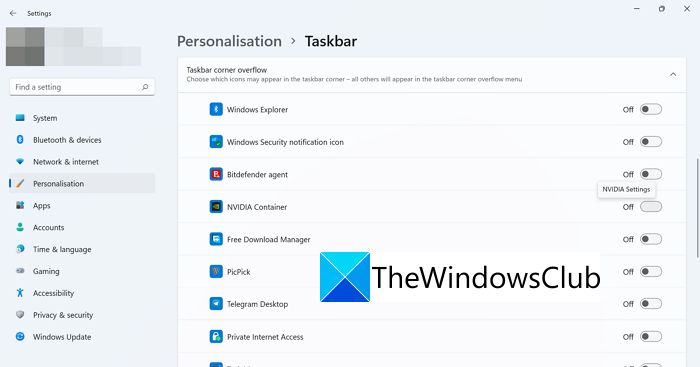
You can easily obtain them using the pencil button available in the Taskbar corner overflow icons pop-up. You can add or remove any icon easily there. Just go to taskbar settings and add new icons to the taskbar corner overflow.
How to pin any app to the Taskbar in Windows 11
You can pin any app to the Taskbar in Windows 11 in two ways by using the context menu or from the Start menu. Windows 11 doesn’t support pinning apps by dragging them onto the taskbar.
Related read: How to change Taskbar size on Windows 11.
How do I disable the Clock on Windows 11?
To remove Clock from Windows 11 Taskbar, follow these steps:
- Open the Windows Settings panel.
- Go to Time & language > Date & time.
- Toggle the Show time and date in the System tray button to turn it OFF.
Apart from this, you can also right-click on the date and time visible in the System tray and select the Adjust date and time option. It will send you to the same window as above.
TIP: Read this post if the Volume icon is missing from Taskbar.
Hi, how to enable “system icons” on all taskbars?
I have 3 monitor setup, and only on one monitor I have clock.
I would like to have 3 clocks – one on each monitor.