Many a time when you try installing, updating or upgrading Windows 11/10, it simply says that The update is not applicable to your computer. That’s strange right because it was Windows that downloaded them in the first place. In this post, first, you need to take understand the reason behind it and then follow the suggested fix. This post is sure to resolve the issue for you.
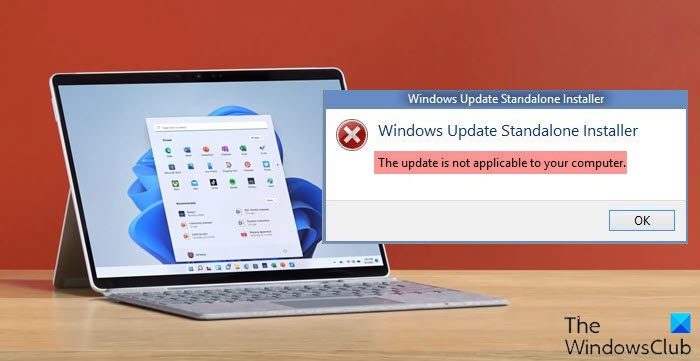
The scenario is that, when you try to install Windows 11/10, using Windows Update Standalone Installer, you might receive this error message. This error might mean that your computer doesn’t have the required updates installed. The reasons could be many!
- The update is superseded: Sometimes, there is a newer version of Windows already available on the PC, and Windows, or maybe the version you are trying to install manually, is an older version. This is why it fails.
- The update is already installed: Sometimes while the update process is in progress, the earlier payload might have already installed the same update that the next payload has.
- Wrong update for architecture: 32 Bit or 64 Bit or maybe an ARM. Updates are designed according to PC architecture, and if the update you are trying to install does not match the architecture for your CPU, you may encounter this error message.
- Missing prerequisite update: Some updates depend on other updates. If that’s the case, any missing prerequisite will make other updates fail.
The update is not applicable to your computer
Here are a few things you should try to fix the issue.
1] Verify the Package
Updates are according to versions of Windows. If one of the updates are failing to install, you need to find out if it’s applicable. The best way is to search with the Windows Update name, on the official Windows website or search for it.
2] Check if it’s for your Processor Architecture
You need to make sure the update is for your system. If you have an X86-based processor, you cannot install x64-based installations of Windows and vice-versa. This usually happens when you have manually downloaded the update and tried installing it.
3] Check if the update is old
In case you are installing an older version of the same update, it will not work. Go to Settings > Update and Security > View Update history. Here you can search for the update.
4] Check if the update is already installed
Visit the Windows Update history again, and see if the update is already installed on your PC.
5] Check for prerequisites
Some updates depend on other updates which should be installed on your PC. The best way to figure it out is by checking on Microsoft Knowledge Base (KB). To determine if the prerequisite updates are installed, run the following PowerShell command:
get-hotfix KB1111111,KB2222222,KB3333333
Here we have mentioned ‘KB1111111, KB2222222, KB3333333’ randomly – you need to replace them with the actual Update KB numbers.
If the updates were already in place, the command would return the installed date in the “Installed on” section of the output.
6] Run Windows Update Troubleshooter
Run this inbuilt Windows Update Troubleshooter to fix the most common Update problems on Windows 11/10.
7] Run Microsoft’s online troubleshooter
You can also fix Windows Update Errors using Microsoft’s online troubleshooter. It will scan your PC for issues, and fix the problems.
8] Language issue
This issue can also occur if you have a different language version than the Windows-supported ones. What you can do is you can download the Windows 11/10 ISO and upgrade your Windows version. Here is the kicker – by doing so you’ll lose all the applications. According to the Windows FAQ, if you install Windows in a language that’s different from the language currently on your PC, you can only keep your files, not your apps or settings. Then if you’re running Windows OS and have installed a language pack or a language interface pack (LIP), then they’ll be removed when you install the later Windows OS version.
Now how do you get your language back?
Press Win + X and select Windows PowerShell (Admin)
Type dism /online /get-intl and hit Enter.
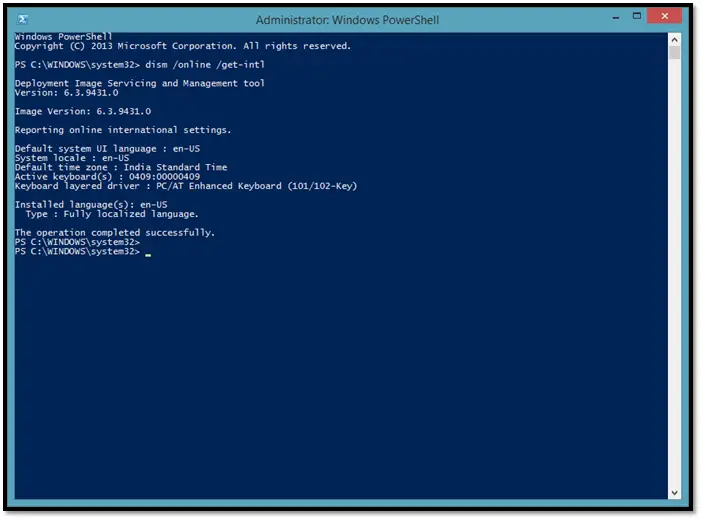
This should get you the language pack installed on your operating system. So this will be a good step to try to check if your machine is now compatible.
The other scenario is if you’re running Windows Enterprise. Then you’ll need to download the ISO image. I have to stress this point again you cannot upgrade or keep your Windows settings, personal files, or applications if you are performing a cross-language installation. You can only keep your files during a cross-language installation using Windows Setup.
9] Manually apply the Windows Update file
Another option is to manually apply the Windows update file.
Download the required Windows Update package by clicking on “Get the update.”
Then create a folder under C drive called – say – Win8. Then move the downloaded file there. Next, open a command prompt as administrator and type in
Expand -F:* C:\Win8\Windows8-RT-KB2849636-x64.msu C:\Win8\
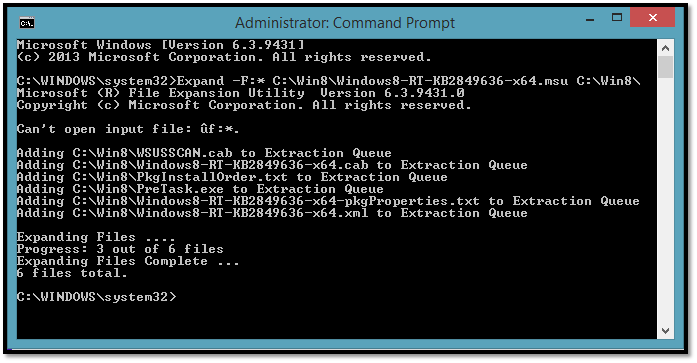
Now open a command prompt as administrator and type in
DISM.exe /Online /Add-Package /PackagePath:C:\Win8\Windows8-RT-KB2849636-x64.cab
The name of the folder and package is indicative and you have to use yours there.
Reboot your system, and you should be getting the notification to download Windows. If that does not work, then try to change the Language pack from Control Panel.
Open language Settings and click on Add a Language and download and install “English (United States)” and then set it as primary. Now it should work.
If the above does not work, then I’m afraid you need to do a clean install.
I hope you find this article helpful.