To make PowerShell the default command-line interpreter, Microsoft has added “Open PowerShell window here” to the context menu. However, if you are not a fan of PowerShell, you can use Command Prompt as they have not removed it from the system. If you use CMD, we can help you restore the Open command window here item to the Folder Context Menu when you give Shift + Right-click.
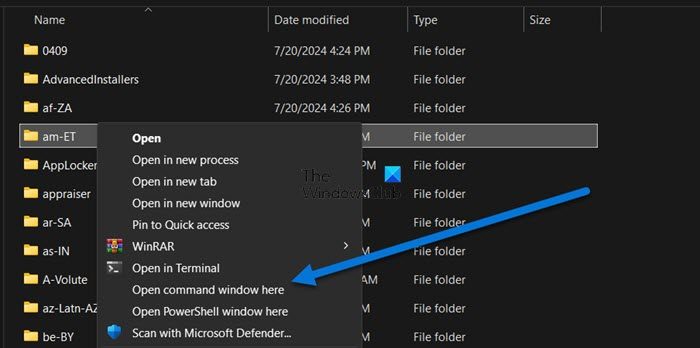
Get back Open Command Prompt here instead of PowerShell in Explorer
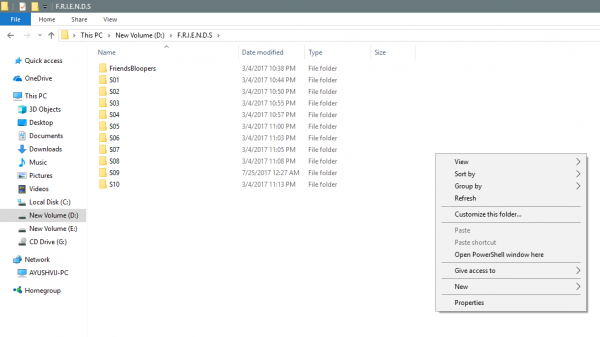
Well, you can just get restore the old behavior and make Shift+Right-click display the Open command window here option to the context menu of any folder. Let us see how to do it.
Restore Open command window here item to folder context menu
You can make Shift+Right-click show the Open Command window here instead of PowerShell.
Use Run (WinKey + R) and type regedit to open Registry Editor and browse to this location:
HKEY_CLASSES_ROOT\Directory\shell\cmd
Right-click on the cmd folder and click on Permissions.
Next, click on Advanced button. A window named Advanced Security Settings will appear. Now, click on the Change link for the Owner section.
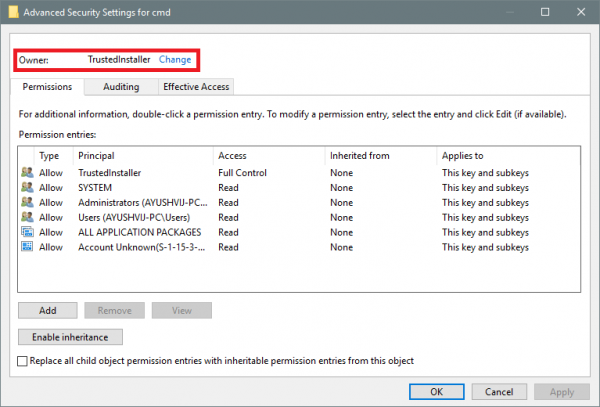
Type your account name in the field and click on Check Names to verify the account name and click OK.
Select the option that says Replace owner on subcontainers and objects. Click OK.
Having done this, now in the Group or User names list, select Administrators and select Full Control in the Permissions for Administrators panel. Click OK.
Next, inside the cmd folder of HKEY_CLASSES_ROOT\Directory\shell\cmd, right-click on the HideBasedOnVelocityId DWORD.
Click on Rename and change its name to ShowBasedOnVelocityId. Finally, press Enter.
Close the Registry and see.
Now, you will be able to see the Open command window here option in the context menu inside folders when you press Shift+Right-click.
Related: Pin PowerShell or Command Prompt with Admin rights Shortcut to Start Menu.
Remove Open PowerShell window here option
Run regedit to open Registry Editor and browse to this location:
HKEY_CLASSES_ROOT\Directory\shell\PowerShell
Right-click on the cmd folder and click on Permissions.
Click on Advanced button. A window named Advanced Security Settings will appear. Now, click on the Change link for the Owner section.
Type your account name in the field, click on Check Names to verify the account name, and click OK.
Select the option that says Replace owner on subcontainers and objects. Click on the OK button
In the Group or User names list, select Administrators and select Full Control in the Permissions for Administrators panel. Click OK.
Inside the PowerShell folder, right-click on the ShowBasedOnVelocityId DWORD and click on Rename change to name to HideBasedOnVelocityId, and press Enter.
Now, you will not be able to see the Open PowerShell window here option in the context menu inside folders when you press Shift+Right-click.
Although most of the cmd commands can be run using PowerShell, still a lot of people like to use the cmd window.
Hence, we recommend that people use this hack to make Windows 11/10 more friendly.
Related: Replace Command Prompt with PowerShell in WinX Power Menu of Windows 11/10.
How do I get the old context menu back in Windows 11 cmd?
To get the CMD back to the context menu like in old times, you need to first alter the permissions of the cmd folder in the Registry Editor and then change a value’s name. You can follow the instructions mentioned earlier in this post to do the same.
Also Read: Get Old Right-click Context Menu back on Windows 11.
Doesn’t work :(
Using Windows 10 Pro 1709…
Same with me, it doesn’t work. Using fully patched Windows 10 Pro version 1709.
Are you sure that you are able to change the ownership correctly? Because this works fine on my Insider Preview build 17063 too. And I think that’s newer than V1709. :)
didnt work for me either, maybe when selecting the account is where Im wrong, what should I use there, please clarify, thanks!
Agreed. I’m on 1709. It clearly shows me as owner (by my email, even!). Effective access shows all the boxes checked…I noticed that I also don’t see powershell in the menu…
But I DO see both bash and adobe bridge, neither of which have anything but the (Default) key, whereas cmd & powershell have Extended, NoWorkingDirectory, and ShowBasedOnVelocityId keys. Removing all 3 gives me back “open command window here”. YMMV, back up your registry, not responsible for destroying your system, blah, blah…
IT DOES WORK! Sort of. It only works in the navigation pane on file explorer though.
Microsoft Windows 10 Home
Version 10.0.17134 Build 17134