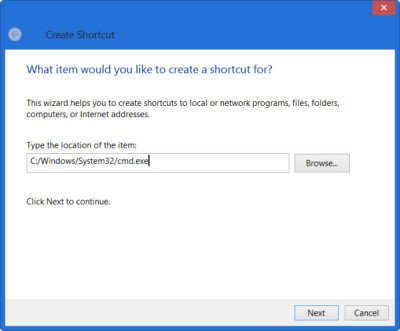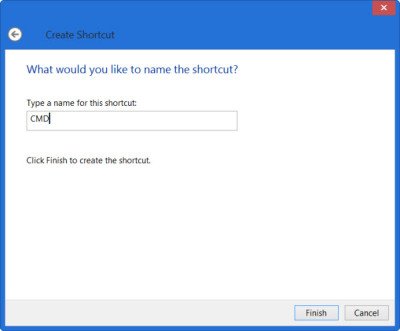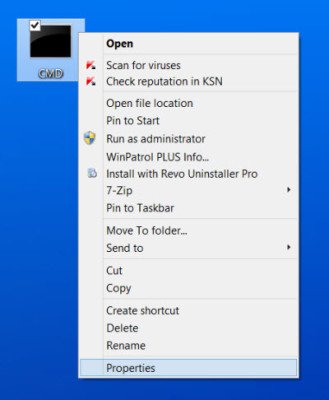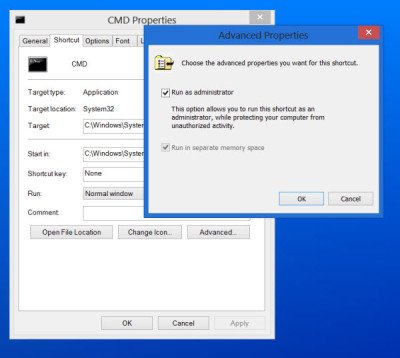Windows 11/10 has given easy access to the PowerShell or Command Prompt and PowerShell (Admin) or Command Prompt (Admin) from the desktop. All you need to do is open the Win+X menu and select what you want. Windows 8.1 instead, offers the PowerShell command – although you can replace PowerShell or Command Prompt with each other.
If you are a power user who needs to frequently access the CMD, you might want to pin it to your start screen. This post will tell you how to pin a tile to your start screen to open an elevated command prompt window.
Pin PowerShell or Command Prompt with Admin rights Shortcut to Start Menu
To begin, right-click on your Windows desktop > Select New > Shortcut.
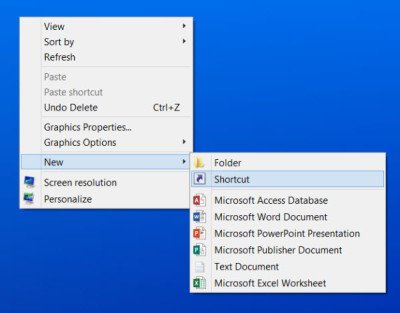
Mention the path as C:/Windows/System32/cmd.exe, where C is your system drive. Click Next.
The process to create the shortcut for PowerShell v7, you need to just replace use C:\Program Files\PowerShell\7\pwsh.exe in the Location box.
Anyway, coming back, give it a name. I have chosen CMD. Click Finish.
Next right-click on the newly created CMD shortcut on your desktop and select Properties.
Click on the Advanced button and check the Run as administrator option.
Click OK and Exit.
Now you may right-click on the CMD desktop shortcut and select Pin to Start, and then delete this desktop shortcut. The tile to open an elevated command prompt window will now be pinned to your Windows 10 Start Screen.
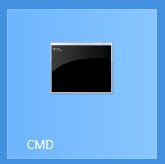
Clicking on it will open Command Prompt (Admin).
Similarly, you can do so for PowerShell.