Your Microsoft or non-Microsoft-related accounts include content that’s important to you. So, finding yourself suddenly locked can be incredibly frustrating. Even more so when the account has your important contacts, emails, messages, chats, and more. To avoid such unpleasant instances, use the Microsoft Authenticator app to back up your credentials.
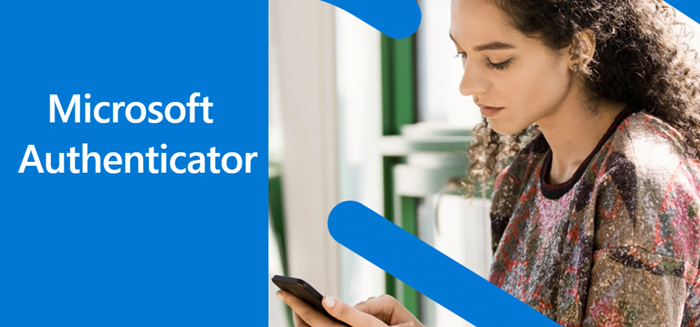
Use Microsoft Authenticator app to Backup and Restore your credentials
Microsoft Authenticator app is one of the best ways to store passwords, Two Factor Setup, sync with Microsoft Edge, and so on. Therefore, getting locked out unexpectedly can be very frustrating, especially if the account contains all your important contacts, emails, messages, chats, and other information. It stores recovery info which can be immensely useful in getting back access to your account if you’re locked out. Also, it can save you from having to recreate accounts. Before you back up your credentials, make sure you have a personal Microsoft account to act as your recovery account. For iOS only, you must have an iCloud account for the actual storage location.
- Launch the Microsoft Authenticator app.
- Go to Settings > Backup.
- Select iCloud backup/Cloud backup (make sure that the account you’re recovering doesn’t exist in the Microsoft Authenticator app).
- On the new device, select the Begin recovery option.
- Sign in to your recovery account using the personal Microsoft account you used during the backup process.
- Provide more verification for personal accounts, if required.
Microsoft Authenticator app lets you securely sign in to your accounts via the two-factor authentication (TFA) process, without the need to add a password.
How to Backup Account Credentials in Microsoft Authenticator app
To use the Microsoft Authenticator app to back up your credentials, the first thing you’ll need to do is enable cloud backup for iOS devices or Android devices.
For this, launch the Authenticator app on your iOS device or Android device and select Settings.
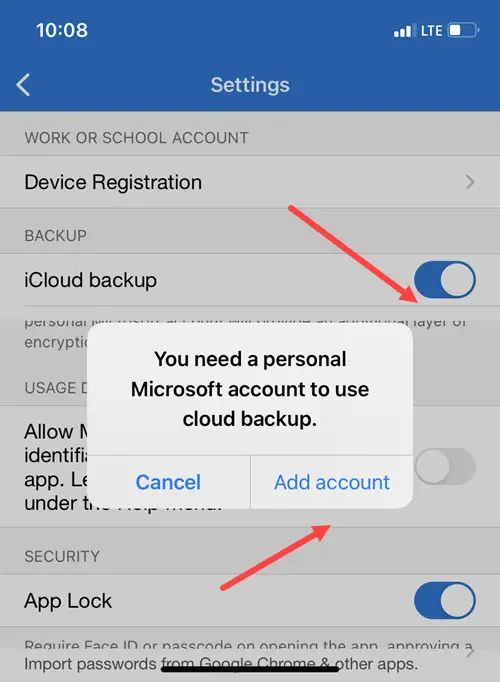
Next, select Backup, and then turn on iCloud backup for iOS or Cloud backup for Android to backup your account credentials. Make sure that the account you’re recovering doesn’t exist in the Microsoft Authenticator app.
When you create an Authenticator account (Microsoft, Google, or iCloud), the backup is available in the cloud storage of the respective services. For Microsoft, it’s OneDrive, and for Apple, it’s iCloud.
Follow these steps to enable the backup of the authenticator app data.
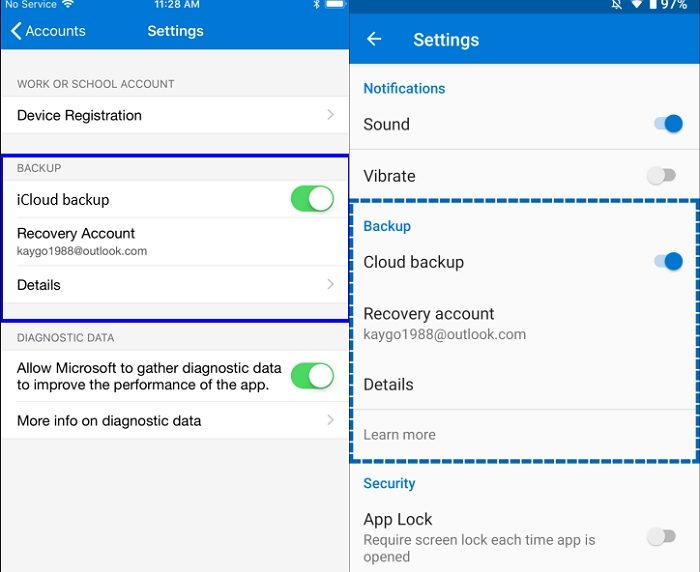
- Enable cloud backup for iOS devices: On your iOS device, go to Settings, choose Backup, and then enable iCloud backup. The backup of your account information is stored in your iCloud account.
- Enable cloud backup for Android devices: On your Android device, go to Settings, Backup, then turn on Cloud backup. Your cloud account will have a backup copy of your account information.
How to Recover Account Credentials in Microsoft Authenticator app
Now, to recover your credentials on another device, launch the Authenticator app. When prompted, hit the Begin Recovery button at the bottom of the screen.
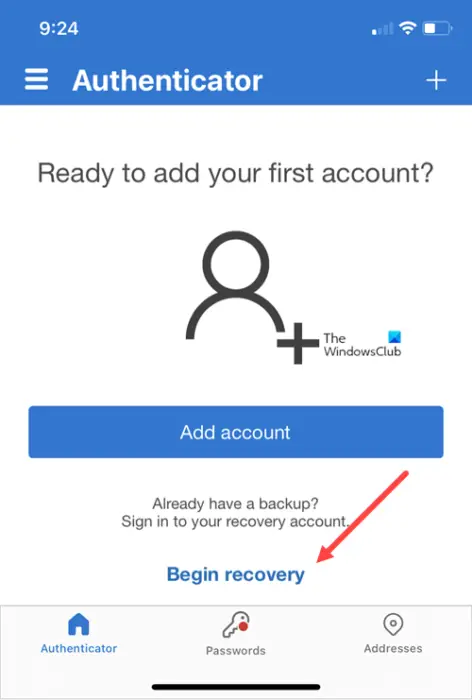
Sign in to your recovery account. Your account credentials will be recovered to the new device.
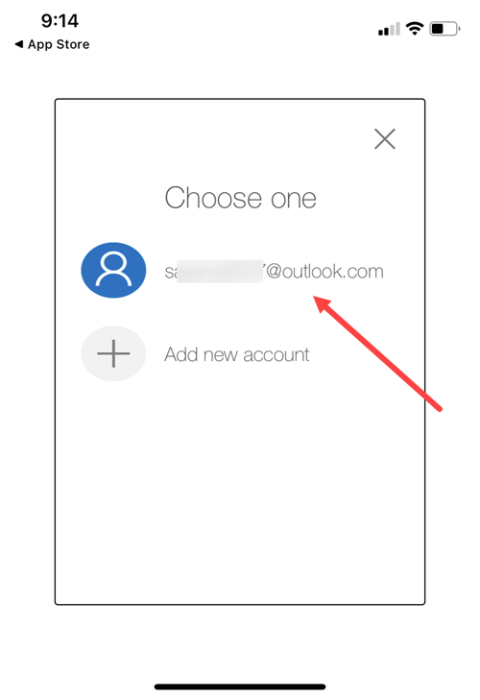
Things to note: When recovering, the authenticator app works differently. Instead of signing with the same account to recover, you need to use the dedicated Restore from backup feature. It is essential that you don’t sign in during recovery; else, you will unintentionally overwrite or wipe an existing account. Make sure to use the same account connected to the Authenticator app.
Read: How to use Google Authenticator on a Windows PC
How to recover information on your mobile device?
- Open the Authenticator app on your smartphone.
- Click on Restore from backup link at the bottom of the app
- Login with the Microsoft account, and it will restore all the accounts available in the app
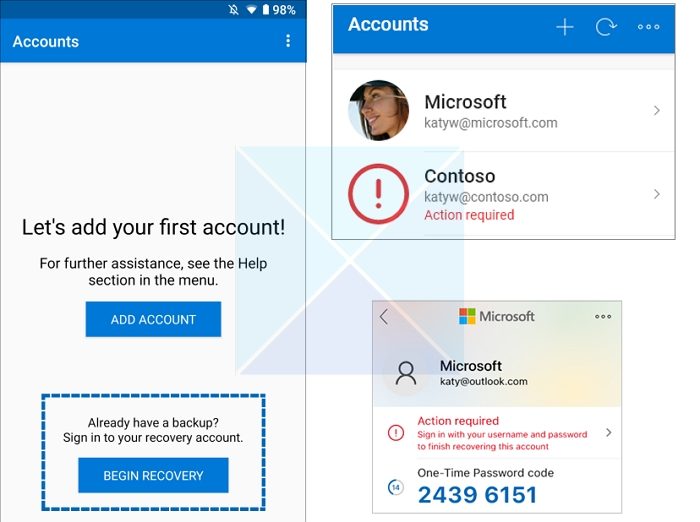
Note: If you have enabled 2FA for your account, you must verify through a code sent to your email or mobile phone. You can use the code from there if you have the app on other devices.
To add more verification for work or school accounts, switch to the Accounts screen of the Microsoft Authenticator app.
Next, tap the account you want to recover to open the full-screen view of the account.
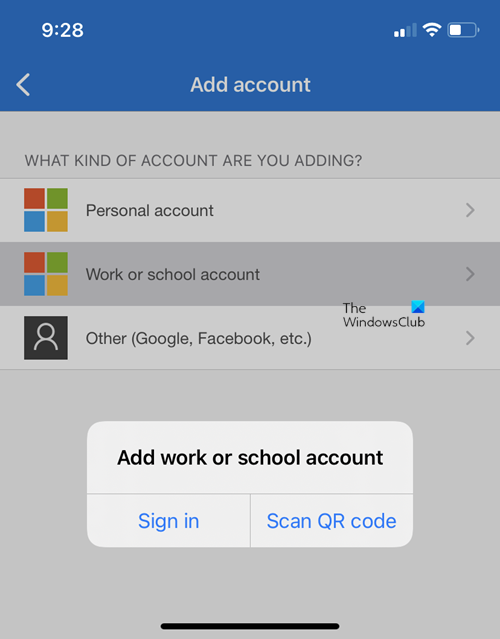
Then, in the full-screen view, tap the option to scan a QR code to fully recover.
Is recovery asking for more verification?
If, after restoration, the Authenticator app notifies you that you still need to verify your account, then you should do so. If you are recovering a personal account, you can verify using an alternative email or phone number using the password. In the case of a school or work account, you need to scan a QR code provided by the account provider.
How to provide more verification for personal accounts?
- The warning about verification appears in the Accounts section. Go there, and then tap on the account that says Action required.
- It will then prompt you to enter the password, email, or phone number as additional verification.
- Enter your password, and validate your phone number or email address to complete the verification process.
How to provide more verification for work or school accounts?
- If it’s the School or Work account, it will ask you to scan the QR code. When you tap on it, it will open the camera to scan the QR code.
- You will need to do it once you get the code after sending a request to the IT admin. Tap the QR code scanning option in the full-screen display to complete the recovery process.
Troubleshoot backup and recovery problems
There are a few factors that could prevent your backup from being available.
Switching between iOS and Android
For iOS users, your backup is kept in iCloud, whereas for Android users, it is kept in Microsoft’s cloud storage service. It implies that your backup won’t be available if you switch between Android and iOS devices. You must manually add your accounts in the Authenticator app if you go through the transition.
Network problems
Ensure you are connected to the network and correctly signed into your account if you face network-related issues.
Account problems
Check to see if you are signing into your account correctly or experiencing any problems. To use iOS, your iCloud account must be signed in with the same Apple ID as your iPhone. On Android, you need to use a Microsoft account.
Accidental deletion
You likely erased your backup account while using your old device or managing your cloud storage account. In this case, you will need to recreate your account within the app manually. It also happens when you sign in with the account during recovery instead of using the recovery link.
Existing Authenticator app accounts
The Authenticator app will not be able to restore your backed-up accounts if you have already set up accounts in the app. Before recovering your backup, you must remove any existing account information from your Authenticator app.
Backup is out-of-date
If your backup data is out-of-date, you may be prompted to sign back into your Microsoft Recovery account to update it. You can use the Microsoft account to keep your backup as your recovery account. An exclamation point icon or a red dot will appear on your screen if a sign-in is required to complete the restore. When you select the right option, you’ll be asked to sign in again to update your information.
TIP: This post will help if Microsoft is not sending a verification code SMS text.
I hope the post was easy to follow, and you were able to back up and recover account credentials in the Microsoft Authenticator app. Make sure to always keep your primary account secure, without which there can be no recovery.
Why should you sign in to the Authenticator app during recovery?
Microsoft Authenticator stores all the data in the cloud with which the app is connected. During the recovery process, you are asked to sign in and verify yourself when you provide your email ID. It’s necessary because it will not be able to retrieve the cloud backup unless verified.
Read: How to Import or Export passwords from Microsoft Authenticator
I am having trouble adding my work or school account to my Microsoft Authenticator app. What are the steps?
Select the Add (+) button in the upper right corner of Microsoft Authenticator > Work or school account > Sign in and finish the authentication on your device to add your account. It will add a work or school account for accounts with no password or accounts with two-step verification.
You can also add a work or school account for two-step verification by going to mysignins.microsoft.com > Security Info > Add sign-in method > Authenticator App and following the instructions using the provided QR code to add your account.
What do I do if Microsoft Authenticator is not working?
If you’re experiencing account-related problems, make sure that you’re properly signed in to your account. For example, on an iOS device like iPhone or iPad, make sure you’re signed in to iCloud using the same Apple ID as your iPhone.
Read: Multi-Factor Authentication: Benefits of using MFA
What does the Microsoft Authenticator app do?
The Microsoft Authenticator app helps you sign in to your accounts using two-factor verification. It’s a more convenient way to sign in and use your accounts securely as it does not require you to enter a password manually. Passwords bear the risk of being forgotten, stolen, or compromised.
Related post: How to use the Passwordless Feature in Microsoft Account.