The Microsoft Authenticator app offers a passwordless sign-in facility to users. The passwordless sign-in feature is faster and more secure than the traditional password sign-in method. You can access this feature in the Security settings of your Microsoft account. What if you accidentally uninstall the Microsoft Authenticator app from your phone, or if you lose your phone? This article shows some ways to recover your Microsoft account if you have accidentally deleted the Microsoft Authenticator app from your phone.
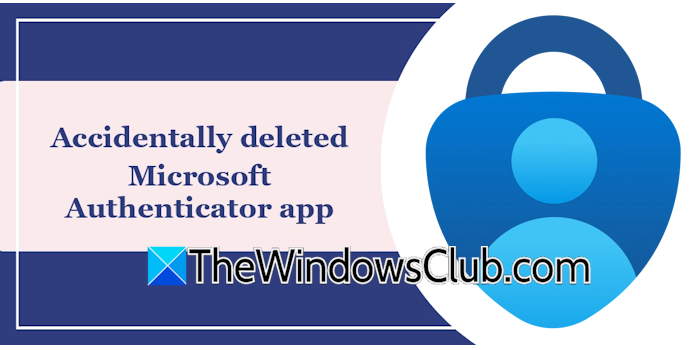
Accidentally deleted the Microsoft Authenticator app
To enable the passwordless feature for your Microsoft account, you first have to add the Microsoft Authenticator app. After that, you will be able to enable the passwordless mode for your account. Here, I will suggest to you some working methods by which you will be able to recover your Microsoft account if you have accidentally deleted the Microsoft Authenticator app from your phone.
The passwordless sign-in mode deletes your account password permanently, and after that, the only way to sign in to your account is by using the Microsoft Authenticator app. Moreover, the Microsoft Authenticator sign-in becomes the default sign-in method. However, you can use other ways to sign in. But the problem occurs when there is no other way to sign in to your account. In this case, what can you do? In this article, I will cover both of these scenarios to help you recover your Microsoft account after deleting the Microsoft Authenticator app.
- When other sign-in options are available
- When no other sign-in option is available
Let’s start.
1] When other sign-in options are available
The problem occurs when you use the Microsoft Authenticator app on your phone to recover your Microsoft account. Recovering a Microsoft account using the Microsoft Authenticator app on a phone is challenging. Therefore, I suggest you use your PC to recover your account. I will show you how to do that.
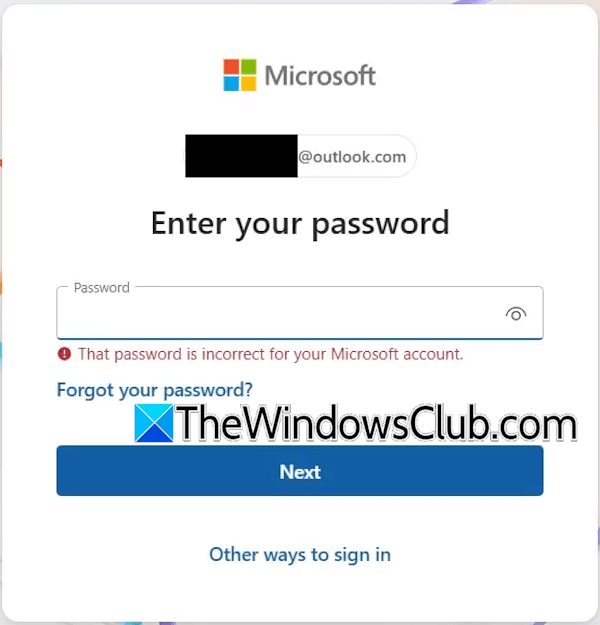
Open a web browser on your computer and go to account.microsoft.com. Now, enter your Microsoft account ID and click Next. On the next screen, Microsoft will ask you to enter the password or send a notification on the Microsoft Authenticator app on your phone. But you do not have access to the Authenticator app. If you have activated the passwordless sign-in option, your password will not work because your account does not have a password.
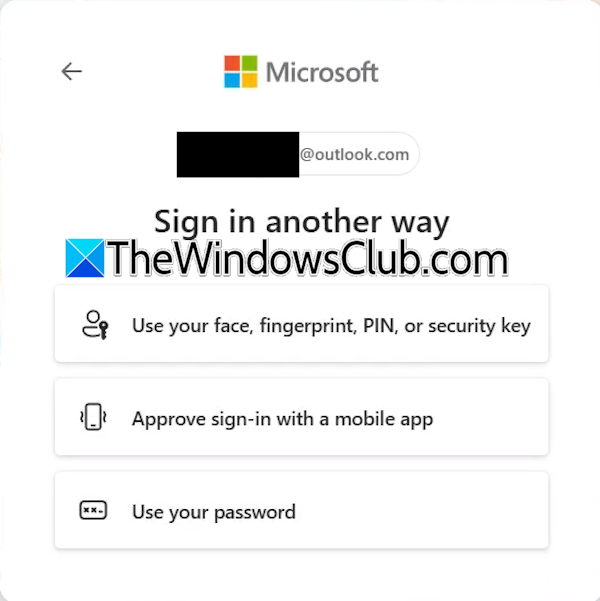
Now, click Other ways to sign in. After that, Microsoft will show you all the other ways added to your account for signing in. Select one of these ways. If you have already set up a passkey, signing in to your account will become easier for you. Select the passkey, and you will be able to sign in to your account.
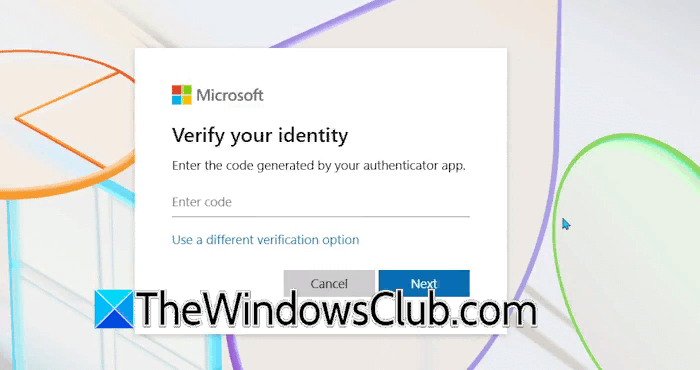
If you do not have a passkey, go back to the first screen and this time select the Forgot password option. On the next screen, you will be asked to verify your identity by selecting the right code on the Authenticator app. Since you don’t have access to the Authenticator app, skip this method and click Use a different verification option. Select any of the available verification methods and proceed. If another verification method is available, you will be able to reset your account password. Now, you can use that password to log in to your account.
Adding the Microsoft account to the Authenticator app again
If the above method works for you and your Microsoft account is recovered, you can add your Microsoft account again to the Authenticator app. Here is how to do that:
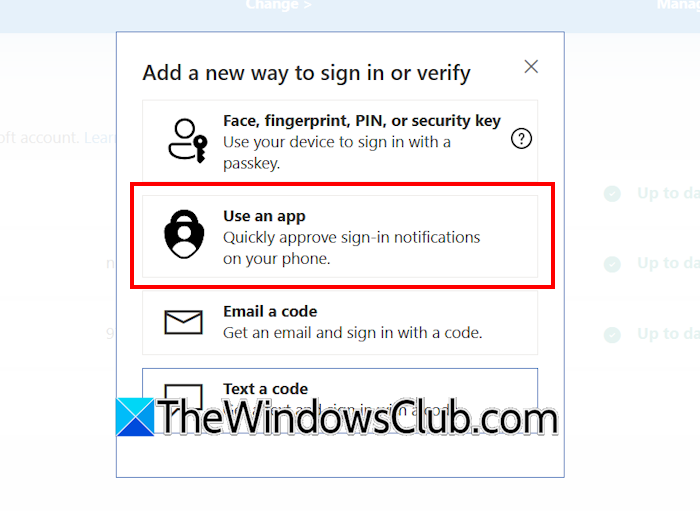
- Open the security settings of your account.
- If the Authenticator app is already added to your account, delete it.
- Now, click Add a new way to sign in and verify.
- Select the Use an app option.
- A QR code will be displayed on your computer screen. Open the Authenticator app on your phone and scan this QR code to add your account to the Authenticator app.
Read: How to use Microsoft Authenticator app on PC and Phone
2] When no other sign-in option is available
You can use the above method to recover your Microsoft account when other sign-in options are available. If no other sign-in option is added to your Microsoft account, then the only way to sign in to your account is by using the Microsoft Authenticator app. But you do not have access to the app. Now, in this case, you can use the Recovery Code for your account.
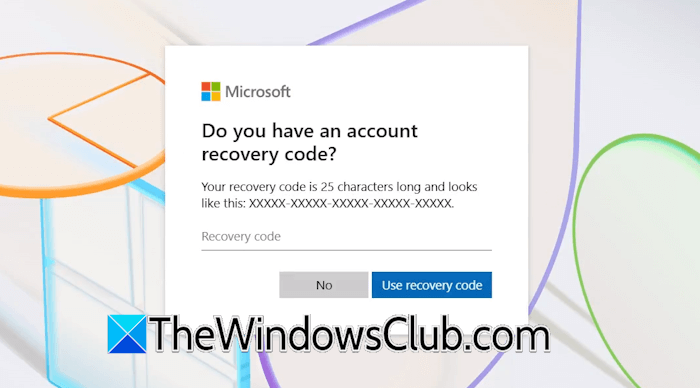
Select the Forgot password option and then select I don’t have any of these option on the next screen. After that, you will be asked to enter the Recovery Key for your account. Enter the recovery key and click Use recovery code. Now, you will be redirected to a new page where you have to provide a new backup email address. Microsoft will add that email address to your Microsoft account, and you will be able to log in by sending a code to the new email address. This process takes up to 30 days. During this process, you will not be able to use your account.
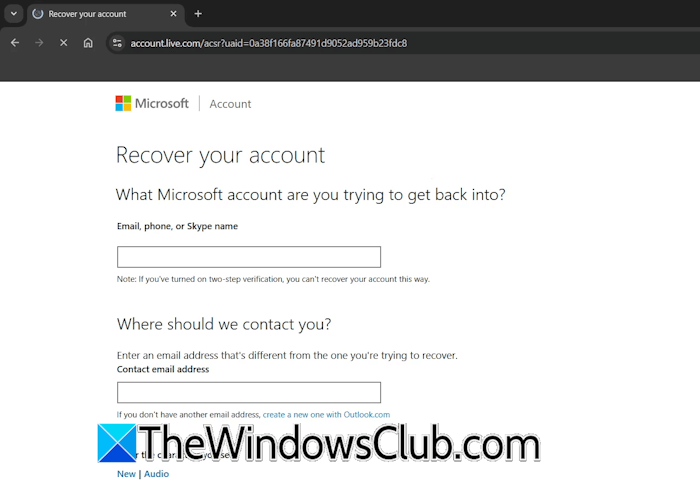
If you do not have a recovery code, click No, and you will be redirected to a new page. Here, you have to enter the Microsoft account you want to recover and an alternate email address. Microsoft will contact you using the new email address you provided.
Do note that this method will not work if you have enabled two-factor authentication on your Microsoft account. In this case, you have to use other ways, such as getting a code on your alternate email ID or your registered phone number. If this does not work, you cannot recover your Microsoft account.
Read: How to Import or Export passwords from Microsoft Authenticator
What happens if you delete the Microsoft Authenticator app?
If you delete the Microsoft Authenticator app from your phone, you will face trouble signing into your Microsoft account. This is because every time you try to sign in to your account, you have to verify a code on the Authenticator app, but you do not have access to the app.
What to do if I lost access to the Authenticator?
Suppose you lose access to the Microsoft Authenticator app. In that case, you can use other ways to recover your account, such as getting a code on your alternate email address or registered phone number. If you have not added any alternate option to verify, you can send a request to Microsoft to add an alternate email address to your account, so you can recover it.
Read next: Sign-in required pop-up in Windows.
Leave a Reply