In this post, we’ll show you how to use the Microsoft Authenticator app on both PC and phone. Microsoft Authenticator is a free app that lets you securely sign in to your personal, work, school, or other accounts without using a password. It uses two-step verification or multi-factor authentication (MFA) to confirm your identity during sign-in.
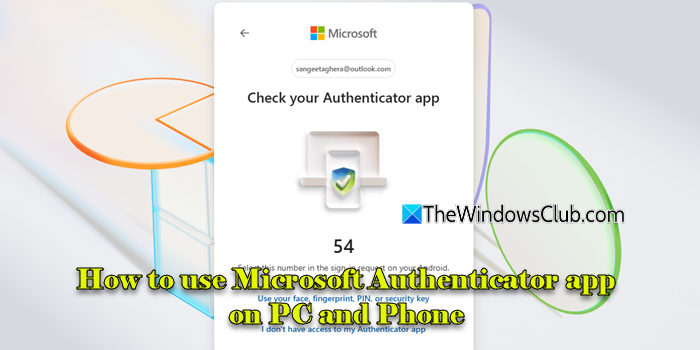
While it’s not strictly required, Microsoft Authenticator is highly recommended if you care about account security. It adds a second layer of protection, so even if someone steals your password, they won’t be able to access your account without a code or approval from your device.
How to use Microsoft Authenticator app on PC and Phone
To use the Microsoft Authenticator app on PC and Phone, follow these steps:
- Get the app
- Add your account
- Start signing in with Authenticator
Note: There’s no standalone Microsoft Authenticator app for PC. However, this post walks you through how to use the app on your phone in combination with your PC or browser to securely sign in to your accounts using multi-factor or passwordless authentication.
Let us see this in detail.
1] Get the app

To download and install the Microsoft Authenticator app on your Android phone, open the Google Play Store and search for “Microsoft Authenticator”. Tap on the official app published by Microsoft Corporation, then tap Install. Once the installation is complete, open the app and grant the necessary permissions (such as access to your camera and notifications).
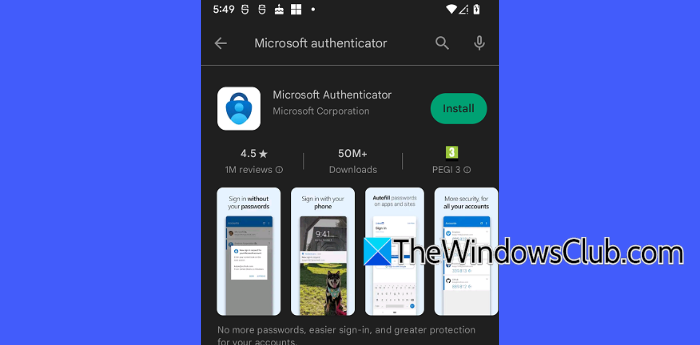
If you have an iPhone, open the App Store and search for “Microsoft Authenticator”. Tap Get, then Install. You may be asked to authenticate using Face ID, Touch ID, or your Apple ID password. Once installed, open the app and allow any required permissions.
2] Add your account
Microsoft Authenticator can be used with multiple accounts, including Microsoft personal accounts, work/school accounts, and non-Microsoft accounts, such as Amazon, Facebook, Instagram, and Google. It offers three ways to secure your sign-ins:
A] Use Authenticator to verify sign-in
This method lets you sign in even if you forget your password.
On your PC, log in to your Microsoft account dashboard and click Security in the left pane.
Next, click Manage how I sign in, then click Add a new way to sign in or verify.
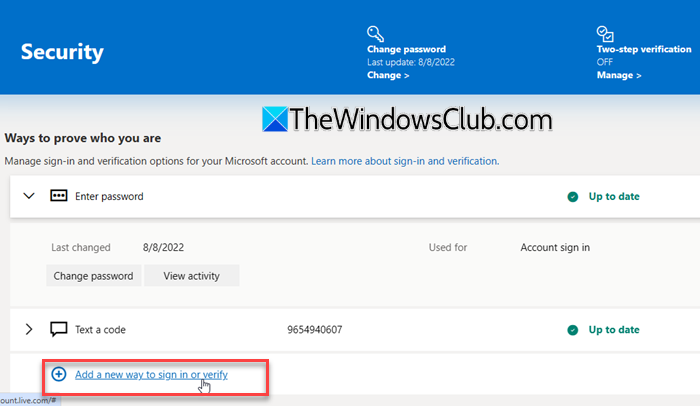
In the pop-up, select Use an app.
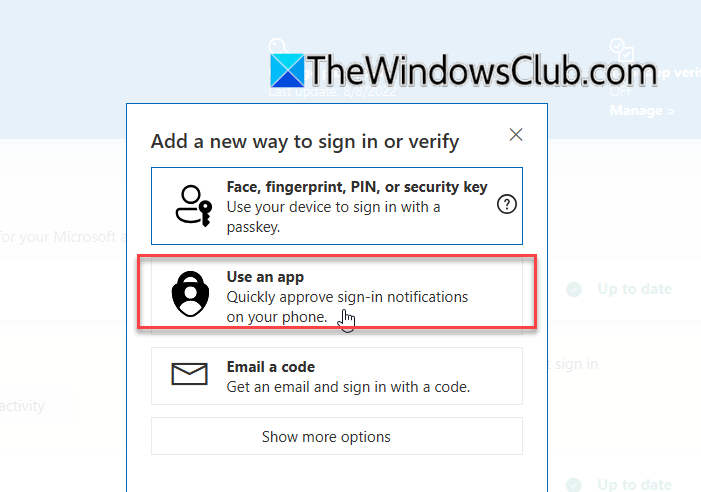
You’ll be prompted to get the Microsoft Authenticator app. Click Get it now. Then click Next.
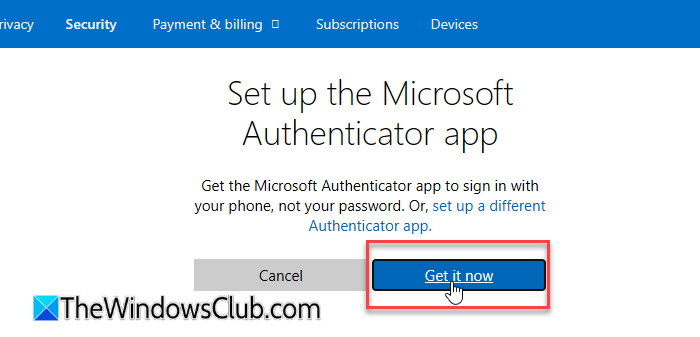
You’ll see a QR code.
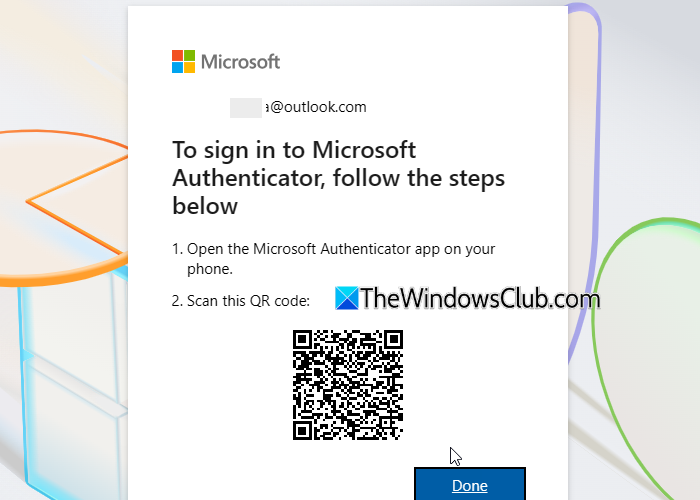
Open the Authenticator app on your phone and tap the plus (+) icon. Select Personal account, then tap Scan a QR Code.
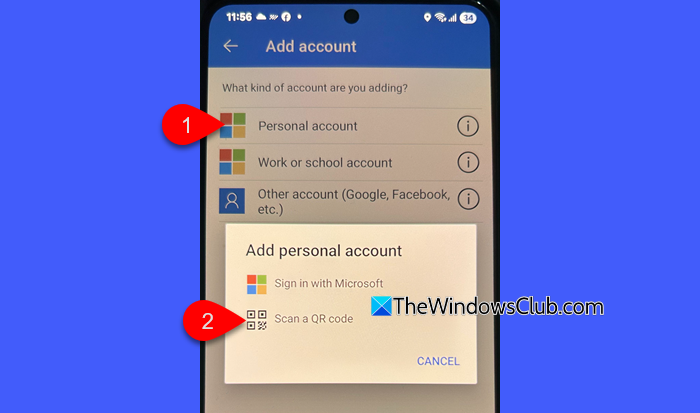
Scan the QR code shown on your PC. Now, whenever extra verification is needed, you’ll receive a prompt or a one-time code from Authenticator.
Note: To add a work, school, or other account, tap the plus (+) icon in the app, select Work or school account or Other account, and follow the prompts to sign in or scan a QR code provided by your organization or service. This process is similar to adding a personal account.
B] Use Authenticator for every sign-in (two-step verification).
This method makes Microsoft Authenticator part of your regular login process (along with your password).
On your computer, log in to your Microsoft account dashboard and navigate to advanced security options.
Scroll down to the Two-step verification section and choose to turn the feature On.
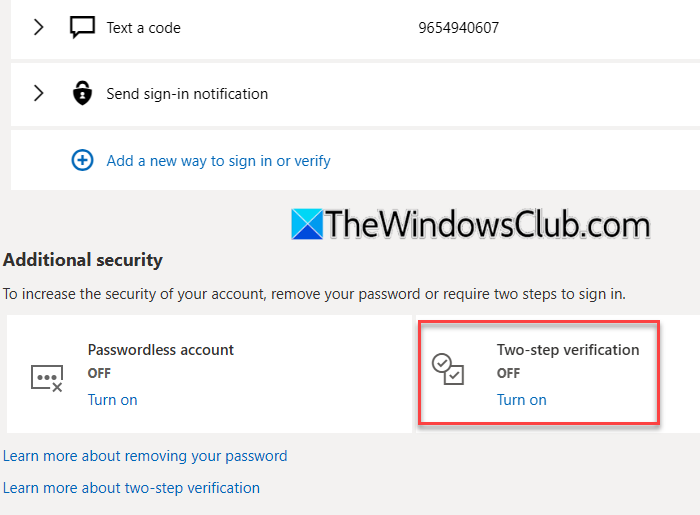
Follow the on-screen setup.
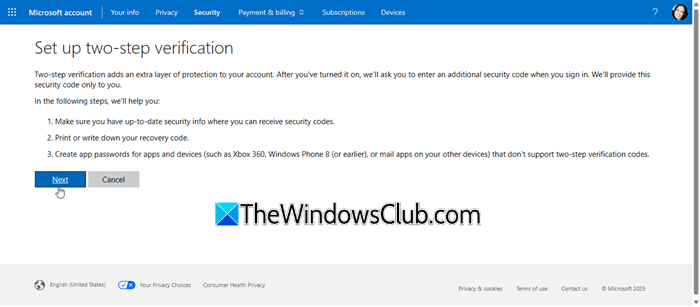
This makes sure that even if someone knows your password, they can’t log in without your Authenticator approval.
C] Use Authenticator as the only way to sign in (go passwordless).
 In this method, you sign in just by approving a notification on your phone; no password is required.
In this method, you sign in just by approving a notification on your phone; no password is required.
On your computer, log in to your Microsoft account dashboard and navigate to advanced security options.
Scroll to Passwordless account and click Turn on. Then follow the prompts to verify your account (you’ll receive a code through SMS or email that you need to verify).
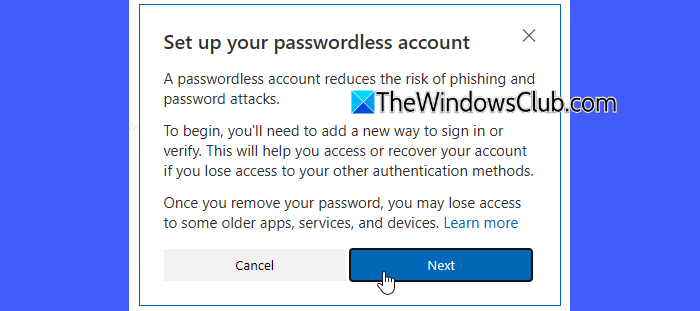
Finally, approve the password removal request sent to your Authenticator app.
3] Start signing in with Authenticator
If you’ve enabled two-step verification, multi-factor authentication, or passwordless sign-in for your personal Microsoft account, follow these steps:
On your PC, go to the Microsoft account login page and enter your username on the sign-in page. Click Next. You will be prompted to Check your Authenticator app and shown a number.
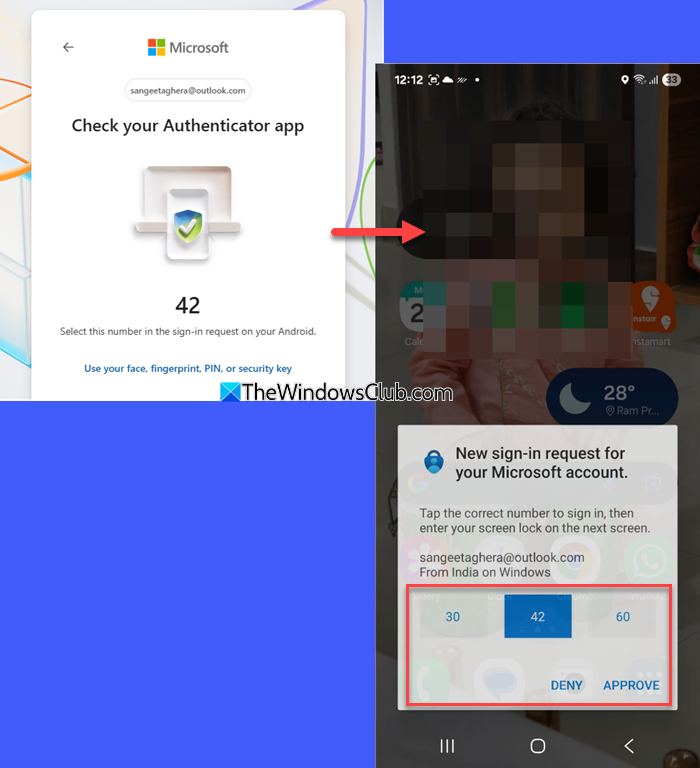
Open the Authenticator app on your phone, tap the corresponding number, then Approve.
I hope you find this useful.
Read: Use Microsoft Authenticator app to Backup and Restore your credentials.
Can I use Microsoft Authenticator app on two devices?
You can use Microsoft Authenticator on multiple devices by scanning the same QR code during setup. When the QR code is displayed, scan it on both phones to ensure they generate identical codes. For backup, save or print the QR code as a PDF or on paper. If you lose access, you’ll need to disable and re-enable 2FA to get a new QR code.
How do I use Microsoft Authenticator on my PC?
You can’t install Microsoft Authenticator directly on a PC, but you can use it with your PC to securely sign in. When logging into your Microsoft or other supported accounts on a browser, enter your username and choose to receive a notification in the Authenticator app on your phone. Approve the request or enter the verification code shown in the app to complete sign-in.
Read Next: Accidentally deleted Microsoft Authenticator app; Now, I can’t sign in.