The Microsoft 365 Inventory Scan Troubleshooter is a tool that creates reports on your computer and the Microsoft 365 applications you have installed. It shows important information about your system, including what products are installed, your licensing status, and the features you can access. In this post, we are going to see how you can use the Microsoft 365 Inventory Scan Troubleshooter to generate a scan report.
Use Microsoft 365 Inventory Scan Troubleshooter
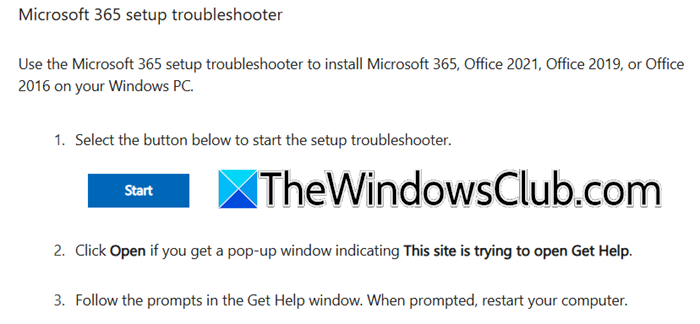
To use the Microsoft 365 Inventory scan troubleshooter, open the Get Help app and search for “Full Microsoft Offline Scan”
Alternatively, click on this link to open it directly in your Get Help app.
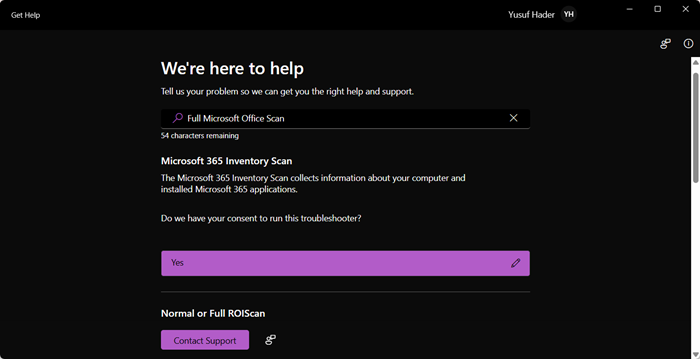
Once the Get Help app on your computer opens, you will be asked to click on Yes to give your permission to run the troubleshooter.
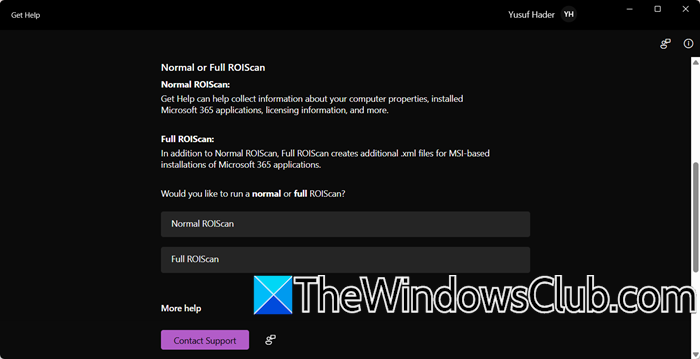
Now, you can go for one of the following scans.
- Normal ROIScan: It collects basic information about installed Office products, licensing, and system properties.
- Full ROIScan: In addition to the normal scan, it generates detailed logs, including verbose XML files, for in-depth analysis of file versions and states, making it ideal for troubleshooting complex issues.
When you select one of the options, the scan will run and generate the report for you.
Do keep in mind that this takes a little time as the troubleshooter has to scan your computer and get the information about every single MS 365 product. Once it does, a File Explorer window will open with the results.
Related:
- Use Microsoft 365 Network Connectivity Test Troubleshooter to fix connectivity problems
- Use Microsoft 365 Shared Computer Activation (SCA) troubleshooter to fix shared computer problem
- Microsoft 365 Activation Troubleshooter will fix Office subscription activation issues
- Microsoft 365 Uninstall Troubleshooter will help uninstall Office
- Use Microsoft 365 Sign-in Troubleshooter to fix sign in problems
- Microsoft 365 Inventory Scan Troubleshooter can generate system scan report
- Use Microsoft 365 Setup Troubleshooter to fix Office installation problems
Hopefully, with the help of this post, you are able to generate a report about all the Microsoft 365 products.
Read: Microsoft 365 Reporting and Analytics Tool helps you manage Office 365
What information does the scan report include?
The scan report includes details about your computer’s system properties, such as the operating system and hardware setup. It shows installed Office products, their versions, and their licensing status, helping you identify outdated or missing components. The report also highlights any detected issues with Microsoft 365 features or setups. This information is organized clearly, making it easier to troubleshoot problems and ensure your Office applications work smoothly.
Read: How to use the Office Licensing Diagnostic Tool.