Sometimes, you have to uninstall and reinstall Office to fix the issues you encounter with Office applications. You can easily uninstall Microsoft Office through the Control Panel or Windows 11 Settings. However, in some cases, uninstalling Office fails. In such cases, you can use the Microsoft 365 Uninstall Troubleshooter. This article shows how to use this troubleshooting to uninstall Microsoft Office from your system.

Use Microsoft 365 Uninstall Troubleshooter to fix Office Uninstallation problems
If you cannot uninstall Office from your system, you can use the Microsoft 365 uninstall troubleshooter. I will show you how to use it. To use this troubleshooter, follow these steps:
Click on Windows 11 Search and type Get Help.
Select the Get Help app from the search results.

When the Get Help app appears, type cannot uninstall office in the search bar and press Enter. To launch the troubleshooter, you have to go through several steps.
First, select the right operating system: Windows or Mac.
Now, you have to select your Office version. After selecting the right Office version installed on your system, Microsoft 365 uninstall troubleshooter will appear.
You can also launch the troubleshooter directly by clicking here.

In the next step, you have to give consent to troubleshoot the issue and Office from your system. Select Yes. After clicking Yes, the process to uninstall Office will start and you will see the following message:
Please wait while we attempt to uninstall Microsoft 365 applications. A new window will open to perform uninstall. When the window closes the uninstall will be complete.
Wait for a few minutes. After some time, a PowerShell window will open and close. The uninstallation process will then be completed.
How to reinstall Office
If you want to reinstall Office after uninstalling it, you can do so by downloading its installer file from your Microsoft account. Here is how to do that:
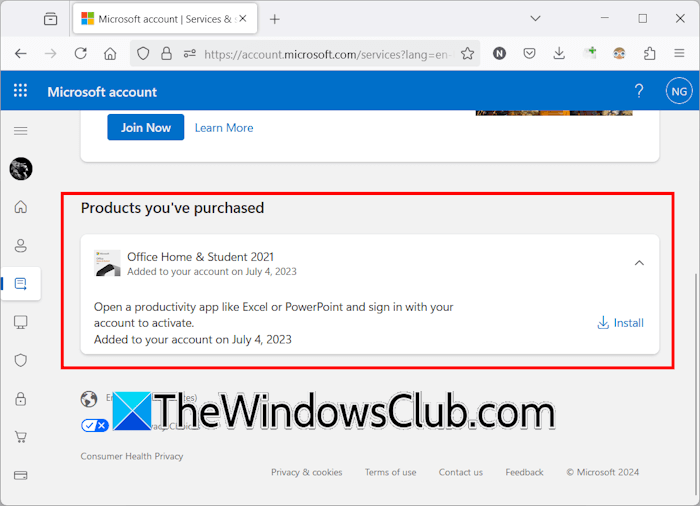
- Login to your Microsoft account in your web browser.
- Select the Subscriptions tab from the left side.
- You will see the Office installer under the Products you’ve purchased section on the right side.
- Click Install to download the installer file.
Now, run the installer file to reinstall Office.
That’s it. I hope this helps.
Related:
- Microsoft 365 Activation Troubleshooter will fix Office subscription activation issues
- Microsoft 365 Inventory Scan Troubleshooter can generate system scan report
- Use Microsoft 365 Setup Troubleshooter to fix Office installation problems
- Use Microsoft 365 Sign-in Troubleshooter to fix sign in problems
How do I completely uninstall Microsoft Office 365?
You can use Microsoft 365 Uninstall Troubleshooter in Get Help app or Microsoft’s Support and Recovery Assistant (SaRA) tool to completely uninstall Microsoft Office 365 from your system. In addition to completely removing Office, the SaRA tool is also dedicated to resolving multiple Office issues.
Read next: Use Excel Troubleshooter to fix Excel problems.
Leave a Reply