If you find that your CD or DVD drive is missing or not showing or recognized by Windows 11, Windows 10, Windows 8.1 or, Windows 7, as a result of which you cannot play or access a CD or DVD, then this post may help you.
CD or DVD drive is missing or not recognized

This issue may have occurred after one of the following situations:
- You upgrade a computer to a newer version of Windows.
- You install or uninstall CD or DVD recording programs.
- You uninstall Microsoft Digital Image.
What you need to fix:
- Your CD or DVD Drive does not read or write and is shown as disabled
- The media in your CD or DVD drive cannot be read
- The media cannot be written to by your CD or DVD drive
- A class-specific or device-specific driver is missing or corrupt error
- A CD or DVD drive cannot be found or is not connected error
- The CD or DVD drive is experiencing a problem that prevents it from working properly error
- The CD or DVD drive is not accessible via an assigned drive letter error
You may see one of the following error messages:
- The device is not working properly because Windows cannot load the drivers required for this device (Code 31).
- A driver for this device was not required and has been disabled (Code 32 or Code 31)
- Your registry might be corrupted. (Code 19)
- Windows successfully loaded the device driver for this hardware but cannot find the hardware device. (Code 41)
Carry out the following suggestions to resolve the issue?
1] Run Troubleshooters
Windows 11 and Windows 10 users may use the Hardware and Devices Troubleshooter and see if it helps you.
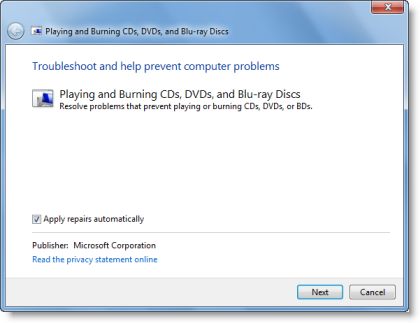
If you are using Windows 8 or Windows 7, then you may also open the built-in Playing and Burning CDs, DVDs, and Blu-ray Discs Troubleshooter from the Control Panel and run it.
2] Check BIOS settings and chipset drivers
3] Update or reinstall the driver
Follow one of the methods below to update your drivers:
- You may check for Driver Updates via Windows Update to update your drivers
- You may visit the manufacturer’s site to download the drivers.
- Use a free driver update software
- If you have the driver file already on your computer then:
- Open Device Manager.
- Select the Driver
- Select Update Driver.
- Follow the on-screen wizard to finish updating your driver.
4] Remove and reinstall IDE/ATAPI drivers
To remove the drivers:
- Open Device Manager.
- Select the Driver
- Select Uninstall device.
- Follow the on-screen wizard to finish.
- Restart your PC and let Windows reinstall the driver.
Related: CD/DVD icon not showing in Windows File Explorer
5] Fix corrupted registry entries
If you wish, you may also fix the corrupted registry manually. Create a system restore point first and then Run regedit to open the Registry Editor. Next, navigate to the following key:
HKEY_LOCAL_MACHINE\SYSTEM\CurrentControlSet\Control\Class\{4D36E965-E325-11CE-BFC1-08002BE10318}
In the right pane, click UpperFilters. Delete it.
In the right pane, you will also see LowerFilters. Click on it and Delete it too.
Restart your computer.
6] Create a registry subkey
Open Registry Editor and navigate to the following key-
HKEY_LOCAL_MACHINE\SYSTEM\CurrentControlSet\Services\atapi
- Right-click atapi, point to New, then select Key.
- Type Controller0, and then press Enter.
- Right-click Controller0, point to New, and then select DWORD(32-bit) Value.
- Type EnumDevice1, and then press Enter.
- Right-click EnumDevice1, select Modify.
- Type 1 in the Value data box, and then select OK.
Restart your computer and see.
PS: If you need more tips, please visit – CD or DVD drive not working or not reading.
