Evil Dead: The Game is a survival horror game which is based on the Evil Dead franchise. It is played and loved by millions of gamers. However, many users have complained about being unable to launch or open the game on their PC. Evil Dead: The Game just won’t open, keeping them away from playing the game. Now, if you are one of the affected users who can’t launch Evil Dead The Game on your PC, here is a complete guide.
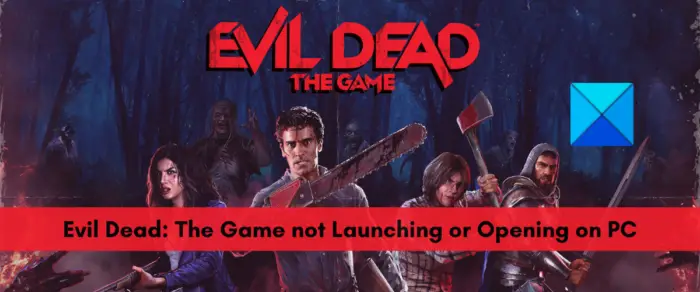
Why is Evil Dead: The Game not Launching or Opening on PC?
Some of the potential causes why Evil Dead: The Game is not launching or opening on PC are:
- If the game’s minimum system requirements are not fulfilled, you will face this problem.
- Outdated Windows and graphics drivers can also trigger this problem.
- Corrupted game files, background overlay apps, corrupted game cache, third-party software conflicts, and issues with DirectX are some other reasons for the same issue.
- Firewall interference can also cause the issue at hand.
Evil Dead: The Game is not launching or opening on PC
If Evil Dead: The Game is not launching or opening on your Windows PC, here are the fixes you can try to resolve this issue:
- Check minimum system specifications for Evil Dead: The Game.
- Run Evil Dead: The Game with administrator rights.
- Verify Evil Dead: The Game’s game files.
- Update Windows.
- Make sure GPU drivers are up-to-date.
- Clear the game cache.
- Close overlay apps.
- Update DirectX.
- Allow Evil Dead: The Game through Windows Firewall.
- Troubleshoot in a clean boot state.
1] Check minimum system specifications for Evil Dead: The Game
Each game has some minimum system requirements that your PC needs to fulfill to play the game smoothly. Likewise, Evil Dead: The Game also has minimum system specifications. If your computer doesn’t meet the minimum requirements, the game might not launch or is likely to falter on your PC. Hence, make sure its minimum system requirements are fulfilled, and then if the problem still persists, try some other fix to resolve it.
Evil Dead: The Game’s Minimum System Requirements:
- OS: Windows 10 64 bit
- CPU: Core i5-4590 / AMD FX-8350
- RAM: 8 GB
- GRAPHICS CARD: GeForce GTX 960 / Radeon R9 270
- PIXEL SHADER: 5.1
- VERTEX SHADER: 5.1
- DEDICATED VIDEO RAM: 2048 MB
Evil Dead: The Game’s Recommended System Requirements:
- OS: Windows 10/11 64 bit
- CPU: Core i7-7700 / Ryzen 2600X
- RAM: 16 GB
- GRAPHICS CARD: GeForce GTX 1070 Ti / Radeon RX 5600 XT
- PIXEL SHADER: 5.1
- VERTEX SHADER: 5.1
- DEDICATED VIDEO RAM: 6144 MB
Related: Resident Evil Village keeps crashing on launch.
2] Run Evil Dead: The Game with administrator rights

In many instances, you might be unable to open or launch a game or app if you lack the necessary permissions to run it. So, if the scenario is applicable, you can try launching Evil Dead: The Game as an administrator to fix the issue at hand.
To open Evil Dead: The Game with admin privileges always, you can follow the below simple steps:
- First, press the Windows+E hotkey to open File Explorer and locate the installation folder of the game.
- Now, right-click on the game’s executable file and select the Properties option from the context menu.
- After that, click on the Compatibility tab and tick the Run this program as an administrator checkbox.
- Next, tap on the Apply > OK button to apply changes and exit the Properties window.
- Finally, try opening Evil Dead: The Game and check whether the problem is fixed or not.
If you are still unable to launch the game, you can move on to the next potential solution to fix the problem.
See: Squad not launching, responding, or working; Keeps crashing.
3] Verify Evil Dead: The Game’s game files
If the game files of Evil Dead: The Game are corrupted or damaged, the game might not launch correctly. Hence, if indeed you are dealing with broken and infected game files, try verifying the integrity of the game files to fix the problem. Epic Games Launcher that is used to play Evil Dead: The Game provides you with a dedicated feature to verify and repair the game files. Here’s how you can use this feature:
- First of all, open Epic Games Launcher and open its Library to access your games.
- Now, locate Evil Dead: The Game and tap on the three dots present under the game tile.
- Next, select the Verify option.
- Epic Games Launcher will now start verifying the integrity of game files and repairing the bad ones.
- When done, try launching the game and see if the issue is resolved or not.
Still unable to launch Evil Dead: The Game? Try the next potential fix to resolve the issue.
See: Wolcen Lords of Mayhem crashes and not launching on Windows PC.
4] Update Windows
If your Windows is outdated, you might face performance issues with your games and apps. Hence, it is recommended to always keep your Windows OS up-to-date OS to achieve the best performance from games.
To update Windows, you can use the Settings app. Simply press Win+I to open the Settings app and navigate to the Windows Update tab. Now, tap on the Check for updates button and Windows will start scanning for available Windows updates. If there are pending updates, download and install them and restart your PC. When your Windows is updated, try opening the game and check if it launches or not. If not, you can move on to the next potential fix.
Read: Ground Branch won’t launch or start on PC.
5] Make sure GPU drivers are up-to-date
Along with updated Windows, you also need to ensure that your graphics drivers are up-to-date. As graphic drivers play an important role in gaming, outdated or faulty graphics drivers can cause launch issues with your games. So, if the scenario is applicable, update graphics drivers and see if the issue is resolved or not.
You can simply open your Settings app using Win+I and click on the Windows Update > Advanced options > Optional Updates option. Here, you can see a list of pending optional updates that include device driver updates as well. So, download and install the available graphics driver updates.
The graphics drivers are also available on the official website of the graphic card manufacturer. So, you can visit the respective website, search driver with the graphics card model, and download the latest driver installer. You can the n run the installer and follow the prompted instructions to install the driver. Device Manager can also be used to update graphics and other device drivers.
There are various free driver update software available on the web. You can download and install a good one to automatically update your graphics drivers.
If your graphics driver is not at fault, you can try the next potential fix to resolve the issue.
Read: Generation Zero not launching, freezing, or crashing at startup on PC.
6] Clear the game cache
You can try deleting the game cache from your PC to fix the problem. The issue at hand might be triggered due to corrupted settings and preferences. Hence, clearing the game cache should resolve the launch issue with the game. But, before doing that, do remember that you might lose the game progress.
Here’s how to clear the cache data of Evil Dead: The Game:
- First, open Run using Win+R and enter AppData in the Open field.
- In the opened location, go to the Local folder and locate the EvilDead folder.
- Now, right-click on the EvilDead folder and press the Delete option.
- Finally, try opening the game and see if the issue is fixed or not.
7] Close overlay apps
As per multiple user reports, the game launch issue is caused because of running overlay apps like Xbox or Discord in the background. So, if the scenario is applicable, you can try closing all the overlay apps to fix the problem. So, open Task Manager using Ctrl+Shift+Esc and then use the End Task option to close overlay apps.
If the issue still persists, you can try the next potential fix.
8] Update DirectX
You can also try updating the DirectX version to fix the problem. The problem might be caused because of having an outdated version of DirectX installed on your PC. Hence, update to the latest version of DirectX and see if the issue is resolved or not.
Read: Valorant Crashing Mid Game or on Startup.
9] Allow Evil Dead: The Game through Windows Firewall
There are chances that your firewall is preventing the game from being launched correctly. You can try checking the same by disabling your firewall temporarily and see if you are able to launch Evil Dead: The Game. If yes, you can try allowing the game executable through your firewall to fix the issue. To allow the game through Windows Firewall, try the below steps:
- First, open Windows Defender Security Center and tap on Firewall and Network Protection.
- Now, click on the “Allow an app through firewall” option and press the “Change Settings” button.
- Next, if the app list, you will be able to see Evil Dead: The Game. In case you don’t find the game in the list, there is an option to manually add the game. You can press the “Add another app” option and browse and select the main executable file of Evil Dead: The Game.
- Once you are done adding Evil Dead: The Game, choose the game and then allow it on both Private and Public networks.
- Finally, hit the OK button and close the window.
You should now be able to open the game without an issue.
If the scenario is not applicable, move on to the next potential fix.
10] Troubleshoot in a clean boot state

If nothing else worked for you, try performing a Clean Boot to fix the problem. In a lot of cases, a game or app might not launch if there is a third-party software conflict. So, if the scenario applies, you can try restarting your system in a clean boot state. This will force Windows to start with only an essential set of drivers and services and this, fix the problem for you.
Here is how you can do that:
- Firstly, evoke the Run dialog box using Windows + R key combination.
- Next, write msconfig in the Open box and then press Enter to launch the System Configuration window.
- Now, in the opened window, go to the Services tab and make sure to checkmark the Hide all Microsoft services checkbox.
- After that, click on the Disable all button and then tap on the Apply button to save changes.
- Next, move to the Startup tab and click on the Open Task Manager button, and disable all the startup applications.
- Lastly, reboot your computer and check if you are able to launch Evil Dead: The Game.
Hopefully, this will help you fix the problem at hand.
Read: Far Cry 6 not launching on Windows PC.
What to do if a game is not launching?
If a game is not opening or launching on your Windows PC, check the minimum system requirements of the game and ensure that your PC meets them. Also, download and install all the pending Windows updates and make sure you have up-to-date graphics drivers. Besides that, you can try verifying the integrity of game files, temporarily disabling your antivirus/ firewall, closing unnecessary background programs, etc.
Why Does Evil Dead: The Game keep crashing?
Evil Dead: The Game is likely to crash if your PC doesn’t meet the minimum system requirements for the game. Apart from that, there can be other reasons behind Evil Dead: The Game’s crashes such as outdated graphics drivers, out-of-date Windows build, issues with DirectX, damaged game files, missing administrator rights, or too many background running applications.
How do I run Evil Dead as administrator?
To run Evil Dead: The Game as an administrator, right-click on the game executable file. Now, from the appeared context menu, click on the Run as administrator option to launch the game with admin rights. As simple as that.
That’s it.
Now read: