In this post, we will show you how to remove or clear Recent Files and Folders auto-suggest history items from Explorer Address bar, using Settings, Explorer Options, Registry, or freeware in Windows 11/10.
Every Windows user might have observed, whenever he clicks on the ‘down’ arrow or start typing something in the address bar field of File Explorer, a history of all previous locations and URLs appears before him. This could raise privacy or security concerns for some. All the URLs can be deleted by removing them via Registry Editor. In this post, we will see how you can remove or delete Windows File Explorer address bar auto-suggest history items from the drop-down menu.
Clear Recent Files and Folders in Windows 11/10
You can delete Recent Files and Folders in Windows 11/10, using the following methods:
- Using Folder Options
- Using Settings
- Using Registry Editor
- Via Explorer address bar
- Delete contents of the Recent items folder
- Using a free tool.
Let us take a look at each of these options.
Clear File Explorer Address Bar History
1] Delete Recent Files and Folders using Folder Options
Windows 11
In Windows 11, the process to open the Folder options box is a bit different from that in Windows 10. We have explained below the process to delete recent files and folders via Folder Options for both Windows 11 and Windows 10 OS.
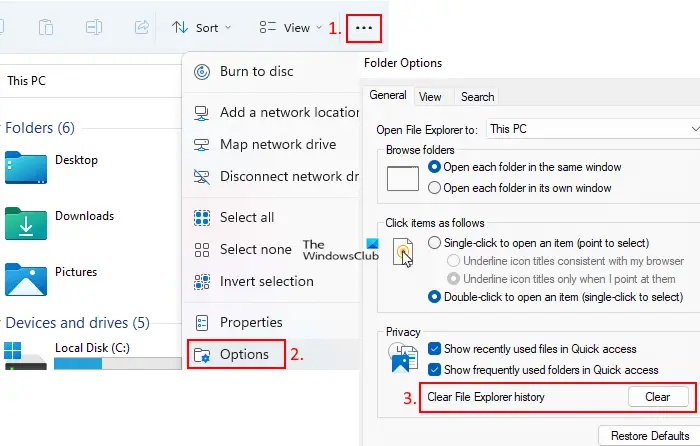
The steps for Windows 11 users to open Folder Options for deleting recent files and folders are as follows:
- Launch the File Explorer by clicking on its icon on the Taskbar. Alternatively, you can also launch the same by right-clicking on the Start menu.
- Click on the three horizontal dots on the Command Bar of File Explorer and then click Options. This will open the Folder Options box.
- In the General tab, click on the Clear button under the Privacy section.
- Click Apply and then OK.
Windows 10
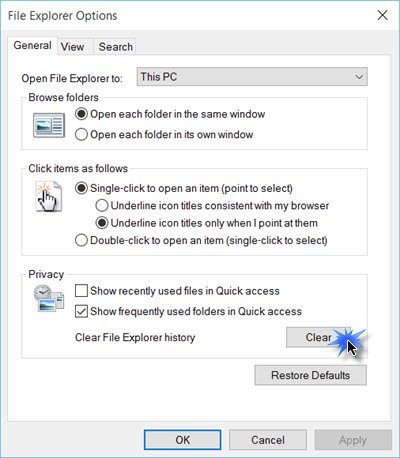
To delete all File Explorer History in Windows 11/10:
- Open Folder Options or File Explorer Options as it is now called
- Under the General tab locate Privacy
- Click on the Clear File Explorer history button.
- Click Apply/OK and exit.
Read: Remove items from the Frequent Places list in File Explorer.
2] Remove Recent Files and Folders using Settings
Windows 11
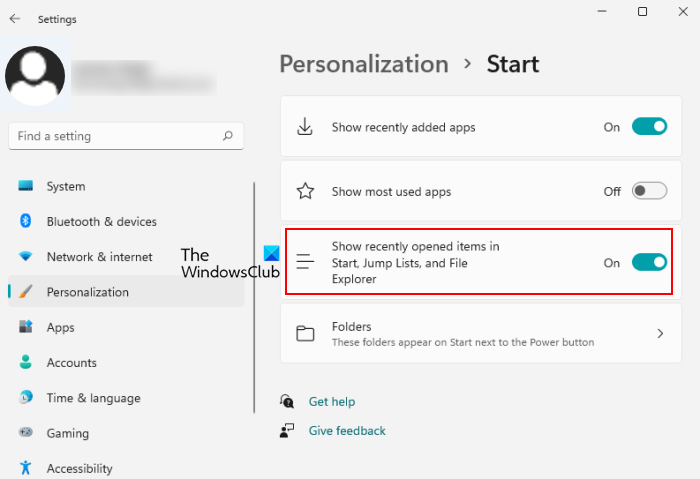
In Windows 11, you can use the following steps to delete recent files and folders using the Settings app:
- Click on the Search box.
- Type settings app press Enter.
- In the Settings app, click Personalization.
- Now, click on the Start tab on the right side.
- Turn off the button next to the Show recently opened items in Start, Jump Lists, and File Explorer option.
Windows 10
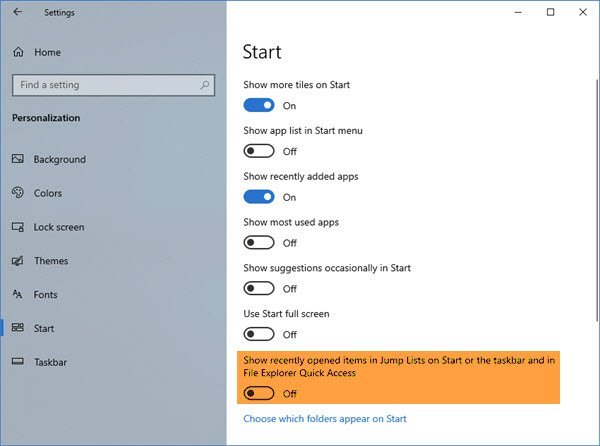
To do this using the Settings app:
- Open Windows 10 Settings
- Select Personalization settings
- Click on Start from the left panel
- Locate Show recently opened items in Jump Lists on Start or the taskbar
- Turn it Off and then turn it On.
Read: Remove Most Used list from the Start Menu in Windows.
3] Remove Recent Files and Folders using Registry Editor
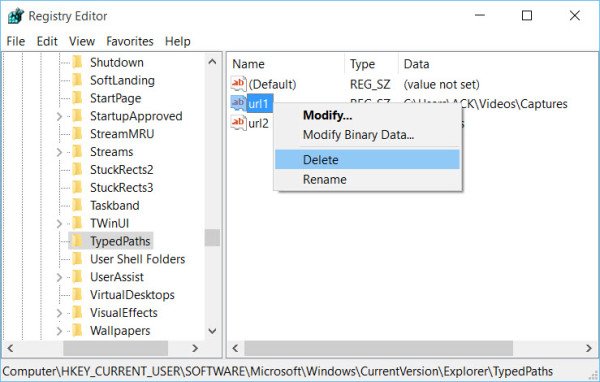
You can also use the Windows Registry:
- Press Win+R to bring up the Run dialog box. Type regedit and hit Enter.
- Next, in the window that opens, navigate to the following path:
HKEY_CURRENT_USER\Software\Microsoft\Windows\CurrentVersion\Explorer\TypedPaths
- Once there, select the TypedPaths entry from the list of options available.
- In the right-side panel, you will see url1, url2, etc corresponding to various URLs or paths.
- Right-click on the one you want to delete and select Delete.
This way, you can delete one, more or all of the items.
Read: How to clear Most Recently Used (MRU) lists in Windows, Office.
4] Delete Recent Files and Folders via Explorer address bar
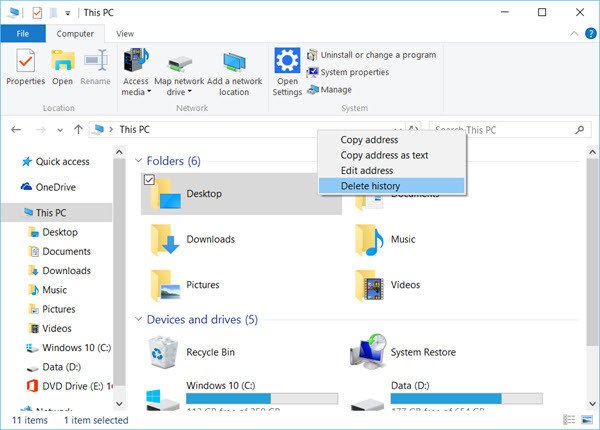
If you wish to delete all address bar history, in Windows 10 you can right-click on the Explorer bar and select Delete history.
Read: How to hide Recently added apps in Start Menu of Windows 11
5] Delete contents of the Recent items folder
You can also clear recent files & folders by deleting the contents of the Recent items folder:
Open Explorer and navigate to:
%APPDATA%\Microsoft\Windows\Recent Items
The exact location is:
C:\Users\<username>\AppData\Roaming\Microsoft\Windows\Recent Items
Select all the contents of this folder and delete them.
6] Use a free tool

There are always those several free junk file cleaners that let you achieve all this and more with the click of a button.
Try the popular freeware CCleaner and see if you like it. You can also download and use the freeware MRU Blaster from its home page.
How do I clear recent files in Windows?
Both Windows 11 and Windows 10 operating systems come with some options to delete recent files and folders. Some of these options include the use of the Settings app, Registry Editor, File Explorer address bar, etc. We have explained all these methods to clear recent files and folders for both Windows 11/10 above in this article.
How do I get rid of Quick access recent files?
In Windows 11/10, there is a Quick access section on the navigation pane of File Explorer. This section shows some recently opened files and folders. If you want to delete or get rid of recent files from the Quick access menu, you have to clear the File Explorer history.
The easiest way to do that is by using the Folder Options box. We have explained how to clear recent history using the Folder Options box in File Explorer above in this article.
Read next: How to delete items from the Recent Picture list in Microsoft Paint.
Hope this helps.
You can do the right click and delete since windows 7 or above.
Thanks for this. :)
Allso krojamcleaner does wonders…
It is not free!