Are you getting the Entry Point not found error when launching Battle.net on Windows 11/10? Some users have reported that they can’t start the Battle.net launcher due to this error. Here is an error message that some users have reported to be getting with this error:
Battle.net.exe – Entry Point Not Found
The procedure entry point ucrtbase._o__cexit could not be located in the dynamic link library api-ms-win-crt-private-l1-1-0.dll.
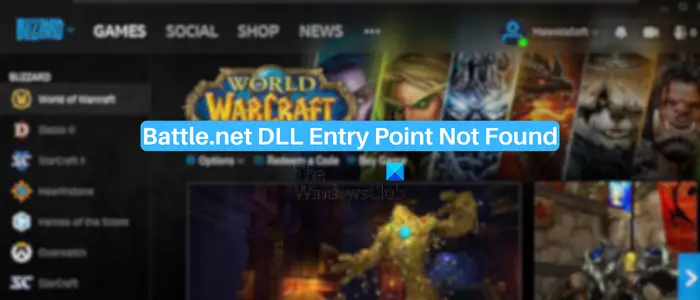
The above error message varies based on the problematic DLL file causing the error. As it is a DLL error, the main cause of it is a damaged or missing DLL file that is required for the proper functioning of the software. Besides that, you might experience this error in other scenarios as well. In case the Microsoft Visual C++ Redistributable package is outdated, broken, or missing on your computer, this error is likely to occur on Battle.net.
How do I fix Battle.net DLL error?
DLL errors on Battle.net are caused due to one or more missing or corrupted DLL files needed to run the application. Firt, re-register the DLL file and see if it helps. If it doesn, perform an SFC scan and ensure that you have the latest version of the Microsoft Visual C++ runtime library. If the error persists, you can uninstall and then reinstall Battle.net on your PC.
Battle.net DLL Entry Point Not Found
If you are experiencing an Entry Point Not Found error when trying to launch Battle.net on Windows, here are the solutions to fix it:
- Re-register the DLL file
- Run a System File Checker scan.
- Update Windows as well as your device drivers.
- Update or reinstall Microsoft Visual C++ runtime library.
- Create a new administrator account.
- Uninstall and reinstall the Battle.net client.
1] Re-register the DLL file
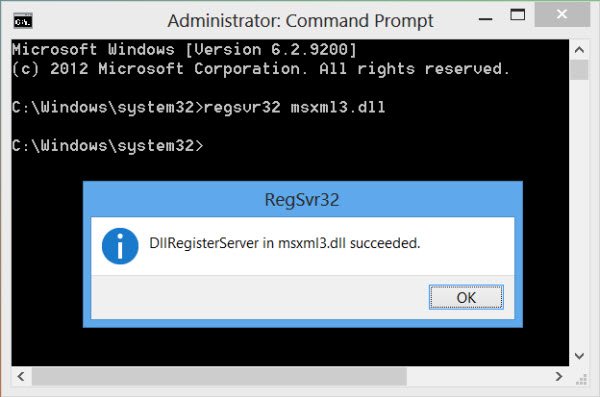
Note down the name of the DLL file in the error message, use the Search bar to locate it in Explorer and note down its path. The re-register the DILL file using the regsvr32 command.
2] Run a System File Checker scan

One of the primary reasons for this error is corrupted or missing system files. If a required DLL file by Battle.net is broken or missing, you will get the “Entry Point Not Found” error. Hence, if the scenario is applicable, you can perform a System File Checker (SFC) scan to fix the error.
First, open the Command Prompt with administrator privileges. After that, enter the below command in it:
sfc /scannow
Wait for a few minutes until the command finishes and your system files are repaired. Once done, reboot your computer and launch Battle.net to see if the error is fixed.
See: Fix Battle.net Error Code BLZBNTAGT00000960.
3] Update Windows as well as your device drivers
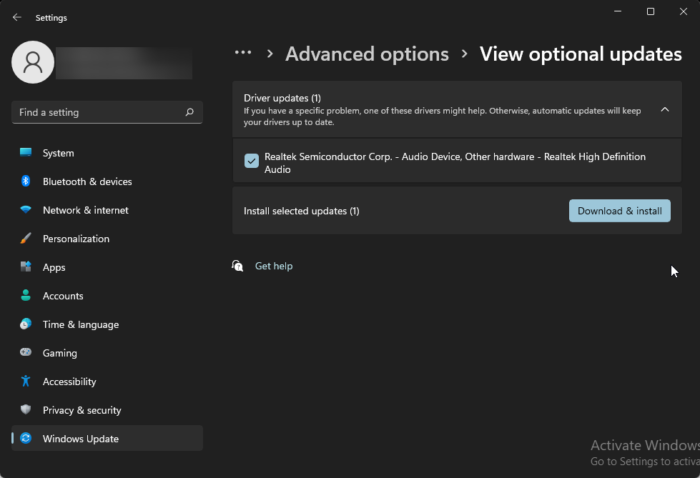
This error could be caused due to compatibility issues with your Windows OS. Hence, it is recommended that you keep your system up-to-date. Although Windows prompts for pending updates to install after a while, you can also manually update Windows by using Settings. Ensure you also install the Optional & Driver Updates that may be offered.
Read: DLL is either not designed to run on Windows or it contains an error.
4] Update or reinstall Microsoft Visual C++ runtime library
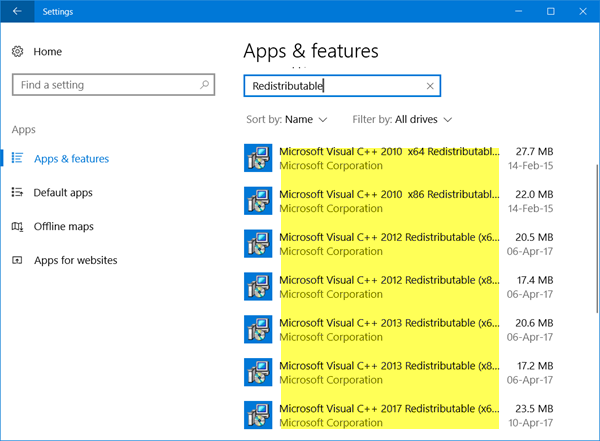
Another major cause for this error is a broken or missing Visual C++ runtime library that is required by most applications, including Battle.net. Now, if this scenario is applicable, check if there are updates available for the Visual C++ runtime library and then install available updates.
You can also visit the Download Center page of Microsoft and download the latest version of the Visual C++ Redistributable package. After that, run the executable file and install the package on your computer.
5] Create a new administrator account
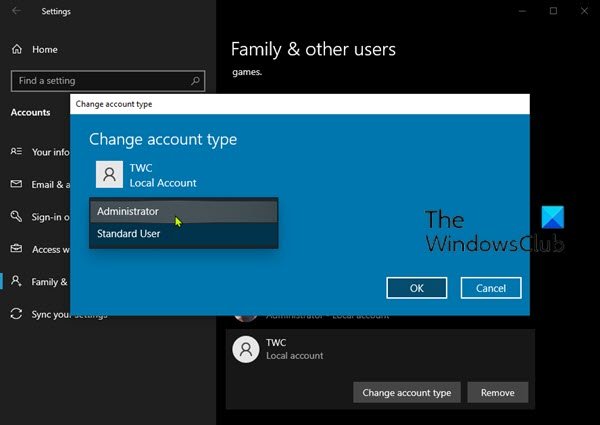
Your current user account might be corrupted which is why you keep encountering the “Entry Point Not Found” error when launching Battle.net. So, if that is the case indeed, you can fix the error by creating a new administrator account and signing into Windows using that account. Check if the error is now resolved.
Read: Battle.net BLZBNTAGT000008A4 error on PC.
6] Uninstall and reinstall the Battle.net client
The last resort is to reinstall the Battle.net application on your computer. It will clean install the whole Battle.net package and fix the DLL errors caused when launching the app.
To do that, first, uninstall Battle.net from your PC using the Settings app. Launch Settings using Win+I and navigate to Apps > Installed apps. After that, select the Battle.net app, press the three-dot menu button, and click on Uninstall. Follow the onscreen instructions and Battle.net will be uninstalled from your system.
Next, delete the Battle.net and Blizzard folders from C:\ProgramData and other directories to remove remnants of the application.
Once done, restart your PC and download the latest version of Battle.net. And then, install it on your computer.
Read: Fix Error Code BLZBNTAGT00000BB8 on Battle.net Launcher.
Why does my Battle.net say I don’t have permission error?
The Insufficient Write Permissions error occurs when trying to patch Battle.net Overwatch 2. This error will likely occur when your Battle.net client doesn’t have the necessary permissions required to modify files on your hard disk. It can be fixed by scanning your PC for viruses or malware, keeping your PC and device drivers up-to-date, allowing your game through your antivirus/firewall, or using a new administrator account. Reinstalling the game is also known to help.
Leave a Reply