Another strange error message I received when I went on to open a Windows Store app – This app can’t open while File Explorer is running with administrator privileges. Restart File Explorer normally and try again. Now I hadn’t intentionally run File Explorer as an administrator, so why did this happen – and what could I do?
Read: Why does Windows File Explorer not run as administrator.
This app can’t open – File Explorer
Windows Store apps inherit the administrative access tokens of the Explorer process that launch it. If Explorer is indeed running as an elevated process, this will violate the sandboxed environment provided by the AppContainer integrity level.
Well here are a few points you may want to consider:
- Check if this happens for a particular app or for all your apps.
- Restart File Explorer. Press Ctrl+Shift+Esc to open the Task Manager, locate the Windows Explorer process, right-click and select Restart, See if this helps.
- Restart your Windows computer and see if this problem goes away. A restart usually solves many such random issues.
- Run the App Troubleshooter and let it fix and problems if they are found.
- If you are using a local account, sign-in with your Microsoft Account and see what happens. Change your user account and check
- If you are using a proxy connection, then open Internet Options > Connections > LAN settings > Uncheck Use a proxy server for your LAN > Select Automatically detect settings.
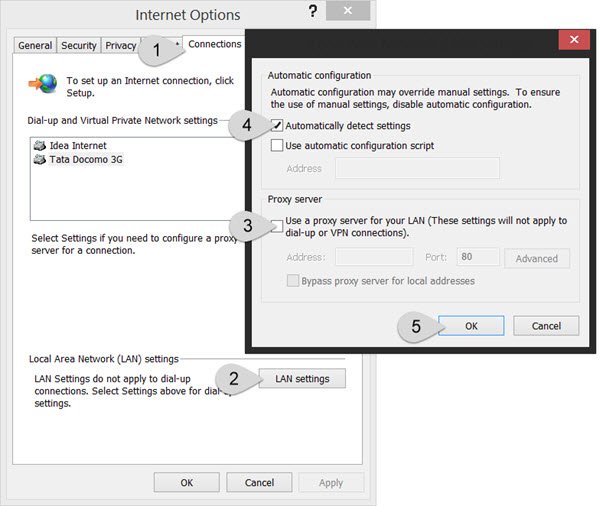
I hope something here helps you.
How do I get administrator privileges in File Explorer?
If you want to run File Explorer with administrative privileges in Windows 11/10, then first open the Task Manager, and end the Windows Explorer task from the Processes tab. Now press the Run new task button in Task Manager, type explorer.exe /nouaccheck in Create new task box, and select Create this task with administrative privileges option. Press the OK button.
How do I know if File Explorer is running as administrator?
To check if File Explorer is running with admin privileges, press the Ctrl+Shift+Esc key to open the Task Manager window. Switch to the Details tab. Right-click on any column (like Name, Status, etc.), and click on the Select columns option. Select the Elevated option in the pop-up and press the OK button. Now look for the explorer.exe process and check if there is a Yes or No for its Elevated column. If there is a Yes, then File Explorer is running with administrative privileges.
Similar ‘This app can’t open’ errors for:
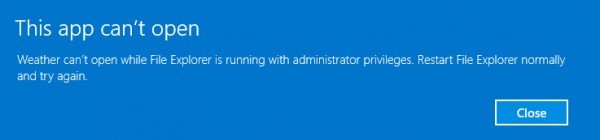
iT WORKS ..THANKS
Thaxz …a lot
Works great…thanks!
YAY! Restarting Windows Explorer in the Task Manager worked!
Hey thanx Sir, Restarting Win Explorer worked!! Thanx again.