If you want to add Gmail to the new Outlook and Outlook Calendar, here is how you can do that. This step-by-step guide will help you walk through the process of adding a Gmail account to the new Outlook so that you can effortlessly use your Google account in Outlook.
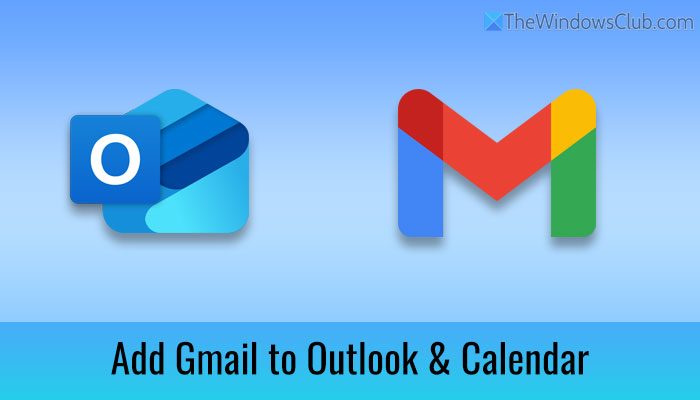
Add Gmail to the new Outlook in Windows 11/10
Please note that if you are signed in to your Windows computer with a Microsoft Account, then that account automatically gets added to Outlook and cannot be removed. This layer of protection is not extended to other mail accounts. As such, these secondary accounts can be added or removed manually.
To begin with, open the Outlook app on your computer and click on the settings gear icon visible in the top-right corner of the title bar.
Then, make sure that you are in the Accounts > Your accounts tab. If so, head to the Email accounts section and click on the Add account button.
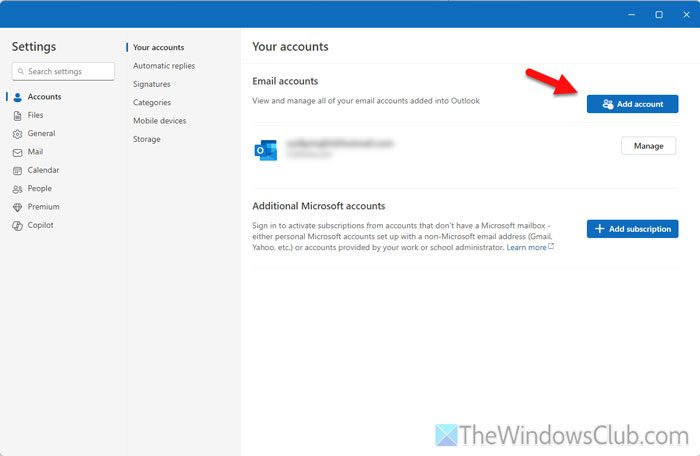
Alternatively, you can open the Outlook app and find your email address on the left-hand side. Here you can find an Add account option just beneath the email address.
Then, enter your Gmail address in the empty box and click on the Continue button.
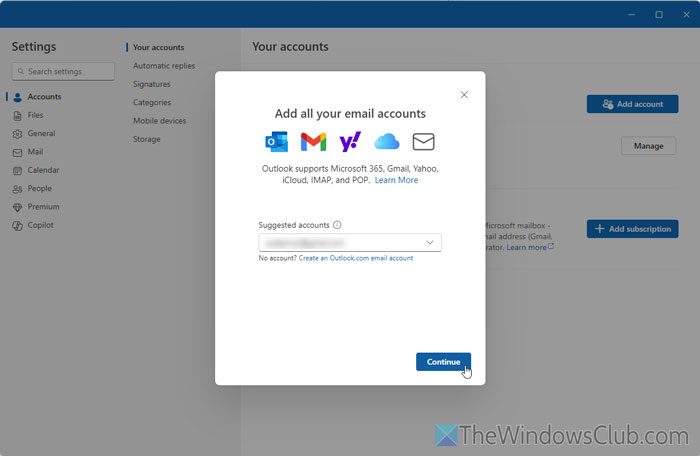
The new Outlook will ask for your permission to synchronize your Google account, including emails, calendar events, and contacts to the Microsoft Cloud. You need to allow it by clicking the Continue button.
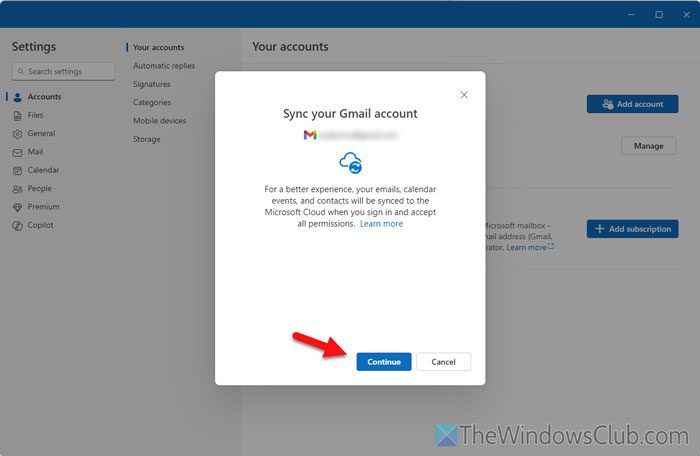
After that, it opens the default browser so that you can enter your credentials and sign into your Gmail account. Once you enter your password and go forward, it asks for permission to access your Google account. If you want to allow everything, tick the Select all checkbox. Otherwise, select the specific items that you want to allow to the Microsoft Cloud.
Then, please wait for a few moments until it redirects you to the home screen. Once done, you can switch to your new email account by clicking on the Gmail address.
Add Gmail to Outlook Calendar in Windows 11/10
If you have already added your Gmail account to the Outlook app, there is no need to do anything else to add Gmail to Outlook Calendar in Windows 11/10 PC. However, if you cannot find your Gmail calendar events in the Outlook Calendar app, you need to switch to the Calendar section, find your Gmail address, and tick the Calendar checkbox.
Read: How to create Email Templates in new Outlook app
How do I add a Gmail account to Outlook (new)?
If you want to add a Gmail account to the new Outlook, follow these steps:
- Open the Outlook app and click on Add account.
- Enter your Gmail address and click on Continue.
- Enter your Gmail password.
- Select all the checkboxes to allow Microsoft Cloud to synchronize your Gmail account.
- Click on the Continue button.
How do I get my Gmail to show up in Outlook?
To get your Gmail to show up in Outlook, you need to add it by going through the steps above. For that, you need to use your credentials and verify the second layer of security, or two-factor authentication.
Read: Outlook stuck on Getting Outlook ready
Add Gmail to Mail App in Windows 11/10
The Mail and Calendar apps in Windows 11/10 help you stay updated on your email, manage communication, and do more. It even allows you to add other email accounts like Gmail, Yahoo, etc. In this tutorial, I walk you through the process of adding a Gmail account to the Windows Mail and Calendar app. It’s a simple affair!
Please note that if you are signed in to your Windows computer with a Microsoft Account, then that account automatically gets added to the Mail and Calendar apps and cannot be removed. This layer of protection is not extended to other mail accounts. As such, these secondary accounts can be added or removed manually.
To begin with, open the Mail app, and at the bottom of the left navigation pane, choose the Settings icon.
Next, select Manage Accounts > Add account.
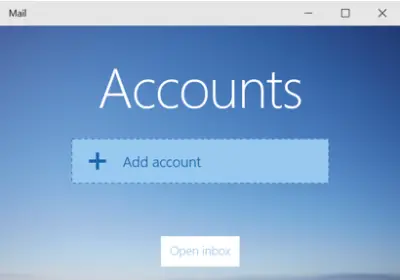
Once the action is confirmed, a list of the most popular email services will be displayed prompting you to add one of your choice. Here, I selected my Gmail account.
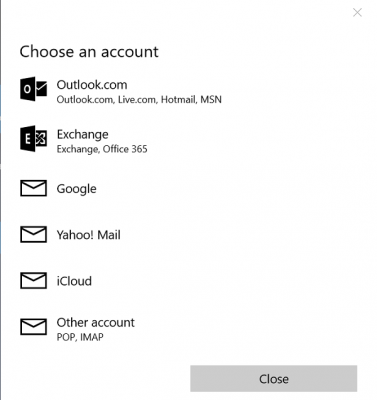
Once selected, the Google login screen should be visible to you. Enter your account and password. Here, if you have Google Two-Factor Authentication enabled, the confirmation process may take a little while to verify your account.
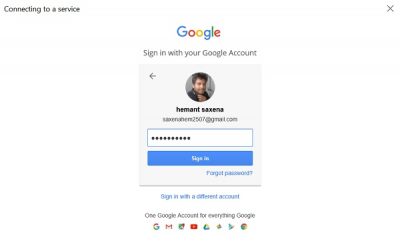
Once done, hit the ‘Allow’ button to give Mail app access to your account.
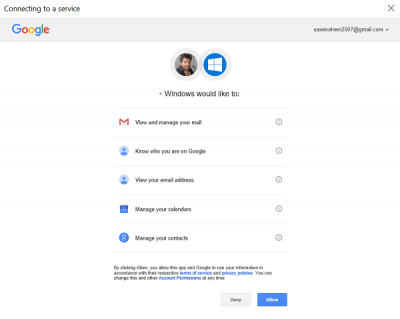
That’s it! Now your Gmail account will be integrated with the Mail app. Your inbox will start syncing. Automatically, the Calendar app will also be added to your account. If all goes well, in the end, you will observe all the email accounts that you have set up. Just hit the Ready to go button and you will find your reminders and appointments in the calendar app will be synced.
Read: How to add multiple Live Tiles for multiple Email Accounts in Windows.
Add Gmail to Calendar app in Windows 11/10
If you have your Mail app account connected to the Calendar app, the Calendar app will also add your account. If prompted to provide location access, hit ‘Yes’.
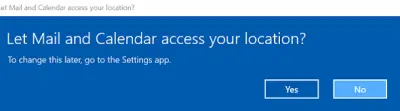
Once done, all of your calendar appointments and reminders associated with your Mail app will be populated as shown in the screenshot below.
That’s it!
Now read: Set up & add multiple email accounts to new Outlook app in Windows 11.
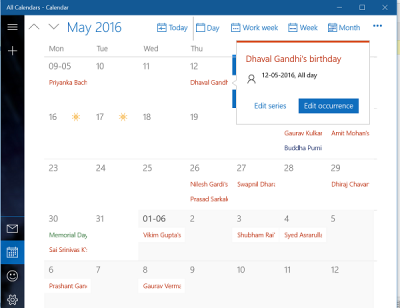
Thanks for the info. Looks like another reason not to sign into your Windows 10 computer with a Microsoft Account.
Thank you, I just finished setting up mine.