While sending an email via Outlook, if you receive an error code 0x800CCC17, here is how you can troubleshoot the issue and send the email without any error. This error occurs when you try to check the Outlook Send/Receive Progress window.
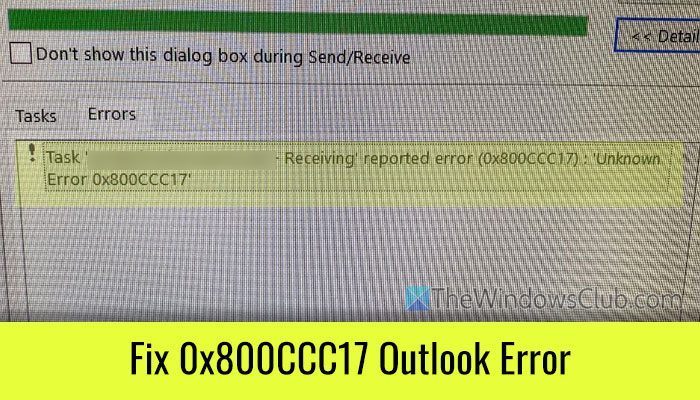
What is error 0x800CCC17 in Outlook?
Error code 0x800CCC17 in Outlook denotes that there are some issues with the send/receive configuration and operation. If Outlook cancels the operation, it may display this error on your computer. The entire error message says:
Task ‘email-address – Receiving’ reported error (0x800CCC17) : ‘Unknown Error 0x800CCC17’
Or,
Log onto incoming mail server (POP3): An unknown error occurred, error code 0x800ccc17
Fix 0x800CCC17 Outlook Error
To fix Outlook error 0x800CCC17 in Windows 11/10, follow these solutions:
- Check the internet connection
- Verify the recipient’s address
- Let the email server propagate emails
- Verify email server settings
- Check the firewall configuration
To learn more about these solutions, continue reading.
1] Check internet connection
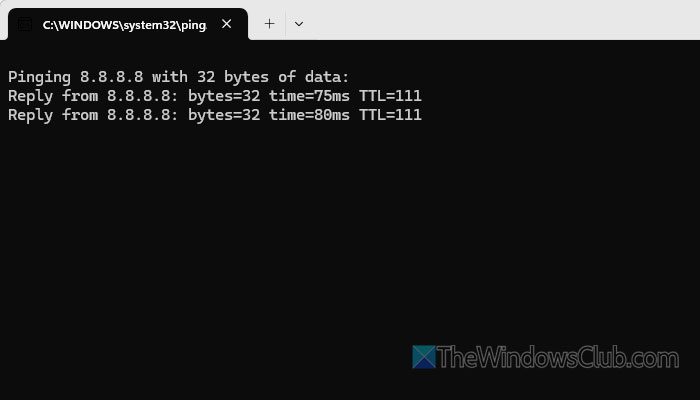
It is the first thing you should check when you receive the aforementioned error code. You can simply try opening any website in your browser, or you can use the ping tool to find the problem.
For that, press Win+R to open the Run prompt, type the following command:
ping 8.8.8.8 -t
Hit the Enter button. If it displays the packet sending and receiving timings without any error, your internet connection is fine.
2] Verify recipient’s address
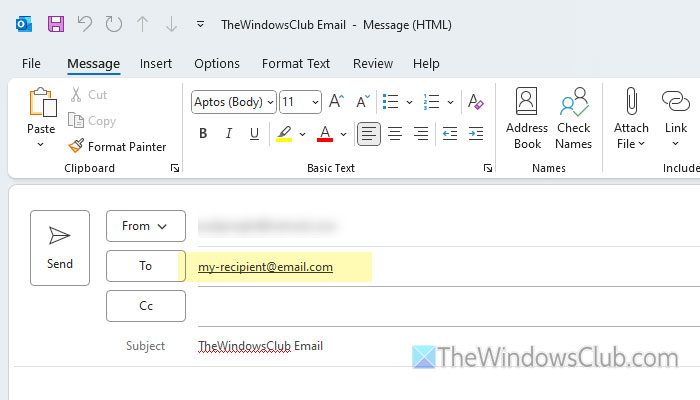
It is a very small thing, but people often make errors typing the email address. That is why it is suggested that the recipient’s email address be verified before sending an email.
3] Let email server propagate emails
It may take a few minutes for your email server to fetch the email and send it to the desired person. If you interrupt that with something else, you may receive the error mentioned above. That is why you should let the email server propagate your emails for a few minutes.
4] Verify email server settings
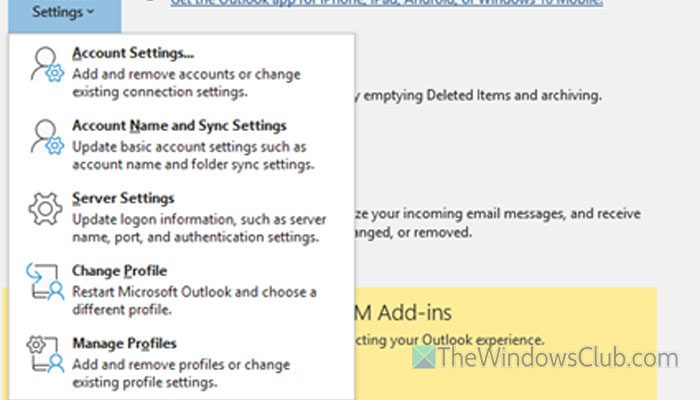
If your email service provider has changed something in the background, you must verify those settings before sending the next email. At times, you might have entered incorrect server details as well. That is why it is suggested to verify the email server settings once. For that, do the following:
- Open Outlook on your PC.
- Click on File > Account Settings > Server Settings.
However, this setting may not appear if you use an Outlook, Gmail, etc., email service. It appears only when you select an IMAP account.
5] Check firewall configuration
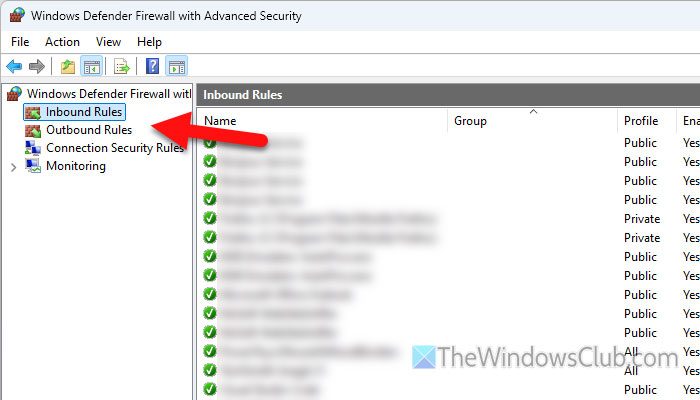
You must check all the Inbound Rules and Outbound Rules in Windows Defender Firewall. At times, an incorrect firewall configuration could cause this issue. Therefore, open the Windows Defender Firewall and Advanced Security tool on your computer and click on the Inbound Rules section. Then, check each and every setting related to Outlook and tweak it accordingly.
Next, repeat the same steps with Outbound Rules.
Read: Outlook Email stuck in Outbox until you manually send it
How do I fix Outlook synchronization error?
To fix the Outlook synchronization error, you need to check your internet connection and verify the email server settings first. If they do not work, repair Outlook. Finally, add a new profile and change it accordingly.
Read: Email in Outlook not syncing in Windows; Repair Outlook account.
Leave a Reply