Some folks compress files, folders, or even drives to save some disk space. However, you may have noticed that sometimes Windows fails to boot after compressing the System Drive. In this post, we will see what you can do if you encounter such an issue.

Compressed System Drive and now Windows will not boot
Using the Compress feature on the system drive can compress some of the files required to boot the Windows OS. This could simply make your Windows computer NOT boot, or you could even end up with a boot loop!
In this article, I’ll show you what you can do if your Windows computer fails to boot or goes into a boot loop after compressing the system drive OS drive.
You can try a couple of methods. I’ll list all of them so you can find the one that works best for you.
- Run Startup Repair
- Manually uncompress the files
- Manually rebuild the MBR
Let us talk about them in detail.
1] Run Startup Repair
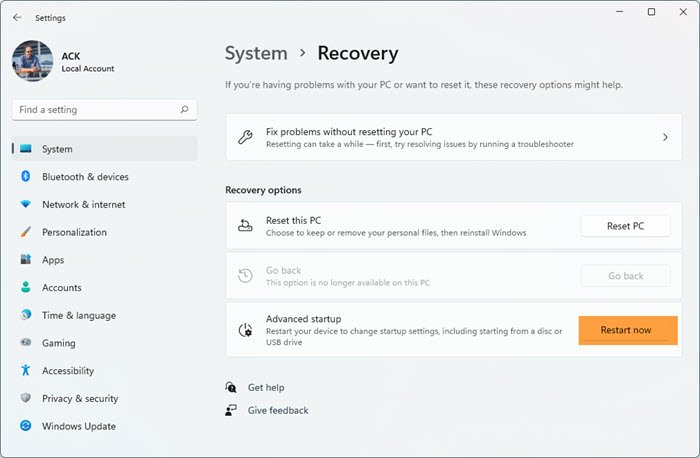
The first method is to run the Startup Repair. It may or may not work, but it’s the easiest method to try. Run the Startup Repair three different times, because sometimes it takes three runs to fix a problem. If this does not fix your problem, move on to the next option.
Read: Repair Windows using Installation Media.
2] Manually uncompress the files
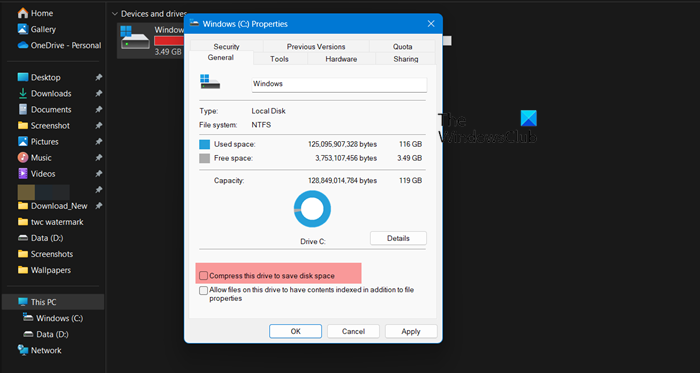
The next method is to manually uncompress the files of the Windows installation drive.
Follow these steps:
- Insert the Windows installation disc or USB flash drive, or a system repair disc, and then shut down your computer.
- Then restart your Computer
- When prompted, press any key, and then follow the instructions that appear
- On the Install Windows page, or on the System Recovery Options page, choose your language and other preferences, and then click Next.
- Click Repair your computer.
- Select the Windows installation you want to repair, and then click Next.
- Now click on Load Drivers.
- You’ll get this screen. Click OK.
- Now you’ll get an explorer window. Click on Computer
- Right-click on Installation Drive which would be the C drive in most cases. Select Properties.
- Uncheck on Compress this drive to save disk space and click Apply/OK.
- Make sure it says “uncompress” and ensure that “Apply changes to drive C:\, subfolders and files” is selected.
- Now click “OK” and wait for few minutes until it uncompresses.
- Once it’s done reboot your computer normally and see if it loads.
This should work. If it does – great! If not, you have just one last chance!
Read: Windows automatically compressing files.
3] Manually rebuild the MBR
The last method is to manually rebuild the MBR or Master Boot Record. There are a lot of ways to do that. You can follow this video tutorial created by me on how to Rebuild MBR. For details on this, check this tutorial on how to fix the Bootmgr is Missing issue.
Read: Windows PC will not boot up or start
Can compressing C drive cause problems?
Compressing the C drive may sometimes cause system instability as it introduces an additional processing layer for data access and writing, which may lead to crashes. You may also notice a drop in performance as more CPU will be required when your system tries to decompress a compressed file when it needs to access it. Hence, one should refrain from compressing the drive where their operating system is installed.
Read: Windows computer unable to boot to BIOS
How do I compress a Windows system drive?
To compress a system drive, open File Explorer. Now, go to This PC, right-click on the drive you want to compress, tick Compress this drive to save disk space and click Apply > OK.
Also Read: Windows computer won’t boot after System Restore.
This one fixed my problem. Thank you very much…:)
It solved my problem. Thank you very much :)
Since I compressed my disk, my sreen displays “IWTLR is compressed … press ctrl+alt+del to restart” . But still pressing those buttons doesn’t change anything.
Please do advice
By the way, I use windows 7
Thanks in advance
IWTLR is probably your bootcode or the name that was given by win7 to your bootdrive. Try booting from your install disc, start recovery, at the first screen select “load drivers”, and then you should see drive “C:” , or it might appear as “system reserved”. Click on that drive. Then at the bottom of the window, DESELECT “compress this drive to save disk space”. Click ok, finish, and reboot.
Compressing a small partition of 100 MB doesn’t really make sense anyway, it’s a bug in the compression algorithm of Win7/8, it should have skipped that partition automatically.
READ the post – here on this page – because it tells you EXACTLY this, in detail.
You will probably have to wait a few minutes for the decompression.
Let me know if this helped you.
Thanks a lot dear Attila Szabo . I shall do what you advised an keep you posted on the outcome.
Nice day
No problem. If it doesn’t help you, we’ll figure something out to help you anyway. The technological possibilities are here, we just need to use them :)
I don’t know what happen to my laptop. But before I can use it tho it always prompt “Start up repair” and below it “Click windows to start normally.” But suddenly i can’t open it to windows normally. I thought it was due to virus or something. but I’m not really sure about it. But when we tried to have it check they say that the hard disk need to be change. Is there other options to fix it? Please help me. I really need your help. Thanks in advance. :)
Run Startup Repair 3 times using the Windows 7 disk.
Your instructions were of assistance, the problem is solved, thank you very much!
Which one of the solutions presented on this page helped you ?
My laptop says, “CVFN is Compressed press ctrl+alt+del to restart your computer” I’ve tried using the install disk, but it won’t pull up through the disk either. It stays on the same black booting screen with the _
Yes, this really help
I have done uncompressing but now im stuck with starting up with windows logo then it automatically restarts to windows error repair
I dont have microsoft installation cd, is there any other way of making it work?
Sir good day i have a problem from my pc stked is compressed appear pls! Help what i will do.thank you.
An excellent explanation, problem fix it !!!!!! an AAA+++
I have to say big thanks!!! You saved my day
Very appreciated of the detail provided by the blogger
This is a very very helpful information. Thumbs up!
It worked! Thanks for your help.
I have this problem too, but mine is SLAXC is compressed, press alt+ctrl+del to restart. But I cant enter my BIOS settings idk what to do anymore. Please help
nvm my post. I already fix it. i just removed my CMOS and i can enter my BIOS again, then after that i inserted the Windows disc and started the repair. thanks