Windows users can face dozens of display issues, one of which is white dots appearing all over the computer screen. This post will help you if you face this issue.
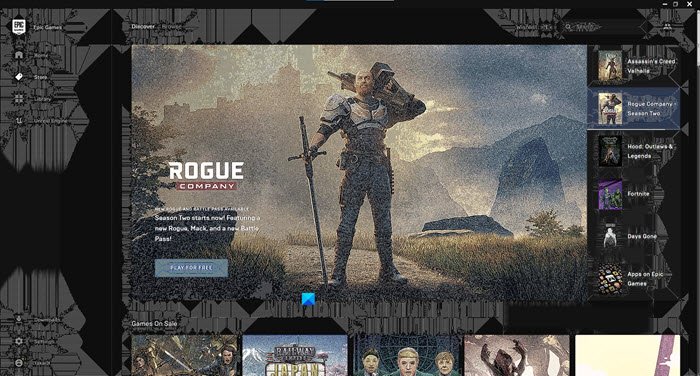
Before proceeding, we need to remember that the White dots can appear because of a hardware issue. If, after reviewing the solutions, you are not able to fix the error, try walking into a computer hardware repair shop to consult an expert.
White dots appearing all over the screen in Windows 11/10
These are the things you can do to fix the White dots appearing all over the screen issue on Windows 11/10.
- Fix Dead or Stuck Pixels
- Roll Back Graphics Driver
- Update Graphics Driver
Let us talk about them in detail.
1] Fix Dead or Stuck Pixels
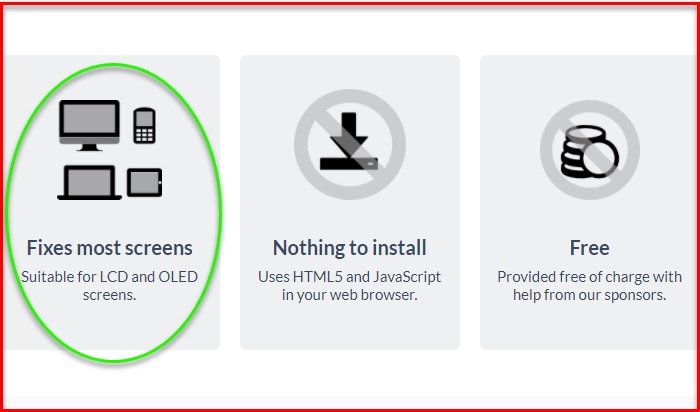
If you face this error, you can have dead or stuck pixels. You need to keep in mind that they both mean different things. If you have dead pixels, some of your system’s pixels are not turning on. whereas stuck pixels mean it will show just one color. If you are not sure if that’s the case here, just visit this website and check if you have this issue.
It can be caused by hardware or software. If it’s a hardware issue, consult a hardware expert. If it is a software issue, use an online tool to fix this error. Just go to jscreenfix.com and try to fix dead or stuck pixels.
One of these Dead Pixel Fixer Tools could also help you.
Read: Computer Monitor has a Yellow tint on the screen.
2] Roll Back Graphics Drivers
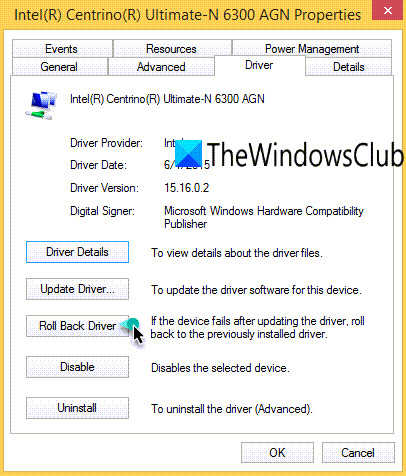
The problem can be caused by a buggy update. If you have recently updated your Graphics Drivers, try downgrading them to the previous version.
To do that, launch Device Manager by Win + X > Device Manager. Expand Display adapters, right-click on your graphics driver, and select Properties.
Go to the Drivers tab and click Roll Back Driver. If the option is greyed out, you must update your Graphics Drivers.
Read:
3] Update Graphics Drivers

If you haven’t updated your Graphics Driver in a long time, try updating it to fix the issue.
- Launch Windows Settings
- Select Windows Update from the left side
- Click on Advanced options on the right side
- Select Optional updates on the right side
- Expand Driver updates to see if any Graphics or other driver updates are available.
Alternatively, you could also download the latest graphics driver from the manufacturer’s website and install it.
Read: Black border or bar on Monitor.
Why do I see white dots on my screen?
White dots on your screen can result from moisture trapped under the display or dust particles, especially after exposure to humidity or liquid. Additionally, incorrect display settings or software glitches might create similar visual artifacts.
How do I get rid of white spots on my screen?
Try updating your display drivers or adjusting the screen resolution to remove white spots on your screen. If spots persist, use a soft cloth to clean the screen or check for stuck pixels using specialized software. If issues continue, professional repair might be necessary to fix hardware-related problems.