If all of a sudden, your monitor or laptop screen looks yellowish or off its usual color, then there can be multiple reasons for that. It could be because of the misconfigured color profile or third-party app, which could have changed the color. In this post, we will suggest multiple solutions that can help you fix if the Monitor has a Yellow tint on the screen.
Computer Monitor has Yellow tint on the screen
Some of these settings are available in the Windows OS, while others require administrative permission to resolve the issue. But one thing is sure: solving this efficiently is only possible unless the problem is hardware-specific.
- Check Night Light settings
- Check if any 3rd-party app causing it
- Check Color Calibration settings
- Restore default Display Color settings
- Update Graphics Driver
Please note that if these solutions don’t resolve the issue, you may want to contact the customer support of the Monitor and request a replacement if possible.
1] Check Night Light settings

Windows 11 and Windows 10 offer the Night Light feature, which helps reduce eye strain during prolonged usage. The Night Light feature changes the color of the display, and if it has been set towards a yellow color, then that’s what is happening. It would be best to turn off the night light.
Windows 11
First, right-click the Start button on the Taskbar and choose Settings from the list of options displayed therein. Alternatively, you can use Win+I keyboard shortcut to go to the settings window directly.
Next, select System from the side panel on the left and expand the Display tile on the right.
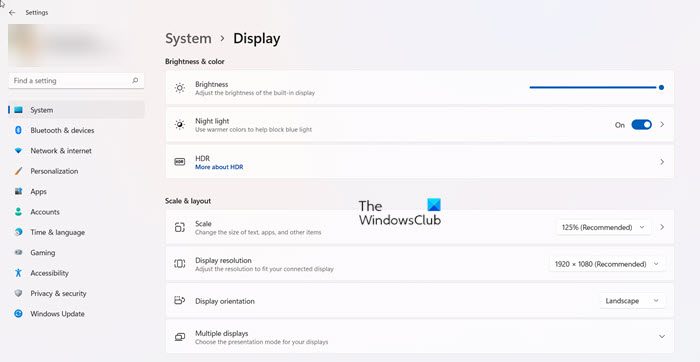
Now, when directed to a new screen, expand the Night light tile under Brightness & color heading.
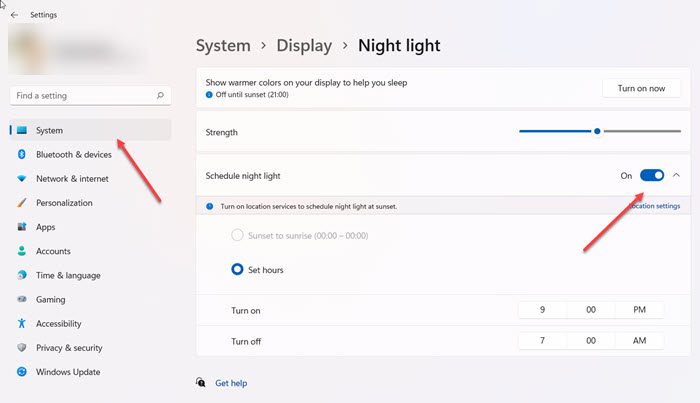
Now, scroll down to schedule night light option and toggle the switch to the Off position to disable the setting.
Windows 10
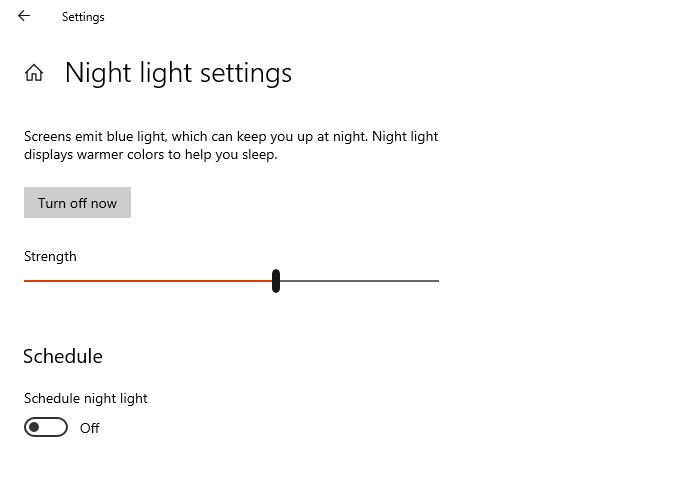
- Open Windows Settings (Win + I)
- Type Night Light in the search box, and click on it when it appears in the result
- Click on Turn off button to disable it.
Read: Computer screen looks washed out or Fading monitor screen.
2] Check if any 3rd-party app is causing it
Third-party apps such as Flu.x, get Night Light, and others can also change the color of the display or Monitor. You will need to either change the color configuration of the software or disable it entirely to eliminate the yellow tint.
Read: White dots appearing all over the screen.
3] Check Color Calibration settings
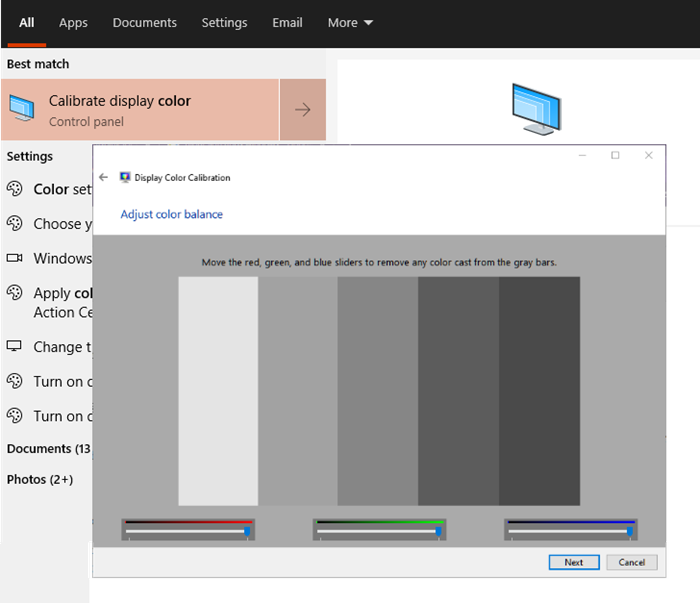
Color Calibration feature in Windows allows you to make sure that the display produces the colors as accurately as possible.
- Click on the Start button to open the menu, and then type Calibrate.
- Next, follow the onboard instruction to get precisely the color you wanted to on the screen.
- During the process, you will get the option to add additional colors, and you will have to adjust the slider to remove the tint.
After doing that, the yellow tint should not be there anymore.
Read: Desktop turns pink or purple.
4] Restore default Display Color settings
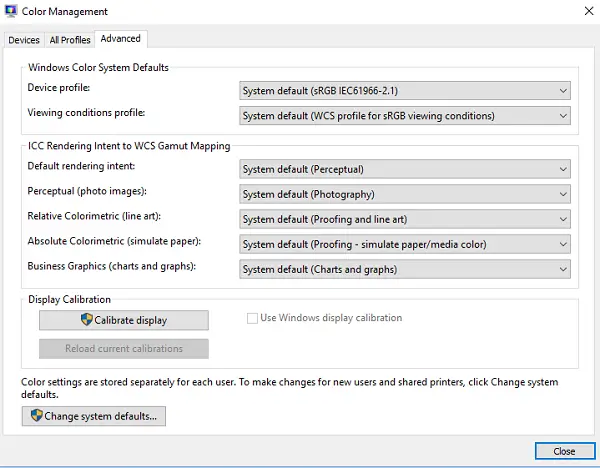
Display color can be changed in many ways. It includes graphics settings, GPU Software such as Nvidia color settings, and color management. Follow out the complete guide to fix Display Color Settings. You can set up ICC rendering intent to WSD Gamut Mapping for photo images, line art, simulate paper, charts, and graphs.
5] Update Graphics Driver
Last in the list is to update the graphics driver to the latest version or rollback if the issue occurred after updating the driver. It is best to use third-party software like Double Driver, IObit Driver Booster hat can manage the updates as they will be able to find the driver not available with Windows. You can also figure out to download the driver from, i.e., the Official OEM website, to fix the tint issue.
Once done, ensure the software or driver panel is set to discover automatic updates, but not to install them without your consent. Ensure that the driver version does not have issues with Windows; if so, do not install it until the issue is resolved. If you accidentally install it, the software we suggested above should help you roll back.
All these should definitely help you fix the yellow tint issue on your Monitor in Windows 11/10. If nothing else works, you can always choose to replace the Monitor.
Read: How to fix Blue or Red tint on Monitor in Windows
Is Windows Night Light better for your eyes?
 Night Light mode includes less blue light emitted at night. This helps reduce overall eye strain and maintain normal sleep patterns. Apart from this, you can adjust other settings to suit your preferences. For example, you can schedule it to turn on at certain time intervals only.
Night Light mode includes less blue light emitted at night. This helps reduce overall eye strain and maintain normal sleep patterns. Apart from this, you can adjust other settings to suit your preferences. For example, you can schedule it to turn on at certain time intervals only.
Does Windows Night Light actually help?
Studies reveal that exposure to blue light causes eye fatigue and other health-related issues. Night light display mode changes the colors displayed on your screen into warmer versions of the original colors. This helps partially remove the blue light from your screen, thereby improving your sleep habits to some extent. So, yes, Windows Night Light mode does help.