Are you getting the SSL_ERROR_RX_RECORD_TOO_LONG error message while visiting a few websites in Mozilla Firefox? Many users have complained of getting this error when opening some web pages in Firefox. Now, what is this error, and how can you fix it? In this guide, we will discuss this Firefox error in detail.

What does SSL_ERROR_RX_RECORD_TOO_LONG mean?
The error SSL_ERROR_RX_RECORD_TOO_LONG in Firefox basically means a misconfiguration on the server side. It is triggered when Firefox is unable to establish a secure connection to the website that you are trying to open. When you encounter this error, you will get an error message like the below one:
Secure Connection Failed
An error occurred during a connection to xyz.com. SSL received a record that exceeded the maximum permissible length. Error code: SSL_ERROR_RX_RECORD_TOO_LONG
-
The page you are trying to view cannot be shown because the authenticity of the received data could not be verified.
-
Please contact the website owner to inform them of this problem.
In the above error message, xyz.com is the website that you are trying to access.
What causes SSL_ERROR_RX_RECORD_TOO_LONG?
The error SSL_ERROR_RX_RECORD_TOO_LONG in Firefox is primarily caused due to a server-side misconfiguration. Here are the two most prominent reasons why this error is triggered:
- It can occur if you have misconfigured the listening port. You must configure Port 443 to establish secure connections with your websites.
- In case you don’t have an adequate and up-to-date TLS version, this error is likely to be triggered.
In some scenarios, the error might also be caused due to an issue with your browser. Your browser cache, problematic add-ons, misconfigured proxy settings, outdated Firefox version, etc., can cause the error at hand. Now, if you are one of the affected users, this post is specially curated for you. Here, we will be mentioning fixes that will enable you to get rid of this error message.
Fix SSL_ERROR_RX_RECORD_TOO_LONG in Mozilla Firefox
If you see an SSL_ERROR_RX_RECORD_TOO_LONG error message in Mozilla Firefox, you can try the below fixes to resolve it:
- Clear browser cache.
- Modify your TLS preference.
- Disable Firefox add-ons.
- Check your proxy settings.
- Turn off your antivirus/ firewall.
- Add the website to the list of trusted sites.
- Update Firefox.
- Switch to a reliable SSL certificate.
- Check Port 443 Status.
- Use HTTP Protocol (Not Secure).
- Reinstall Firefox.
1] Clear browser cache
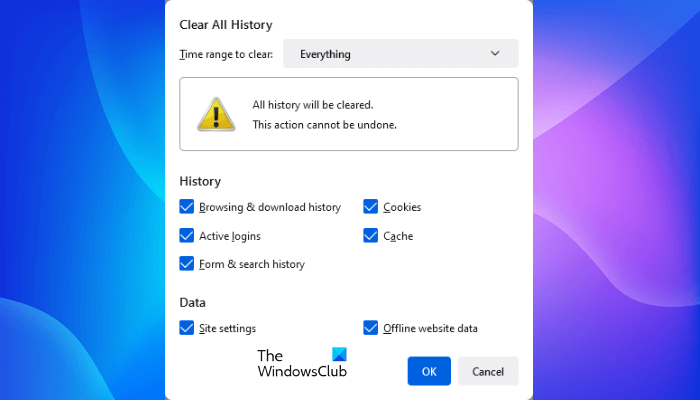
The first step to eliminate this error should be clearing your browser cache. It is quite possible that the error at hand is triggered due to old or corrupted cached data stored in your Firefox browser. Hence, if the scenario is applicable, you can try deleting the cache from your Firefox browser and see if the SSL_ERROR_RX_RECORD_TOO_LONG error is resolved or not.
You can use to below steps to clear browser cache and cookies in Mozilla Firefox:
- First, go to your Firefox browser and click on the three-bar menu button present in the top-right corner.
- Now, select the History option and then tap on the Clear recent history option.
- Next, to delete browsing data, choose Everything as the Time range.
- After that, checkmark the Cache, Cookies, and other checkboxes to clear the respective data.
- Then, click on the OK button to delete the browser cache and cookies.
- Finally, reopen your Firefox browser and check whether the error at hand is fixed or not.
If the error still occurs, you will need to try some advanced fixes to resolve the error. So, move on to the next potential fix to get rid of the error.
2] Modify your TLS preference
You can try modifying your TLS preference by manually setting up the TLS Version acceptance level. It might be the case that the certificate for the website you are trying to visit is compatible with a previous TLS version like TLS 1.1 or TLS 1.2. But, Mozilla Firefox by default accepts just the most recent TLS version which is TLS 1.3. So, in that case, you can try modifying your TLS preference by configuring the TLS acceptance level to fix this error message.
Here’s how you can do that:
- Firstly, open Firefox, and in the address bar, type & enter “about:config.”
- Now, on the opened page, click on the Accept the Risk and Continue button.
- Next, click on the Show All button to view all the search results.
- After that, locate security.tls.version.max in the search results. You can also enter security.tls.version.max in the search box to find it.
- Then, click on the edit button present next to it and make sure the value is set to 3 or 4.
- Now, find security.tls.version.min and double-click on it.
- Next, set its value to 1 and save the changes.
- You can now try visiting the problematic website and see if the error is fixed or not.
See: How to fix common SSL Connection errors in your browser?
3] Disable Firefox add-ons
You can also try disabling or removing add-ons from your Firefox browser and see if it helps. There might be some problematic add-ons installed in Firefox that are affecting the performance of your browser. So, if the scenario is applicable, you should be able to fix the error by disabling or removing your add-ons.
Here’s how you can disable add-ons in Firefox:
- Firstly, open your Firefox browser and tap on the three-bar menu button that you can see in the top-right corner.
- Next, from the appeared menu options, choose the Add-ons and themes option to open up the Add-ons manager page. You can also press the Ctri+Shift+A hotkey to open up the page.
- Now, simply turn off the toggles linked with all your add-ons one by one.
- If you want to uninstall an add-on completely, tap on the three-dot menu present next to it and then select the Remove option.
- When done, try opening the problematic webpage and see if the error is resolved or not.
4] Check your proxy settings
This error message in Firefox might be triggered due to misconfigured proxy setting on your PC. You can check the same by disabling your proxy settings in Firefox. For that, you can try the below steps:
- Firstly, open Firefox and go to the three-bar menu.
- Now, select the Settings option and move to the General tab.
- Next, scroll down towards the end of the General tab to locate the Network Settings section and press the Settings button present under it.
- After that, click on the No Proxy option and then check if the problem is resolved.
If disabling proxy settings in Firefox helps in getting rid of the error, you can be sure that a misconfigured proxy was the main culprit. You can try setting up a proxy correctly. However, we would recommend not messing up with the proxy configurations if you don’t have the right expertise.
See: This server could not prove that it is its security certificate is not valid.
5] Turn off your antivirus/ firewall
This error could be triggered due to interference by your antivirus or firewall. Most antiviruses provide a web shield to scan SSL certificates and protect you from malicious websites. It will also block websites having faulty SSL certificates. If you don’t want that, you can try disabling your antivirus or firewall temporarily, and once you have gained access to the website, you can re-enable your antivirus. This is because turning off security permanently can be risky.
If you want your antivirus to ignore SSL scanning or SSL-related issues, look for options like HTTPS Scanning, Scan SSL, Display the safe result, Don’t scan encrypted connections, etc., in your antivirus settings. And then, disable these options. If you can’t find these settings, disabling your antivirus for some time is the solution.
6] Add the website to the list of trusted sites
You can also try adding the website with which you are experiencing the error at hand to the trusted websites’ list. Once you add a website to your “trusted sites” list on your PC, it will be trusted by all web browsers including Firefox irrespective of its SSL/TLS setup. However, we recommend doing this if you are sure that the webpage you are trying to visit is secure. Else, it can be hazardous to your system.
Here are the steps to add a webpage to your trusted sites list on Windows 11/10:
- Firstly, press the search button present on your taskbar, search for Internet Options, and click on Internet Options to open up the Internet Properties window.
- Now, in the Internet Properties window, go to the Security tab.
- Next, click on the Trusted Sites option and then press the Sites button.
- After that, under the Add this website to the zone box, enter the web address of the page where you are getting the SSL_ERROR_RX_RECORD_TOO_LONG error message.
- Then, press the Add button and click on Close.
- Finally, press the Apply > OK button to save changes.
You can now try visiting the problematic website in Firefox and see if the error message has stopped popping up.
Read: Best Free Online SSL Certificate Checker Tools.
7] Update Firefox
The developers of Firefox might have fixed this error for you. Hence, make sure you have updated Firefox to its most recent version to fix the error at hand. To update Firefox, here are the steps you can follow:
- First, open your Firefox browser and click on the three-bar menu button present in the top-right corner of the browser window.
- Next, go to Help and choose the About Firefox option.
- Firefox will now scan for available updates, so wait for a few seconds and let it download the available updates.
- Once done, you can press the Restart option to update Firefox.
8] Switch to a reliable SSL certificate
The error SSL_ERROR_RX_RECORD_TOO_LONG might be triggered due to a malfunctioning of the SSL certificate. There are many free SSL certificates that you can choose for a website. But, they might not be sufficient. Hence, in that case, you can buy a reliable SSL certificate from a reputable certificate authority. It will also help in enhancing the overall rating of your website in search results.
9] Check Port 443 Status
The problem might also occur in case Port 443 on your website isn’t open. So, you can try verifying if port 443 is open or not using tools like Netcat, Ncat, etc.
10] Use HTTP Protocol (Not Secure)
There is a workaround that you can try which is to substitute the HTTPS protocol with HTTP. This is not secure as unsecured HTTP protocol can put your security at risk. So, do it only if there is an extreme requirement of visiting the website in question. To do that, click on the address bar, and in the URL of the website you are trying to visit, replace HTTPS:// with HTTP://.
11] Reinstall Firefox
If nothing else worked, you can try reinstalling your Firefox browser. There might be some corrupted or infected installation and other files that are causing the problem at hand. So, in that case, reinstallation of Firefox might work for you.
You first need to remove Firefox from your PC. To uninstall Firefox, open the Settings app using Win+I and go to the Apps tab. Now, click on the Installed Apps option and then look for Firefox in the installed apps list. After that, tap on the three-dot menu button and select the Uninstall option. Once you have uninstalled the browser successfully, make sure to remove all its residual files. Next, download the installer for Firefox from the web and then run it to install the Firefox browser on your PC. See if the problem is now resolved or not.
How do I fix SSL_ERROR_RX_RECORD_TOO_LONG?
To fix the SSL_ERROR_RX_RECORD_TOO_LONG error in Firefox, the affected users can try clearing their browser cache, disabling Firefox add-ons, updating their browser, disabling proxy, etc. If that doesn’t help, you can try disabling your antivirus or firewall as the error might be caused if your security suite is blocking the website from opening. However, as this problem is triggered due to misconfiguration on the server side, it is recommended that the website owner switches to a reliable SSL certificate. We have discussed all these fixes in detail above, so check them out.
Now read:
Leave a Reply