Good secure, updated Browsers are the key to remaining safe online when browsing the web. While most modern browsers are set to update automatically, today in this post, we will see how you can manually update Chrome, Firefox, Edge, and Opera web browsers on Windows 11/10. Each browser in this list comes with a built-in option to check for updates to make sure your browser remains up to date.
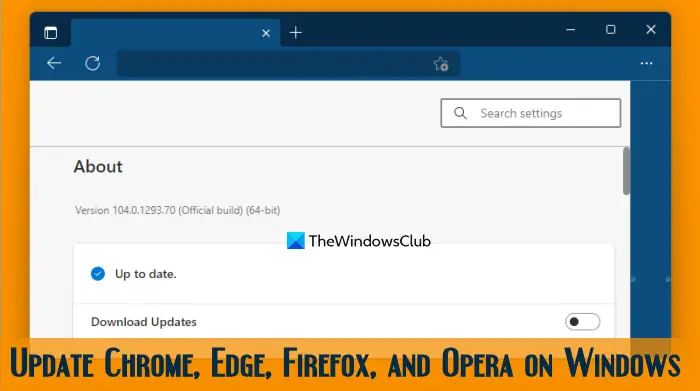
How to update Google Chrome browser
Google Chrome is the most popular browser available to users. Rather, it’s much more than a browser.
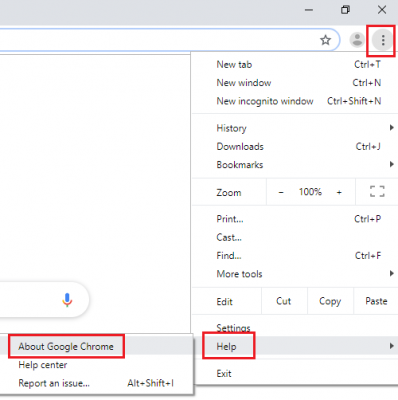
The procedure to update Google Chrome is as follows:
- Open the Google Chrome browser.
- Click on the three dots on the top-right corner of the screen.
- Go to Help > About Google Chrome.
- If the installed version isn’t the latest version of Google Chrome, the browser will start checking for and updating automatically.
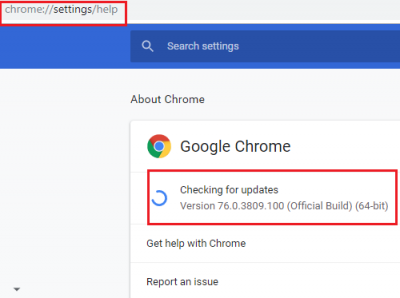
Restart the browser once the updates are done. Alternatively, you could click on the Relaunch icon.
Update Google Chrome using Omnibox
Another way to update the Chrome browser is using the Omnibox or the address bar. Here are the steps:
- Open the Chrome browser
- Type
chrome://settings/helpin the Omnibox - Press the Enter key.
Chrome browser will open the About Chrome page directly and start checking for updates. If there is any update, it will download and install it, and then you can restart the browser to have the updated Google Chrome.
Read: Chrome browser won’t update
How to update Microsoft Edge browser
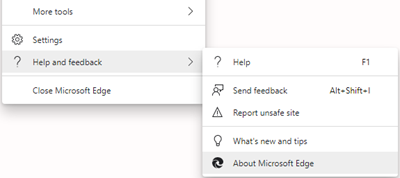
Microsoft Edge (Chromium) is the default browser for Windows 10. Unlike other browsers, Microsoft Edge is updated automatically when we update Windows 11/10. But if you wish to manually update Microsoft Edge, here’s how to do it.
- Launch Edge
- Click on the three dots on the top-right corner of the screen.
- Go to Help & feedback
- Click About Microsoft Edge
- Edge will start updating.
Update Edge browser using Address Bar
Like Google Chrome, Microsoft Edge can also be updated using the address bar. The steps are:
- Open the Edge browser on your Windows 11/10 computer
- Type
edge://settings/helpin the address bar - Hit the Enter key
- The Settings page will open with the About Microsoft Edge section directly and the Edge browser will check for updates and install them (if available).
How to update Mozilla Firefox browser
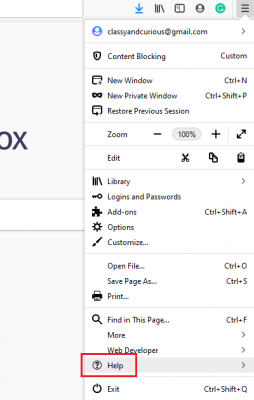
Firefox is the second-most popular browser in the market, however, it’s is my favorite since it cares about user privacy.
The procedure to update Mozilla Firefox is as follows:
- Open the Firefox browser.
- Click on the menu button (three straight lines) on the top-right corner of the browser window.
- Go to Help.
- Select About Firefox.
- Wait for a few seconds for Firefox to download the latest updates.
- Click on Restart to update Firefox.
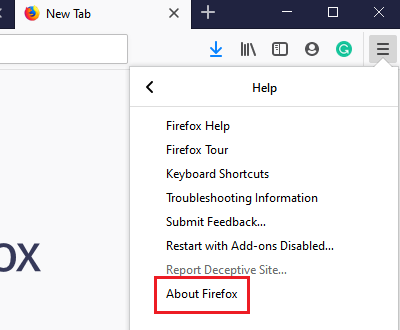
The process would need a few minutes. The browser will restart to the latest version once the update is complete.
Update Firefox using the Settings page
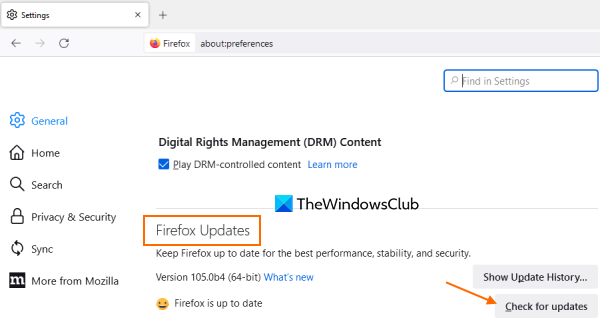
Use the following steps to update the Firefox browser using the Settings page on Windows 11/10:
- Launch the Firefox browser
- Click on the Open application menu icon (hamburger icon) available in the top right corner
- Click on the Settings option in that menu
- Access the General section in Firefox Settings. Alternatively, you can also type
about:preferences#generalin the address bar of Firefox and hit the Enter key to access the General section - Scroll down to go to the Firefox Updates section
- Press the Check for updates button.
How to update Opera browser
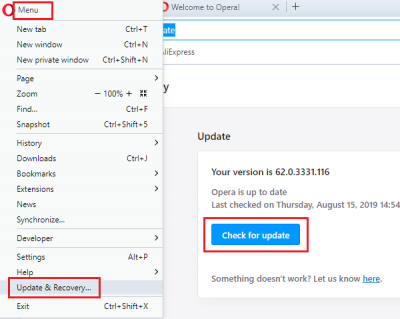
Opera is one of the most versatile browsers you could download. The procedure to update it is as follows:
- Open the Opera browser.
- Click on the Opera menu button and then select Update and Recovery.
- Select the Check for Update button. Opera would check for updates and download them if available.
- The pending updates (if any) would be installed.
- Restart the Opera browser.
Alternatively, you can click on the Opera menu button (Customize and control Opera), access the Help section, and click on the About Opera option to check for updates.
Update Opera browser using the address bar
These are the steps to update the Opera browser using the address bar on a Windows 11/10 PC:
- Launch the Opera browser
- Type
opera:updatein the address bar - Use the Enter key.
It will open the Update & Recovery page of the Opera browser where you can check for updates and install them.
I hope this basic tip helps you update your browser manually.
How do I update Chrome on Windows 11?
If you want to update the Chrome browser on Windows 11 or Windows 10 OS, you can do that by accessing the About Chrome page present in Chrome Settings. You can also access that page from the Omnibox of Chrome browser and check for updates and install them. This post above covers both options with a step-by-step guide. In addition to that, you can also check the other sections that include steps to update Microsoft Edge, Firefox, and Opera browsers.
How do I make sure my browsers are up to date?
All popular browsers like Microsoft Edge, Firefox, Chrome, and Opera come with a native feature to check for updates and install them. That helps to make sure all the browsers installed on your Windows 11/10 computer are up to date. This post above covers step-by-step instructions to update each individual browser in separate sections.
This post will show you how to update all your installed Firefox plugins, addon, themes to their latest versions.